Setting Up Special Requirement Usage Values
This section provides an overview of special requirement usage values and discusses how to enter requirement usage values.
In most cases, you will probably run academic advisement reports for your students. These reports track students' progress toward graduation based on their career, program, plan, subplan, and requirement term data.
However, in some instances you want to evaluate a group of students based on a different set of criteria. Perhaps you want to evaluate the semester grade point average and academic load for all students in a student group called Athlete. Perhaps you want to evaluate the GPA of course work in Accounting 1a and Accounting 2a for all pre-business majors to identify those with high grades and to inquire if they are interested in pursuing a degree in the accounting program. You can do either evaluation by creating special academic requirement groups that reference a user-defined requirement usage. The system does not include academic requirement groups with a special requirement usage in general advising reports; the special requirement groups are used only by specially designed transcript type reports that you configure.
Note: The system can process of a maximum of 30 special requirement groups that the system can process for a single report request. In addition, for special usage requirement groups, the system does not reference the career, program, plan, subplan, and precondition fields to determine which requirement groups apply to each student. Therefore, when creating special usage requirement groups, keep in mind that the system will attempt to apply all requirement groups with the special usage that you define to all students in the batch. If the number of active academic requirement groups with the special usage exceeds 30, the process will fail.
To set up special usage values:
Use the Requirement Usage page to define a special usage value.
All user-defined usage values must be four characters (for example, ACCT). The first and last characters cannot be spaces. Usage values that are delivered with the system are three characters (for example, STD and ADV).
Use the Requirement Group page to create an academic requirement group, which may reference one or more academic requirements, and specify the special usage value in the Usage field.
You can assign usage values at the requirement group level only.
Use the Basic Data page to create a transcript type that references the special usage value.
Select the Special Advising Report check box and enter the special usage in the Requirement Usage field.
Run the report.
To run the report for a small group of students by ID, specify the transcript type, which you defined in step 3, on the Request Header page and enter all IDs on the Request Detail page.
To run the report for a large group of students by parameters, specify the transcript type, which you defined in step 3, on the Transcript request page and enter the parameters that capture your target population.
|
Page Name |
Definition Name |
Navigation |
Usage |
|---|---|---|---|
|
Requirement Usage |
RQRMNT_USEAGE |
|
Create special usage field values for generating alternate report formats. |
Access the Requirement Usage page ().
Image: Requirement Usage page
This example illustrates the fields and controls on the Requirement Usage page. You can find definitions for the fields and controls later on this page.
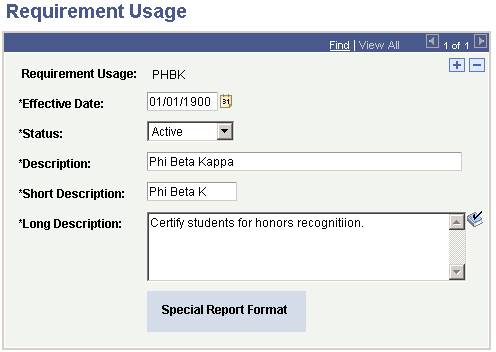
Note: If the requirement usage is a delivered system value, No Special Formatting appears on this page. Delivered requirement usages result in a transcript that includes an advising report. If the requirement usage results in a special advising report as selected on the Basic Data page,Special Report Format appears on this page.
|
Field or Control |
Definition |
|---|---|
| Effective Date |
Enter an effective date for this requirement usage. The effective date defines when the status that you select is valid. If any of the requirement usage information changes, you should add a new effective-dated row. When you create an academic requirement group that references this requirement usage, the effective date of the requirement usage must be less than or equal to the effective date of the academic requirement group. |
| Status |
Select the status of the requirement usage. Values are: Active: Select to add a new requirement usage. Inactive: Select only if your institution will no longer use this requirement usage. If any of the requirement group information changes, you should add a new effective-dated row. Values for this field are delivered with the system as translate values. Do not modify these values in any way. Any modifications to these values will require a substantial programming effort. |
| Description, Short Description, and Long Description |
Enter a description to use as a search key and to appear in prompts for requirement usage values. The description should accurately describe the requirement usage so that the label is meaningful as a search key. For example, a description of Phi Beta Kappa helps to identify this requirement. The short description appears only on this page. The long description appears on the advising report. Note: Once you have established a requirement usage, a maximum of 30 requirement groups that are flagged with this usage are pulled into audits with this usage specified as part of the transcript type. |