Defining Transcript Types
To set up transcript types, use the Define Transcript Type component (SSR_TSCRPT_TYPE).
This component enables you to define various types of transcripts for your institution, each type with its own unique purpose, design, and formality level.
Note: The pages of the Transcript Type component (TSCRPT_TYPE) still exist in the system: TSCRPT_TYPE, TSCRPT_CARS, TSCRPT_TYPE_GEN, TSCRPT_TYPE_LOCDGR, TSCRPT_TYPE_ENRL, TSCRPT_TYPE_TRNSFR, and TSCRPT_TYPE_SORT.
Use this component to set up for COBOL based transcripts.
Before you can create transcript types, you must create academic careers. In addition, if you want to create an academic advisement report that references a special requirement usage (one other than standard), you must create requirement usage values.
|
Page Name |
Definition Name |
Navigation |
Usage |
|---|---|---|---|
|
Define Transcript Type - Basic Data |
SSR_TSCRPT_TYPE |
|
Define transcript types, associate service indicators, specify transcript levels, define self-service availability. Typical transcript types include official, unofficial, graduate, undergraduate, NCAA, and continuing education. |
|
Define Transcript Type - Careers |
SSR_TSCRPT_CARS |
|
For transcript types with a Detail Organization value of by Career, define all possible careers that this transcript type can report. When you run the transcript request process for this transcript type, the system generates transcripts. Transcripts are processed for each career specified, that matches a career of the student. |
|
Define Transcript Type - General |
SSR_TSTYPE_GEN |
|
Define the print areas and details about appearance for types of information such as institution, student, print date, and reason. |
|
Define Transcript Type - Degrees/Program |
SSR_TSTYPE_LOCDGR |
|
Define the print areas and details about appearance for academic program related elements. |
|
Define Transcript Type - Enrollment/Statistics |
SSR_TSTYPE_ENRL |
|
Define the print areas and details about appearance for enrollment information. |
|
Define Transcript Type - Transfer/Test/Other Credits |
SSR_TSTYPE_TRNSFR |
|
Define the print areas and details about appearance for transfer, test, and other credits. |
|
Define Transcript Type - Test Scores |
SSR_TSTYPE_TEST |
|
Define the print areas and details about appearance for test scores. |
|
Define Transcript Type - Special GPA |
SSR_TSTYPE_SGPA |
|
Define the print areas and details about appearance of Special GPAs. |
|
Define Transcript Type - View Sort |
SSR_TSTYPE_SORT |
|
Display the sorting order for how the transcript type information appears. |
Access the Define Transcript Type - Basic Data page ().
Image: Define Transcript Type - Basic Data page
This example illustrates the fields and controls on the Define Transcript Type - Basic Data page. You can find definitions for the fields and controls later on this page.
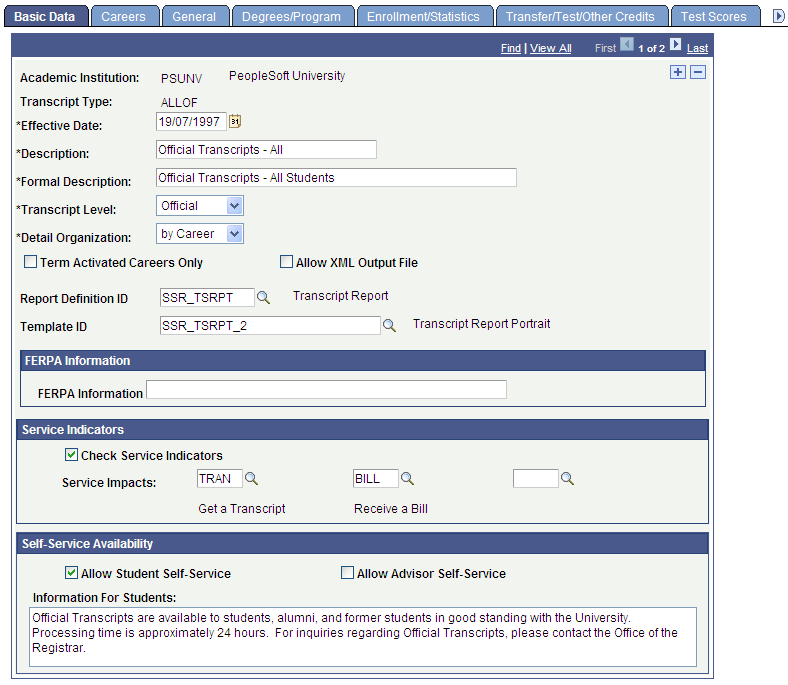
Enter an Academic Institution and an alphanumeric Transcript Type code (one to five characters in length).
You should not define a Transcript Type of ALL because this value is used on the Transcript Type Security page to grant users access to all transcript types.
See Setting Security for Transcript Types.
|
Field or Control |
Definition |
|---|---|
| Effective Date |
Enter the effective date that determines when this transcript type is available on the batch and online transcript request pages. |
| Description |
Enter a description. This information does not appear on the transcript. It is for related display purposes. |
| Formal Description |
Enter a formal description. This information appears at the beginning of the transcript. |
| Transcript Level |
Enter the transcript level that you want to associate with this transcript type. Transcript level is hierarchical and based on the two-position numeric code in the value column of the translate table. Values for this field are delivered with your system as translate values. Do not modify these values in any way. Any modification to these values requires substantial programming effort. |
| Detail Organization |
Select how the system sorts information on the transcript. Values are: by Career: Select this value to sort information by the student's academic career, and then by term. For instance, if the student has an undergraduate and graduate record, the system first displays all of the academic career information that matches one academic career, and then all of the academic career information that matches the other career. Within each academic career grouping, information is ordered by term. The system determines the order in which academic career records appear on the transcript by referencing the sequence number of each academic career on the Careers page. Those academic careers with the lowest sequence numbers print first, and so on. The system only seeks and evaluates the academic careers on the Careers page that match the student. Be sure to enter all possible academic careers that you want to capture and report with this transcript type. Chrono: Select this value to sort information chronologically. For example, all academic careers in which the student has been active (that are also listed on the Careers page) print in chronological order, by term. Note: If you set up for COBOL based transcripts, using the Transcript Type component (TSCRPT_TYPE), the Chrono setting is not intended for use with the advising check boxes. Advising reports always print by academic career. |
| Term Activated Careers Only |
Select this check box to exclude career data from printing on the transcript for which a student has no academic history, such as those careers added to students for prospect records. The following warning applies if you set up for COBOL based transcripts, using the Transcript Type component (TSCRPT_TYPE): Warning! If your institution produces Academic Advisement reports for students who are not term-activated (for example, for prospective transfer students), this check box should be cleared for the transcript types associated with these report types. |
| Allow XML Output File |
Use this check box to create your own XML file for testing. If you select the Allow XML Output File check box, the Output XML File and Output File Path fields appear on the Process Transcripts page when you select a value of Generate and Print Transcript, Print Transcript, or Request, Generate and Print in the Process Action field on that page. |
| Report Definition ID and Template ID |
Select the template to be used with this transcript type. First, select the Report Definition ID then one of the Template IDs associated with that Report Definition. If these fields are left blank, the default template from the Report Definition of SSR_TSRPT will be used. The transcript type defined report definition and template can be overridden on the Process Transcripts component. If not overridden, the process will use the report definition and template ID as defined on the transcript type. |
| FERPA Information |
The message that you define in this field prints in the header of the transcript when the FERPA check box is selected for a student on the FERPA page If the field is left blank, nothing prints on the transcript for FERPA. |
| Check Service Indicators |
Select this check box to have the transcript process identify indicators (holds or positive services) that you specify in the Service Impacts fields. |
| Service Impacts |
Select the service impacts that the system evaluates in the transcript process. If the system finds on a student's record a service indicator with any one of the up to three service impacts you list, the system does not generate a transcript for the student. Instead, the system generates an error message in the transcript output. Service impact values are defined on the Service Impact Table page. |
| Allow Student Self-Service |
If you select this check box and the transcript level is Official, the system generates a request for this transcript type on the Request Official Transcript self-service page. Select this check box for only one transcript type per institution. If you select this check box and the transcript level is Unofficial, the system displays this transcript type on the Unofficial Transcript self-service page. You can select this check box for multiple transcript types. If you select this check box and the transcript level is Degree Progress, the system displays this transcript type on the View Degree Progress Report self-service page, and the Evaluate Transfer Credit - Process a Degree Progress Report page. You can select this check box for multiple transcript types. |
| Allow Advisor Self-Service |
If you select this check box and the transcript level is Unofficial, the system displays this transcript type on the View Advisee Information self-service page (unofficial transcript). You can select this check box for multiple transcript types. If you select this check box and the transcript level is Degree Progress, the system displays this transcript type on the View Advisee Information self-service page (degree progress report). You can select this check box for multiple transcript types. This check box does not have any use with a transcript level of Not Print and Stdnt Life (student life). |
| Information for Students |
This free-form text appears to students for the respective transcript type on the View Degree Progress Report self-service page. |
Access the Define Transcript Type - Careers page ().
Image: Define Transcript Type - Careers page
This example illustrates the fields and controls on the Define Transcript Type - Careers page. You can find definitions for the fields and controls later on this page.
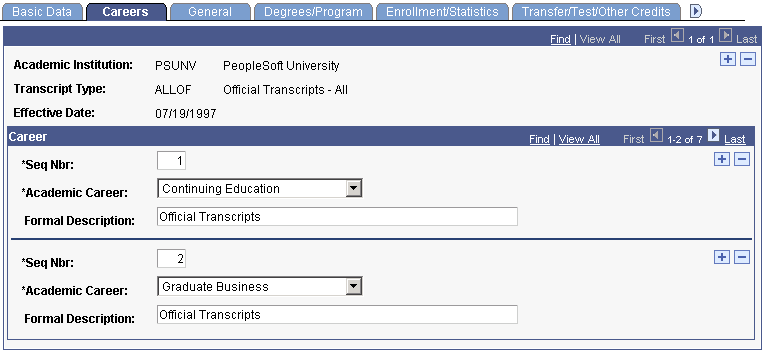
Note: If the Detail Organization field on the Basic Data page is set to Chrono, no fields appear on the Careers page. All student information, regardless of career, prints chronologically by term.
|
Field or Control |
Definition |
|---|---|
| Seq Nbr (sequence number) |
The system populates this field for the first row with a value of 1 and increments each additional row by one. Sequence number indicates a unique row of information and the order in which academic career information appears on the transcript. For example, if a student is active in two academic careers (Undergraduate and Graduate), the transcript type setup such as that shown in the exhibit would produce a transcript where the student's Undergraduate (Seq Nbr 1) transcript or degree audit appears first, then a section break, then the student's Graduate (Seq Nbr 2) transcript or degree audit appears. The order in which a student becomes active in a career has no effect on transcript print order. Career print order is always specified by the transcript type sequence. |
| Academic Career |
Enter all possible careers that this transcript type can report. Use multiple rows as necessary. When you run the transcript request process for this transcript type, the system generates individual enrollment detail or degree audits for each career in which the evaluated student is active. For example, if you have ten careers specified for a single transcript type, and you run the transcript type for a student who has one career that matches one of the careers specified, and another career which does not match, only enrollment detail associated with the matching career appears. The other non-matching career's enrollment detail or degree audit information does not appear. Academic career values are set up as translate values and are defined on the Academic Career Table page. |
| Formal Description |
The system populates the formal description by default. You can change this value. This description appears on the transcript. |
If you set up for COBOL based transcripts, using the Transcript Type component (TSCRPT_TYPE): Advising reports are processed for each career in which the student has a current program action of activate, data change, plan change, program change, or readmit. A transcript type can have multiple academic careers linked to it.
Access the Define Transcript Type - General page ().
Image: Define Transcript Type - General page
This example illustrates the fields and controls on the Define Transcript Type - General page. You can find definitions for the fields and controls later on this page.
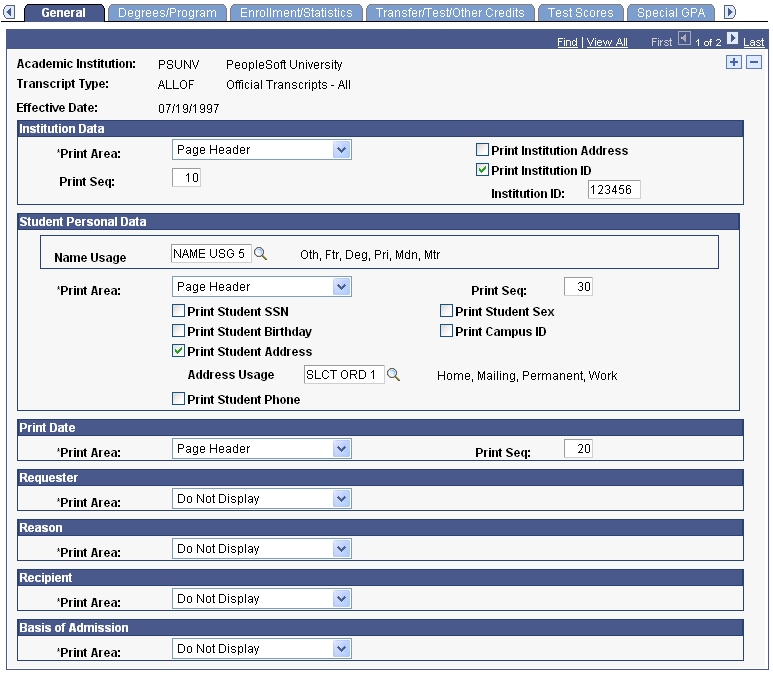
Note: Print area values are delivered with your system on the Print Area Table page. Any modification to these values requires programming effort.
|
Field or Control |
Definition |
|---|---|
| Institution Data Print Area |
Select the print area in order to indicate where the system displays academic institution data. Values are Do Not Display, Transcript Header, and Page Header. |
| Institution Data Print Seq (institution data print sequence) |
The system populates the print sequence by default. The print sequence determines the order in which institution data information appears within the print area. You can change the value. In the example, both student and institution data prints in the page header area. However, the institution data prints first and the student data second because of the print sequence numbers. |
| Print Institution Address |
Displays the institution address in the area specified. |
| Print Institution ID |
Displays the institution ID in the area specified. |
|
Field or Control |
Definition |
|---|---|
| Student Personal Data Name Usage |
Specify the logic that the system uses to select the name printed on the transcript. |
| Student Personal Data Print Area |
Select the print area in order to indicate where the system displays student personal data. Values are Do Not Display, Transcript Header, and Page Header. |
| Student Personal Data Print Seq (student personal data print sequence) |
The print sequence determines the order in which student personal data appears within the print area. The system populates the print sequence by default. You can change the value. |
| Print Student SSN (print student social security number) |
Displays the student's social security number in the area specified. |
| Print Student Birthday |
Displays the student's date of birth in the area specified. |
| Print Student Address |
Displays the student's address that corresponds with the setting in the Home Address Type field on the Names/Addresses Page. |
| Address Usage |
Specify the logic that the system uses to select the address printed on the transcript. |
| Print Student Sex |
Displays the student's gender in the area specified. |
| Print Campus ID |
Displays the student's campus ID in the area specified. |
|
Field or Control |
Definition |
|---|---|
| Print Date Print Area |
The date on which the transcript is generated (and not necessarily printed). Select the print area in order to indicate where the system displays print date information. Values are Do Not Display, Transcript Header, and Page Header. |
| Print Date Print Seq (print date print sequence) |
The print sequence determines the order in which print date information appears within the print area. The system populates the print sequence by default. You can change the value. |
| Requester Print Area |
The last name, first name of the user who created the transcript request. Select the print area to indicate where the system displays requester information. Values are Do Not Display, Transcript Header, and Page Header. |
| Requester Print Seq (requester print sequence) |
The print sequence determines the order in which requester information appears within the print area. The system populates the print sequence by default. You can change the value. |
| Reason Print Area |
The reason for the transcript request as specified in the Request Reason field on the Request Header page. Select the print area to indicate where the system displays request reason information. Values are Do Not Display, Transcript Header, and Page Header. |
| Reason Print Seq (reason print sequence) |
The print sequence determines the order in which request reason information appears within the print area. The system populates the print sequence by default. You can change the value. |
| Recipient Print Area |
Recipient is the name of the institution, department, or individual that receives the transcript. You must enter send to information during the transcript request process in order to specify this. Select the print area to indicate where the system displays recipient name information. Values are Do Not Display, Transcript Header, and Page Header. |
| Recipient Print Seq (recipient print sequence) |
The print sequence determines the order in which recipient information appears within the print area. The system populates the print sequence by default. You can change the value. |
| Basis of Admission Print Area |
Select the print area to indicate where the system displays basis of admission information. Values are Do Not Display, Transcript Header, and Page Header. If you select Transcript Header or Page Header, the system displays basis of admission information for students who have the Include in Transcript check box selected on the Basis of Admission page. |
| Basis of Admission Print Seq (basis of admission print sequence) |
The print sequence determines the order in which basis of admission information appears within the print area. The system populates the print sequence by default. You can change the value. |
Access the Define Transcript Type - Degrees/Program page ().
Image: Define Transcript Type - Degrees/Program page (1 of 2)
This example illustrates the fields and controls on the Define Transcript Type - Degrees/Program page (1 of 2). You can find definitions for the fields and controls later on this page.
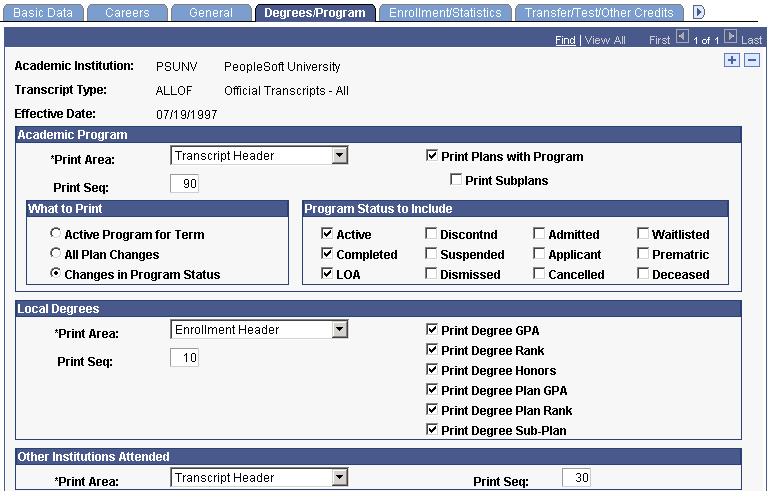
Image: Define Transcript Type - Degrees/Program page (2 of 2)
This example illustrates the fields and controls on the Define Transcript Type - Degrees/Program page (2 of 2). You can find definitions for the fields and controls later on this page.
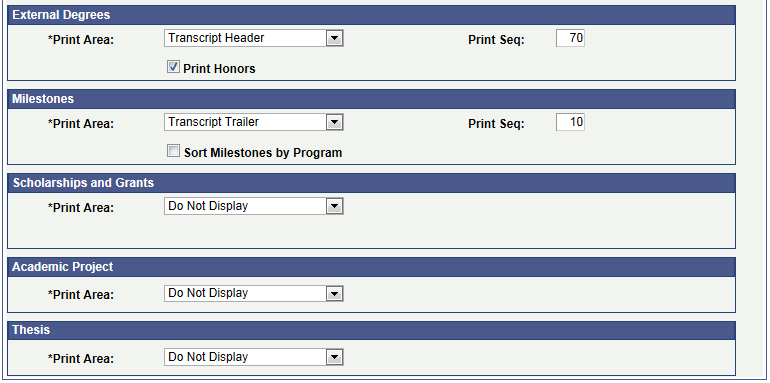
|
Field or Control |
Definition |
|---|---|
| Academic Program Print Area |
Select the print area to indicate where the system displays academic program information. Values are Enrollment Header, Enrollment Trailer, Transcript Header, and Do Not Display. Print area values are delivered with your system on the Print Area Table page. Any modification to these values requires programming effort. Depending on which print area you select, the system selects an option in the What to Print group box. |
| Academic Program Print Seq |
The print sequence determines the order in which academic program information appears within the print area. The system populates the print sequence by default. You can change the value. |
| Print Plans with Program |
Select this check box to display all the academic plans associated with each of the student's reported programs. |
| Print Subplans |
Select this check box to display all the subplans associated with each of the student's reported programs. |
| What to Print |
The system selects a What to Print option and a Program Status to Include check box based on your choice of academic program print area. You cannot override these defaults. If you select Enrollment Header, the system selects the Active Program for Term option and the value of Active for the Program Status to Include field. If you select Enrollment Trailer, the system selects the Changes in Program Status option and the appropriate academic program status values become available for selection in the Program Status to Include group box. Select the appropriate academic program status values. If you select Transcript Header, the What to Print group box becomes available for entry, and you can select which information to print. In addition, the Program Status to Include group box becomes available for entry. Select the appropriate academic program status values. |
| Program Status to Include |
Select the appropriate check boxes to indicate the program statuses that the system includes. Values are Active, Discontnd (discontinued), Admitted, Waitlisted, Completed, Suspended, Applicant, Prematric, LOA (leave of absence), Dismissed, Cancelled, and Deceased. |
| Local Degree Print Area |
Local degrees are degrees that a student obtains at your institution. Select the print area to indicate where the system displays local degree information. Values are Enrollment Header, Enrollment Trailer, Transcript Header, Transcript Trailer, and Do Not Display. Print area values are delivered with your system on the Print Area Table page. Any modification to these values requires programming effort. Note: If you configure Local Degrees to print on the transcript, the system displays all degrees for the student across all of the student's careers, regardless of whether or not the degrees were earned in association with the specific career for which the transcript is reporting. |
| Local Degree Print Seq |
The print sequence determines the order in which local degree information appears within the print area. The system populates the print sequence by default. You can change the value. |
| Other Institution Attended Print Area |
The system extracts information for other institutions attended from the student's education component. Select the print area to indicate where the system displays other institutions attended. Values are Transcript Header, Transcript Trailer and Do Not Display. Print area values are delivered with your system on the Print Area Table page. Any modification to these values requires programming effort. |
| Other Institution Attended Print Seq |
The print sequence determines the order in which other institution attended information appears within the print area. The system populates the print sequence by default. You can change the value. |
| External Degree Print Area |
The system extracts external degree information from the student's education component. Select the print area to indicate where the system displays external degree information. Values are Transcript Header, Transcript Trailer, and Do Not Display. Print area values are delivered with your system on the Print Area Table page. Any modification to these values requires programming effort. |
| External Degree Print Seq |
The print sequence determines the order in which external degree information appears within the print area. The system populates the print sequence by default. You can change the value. |
| Print Honors |
Select this check box to display honors that the student received from other institutions. |
| Milestones Print Area |
Select the print area in order to indicate where the system displays milestone information. Values are Do Not Display and Transcript Trailer. Print area values are delivered with your system on the print area Table page. Any modification to these values requires programming effort. |
| Milestones Print Seq |
The print sequence determines the order in which milestone information appears within the print area. The system populates the print sequence by default. You can change the value. |
| Print Honors |
Select this check box to display any student honors on the transcript. |
| Sort Milestones by Program |
Select this check box to sort and display milestones by academic program on the transcript. |
| Scholarships and Grants Print Area |
Select the print area to indicate where the system displays scholarship and grant information. Values for this field are delivered with your system as translate values. Do not modify these values in any way. Any modifications to these values require a substantial programming effort. Values are Transcript Header, Transcript Trailer, and Do Not Display. The system extracts other institution-attended information from the student's admissions record. |
| Academic Project Print Area |
Select the print area to indicate where the system displays Academic Project information. Values for this field are delivered with your system as translate values. Do not modify these values in any way. Any modifications to these values require a substantial programming effort. Values are Transcript Header, Transcript Trailer, and Do Not Display. |
| Thesis Print Area |
Select the print area to indicate where the system displays thesis information. Values for this field are delivered with your system as translate values. Do not modify these values in any way. Any modifications to these values require a substantial programming effort. Values are Transcript Header, Transcript Trailer, and Do Not Display. |
Access the Transcript Type - Enrollment/Statistics page ().
Image: Define Transcript Type - Enrollment/Statistics page
This example illustrates the fields and controls on the Define Transcript Type - Enrollment/Statistics page. You can find definitions for the fields and controls later on this page.
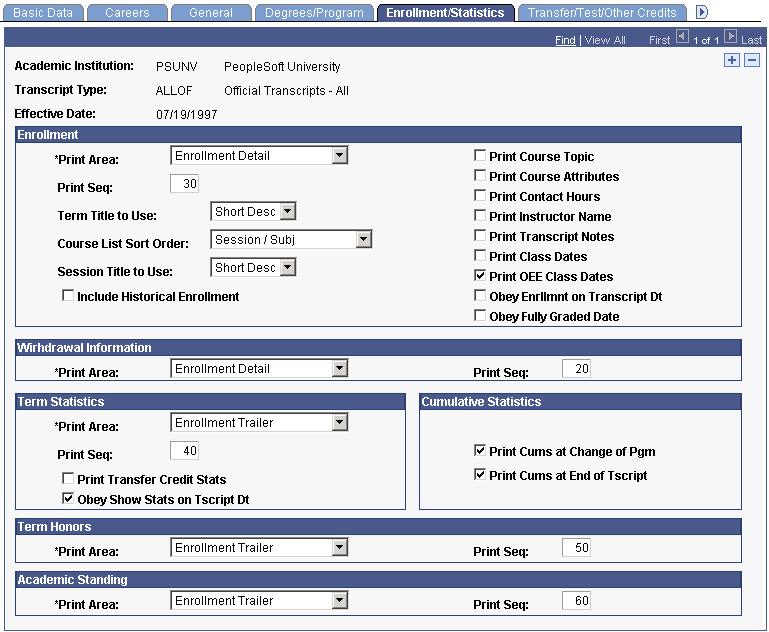
|
Field or Control |
Definition |
|---|---|
| Enrollment Print Area |
Select the print area in order to indicate where the system displays enrollment information. Values for this field are delivered with your system as translate values. Do not modify these values in any way. Any modification to these values requires substantial programming effort. Values are Enrollment Detail and Do Not Display. |
| Enrollment Print Seq (enrollment print sequence) |
The print sequence determines the sequence in which enrollment information appears within the print area. The system populates the print sequence by default. You can change this value. |
| Term Title to Use |
Select the type of term title that you want to appear on the transcript. Values for this field are delivered with your system as translate values. Do not modify these values in any way. Any modifications to these values requires a substantial programming effort. Values are Long Description and Short Description. |
| Course List Sort Order |
Select the course list sort order in which the system displays courses within a term. You can select to sort by Session Number and Subject Area or Subject Area and Course Catalog Number. |
| Session Title to Use |
If you select a course list sort order of Session Number and Subject Area, the Session Title to Use field becomes available for entry. Select the Long Description or Short Description of the session title that you want to appear on the transcript. |
| Include Historical Enrollment |
Select this check box for the system to display historical enrollment information that was entered into the Historical Course Enrollment page and its corresponding table. This information is separate from the usual student enrollment data. |
Note: If you select the Include Historical Enrollment check box, be sure that you set the Last Term for Historical Enrollment field to the latest term possible for historical enrollment records on the Academic Career Table page.
Also note that term 0000 does not allow historical enrollment data to print on a transcript. If you want historical enrollment data to print on a student's transcript, you must select a term value other than 0000.
See Describing Academic Career Parameters.
|
Field or Control |
Definition |
|---|---|
| Print Course Topic |
Displays course topics associated with specific courses. |
| Print Course Attributes |
Displays the course attributes associated with specific courses. |
| Print Contact Hours |
Displays the instructor's contact hours. |
| Print Instructor Name |
Displays the instructor name for each class. |
| Print Transcript Notes |
Displays the transcript notes attached to student enrollment records. |
| Print Class Dates |
Displays the class begin and end dates if set on the term/session table. |
| Print OEE Class Dates (print open entry/exit class dates) |
Displays the student's unique begin date for each Open Entry/Open Exit class taken. |
| Obey Enrllmnt on Transcript Dt (obey enrollment on transcript date) |
Select this check box for the system to display all enrollment information that is fully enrolled as of the transcript create date. The fully enrolled date is defined on the Academic Term Calendar 3 page. The date is set by default to the student's term activation record during term activation. You can manually change the date on a per student basis. The transcript process looks at the date on the student's term activation record. If you do not select this check box, all enrollment information that exists at the time that the transcript is processed appears on the transcript. |
| Obey Fully Graded Date |
If you do not select this check box, partially graded terms and sessions print on the transcript. Select this check box for the system to only display classes with fully graded dates less than or equal to the run date. The fully graded date is defined on the Academic Term Calendar 3 page. The date is set by default to the student's term activation record during term activation. You can manually change the date on a per student basis. The transcript process looks at the date on the student's term activation record. |
| Withdrawal Information Print Area |
Select the print area to indicate where the system displays withdrawal information. Values are Enrollment Detail and Do Not Display. |
| Withdrawal Information Print Seq (withdrawal information print sequence) |
The print sequence determines the order in which withdrawal information appears within the print area. The system populates the print sequence by default. You can change the value. In the example, the enrollment information appears before the withdrawal information because both types of information have a print area of enrollment detail, and the print sequence for withdrawal information is greater than the print sequence enrollment information. |
| Term Statistics Print Area |
Select the print area to indicate where the system displays term statistics information. Values are Enrollment Header, Enrollment Trailer, and Do Not Display. The system calculates statistics when you run the grade posting process. Print area values are delivered with your system on the Print Area Table page. Any modification to these values requires programming effort. |
| Term Statistics Print Seq (term statistics print sequence) |
The print sequence determines the order in which term statistics information appears within the print area. The system populates the print sequence by default. You can change the value. In the example, term statistics, term honors, and academic standing print in the Enrollment Trailer area. Term statistics print first because the print sequence is less than both term honors and academic standing print sequence values. |
| Print Transfer Credit Stats (print transfer credit statistics) |
Select this check box for the system to include transfer credit statistics in the display. When this check box is selected, transfer credit statistics appear separately from enrollment statistics wherever the term and cumulative statistics have been selected to print. In addition, when this check box is selected, the transfer credit is added into the combined statistics for both the term and the cumulative. |
| Obey Show Stats on Tscript Dt (obey show statistics on transcript date) |
Select this check box for the system to display statistics only if the transcript process date is greater than or equal to the show statistics on transcript date value. The show statistics on transcript date value is defined on the Academic Calendar 3 page. The date is set by default to the student's term activation record during term activation. You can manually change the date on a per student basis. The transcript process looks at the date on the student's term activation record. If you do not select this check box, the system displays the statistics as of the last term. |
| Cumulative Statistics |
The Cumulative Statistics group box enables you to determine where the system displays statistics. You can select the Print Cums at Change of Pgm (print cumulatives at change of program) check box. You can also select the Print Cums at End of Tscript (print cumulatives at end of transcript) check box on its own or in combination with the other check box. |
| Term Honors Print Area |
Select the print area in order to indicate where the system displays term honors information. Values are Enrollment Header, Enrollment Trailer, and Do Not Display. Print area values are delivered with your system on the Print Area Table page. Any modification to these values requires programming effort. |
| Term Honors Print Seq (term honors print sequence) |
The print sequence determines the order in which term honors information appears within the print area. The system populates the print sequence by default. You can change the value. |
| Academic Standing Print Area |
Select the print area in order to indicate where the system displays academic standing information. Values are Enrollment Header, Enrollment Trailer, and Do Not Display. Values for this field are delivered with your system as translate values. Do not modify these values in any way. Any modification to these values requires a substantial programming effort. |
| Academic Standing Print Seq (academic standing print sequence) |
The print sequence determines the order in which academic standing information appears within the print area. The system populates the print sequence by default. You can change the value. |
Access the Define Transcript Type - Transfer/Test/Other Credits page ().
Image: Define Transcript Type - Transfer/Test/Other Credits page
This example illustrates the fields and controls on the Define Transcript Type - Transfer/Test/Other Credits page. You can find definitions for the fields and controls later on this page.
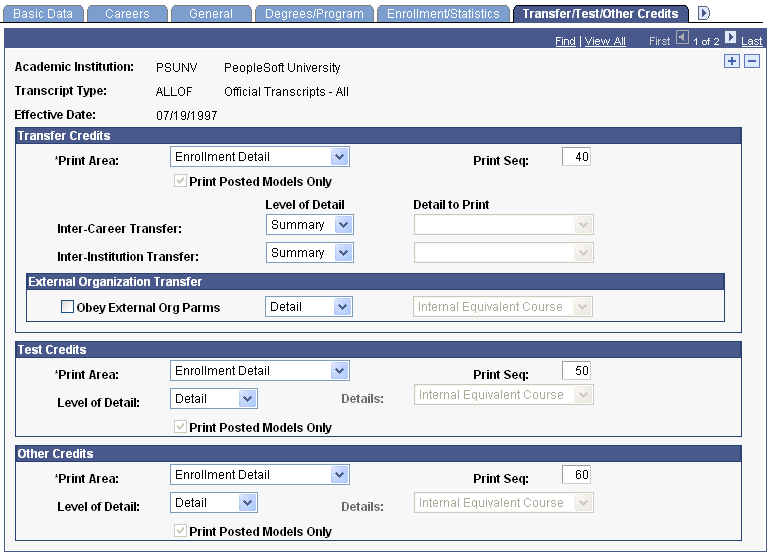
Transfer Credits
|
Field or Control |
Definition |
|---|---|
| Print Area |
Select the print area to indicate where the system displays Transfer Credit information. Values for this field are delivered with your system as translate values. Do not modify these values in any way. Any modification to these values requires substantial programming effort. Values are Enrollment Detail, Enrollment Trailer, Transcript Header, Transcript Trailer, and Do Not Display. Note: If you select a value of Enrollment Detail with a Level of Detail field value of Detail, then the system populates by default and makes the following fields unavailable for entry: Print Posted Models Only: Selected; Inter-Career Transfer (Detail to Print): Internal Equivalent Course; Inter-Institution Transfer (Detail to Print): Internal Equivalent Course; and External Organization Transfer: Internal Equivalent Course. |
| Print Seq (print sequence) |
The print sequence determines the order in which transfer credit information appears within the print area. The system populates the print sequence by default. You can change the value. |
| Print Posted Models Only |
If you select any print area other than Enrollment Detail, the Print Posted Models Only check box is available for entry. Select the Print Posted Models Only check box to display transfer credit from posted models only. If this check box is available and you do not select it, transfer credit from all models (posted, completed, and not posted) appears. Transfer credit print details are organized in three categories: Inter-Career, Inter-Institution, and External Organization transfers. |
| Inter-Career Transfer |
Transfers from academic career to academic career (or academic program to academic program, same academic career) in your institution. The source of data is the student's enrollment record at your institution. |
| Inter-Institution Transfer |
Transfer between an external institution with which your institution shares a database. The source of data is the student's enrollment record at the external institution, but with a shared database you can bypass the data entry of external courses. |
| Level of Detail |
Select the level of detail to print for each type of transfer. Values are: Summary: The system only displays total units transferred. Detail: The system displays the course details, depending upon your selection in the Detail to Print field. |
| Detail to Print |
If you select Detail in the Level of Detail field, the Detail to Print field becomes available for entry. Values are External and Internal, External Courses, and Internal Equivalent Course. |
| External Organization Transfer |
Most transfers fall into this category. Transfers between an external institution and your institution. The source of data is the external organization and is entered as external course work. |
| Obey External Org Parms (obey external organization parameters) |
Select this check box to obey the external organization transfer credit parameters on the Organization Affiliation page. Usually, you select this check box in order for official transcripts to follow the defaults set for printing external transfer information. |
Test Credits
|
Field or Control |
Definition |
|---|---|
| Print Area |
Select the print area to indicate where the system displays test credit information. Values for this field are delivered with your system as translate values. Do not modify these values in any way. Any modification to these values requires a substantial programming effort. Values are Enrollment Detail, Transcript Header, Transcript Trailer, and Do Not Display. |
| Print Seq |
The print sequence determines the order in which test credit information appears within the print area. The system populates the print sequence by default. You can change the value. |
| Level of Detail |
Select the level of detail to print for test credit. Values are: Summary: The system displays only total test credit units. Detail: The system displays the test credit details, depending upon your selection in the Details field. |
| Details |
If you select Enrollment Detail as the print area and a level of detail value of Detail, the system populates the Details field with Internal Equivalent Course. You cannot alter the details value. If you select Transcript Header or Transcript Trailer as the print area, and a level of detail value of Detail, you can select which details to print. Values are Internal Equivalent Course, Test and Internal Equivalents, and Test Credits. Note: If you select a level of detail of Summary, regardless of the print area you select, the Details field is unavailable for entry. |
| Print Posted Models Only |
If you select any print area other than enrollment detail, the Print Posted Models Only check box becomes available for entry. Select the Print Posted Models Only check box to display only test credit from posted models. If this check box is available but you do not select it, test credit from all models (posted and not posted) appears. |
Other Credits
|
Field or Control |
Definition |
|---|---|
| Print Area |
Select the print area where other credit information will print. Print area values are delivered with your system in the Print Area Table page. Any modification to these values requires programming effort. Values are Enrollment Detail, Transcript Header, Transcript Trailer, and Do Not Display. |
| Print Seq |
The system populates the print sequence by default. The print sequence determines the order in which other credit information appears within the print area. You can change the value. |
| Level of Detail |
Select the level of detail to print for other credit. Values are: Summary: The system only displays the cumulative total of other credit units. Detail: The system displays the other credit details, depending upon your selection in the Details field. |
| Details |
If you select Enrollment Detail as the print area and a level of detail value of Detail, the system populates the Details field with Internal Equivalent Course. You cannot alter the details value. If you select Transcript Header or Transcript Trailer as the print area, and a level of detail value of Detail, you can select which details to print. Values are Internal Equivalent Course, Other Credit and Internal Equivalents, and Other Credits. Note: If you select a level of detail of Summary, regardless of the print area you select, the Details field is unavailable for entry. |
| Print Posted Models Only |
If you select any print area value other than Enrollment Detail, the Print Posted Models Only check box becomes available. Select the Print Posted Models Only check box for the system to display other credit from posted models only. If this check box is available and you do not select it, other credit from all models (posted and not posted) appears. |
Access the Define Transcript Type - Test Scores page ().
Image: Define Transcript Type - Test Scores page
This example illustrates the fields and controls on the Define Transcript Type - Test Scores page. You can find definitions for the fields and controls later on this page.

|
Field or Control |
Definition |
|---|---|
| Test Scores Print Area |
Select the print area to indicate where the system displays test score information. Values for this field are delivered with your system as translate values. Do not modify these values in any way. Any modification to these values requires substantial programming effort. Values are Transcript Header, Transcript Trailer, and Do Not Display. |
| Test Scores Print Seq |
The print sequence determines the order in which test score information appears within the print area. The system populates the print sequence by default. You can change the value. |
| Latest Test Only |
Select this check box to only include the student's latest test scores on file in the system. |
| Test ID |
Select the identification number of the tests to be displayed. |
| Test Component |
Select the component of the tests to be displayed. |
| Data Source |
Select the data source of the tests to be displayed. |
Access the Define Transcript Type - Special GPA page ().
Image: Define Transcript Type - Special GPA page
This example illustrates the fields and controls on the Define Transcript Type - Special GPA page. You can find definitions for the fields and controls later on this page.
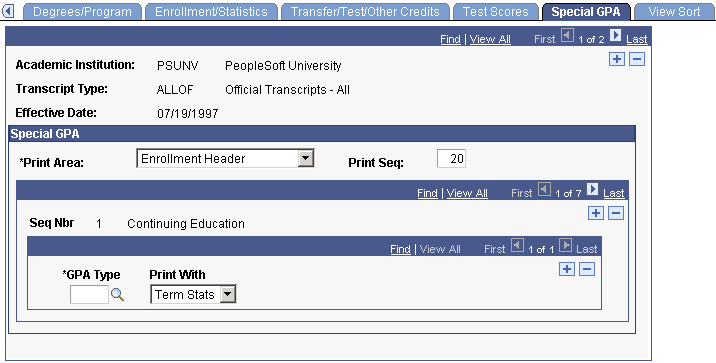
|
Field or Control |
Definition |
|---|---|
| Special GPA Print Area |
Select the print area to indicate where the system displays GPA information. Values for this field are delivered with your system as translate values. Do not modify these values in any way. Any modification to these values requires substantial programming effort. Values are Transcript Header, Transcript Trailer, and Do Not Display. |
| Special GPA Print Seq (special GPA print sequence) |
The print sequence determines the order in which GPA information appears within the print area. The system populates the print sequence by default. You can change the value. |
| GPA Type |
Special GPAs are defined by academic career. Select the special GPAs to be displayed. |
| Print With |
This field identifies whether the special GPA represents a GPA for one term or represents a cumulative GPA. This setup determines where the special GPA will print, with term statistics or with the cumulative statistics. |
Access the Define Transcript Type - View Sort page ().
Image: Define Transcript Type - View Sort page (1 of 2)
This example illustrates the fields and controls on the Define Transcript Type - View Sort page (1 of 2). You can find definitions for the fields and controls later on this page.
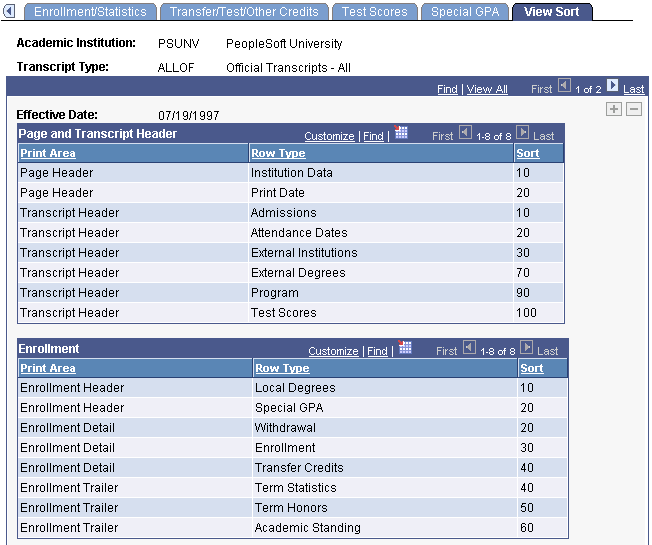
Image: Define Transcript Type - View Sort page (2 of 2)
This example illustrates the fields and controls on the Define Transcript Type - View Sort page (2 of 2). You can find definitions for the fields and controls later on this page.
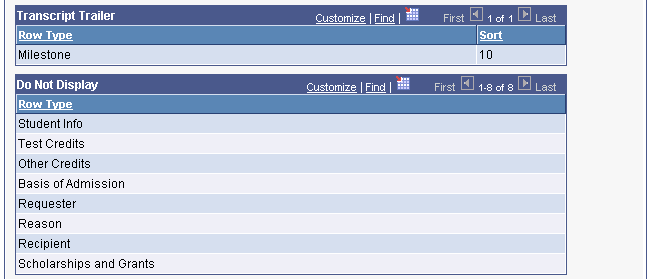
|
Field or Control |
Definition |
|---|---|
| Page and Transcript Header |
View the rows that the system displays on the header portion of the transcript, and the order in which they are set to appear. |
| Enrollment |
View the rows that the system displays in the enrollment portion of the transcript, and the order in which they are set to appear. |
| Transcript Trailer |
View the rows that the system displays in the trailer portion of the transcript, and the order in which they are set to appear. |
| Do Not Display |
View the rows that the system does not display in the transcript. |