Assigning Alternate Programs
This section discusses how to run the Alternate Programs process to assign alternate programs, and provides an example of how alternate programs are assigned to students.
|
Page Name |
Definition Name |
Navigation |
Usage |
|---|---|---|---|
|
Alternate Program Addition |
RUNCTL_ADALTPRG |
|
Run the Alternate Programs process. The Alternate Programs process updates applications by comparing the minimum score that you enter on this page to the overall rating that the Evaluation Calculation process calculates. The Alternate Programs process uses the information that you define on this page to update information in the new application row. |
Access the Alternate Program Addition page ().
Image: Alternate Program Addition page
This example illustrates the fields and controls on the Alternate Program Addition page. You can find definitions for the fields and controls later on this page.
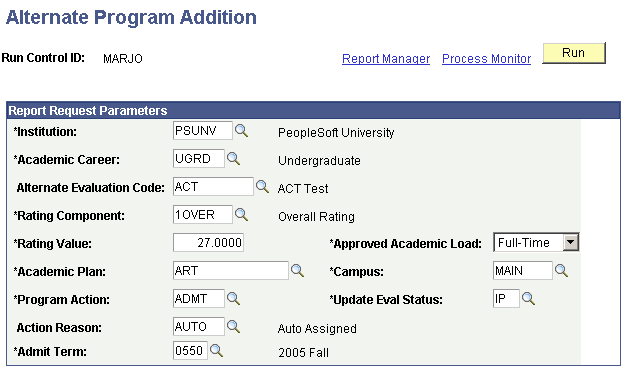
Note: Admissions application records use the Last Admit Term value to determine if the program, plan, or subplan should appear in the prompt. If the Last Admit Term field is populated on the Academic Program Table (ACAD_PROG_TBL), Academic Plan Table, (ACAD_PLAN_TBL), or Academic SubPlan Table (ACAD_SBPLN_TBL) and the term is less than or equal to the term selected for the ID, the system does not display the value in the prompt.
|
Field or Control |
Definition |
|---|---|
| Institution |
Enter the academic institution for which you want to run the process. |
| Academic Career |
Enter the academic career for the alternate academic program. |
| Alternate Evaluation Code |
Enter the alternate evaluation code that is assigned to the applicants to be evaluated. The Alternate Programs process updates the applications of only those applicants who have been assigned this alternate evaluation code. Therefore, you must have already run the Alternate Eval Code process to assign applicants an alternate evaluation code. Define alternate evaluation codes on the Evaluation Table page. |
| Rating Component |
Enter the rating component that you want to use to evaluate applicants. The rating component defines the format and meaning of the rating value. For example, in the preceding page shot, you selected the ACT rating component. The rating value therefore represents the minimum ACT score that can be admitted into the alternate program. |
| Rating Value |
Enter the minimum score for consideration in the alternate program. The Alternate Programs process compares this score to the overall rating value that the Evaluation Calculation process calculates. If the overall rating value is equal to or more than the value you enter in this field, then the applicant is accepted into the alternate program. In the above example, the applicant must score at least 27 on the ACT to be accepted into the alternate program. See Assigning Alternate Programs. Note: After an applicant is accepted into the alternate program, the Alternate Programs process creates a new row in the person's application (adm_appl_prog) for the existing application number. The system assigns a new program number for the new program and plan into which the person was accepted. |
| Approved Academic Load |
Select the academic load that you want the process to assign to anyone who meets the criteria defined on this page. |
| Academic Plan |
Enter the academic plan that you want the process to assign to anyone who meets the criteria defined on this page. |
| Campus |
Enter the campus that you want the process assign to anyone who meets the criteria defined on this page. |
| Program Action |
Enter the program action that you want the process assign to anyone who meets the criteria defined on this page. |
| Update Eval Status (update evaluation status) |
Enter the evaluation status that you want the process to assign to anyone who meets the criteria defined on this page. |
| Action Reason |
Enter the action reason that you want the process to assign to anyone who meets the criteria defined on this page. |
| Admit Term |
Enter the admit term that you want the system to assign to anyone who meets the criteria defined on this page. |
In the above example, applicants to the undergraduate career at PSUNV with an alternate evaluation code of ACT and an ACT score of at least 27 will receive a program action of Admit.
Click Run to run the Alternate Programs process at user-defined intervals.
The following person applied and was denied to the FAU program. Note that the program number is 0, the academic program is LAU, and the program action is DENY.
Image: Example Application Program Data page (1 of 2)
This is an example of Application Program Data page (1 of 2).
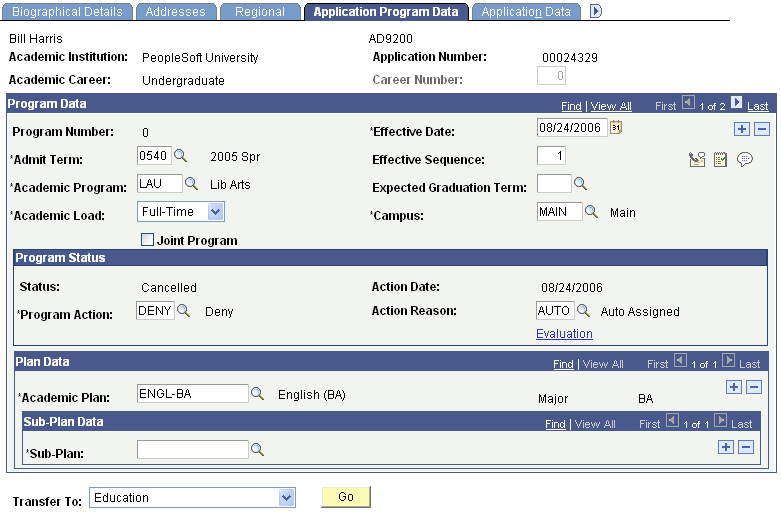
First, you set up the Alternate Offer Table page, which enables applicants who were denied or waitlisted in LAU to be evaluated in FAU.
Then you run the Alternate Averages process (ADALTEVL.sqr).
The Alternate Averages process assigns an alternate evaluation code (ACT) to the person's application, as illustrated in the following example. Access the Application Evaluation component by selecting .
Image: Example Application Evaluation page
This example is an example of Application Evaluation page.
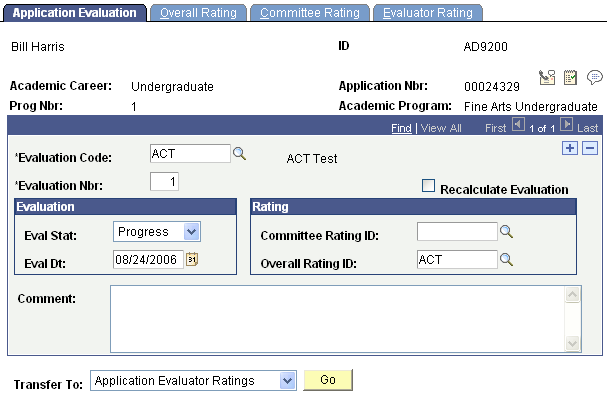
Note in the page above that the evaluation code now reads ACT.
This new evaluation code has not been evaluated through the Evaluation Calculation process.
Therefore, you ran the Materials Extract process to extract the application data, and then you ran the Evaluation Calculation process to calculate the overall rating score based on the rating components for the ACT evaluation code.
Next you run the Alternate Program process (ADALTPRG.sqr), which compares the minimum score that you enter on the Alternate Program Addition - Parameters page to the overall rating score that the Evaluation Calculation process calculates.
The applicant in our example was denied in his requested program (LAU), but was accepted into the alternate program (FAU), as illustrated in the following page shot. Maintain Applications is found by selecting
Image: Example Application Program Data page (2 of 2)
This is an example of Application Program Data page (2 of 2).
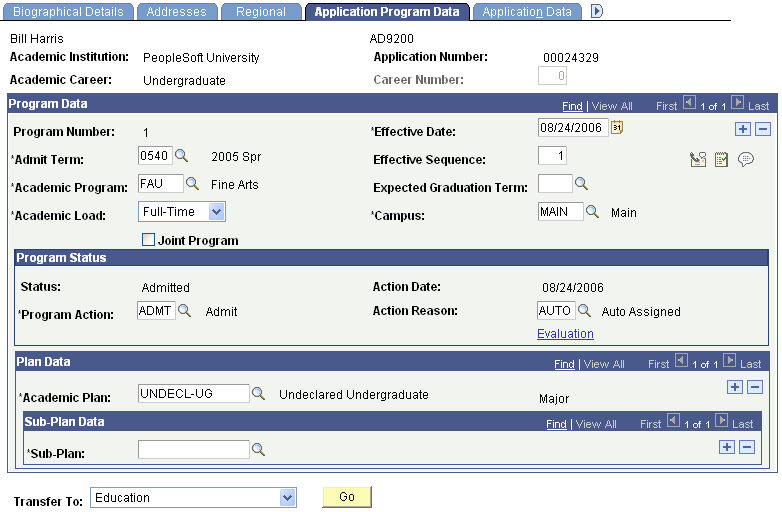
Note that the program number is now 1. The Alternate Programs process inserted a new row and incremented the program number by one. Thus, the program action of DENY for LAU still exists in the student's record. This new row contains the new academic program FAU (the alternate program) and note that the program action is ADMT. The Alternate Programs process also updated the remaining parameters that you selected on the Alternate Program Addition page, such as the action reason, campus, and academic load.
By evaluating this applicant in an alternate program, you were able to admit a person whom you would have otherwise denied.