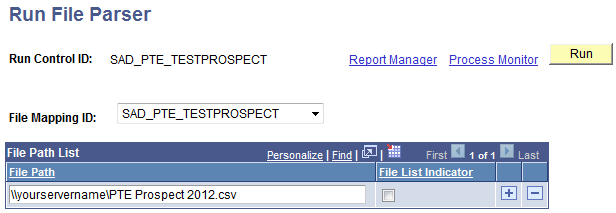Setting Up File Parser for PDL
Use the Campus Community File Parser utility to load prospect/admissions data from a text file into Campus Solutions.
Before you begin setting up File Parser to load your external prospect or admissions data, there are a few things that might be helpful to do. You may want to consider doing this with a spreadsheet or data modeling tool:
Review the external data to determine which staging records and fields will be populated. Utilize the Entity Registry feature to get a clear understanding of the staging table hierarchy.
Document each record to be populated, the fields within each record that will come from the external data, and which fields need to be populated with default values. Utilize the AAWS Data Mapping and Entity Catalog document or the Entity Registry component’s Entity Properties page to view each of the staging records and their associated fields.
Determine which incoming fields will need to be converted to internal values.
Document the non-required incoming data elements so you know which records need to have the Skip if Blank check box selected for the mapped data element.
Determine which fields require developing a calculated field. Examples include: Recruiting Center, External Organization ID and Degree Description.
File Parser consists of several key components:
Field Conversion Definitions – Identifies external file field values to convert before storing the data in the target staging table.
Context Definitions – Identifies the parent-to-child relationship of the staging tables that will be used to hold the data.
File Mapping Definitions – Associates fields on the external file with the records in the context definition.
Important! Do not modify any of the delivered file mapping definition or file conversion definition templates. Use the copy functionality to create a new version before you make modifications.
Make sure you enter a row for the required constituent (CTM) and Prospect/Admissions staging records on the Context Definition page and the Mapping page of the File Mapping Definition component:
Required for all PDL transactions:
SCC_STG_CONSTIT. Should be the first record. It is required to set the following fields, even though they are not necessarily required in the record:
SUBMITTED - Default to N.
SCC_TRANSAC_CD - Default according to transaction setup.
SCC_STG_STATUS - Default to LD (Loaded).
SCC_STG_STATUS_DT - Default to %Date.
SCC_SL_TRNMAP (Select the Force Insert check box.)
SCC_STG_NAMES
SCC_STG_PDE (Select the Force Insert check box if no incoming fields are mapped.)
SCC_STG_PERSSA (Select the Force Insert check box if no incoming fields are mapped.)
SAD_PDL_HDR_STG. It is required to set the following fields, even though they are not necessarily required in the record:
SCC_TRANSAC_CD – Default according to transaction setup.
SAD_CRM_POST – Default to 1.
SCC_TRANS_STS – Default to SB (Submitted ) or SV (Saved) depending on your business process.
SCC_TRANS_STS_DT – Default to %Date.
Required if loading prospects:
SCC_STG_STD_CAR
SAD_PRS_CAR_STG
Required if loading test scores:
SCC_STG_TEST
SCC_STG_TESTCMP – Enter a row on the File Mapping Definition component for each test component.
Warning! When using a file to upload data into the stage records, do not populate the EMPLID field with a value that is not already created inside your production database. Doing so will cause the post process to production tables to fail (the EMPLID value passed will not be used to create a new EMPLID). The same is also true for the User ID (USERID field). The process will not create a User ID using the value entered in the file.
Use the Field Conversion Definition page to define field values in the external file that must be converted to internal values. Add any additional fields and complete the definition for the fields delivered.
Image: Example of a field conversion definition
This image shows an example of a field conversion definition.
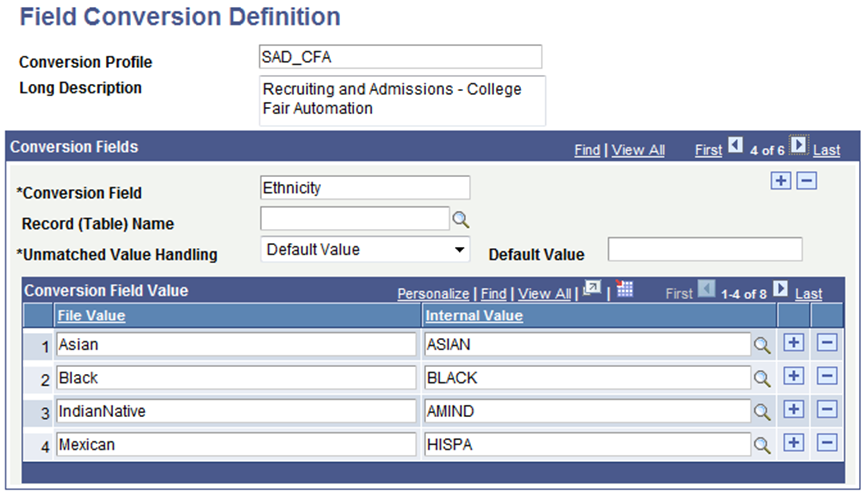
See Setting Up Field Conversion Definitions
Use the Context Definition page to add the staging tables that need to be updated when loading data from the external file. Ensure that you enter the correct value for the Parent Record field. For Prospect/Admissions Data Load transactions, SCC_STG_CONSTIT must be the first record entered as it is the parent to all records.
Image: Example of a context definition
This image shows an example of a context definition.
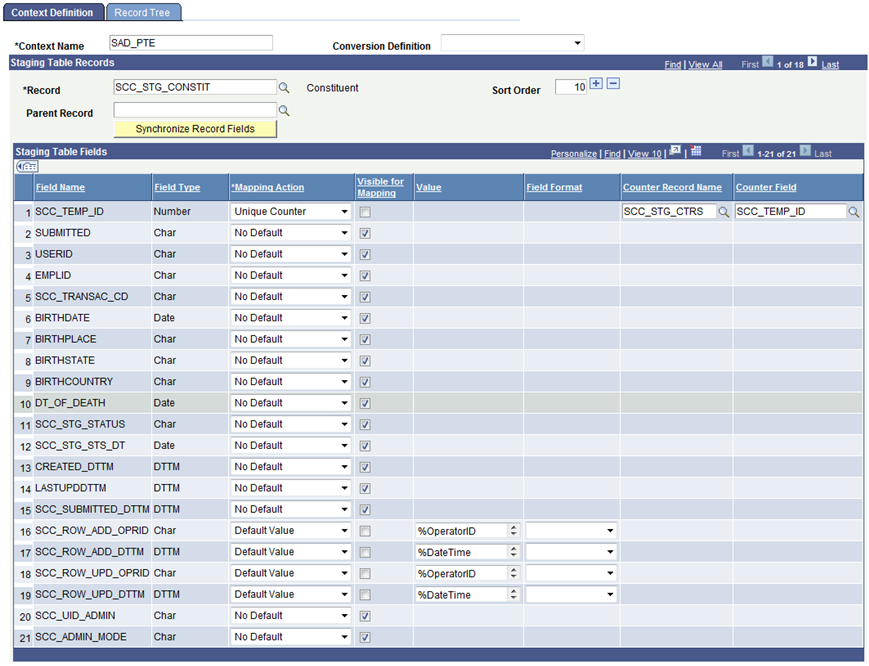
See Setting Up Context Definitions
For Prospect/Admissions Data transactions, you must include the following unique counter on the record SCC_STG_CONSTIT: SCC_TEMP_ID: SCC_STG_CTRS.SCC_TEMP_ID.
Use the File Definition page to provide information about the external file.
Image: Example of a file definition
This image shows an example of a file definition.
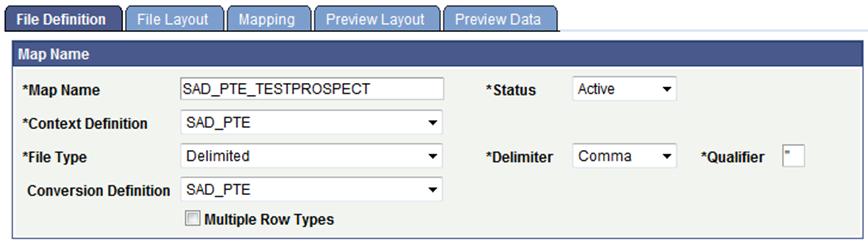
Important! Changing the value in the Context Definition field will delete any existing setup on both the File Layout and Mapping tabs. Do not change this value unless you want to start over with any setup you have completed.
Use the File Layout page to define fields from the external file that will be loaded into the staging tables. The fields should be entered in the exact order of the file layout you are loading. In addition, the Field Type setting needs to be set to the same field type as that of the field you will be mapping it to. Set field formats as needed for date fields and character fields.
Image: Example of a file layout
This image shows an example of a file layout.
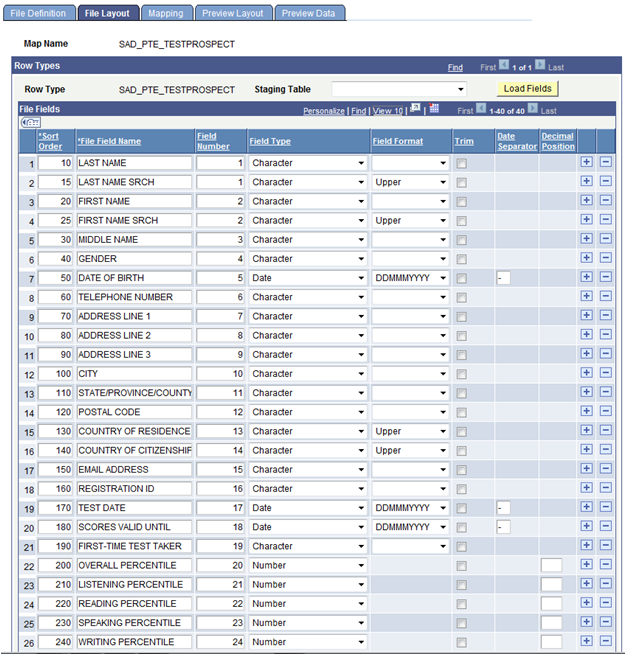
Use the Mapping page to associate fields defined on the File Layout page with staging table fields defined in the context definition.
Image: Example of a file mapping
This image shows an example of a file mapping.
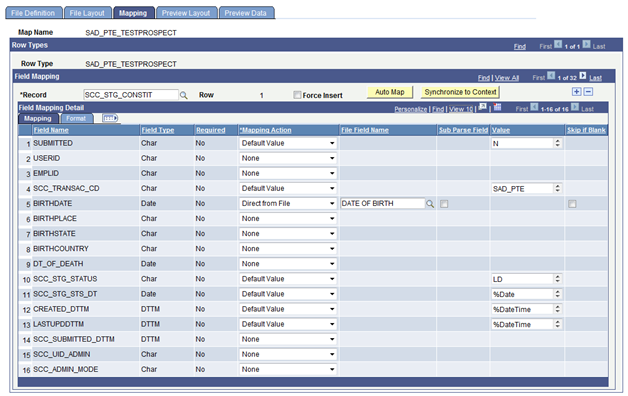
For Prospect/Admissions data loads, the first record should always be SCC_STG_CONSTIT and the second record should be SCC_SL_TRNMAP. Enter rows for other staging records you want to populate in the proper parent-child relationship order.
There could be required description fields that may require a calculated field to populate. File Parser does not populate the description based on the code populated. You must build a calculated field to load a description. Examples of required description fields:
Academic Interests - SCC_STG_ADMINT.DESCR
Extracurricular Activities - SCC_STG_EXTRACU.DESCR
External Degrees - SCC_STG_EXTDEGR.DESCR
You should also build calculated fields for LAST_NAME_SRCH and FIRST_NAME_SRCH on SCC_STG_NAMES to remove all characters and spaces. Sample code is available in the Campus Community – File Parser documentation.
See Commonly Used Calculated Mapping Application Class Objects
Use the Preview Data page to test your external file with the file parser definitions.
Note: The preview feature shows only the first row of each row type; therefore, you should use a small test file when using this component. Using a large test file is simply a waste of resources that could potentially degrade the application server.
Image: Example of previewing data
This image shows an example of previewing data.
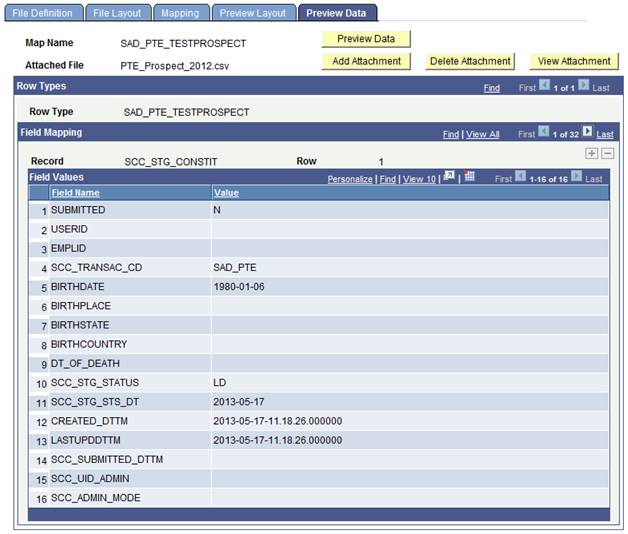
Run the File Parser process to load the prospect/admissions data from a text file into the staging tables. Each record is loaded as a PDL transaction based on the default transaction code defaulted on SCC_STG_CONSTIT and SAD_PDL_HDR_STG on the Mapping page.
Use the Run File Parser page to run the File Parser process.
Image: Example of a Run File Parser page
This image shows an example of a Run File Parser page.