Adjusting Gifts and Matching Gifts
This section provides an overview of gift adjustment and discusses how to
Select a transaction to adjust.
Enter a gift adjustment transaction.
Adjust matching gift information.
Edit matching gift information.
Change a gift's type.
You can create gift adjustment sessions, or groups of transactions that correct existing transactions. When an adjustment session is opened, you can select the existing transactions to adjust, then make the necessary changes.
When you create an adjustment transaction, a sequence number is created to indicate that there have been multiple actions on a particular gift number. For example, the initial entry is sequence 1 on AV_GIFT_DTL; the adjusted entry is sequence 2 on the ADJ_GIFT_DTL table; and the corrected entry is sequence 3 on the AV_GIFT_DTL table.
Note: Adjusted transactions negate the original transaction and create a new transaction record, so enter adjustment amounts just as you would if entering the original transaction.
To adjust gift transactions:
Initialize a session with the type of Adjust Gift, using the Maintain Sessions page.
Select session defaults using the Session Defaults page.
Select the existing posted transactions to adjust using the Session Detail page.
See Viewing Session Details and Selecting Transactions to Edit or Delete.
Make the necessary changes to transactions using the Gift Adjust page.
Balance, queue, and post the session.
See Initializing and Balancing the SessionQueuing Sessions for PostingProcessing and Posting Sessions.
|
Page Name |
Definition Name |
Navigation |
Usage |
|---|---|---|---|
|
Gift Adjust |
AV_ADJ_GIFT |
|
Adjust an existing gift transaction you selected on the Session Detail page. |
|
Matching Gifts |
AV_MTCH_P_GIFT_SP |
Click the Matching Gifts button on the Gift Adjust page. |
Modify selections made previously, associating an organization's matching gift payment with a specific gift or adding additional IDs. |
Use the Session Detail page to select a gift or pledge to adjust.
See Viewing Session Details and Selecting Transactions to Edit or Delete.
Access the Gift Adjust page ().
Important! The original transaction must be posted before you can adjust it.
Image: Gift Adjust page
This example illustrates the fields and controls on the Gift Adjust page. You can find definitions for the fields and controls later on this page.
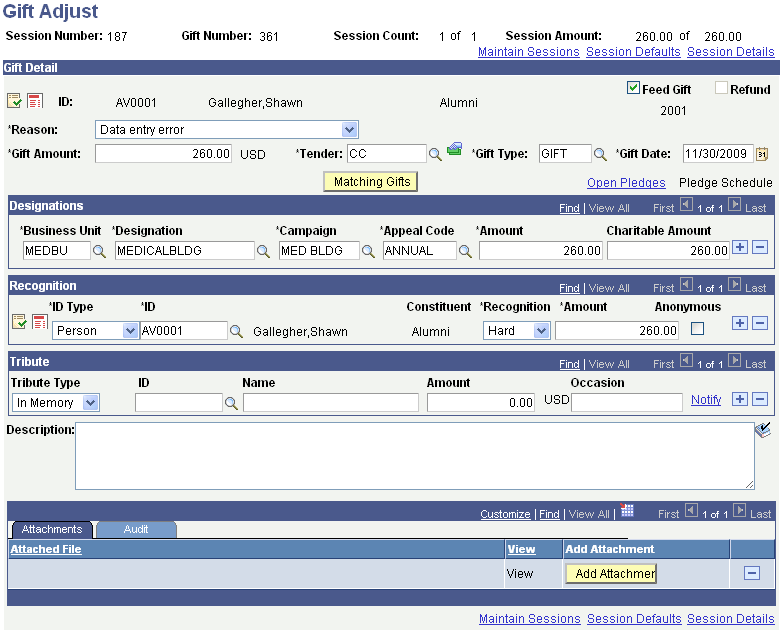
Important! Adjusted transactions negate the original transaction and create a new transaction record, so enter adjustment amounts just as you would if entering the original transaction.
If the Currency Code you selected for this session on the Maintain Sessions page differs from the business unit's base currency, two new page controls appear on this page.
|
Currency Code |
Fields That Appear |
Fields That Disappear |
|---|---|---|
|
Your Business Unit's Base |
None |
Display in Other Currency button |
|
Base Amt |
||
|
Any Other Currency |
Display in Other Currency button |
None |
|
Base Amt |
|
Field or Control |
Definition |
|---|---|
| Reason |
You must select a reason for the adjustment. Reasons are defined by your institution, and describe the reason why an adjustment is made. |
| Refund |
Select if the gift adjustment results in a refund to the donor. If this check box is selected, when you run the GL Interface process on this adjustment session, the system creates a row in the CR Holding Account that indicates the donor is owed a refund. |
Click the links at the bottom of this page to access the Maintain Sessions, Session Defaults, and Session Details pages, where you can view information about the session that contains the adjusted transaction.
Recognition
In this group box, you can enter soft-dollar gifts and soft credit-only gifts.
Attachments
Click the View link to open the attachment in a new window. Click the Add Attachment button to upload a new attachment from within the component.
Access the Gift Adjust page.
To adjust matching gift information associated with an organization's gift:
Select a Reason for the adjustment.
Make other adjustments to the page as necessary.
Click the Matching Gifts button.
The Matching Gifts page appears.
Access the Matching Gifts page (Click the Matching Gifts button on the Gift Adjust page).
Image: Matching Gifts page
This example illustrates the fields and controls on the Matching Gifts page. You can find definitions for the fields and controls later on this page.
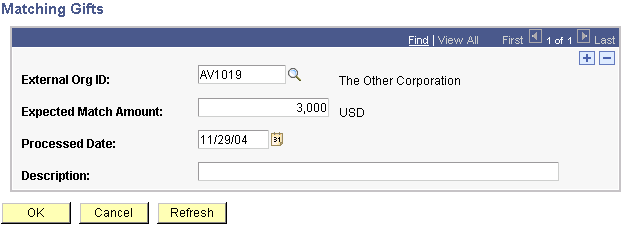
When you enter this page, the system displays theExternal Org ID, Name, Exp Mtch Amt (expected match amount), Act Mtch Amt (actual match amount), and Match Date for all gifts previously associated with the organization's gift. This page also displays any other open IDs available to be matched.
These fields are editable. You can select or clear IDs and change match amounts and match dates.
If you try to adjust a gift on the Gift Adjust page by changing its Gift Type from MG to another value, the system displays an error message that there are still matching gifts associated with it.
To change the gift type:
Click OK to close the message window.
Change the Gift Type back to MG.
Click the Matching Gifts button.
The Matching Gifts page appears.
Clear the associated matching gifts.
Return to the Gift Adjust page and change the Gift Type.