Creating and Updating Student Data for I-20 Forms for F and M Visas
The I-20 form pages included in the PeopleSoft system display relevant I-20 form data in a sequence similar to the I-20 form document produced by SEVIS. The SEVIS system produces the actual I-20 form in PDF format using data provided by your institution.
The PeopleSoft system I-20 Form pages are keyed by the student's ID and school code. Access to the form is controlled through SEVIS school code security.
To decrease data entry time, use the I-20 template to populate default values for many of the fields on the I-20 form.
Note: The PeopleSoft system requires that any student for whom you are entering I-20 form data, must have an appropriate F-1 or M-1 visa type defined on the Visa/Permit Data page.
This section discusses how to create and update I-20 form data.
|
Page Name |
Definition Name |
Navigation |
Usage |
|---|---|---|---|
|
I-20 Form |
I20_FORM |
|
Create or update I-20 information. |
|
Program Selection |
SEV_I20_SEL_SEC |
Click the Select Program Data link on the I-20 Form page. |
Select an institution, career, and academic program combination. |
Access the I-20 Form page ().
Image: I-20 Form page (1 of 4)
This example illustrates the fields and controls on the I-20 Form page (1 of 4). You can find definitions for the fields and controls later on this page.
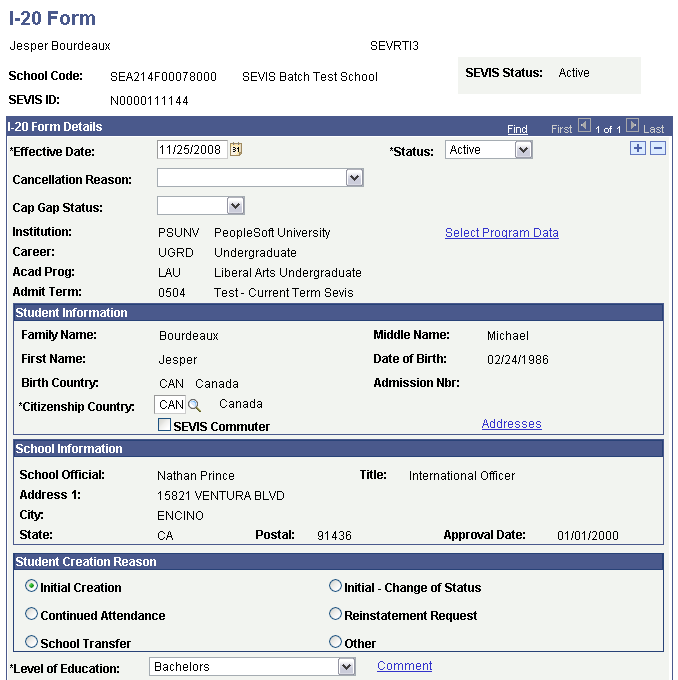
Image: I-20 Form page (2 of 4)
This example illustrates the fields and controls on the I-20 Form page (2 of 4). You can find definitions for the fields and controls later on this page.
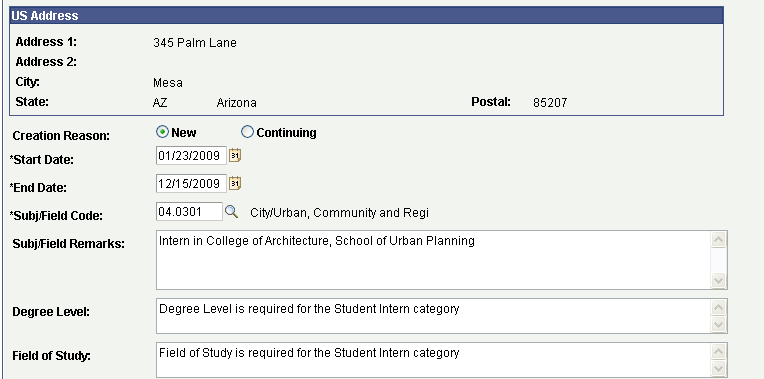
Image: I-20 Form page (3 of 4), Dependent Data tab
This example illustrates the fields and controls on the I-20 Form page (3 of 4), Dependent Data tab. You can find definitions for the fields and controls later on this page.
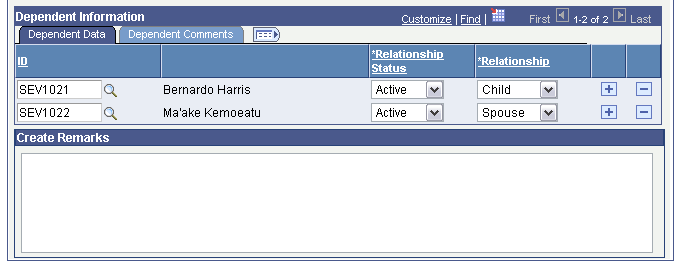
Image: I-20 Form page (3 of 4), Dependent Comments tab
This example illustrates the fields and controls on the I-20 Form page (3 of 4), Dependent Comments tab. You can find definitions for the fields and controls later on this page.
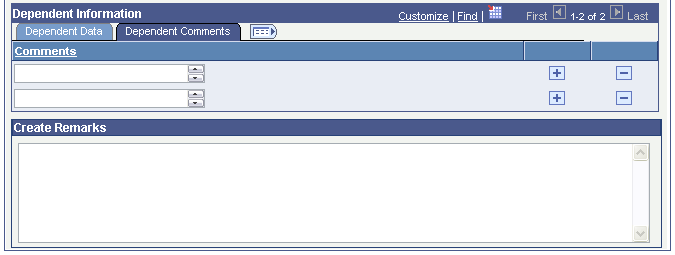
Image: (I-20 Form) (4 of 4), Program Selection page
This example illustrates the fields and controls on the (I-20 Form) Program Selection page. You can find definitions for the fields and controls later on this page.

I-20 Form Details
|
Field or Control |
Definition |
|---|---|
| SEVIS Status |
Displays the status of the student as reflected in the SEVIS Master component. |
| Status as of Effective Date |
Enter the status as of the effective date. The default value is Active. Only active I-20 form rows are included in the SEVIS Alerts - F/M process. |
| Cancellation Reason |
If canceling the visa request, enter the cancellation reason. Entering a Cancellation Reason will trigger the Status - Cancel event if the student has a SEVIS Status of Initial. Available reasons include: Arrived under different ID Offer withdrawn Record created in error Registered under different ID Student not attending Visa for different SEVIS ID |
| Cap-Gap Status |
Enter a value if requesting a Cap-Gap extension. Values are: Cancelled Filed Waitlisted The value triggers the CapGapExtension event if the I-20 end date is less than or equal to the system current date. |
| Institution, Career, Acad Program (academic program), and Admit Term |
The system displays the following: The institution entered for the student. The career entered for the institution. The academic program entered for the career. The admit term entered for the student in the specified program. |
| Select Program Data |
Click to access the Program Selection page where you can determine if more than one combination of institution, career, academic program, and admit term exists for the student. If more than one exists, select the check box on the Program Selection page for the line that contains the information that you want to print on the I-20 form. The valid institutions for the school code and the valid careers for the institution are based on the setup of the SEVIS School Code table. |
Student Information
|
Field or Control |
Definition |
|---|---|
| Family Name, First Name, and Middle Name |
Displays the student's last, first, and middle names according to the respective name type entered on the SEVIS Setup page. Note: You must make any name changes on the Biographical Data page. |
| Date of Birth |
Displays the birth date that is entered on the Biographical Details page. |
| Country of Birth |
Displays the country of birth that is entered on the Biographical Details page. |
| Admission Number |
Displays the I-94 admission number that is entered on the Port of Entry Data page. |
| Citizenship Country |
Select the citizenship country to report to SEVIS. If the student has only one non-U.S. citizenship country, the system displays it by default. This field is required. |
| SEVIS Commuter |
Select if the student is a commuter student. The commuter student indicator is valid only for students whose country of citizenship is Canada or Mexico. Commuter students are not required to provide U.S. address data. |
| Addresses |
Select to view the foreign and U.S. addresses based on the address types entered on the SEVIS Setup page. |
School Information
Displays the school official, title, address, and approval date information from the School Information section of the SEVIS School Code table.
Student Creation Reason
You can select only one reason. Options are:
Initial Creation
Initial - Change of Status
Continued Attendance
School Transfer Causes the Transfer Date field and text box to appear. You can enter the date, and in the text box, enter the name of the school from which the student transferred.
Reinstatement Request
Other Causes a text box to appear where you must also enter an explanation.
Note: SEVIS accepts the creation reasons of Initial and Initial - Change of Status in batch processing only.
|
Field or Control |
Definition |
|---|---|
| Level of Education |
Enter the individual's level of education. The options are based on the visa type entered for the student on the Visa/Permit Data page. If a visa type is not entered for the student on the Visa/Permit Data page, no options are available here. This value may appear by default from the I-20 template. Note: A student must have a visa type on the Visa/Permit Data page for the system to send the student's information to SEVIS. Values for F-1 visa classification are Primary,Secondary, Associate, Bachelor's, Master's, Doctorate, High School, Language Training, and Other. Values for M-1 visa classifications are High School, Flight Training, and Other Vocation School. |
| Comment |
Click to enter remarks related to the student's level of education. Comments are required when the Level of Education field value is set to Other. Otherwise comments are optional. All comments are sent to SEVIS when provided. |
The student has been accepted for a full course of study
|
Field or Control |
Definition |
|---|---|
| Primary Major,Secondary Major, and CIP Code |
Primary major and secondary major information comes from the academic plan in the PeopleSoft Student Records Student Program/Plan component. The primary major is from the academic plan with the minimum sequence number and the secondary major is from the academic plan with the second most minimum sequence number, both are where the plan type is one of the selected major plan types on the SEVIS Setup page. See Maintaining Student Program Stacks. If no data exists for the academic plan, the information comes from the academic plan on the application in the PeopleSoft Student Admissions Maintain Applications component. The CIP code is the code related to the academic plan as assigned on the Taxonomy page in the Academic Plan Table component The CIP code is reported to SEVIS. |
| Minor and CIP Code |
The minor is determined on the SEVIS Setup page. The system compares information from either the Student Records academic plan or academic subplan where the plan types are equal to those on the SEVIS Setup page. The minor selected is the minimum sequence number with the indicated plan type related to the primary major. If no data exists for the Student Records academic plan or subplan, the information comes from the PeopleSoft Admissions academic plan or subplan on the application in the Maintain Application component. The CIP code is the code related to the academic plan or academic subplan as assigned on the Taxonomy page in the Academic Plan component or the Academic Sub-Plan Taxonomy page in Academic SubPlan Table component The CIP Code is reported to SEVIS. |
| Length of Study |
Enter the number of months normally required for completing the program that the student undertakes. This value may also display by default from the I-20 template. |
| From Date |
By default, the system displays the start date of the student's Admit Term from the Student Records Student Program/Plan page or the Admissions Application Program Data page as the date when the student's program begins. You can modify this. If sending the Create Student event to SEVIS and the student creation reason is Initial or Initial - Change of Status, the from date must be later than or equal to the current system date. If the Student Creation Reason is Continue the from date must be prior to the current system date. |
| To Date |
Displays the date when the student's program is to be completed. By default, the system adds the value from the Length of Study field to the from date and displays it here. You can modify this. |
| English Proficiency required |
Select this check box if the school requires English proficiency for this student. If selected, you must indicate whether or not the student is proficient by selecting the appropriate values. Options are Student is proficient or Student is not proficient yet. If this check box is not selected, you must provide an explanation in the text box of why English proficiency is not required at the school. |
School estimates student average academic cost for
|
Field or Control |
Definition |
|---|---|
| Months in an academic term |
Enter the number of months that the student is to attend courses during an academic term. This value may also appear by default from the I-20 template. |
| Tuition and fees |
Enter the total amount of tuition expenses that the student must pay. This value may also appear by default from the I-20 template. |
| Other expenses |
Enter other expenses that the student must pay. If you enter a value, you must click Description and provide an explanation of the other expense. This value may also appear by default from the I-20 template. |
| Description |
Click to access the page where you must provide an explanation of the other expenses. |
| Living Expenses |
Enter the total amount of living expenses that the student must pay. This value may also appear by default from the I-20 template. |
| Dependent Expenses |
Enter the total amount of dependent expenses that the student must pay. Enter a value here only if the student is accompanied by dependents. This value may also appear by default from the I-20 template. |
Student means of support for the above length of time
|
Field or Control |
Definition |
|---|---|
| Student's personal funds |
Enter the total amount of personal funds available to the student for use in paying for expenses. |
| Funds from this school |
Enter the total amount of funds being provided by the school. If you enter a value here, you must also click Fund Type and enter an explanation of the funds provided by the school. |
| Fund Type |
Click to access the page where you enter an explanation of the type of funds provided by the school. |
| Funds from another source |
Enter the total amount of funds provided from another source. If you enter a value here, you must also click Description and enter an explanation describing the source of the other funding. |
| Description |
Click to access the page where you enter a description of the source of the other funding. |
| On-campus employment |
Enter the total amount of funds available to the student through on-campus employment. |
| Funding Verified |
Select this check box when the student's funding is verified and the student information is ready to send to SEVIS. You must select this check box for the student information to be processed for sending to SEVIS. Failure to select it results in the student's information not being selected for submission to SEVIS. The check box becomes unavailable and an error message appears, if:
|
| Funding Remarks |
Enter optional, general remarks associated with the funding information. |
School Certification
|
Field or Control |
Definition |
|---|---|
| School Official |
Enter the designated school official (DSO) responsible for the student's record. This prompt list includes only the DSOs assigned to the school code on the SEVIS School Code table. This value may also appear by default from the I-20 template. |
| Title |
The system displays the title for the DSO from the SEVIS School Code table. |
| Date Issued |
Enter the date when the I-20 form was issued or entered. The default date is the system date. You can modify it. The date is for reference only. It is not sent to SEVIS. The DHS provides the issue date on the I-20 PDF returned from SEVIS. |
| City and State |
Displays the city and state for the DSO from the School Information section of the SEVIS School Code table. |
Dependent Information
Enter dependent information.
Warning! Do not delete dependent rows unless you make an error in adding the dependent's ID. If you delete the dependent ID, the dependent events will not be reported to SEVIS. Change the status of the dependent to Cancelled or Terminated instead of deleting the row. If you try to delete the dependent, you receive a warning regarding the ramifications.
|
Field or Control |
Definition |
|---|---|
| ID |
Enter the ID of each person accompanying the student as a dependent. (Dependents and their IDs must appear on the Biographical Details page.) Consult the U.S. Immigrations and Customs Enforcement web site for required data for each dependent. |
| Relationship Status |
Enter the status of the dependent: Active, Cancelled, or Terminated. If the status is Active, the dependent is reported with the student during the Create Student event or the Dependent - Add event if a Create Student event was previously sent. The Dependent - Reactivate event also uses this value. If the status is changed to Terminated, and the student has a SEVIS Status of Active, the Dependent - Terminate event is triggered. If the status is changed to Cancelled,and the student has a SEVIS Status of Initial,the Dependent - Cancel event is triggered. This is a required field with a default value of Active. |
| Relationship |
Enter the dependent's relationship to the student. Values include Child and Spouse. Regulations permit only one spouse to accompany the student during study in the U.S. If you enter more than one dependent as a spouse, you receive an error. This is a required field. |
| Reason |
This field appears only when the Relationship Status field is set to Terminated or Cancelled. If Relationship Status is Terminated, you must provide the reason for that action. The termination reasons listed are the values provided by the DHS and sent as part of the Dependent - Terminate event. If the Relationship Status is Cancelled, you must provide the reason for that action. The cancellation reasons listed are the values provided by the DHS and sent as part of the Dependent - Cancel event. |
| Other Reason |
This link appears only when the Relationship Status field is set to Terminated and the Termination Reason is Other. Select the link to enter a further explanation of the termination reason. This field is required if Termination Reason is Other. |
| Dependent Remarks |
Enter any additional remarks regarding the dependent. Remarks are optional, but if provided are reported to SEVIS with the following events: Create Student, Dependent - Add, Dependent - Edit, Dependent - Cancel and Dependent - Terminate. |
| Create Remarks |
Enter any additional remarks regarding the student. Remarks are optional, but if provided are reported to SEVIS with the Create Student event. |