Defining Letter Codes
To define letter codes, use the Standard Letter Table CS (SA_STNDR_LTR_TABLE) component.
This section discusses how to define letter codes.
|
Page Name |
Definition Name |
Navigation |
Usage |
|---|---|---|---|
|
Standard Letters |
SCC_STN_LTR_TBL |
|
Review or define the types of letters that your institution wants to generate by assigning a letter code and administrative function to each. You can also group letters to create enclosures. |
Access the Standard Letters page ().
Image: Standard Letters page (1 of 2)
This example illustrates the fields and controls on the Standard Letters page (1 of 2). You can find definitions for the fields and controls later on this page.
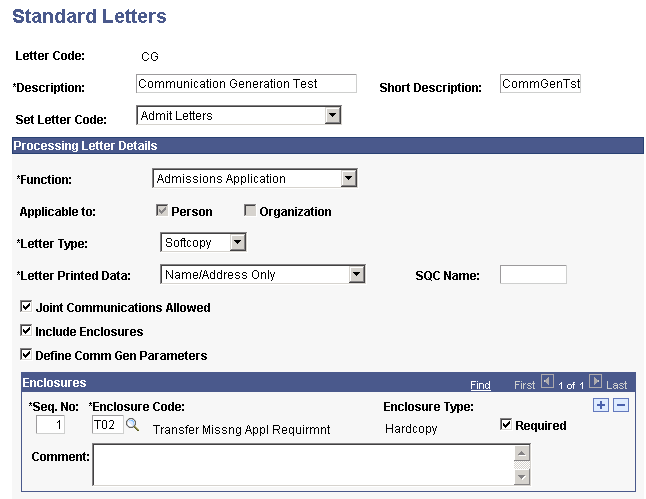
Image: Standard Letters page (2 of 2)
This example illustrates the fields and controls on the Standard Letters page (2 of 2). You can find definitions for the fields and controls later on this page.
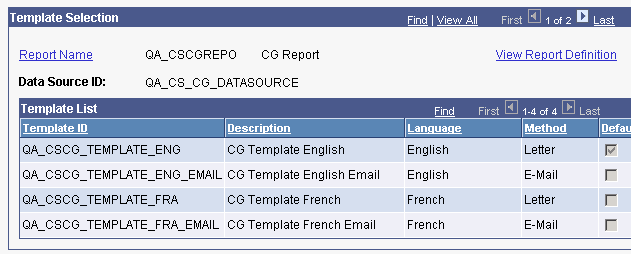
Warning! Standard letter codes are not shared between PeopleSoft Campus Solutions and PeopleSoft HRMS. Standard letter codes for Campus Solutions are stored on the Standard Letters page (SCC_STN_LTR_TBL) in the Standard Letter Table CS component (SA_STNDR_LTR_TABLE). Standard letter codes for HRMS are stored on the Standard Letter Table page (STANDARD_LTR_TBL) in HRMS. Be sure to use the Campus Solutions Standard Letters table and to read the specific product documentation before modifying any letter code delivered within that product.
Within Campus Solutions, you must be familiar with the scope of the PeopleSoft Financial Aid FAN code or template before modifying it.
See:
PeopleSoft HRMS 9.0 Application Fundamentals, "Setting Up and Generating Form Letters"
|
Field or Control |
Definition |
|---|---|
| Set Letter Code |
Select the category (such as Admit Letters, Inquiry Response Letters, Recruitment Letters, and so on) that best describes the group of letters that includes this letter code. This field is optional and for information only. Values for this field are delivered with your system as translate values. You can modify these translate values. |
Processing Letter Details
|
Field or Control |
Definition |
|---|---|
| Function |
Select the function, from the Administrative Function Table page, that identifies the variable data to extract for communications associated with this letter code. For example, if you are sending a letter to a freshman applicant under the function of Student Term, the variable data of Academic Career and Term are extracted for the communication. The variable data are set up in the Administrative Function table and cannot be modified. |
| Applicable To |
When you select the function, the system indicates the types of IDs that can receive communications associated with that function by selecting the Person check box, the Organization check box, or both check boxes. If the function permits communications with both persons and organizations, both check boxes are available for editing. You can select or clear the check boxes to limit the communications to either persons only or organizations only. |
| Letter Type |
Select the check box for the desired output form for this letter. Values are: Hardcopy: Does not allow the system to extract data or merge into a softcopy template. Indicates preprinted items, such as brochures or pamphlets. Softcopy: Allows the system to extract data and merge into a softcopy template, which you can then print. Values for this field are delivered with your system as translate values. Do not modify these values in any way. Any modifications to these values could require substantial programming effort. |
| Letter Printed Data |
Enter the type of extracted data for the process to save for historical purposes. The Letter Generation process saves the data that you specify and displays it on the Communication Letter Data page. You can select All to save all of the communication headers and their data, Name/Address Data to save only the name and address headers and their data, or None to save no data. Warning! The Letter Generation process extracts a huge amount of data. Saving all of the communication headers and their data can cause the table to be huge and the Communication Letter Data page to take significant time to load. The Communication Generation process either saves the generated output with all data or does not save the generated output. Select either All or Name/Address Data to store the sample output and make it available from the View Generated Communication link on the Person Communication Management or the Organization Communication Management components. Select None not to store a sample output or any data, in which case, the View Generated Communication link does not appear. See Understanding Communication Management. The values for this field are delivered with your system as translate values. Do not modify these values in any way. Any modifications to these values could require substantial programming effort. |
| SQC Name |
Enter the name of the unique SQC, if any, required to generate additional variable data for communications associated with this letter code. The Letter Generation process uses the unique SQC to extract data into a letter template. You must modify the letter generation SQR (CCLTRGEN.sqr) to look for any SQCs that you specify here. Warning! Do not modify the CCLTRWOL.SQC. The User Profiles Management process requires this SQC. Any modifications to this could require substantial programming effort. For information about the SQCs that are delivered with your system, see My Oracle Support. The Communication Generation process does not use SQCs. It uses Application Classes or PS Query to extract specific fields. |
| Joint Communications Allowed |
Select to permit this letter to be addressed jointly to two people at the same address, provided that they have a relationship defined in your database that permits joint communications. The sample Microsoft Word template CCLTRJNT.doc is provided for use with joint communications generated by the Letter Generation process. For the Communication Generation process, examples are provided in the QA_CS_CC_LETTERCD_<letter code><language><method>.rtf template definitions. |
| Include Enclosures |
Select to indicate that other letters must be grouped and sent with this letter. When selected, the Enclosures group box appears. |
| Define Comm Gen Parameters (define communication generation parameters) |
Select to allow the Communication Generation process to generate communications with this letter code. Enable the Communication Generation process for letter codes that might be used as enclosures, too. If you do not enable the process for a letter code that is an enclosure, the process cannot produce it and will return an error. When selected, the Template Selection group box appears. |
Enclosures
This group box is available only when the Include Enclosures check box is selected. You can group a maximum of 10 letter codes as enclosures here. Letter codes from which to select must already exist on the Standard Letters page.
|
Field or Control |
Definition |
|---|---|
| Seq Number (sequence number) |
Displays the number of this enclosure in the list of enclosures for this letter. The system automatically enters the next sequential number for each enclosure that you add. You can override the numbers manually to reorder the list of enclosures. When you run the Letter Generation data extract process or the Communication Generation process, the process lists, in the order identified here, up to 10 enclosures on the main letter in the order identified here. |
| Enclosure Code |
Enter the code for the letter to include as an enclosure. The letter codes available are those associated with the same function that you select for the main letter code. For example, if you select the function ADMA for the main letter code, the Enclosure Code prompt list displays the letter codes that exist and that are associated with the function ADMA on the Standard Letters page. |
| Enclosure Type |
The system displays the type of output associated with the selected enclosure letter code, either Softcopy or Hardcopy. Both the Letter Generation and Communication Generation processes will extract data for an enclosure set to Softcopy. Both processes will extract the enclosure code descriptions whether they are set to Hardcopy or Softcopy and you can list them all as attachments in the main letter template. A hardcopy enclosure is a printed brochure or other item produced outside of your PeopleSoft system that you must insert to include as an enclosure. |
| Required |
Select this check box to indicate that the specific enclosure must accompany the main letter at all times. Administrative users can remove optional enclosures when they assign the communication to an individual on the Communication Management page or to an organization on the Org Communication Management page. |
| Comment |
Enter comments to further identify or describe this enclosure. Enclosure comments are for information purposes only. They will not be printed in the communication. |
Template Selection
This group box is available only when the Define Comm Gen Parameters check box is selected. The fields are related to the Communication Generation process only.
|
Field or Control |
Definition |
|---|---|
| Report Name |
The system displays the name of the report definition associated with the specified letter code and administrative function. To replace a report, click the Report Name link next to it and select the desired report on the Look Up Report Name page. To add a report, add a new row and click Report Name, and select the desired report. The report names listed on the Standard Letters page when you save it are the report definitions that will be available on the Communication Generation process run control page for this letter code. Of those reports, only the reports to which the user has security access will be available to that user. Making multiple reports available can be useful if multiple users send different templates or personalized templates for the letter code. For example, for a letter code dedicated to sending admissions letters, Mary can use her own templates, which might be set in a Report Definition named MaryAD,and John can use personalized templates that might be set in a Report Definition named John_Personal. Based on the security in the Report Definitions, only John has access to the templates under John_Personal, and only Mary has access to templates under MaryAD. When generating the communication, John will be able to use only the Report Definitions to which he has access, and Mary will be able to use only the Report Definitions to which she has access. |
| Data Source ID and Template List |
Displays the data source ID that is associated with the report name that you enter and lists the Template IDs available for merging with that data source. |
| Description, Language, Method, and Default |
The system displays information about the templates available for this communication. Note: The system will not allow you to save the Standard Letters page if a selected report name includes more than one template with the same language and method combination. The Communication Generation process evaluates the language and method combination to determine which template to use when multiple templates exist in a report definition |
| View Report Definition |
Click to open a new browser window displaying the Report Definition search page. In the new browser window, enter the report name or other information about the definition that you want to view and click Search to access the Report Definition component for the report. View the definition to confirm that it is the definition that you want to make available and to preview the templates. You can make changes to the report definition. |