Setting Up the Communication Generation Process
To set up the Communication Generation process, use these components: Communication Data Source (SCC_CG_DTASRC), Report Definition (PSXPRPTDEFN), Organization Recipient Usage (ORG_RCP_USAGE), Name Usage Table (NAME_USAGE_TABLE), and Address Usage Table (ADDR_USAGE_TABLE).
This section provides an overview of setting up the Communication Generation process and discusses how to:
Create a template.
Create valid PeopleSoft queries and application classes.
Create a data source file.
Create a report definition.
Define organization communication recipient usages.
You can set up your PeopleSoft system to generate letters and emails using the Communication Generation process. The process uses Oracle BI Publisher included in PeopleSoft PeopleTools. To use Oracle BI Publisher with PeopleSoft Campus Solutions Communication Generation process, you must set up the elements as described in this section.
The concept of setting up the Communication Generation process includes the following steps:
Create a draft template and identify which variables to include.
For each variable, identify the corresponding record fields from which to get the data.
Create one or more queries or application classes to use to select the record fields.
Create a communication data source from within Campus Community and specify the queries or application classes to use for that data source.
Finalize the template using either the delivered Oracle BI Publisher template builder for Microsoft Word to create RTF templates or other software to create other template formats such as PDF by adding the variable tags from the data source.
Create a report definition to upload the template and associate it with the communication data source.
Associate a letter code with the report definitions that include the templates and communication data sources that you want to make available for generating the communication.
|
Page Name |
Definition Name |
Navigation |
Usage |
|---|---|---|---|
|
Communication Data Source |
SCC_CG_DTASRC |
|
Identify the source to use and specify the fields to extract data from that source. The extracted fields can be specific to one template or can be reused in multiple templates. Also use the Communication Data Source to identify what record fields the Communication Generation process should consider critical data for producing the outputs. Note: For the Communication Generation process to succeed, you must create the data source from the Communication Data Source page inn PeopleSoft Campus Community. Do not create the data source from within PeopleTools. |
|
Definition |
PSXPRPTDEFN |
|
Define a report to associate the data source and the Oracle BI Publisher template. See PeopleTools: BI Publisher for PeopleSoft |
|
Template |
PSXPRPTTMPL |
|
Identify the Oracle BI Publisher templates into which to merge data from the source file. See PeopleTools: BI Publisher for PeopleSoft |
|
Output |
PSXPRPTOUT |
|
Select the PDF option on the Output page to include report definitions that must be printed. PeopleTools Oracle BI Publisher supports only PDF files for printing. See PeopleTools: BI Publisher for PeopleSoft |
|
Bursting |
PSXPRPTBURST |
|
Enter the Burst By value to separate the outputs that the Communication Generation process generate. The value of fld_CG_SORT_ORDER is the only available or valid value for a Report Definition that is associated with a data source that was created through Campus Community's Communication Data Source component. If you enter a different value or if you leave the field blank, the Communication Generation process will force the bursting value to fld_CG_SORT_ORDER at run time. The process uses the bursting value for several reasons including to separate the outputs that it generates and send them to the printer according to the order specified on the Communication Generation run control page. Bursting and ordering are required for producing letter and email outputs from the Communication Generation process. See PeopleTools: BI Publisher for PeopleSoft |
|
Org Communication Recipient Usage Table |
ORG_RCP_USAGE |
|
Define usages for recipients of communications assigned to organizations when no recipient is specified. |
|
Name Usage |
NAME_USAGE_TABLE |
|
Define name usages to specify the hierarchies of name types that you want to use in a specific usage. |
|
Address Usage |
ADDR_USAGE_TABLE |
|
Define or review address usages by specifying hierarchies of address types or email type to search for and use in a specific usage. |
You cannot automatically convert a Microsoft Word letter template designed for the Letter Generation process to a template for the Communication Generation process. However, you can use the Letter Generation template to determine which record fields need to be extracted and include them in a communication data source for an Oracle BI Publisher template for Communication Generation process.
See PeopleTools: BI Publisher for PeopleSoft, "Creating Report Templates, Creating RTF Templates.”
Create queries or application classes to identify the record fields to use to extract data to place in a template. You assign queries and application classes to the communication data source that you associate with the letter code to use. You can reuse queries and application classes for different letter codes.
Queries
Use PeopleSoft Query Manager to create queries based on the administrative function used in the associated communication data source. The system evaluates each query when you register the communication data source and registers only the queries that it validates can be successfully executed by the Communication Generation process.
See PeopleTools: Query
If you require criteria to be supplied at run time, create query prompts and add them as criteria to your query definition. The process can accept only query prompts for retrieving person and organization IDs and their variable data associated with the administrative function that is specified in the communication data source. You can also include the Communication record in your query and use the SEQ_3C field as a prompt to access values from the Communication record.
Warning! You must include at least query prompts that retrieve person ID or organization ID or a combination of the two.
While creating the query, after identifying the fields to use as prompts, you must click the Edit button on the corresponding Prompts page of the Query Manager component, and change the value in the Unique Prompt Name field to a value that will prompt for the desired data. This is the only way the process will know what data to pass to the prompt list.
To prompt for person ID, enter the Unique Prompt Name of PERSON_ID.The typical key field for persons in transaction tables is EmplID. However, entering PERSON_ID enables the process to select person data from tables with a different person ID key field. The process searches for PERSON_ID and assigns the COMMON_ID for person communications to the query prompt.
To prompt for organization ID, enter the Unique Prompt Name of ORG_ID. The typical key field for organizations in transaction tables is EXT_ORG_ID. However, entering ORG_ID enables the process to select organization data from tables with a different organization ID key field. The process searches for ORG_ID and assigns the COMMON_ID for organization communications to the query prompt.
To prompt for both person and organization ID, enter the Unique Prompt Name of COMMON_ID. The typical key field used in shared transaction tables is COMMON_ID. Entering COMMON_ID enables the process to select person and organization data from shared tables with a different common ID key field. The process searches for COMMON_ID and assigns the COMMON_ID for person and organization communications to the query prompt. The process uses the SA_ID_TYPE field at run time to place the COMMON_ID for the communication into the correct person or organization query prompt field.
To use values from the Communication table to join with other data tables in your query, you can create a prompt for the communication sequence field (SEQ_3C). For this field, enter the Unique Query Prompt of SEQ_3C. The process searches for SEQ_3C and assigns the SEQ_3C for the communication to the query prompt.
For example, to join to the Communication table in your query criteria, write:
select A.FIELD1, A.FIELD2 from PS_SCC_TABLE A, PS_COMMUNICATION B where A.INSTITUTION = B.INSTITUTION and A.EMPLID = B.COMMON_ID and B.COMMON_ID = Query Prompt1 and B.SEQ_3C = Query Prompt2
This joins a transaction table PS_SCC_TABLE, which is keyed by INSTITUTION and EMPLID, to the PS_COMMUNICATION table to resolve the institution value for the communication being generated.
To use variable data from the communication to prompt for administrative function data, create a query prompt for the variable data fields associated with the administrative function specified in the communication data source. Enter the variable data field name in the Unique Prompt Name field. The process searches for the field name and assigns the variable data for the communication to the query prompt.
For example, assume that the communication data source uses the ADMA (Admissions Application) administrative function. ADMA has a dedicated table called VAR_DATA_ADMA. The variable data fields on the table that are assigned for this type of communication are ACAD_CAREER, STDNT_CAR_NBR, and ADM_APPL_NBR. To prompt for the ACAD_CAREER field, enter a Unique Prompt Name of ACAD_CAREER.
Warning! You must list each prompt that you create as criteria in the Criteria page of the Query Manager component.
After you create the query definitions, you can include them in a communication data source. When you click the Register Data Source button on the Communication Data Source component, the system evaluates each query and registers only the queries that are executable by the Communication Generation process. The system compares the setup of the query prompts with the information in the Data Source Context of the Communication Data Source as follows:
Validate Person/Organization check boxes:
Person only: Valid Unique Prompt Names include PERSON_ID, COMMON_ID, and SEQ_3C.
Organization only: Valid Unique Prompt Names include ORG_ID, COMMON_ID, and SEQ_3C.
Person and Organization combined: Valid Unique Prompt Names include PERSON_ID, ORG_ID, COMMON_ID, and SEQ_3C.
Validate Administrative Function value: Valid Unique Prompt Names include the record.field VAR_DATA_%.FIELDNAME where % is the value of the administrative function used in the Data Source Context. The valid values are the field names used in the dedicated Variable Data table for the specified administrative function.
After registering the data in the Communication Data Source, the output from the query is appended at the end of the generated sample data file and is ready for use in an Oracle BI Publisher template.
Note: If you need to manipulate your custom extract data in ways that cannot be accomplished using PS Query, you can use PeopleTools Application Designer to create application classes (App Classes), which are also compatible with the Communication Generation process.
See PeopleTools: PeopleCode API Reference, "Application Classes."
Application Classes
Use PeopleTools Application Designer to create custom application classes to extract and manipulate data using standard PeopleTools logic. Each application class can be created with your own validation logic to assure that it can be successfully executed by the Communication Generation process.
See PeopleTools: PeopleCode API Reference, "Application Classes."
When you create a custom PeopleTools application class to use in a Communication Data Source, you must include methods required by the Communication Generation process. You can insert your own PeopleCode logic into the required methods to extract and manipulate the data to include in your Communication Data Source. You can also create and call your own methods in addition to the required methods.
The PeopleSoft system delivers a base application class called CommGenDSAbstract to use in the creation of all custom application classes for the Communication Generation process. This application class is never called directly, but provides the structure for creating all custom application classes for use with the process. The system also delivers a sample application class named AppClassAdapter, which was created from the base.
Follow these steps to access the base and sample application classes:
Open the SCC_COMMGEN application package in Application Designer.
Access theModel sub package.
Within the Model sub package, access the CommGenDSAbstract application class, which is the base application class.
Within the Model sub package, access the DSAdapters package.
Within the DSAdapters package, access the AppClassAdapter application class, which is the sample application class.
Follow these steps to create a custom application class that is valid for the Communication Generation process:
The application class must inherit the structure of the base CommGenDSAbstract application class.
For example, the sample application class AppClassAdapter implements SCC_COMMGEN:Model:CommGenDSAbstract.
At a minimum, you must use the following two methods:
The Validate method Method Validate(&strContext As string, &arrValidBindFields As array of any) which will be called when the user clicks the Register Data Source button on the Communication Data Source page. No further validation code is required. The method will always be passed the Data Source Context (person, organization, or both) and an array of the variable data field names associated with the administrative function selected in the context.
For example, assume that you want to validate that the custom application class is used only in Communication Data Sources where only the Person check box is selected in the Data Source Context. The variable&strContext which is passed into the method contains each of the following values:
P for Person Communications
O for Organization Communications
PO for Person and Organization Communications combined.
You can issue an error message to the user if the context of the Communication Data Source is for organizations (O) or both (PO).
The BuildAdapterRowset method BuildAdapterRowset(&rowResult As Row, &booVarData As boolean) Returns Rowset which will be called when the Communication Generation process runs. The method will always be passed a PeopleCode row object containing communication and variable data information for the communication in context. It will also be passed a Boolean value of True or False indicating whether the Communication Data Source uses an administrative function that contains variable data. While most administrative functions have associated variable data, some do not. For example, the GEN (general) administrative function does not.
This method will always return a rowset PeopleCode object to be appended to the extract data. The rowset object that you construct can be of any PeopleTools supported structure.
The AppClassAdapter example application class uses the keys from the communication (COMMON_ID, SEQ_3C) to join to the Communication table and extract the descriptions for the institution. This is the institution by which the communication was assigned.
Warning! You can create new application packages that contain any number of custom application classes for use in building custom extract data for the Communication Generation process, but you should not modify the delivered SCC_COMMGEN application package when creating your own custom application classes.
After you create the custom application classes, you can include them in a communication data source by selecting the Type of App Class.on the Communication Data Source page. When you click the Register Data Source button, the systems evaluates each application class and registers only the application classes that are executable by the Communication Generation process.
The system evaluates and validates each application class as follows:
Instantiate the custom App Class object.
If the path is incorrect or the application class does not exist, a standard PeopleTools error message appears stating that the object could not be opened.
Call the Validate method for the custom application class, and perform the code check, if any.
After registering the data in the Communication Data Source, output from the application classes is appended at the end of the generated sample data file and is ready for use in an Oracle BI Publisher template.
See:
See PeopleTools: PeopleCode API Reference, "Application Classes."
Access the Communication Data Source page ().
Image: Communication Data Source page (1 of 2)
This example illustrates the fields and controls on the Communication Data Source page (1 of 2). You can find definitions for the fields and controls later on this page.
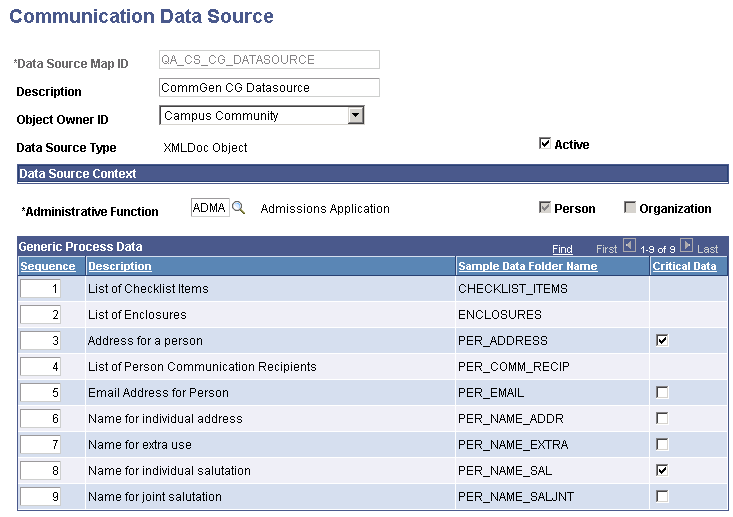
Image: Communication Data Source page (2 of 2)
This example illustrates the fields and controls on the Communication Data Source page (2 of 2). You can find definitions for the fields and controls later on this page.
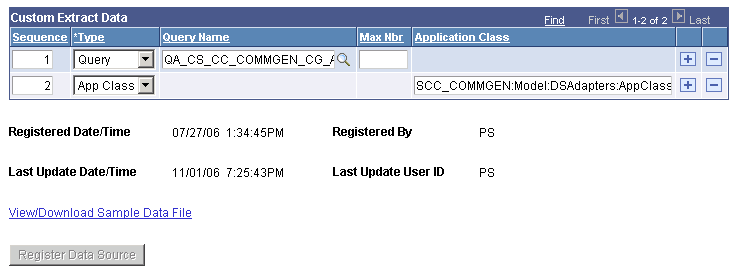
|
Field or Control |
Definition |
|---|---|
| Data Source Map ID |
Displays the unique mapping ID that links the Oracle BI Publisher data source to the Communication Generation process metadata. If you are creating a new data source, the system temporarily displays what you entered when you chose Add a New Value. When you click the Register Data Source button to save and register the data source, the system creates or updates the Data Source Map ID and displays it here. Warning! For the Communication Generation process to run successfully, you must create and update the data source from within Campus Community as described in this section. Do not create the data source from within PeopleTools Oracle BI Publisher. The Register Data Source button on the Communication Data Source page in Campus Community automatically stores the data source inside the PeopleTools tables. This button also keeps the data source created within Campus Community synchronized with the information in the PeopleTools tables for you. |
| Object Owner ID |
(Optional) Enter the PeopleSoft product responsible for this data source and the map ID. |
| Data Source Type |
Displays XMLDoc Object, which is the only type of object that the Communication Generation process processes. You cannot change this value. The system requires this information to access the data source from the Tools Data Source component Oracle BI Publisher. |
| Active |
Select to make the data source active and available to users. Clear to preserve the definition but prevent the data source from being available to users. |
Data Source Context
Information in this group box shows in which context the data source can be used.
|
Field or Control |
Definition |
|---|---|
| Administrative Function |
Enter the administrative function to use for this data source. The administrative function is used to filter which data source will be available for which Letter Code. The value selected identifies whether the communication can be sent to a person, an organization, or both. |
| Person and Organization |
The system indicates the types of IDs that can receive communications based on the administrative function. If the function permits communications with both persons and organizations, both check boxes are available for editing. You can select or clear the check boxes to limit the communications to either persons only or organizations only. |
Generic Process Data
The system lists the generic data that the Communication Generation process must always extract to accommodate all of the Campus Solutions communication features. The data varies depending on whether the context is for a person, an organization, or both. Each of the features is associated with the names of the records into which the extracted data will be placed for the Oracle BI Publisher templates. You can prioritize the order of the records using sequencing, but you cannot add or delete any of them.
Click the Critical Data check box to identify the generic data to include as critical to the creation of the output for individual or organization recipients. On the run control page, administrative users can specify what to do if critical data is missing: either to process the communication without the data or not to process the communication for IDs that are missing the data. Checklists, enclosures, and person communication recipients cannot be specified as critical data.
Custom Extract Data
You can use queries or application classes to identify additional data to extract. You can use multiple queries, application classes, or combinations of both.
|
Field or Control |
Definition |
|---|---|
| Type |
Enter the type of tool to use to identify the data to extract, either Query or App Class. Do not add values or modify the delivered values. |
| Query Name or App Class Name |
The field name changes based on the Type selected, either Query or App Class. For the Query Name field, available values are limited to queries to which the user has security access. The Register Data Source feature evaluates each query and registers only the queries that it validates to as executable by the Communication Generation process. For the App Class Name field, enter the application class in the same format as the sample application class, which is SCC_COMMGEN:Model:DSAdapters:AppClassAdapter. See Creating Valid PeopleSoft Queries and Application Classes. |
| Max Nbr (maximum number) |
(For queries only.) Enter the maximum rows of data for the query to extract. Note: To extract all the possible values for an ID, leave the Max Nbr field blank. For example, if your query includes the ACAD_CAREER field and an ID has an application for 5 different academic careers, when the field is blank the query will extract 5 of the values. If you want to extract only 2 values, set the maximum number to 2. The MaxNbr field on the Communication Data Source page does not apply when you are using an application class for custom extract data. PeopleTools does not support the ability to restrict the number of rows selected into a Standalone Rowset by simply passing a maximum number into the Rowset Fill method. You can control the number of rows of data to append to the extract either within the selection criteria or by manipulating the Standalone Rowset after it has been filled. |
| View/Download Sample Data File |
Available only after the data source is registered. Click to view the Oracle BI Publisher file to determine where the sample data placeholders are for the data to extract. You must download the Oracle BI Publisher file and load it into the XML templates using the delivered design helper tool. The file contains all the fields that the Communication Generation process will extract. You can include these fields as variables in your templates. The collapsible sections in the XML file correspond to the folder names listed in the Generic Process Data group box in the Communication Data Source page. If the Communication Data Source includes a query or application class, the query or application name appears in the list at the end of the XML file. See PeopleTools: BI Publisher for PeopleSoft, "Creating Report Templates." |
| Register Data Source |
Click to create or update the data source ID in the PeopleTools record. When you do, theRegister Data Source button becomes unavailable, the View/Download Sample Data File link appears, and the system populates the audit information fields with the date and the user ID who registered the data. To ensure that the data source created in the Campus Community component remains synchronized with the data source stored in the PeopleTools record, each time you make a change to the Campus Community data source, the system hides the View/Download Sample Data File link, reactivates the Register Data Source button and displays a message telling you to click the Register Data Source button to update the Oracle BI Publisher data source. When you click the Register Data Source button again, the system recreates the sample data file and updates the PeopleTools record for you. You can make as many changes as you want, but you must register the data source again for the system to accept and use the changes and for the system to update the Data Source Map ID in the PeopleTools record. |
You must define a report and associate with it, the communication data source from which to extract data and the Oracle BI Publisher templates into which you want to merge the extracted data. Report definitions are a function of PeopleTools Oracle BI Publisher
You must associate the report definition with the letter code to use so that the Communications Generation process knows which template and data source to use to create the communication.
See:
Access the Org Communication Recipient Usage Table page ().
Image: Org Communication Recipient Usage Table page
This example illustrates the fields and controls on the Org Communication Recipient Usage Table page. You can find definitions for the fields and controls later on this page.
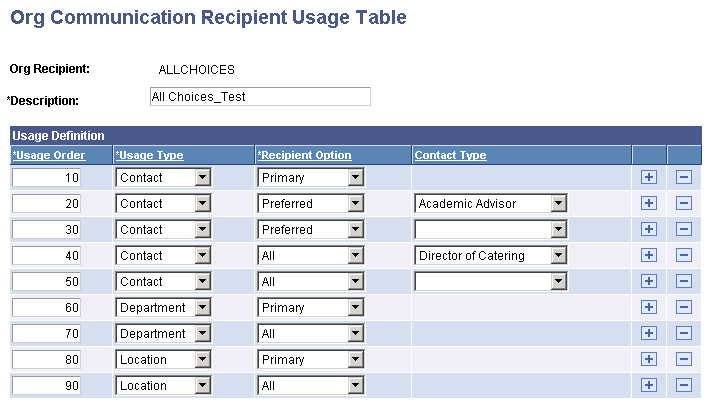
Set up prioritized usages for the Communication Generation process to use to identify recipients if no recipients are specified on the Org Communication Management page.
Enter a Usage Type to send the communication to a Contact, Department, or Location for an organization.
After you select the Usage Type, use theRecipient Option field to specify whether to send the communication to All, to the Preferred, or to the Primary contact, department, or location.
If you select a Recipient Option of Contact, use the Contact Type field to specify the type of contact. For example, to define a usage order to send the communication to all contacts who are academic advisors, enter a Usage Type of Contact, a Recipient Option of All, and a Contact Type of Academic Advisor.
Usage Type, Recipient Option and Contact Type values are translate values. They should not be modified.