Setting Up Evaluation Codes
This section discusses how to:
Define evaluation code details.
Set up evaluation schemes.
Set up evaluation statuses.
Set up self-service options.
|
Page Name |
Definition Name |
Navigation |
Usage |
|---|---|---|---|
|
Evaluation Info |
SCC_GE_EC_DEFN |
|
Enter details for evaluation codes. |
|
Evaluation Schemes |
SCC_GE_EC_SCHEME |
|
Specify administrator and notification options for each evaluation scheme. |
|
Evaluation Statuses |
SCC_GE_EC_STATUS |
|
Specify which evaluation status and recommendation field values are to be used for an evaluation code. |
|
Self-Service Options |
SCC_GE_EC_SS_OPT |
|
Configure options for deployment of the Additional Links section in the Evaluation Center for all evaluators associated in the evaluation. Additional Links may be for BI Publisher Reports which will contain data relevant to the evaluation and links to instructional content for conducting the evaluation. These links may be used in conjunction with setup on the Individual Evaluator Scheme and Committee Scheme levels. |
Access the Evaluation Info page ().
Image: Evaluation Info page (1 of 2)
This example illustrates the fields and controls on the Evaluation Info page (1 of 2). You can find definitions for the fields and controls later on this page.
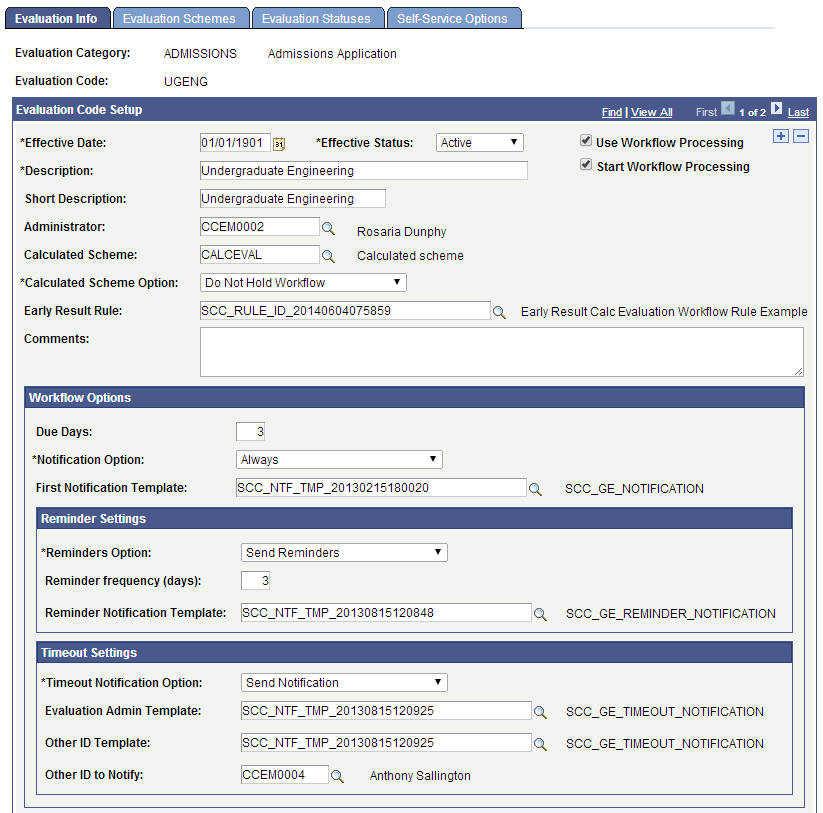
Image: Evaluation Info page (2 of 2)
This example illustrates the fields and controls on the Evaluation Info page (2 of 2). You can find definitions for the fields and controls later on this page.
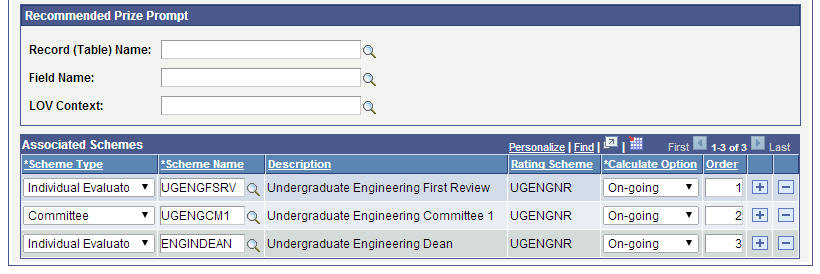
The Evaluation Code that you define here incorporates many pieces of the evaluation process: evaluative schemes, evaluation flow and processing order, and values valid for the evaluation. In addition to defining the evaluation code, you also associate the code with rating schemes. For example, you can designate a single, calculated rating scheme while multiple individual evaluator and committee evaluation schemes can be pulled together under the evaluation code.
|
Field or Control |
Definition |
|---|---|
| Administrator |
Designate a person to administer the evaluation and have oversight of the evaluation process. This Evaluation Administrator enters the final recommendation and evaluation in the Manage Evaluation component's Evaluation Overview page or the Evaluation Decision Entry self-service page. |
| Calculated Scheme |
Enter a scheme here to indicate that you want the system to automatically process the rating components that make up this scheme. The system uses that scheme name, its evaluative elements, and produces an overall rating value. The calculated scheme may be used in conjunction with Individual Evaluator and Committee schemes. You can direct how the calculated scheme interacts with those schemes and workflow by using the Calculated Scheme Option field. Rating schemes are set up on the Define Rating Scheme page. |
| Calculated Scheme Option |
This field becomes available when the Calculated Scheme field is populated and the Use Workflow Processing check box is selected. Two values are delivered: Hold Workflow and Do Not Hold Workflow. The options here represent how the calculated scheme should work in conjunction with Individual Evaluator or Committee Schemes present in the evaluation. Select Hold Workflow if all required components in the calculated scheme should be calculated and an Overall Rating calculated before starting workflow to initiate worklist items and notifications for evaluators. Select Do Not Hold Workflow if the workflow may proceed even though all required components in the calculated scheme may not be calculated and an Overall Rating calculated. |
| Early Result Rule |
This field prompts against the Rules Engine tables and returns rules that are part of the EMS Early Result Rule Group. The rule identified here interacts with the Evaluation workflow code to determine whether an evaluation should stop or proceed at each order (if logic is present in the rule to check for each scheme order). When this field is populated, when an evaluator submits a final result then the rule will run to see if there is instruction on the workflow based on the evaluator results. See Setting Up and Using Rules for the Evaluation Management System for more detail on using an Early Result Rule. |
| Use Workflow Processing |
Workflow processing means:
The worklist is list of evaluations that are open and ready for an evaluator's or administrator's review. Worklist appears on the Evaluation WorkCenter. Alternatively, evaluators and administrators can access the worklist from the navigation path: Campus Community, Evaluation Management System, Evaluation WorkList. Select the Use Workflow Processing check box if you want to use workflow processing for the evaluation code. That is, if you select the Use Workflow Processing check box and subsequently create an evaluation for evaluation code, the workflow will add the evaluation to the worklists of the evaluators and administrators who are associated with this evaluation code. If you select the Use Workflow Processing check box, the Workflow Options group boxes becomes available on this page and the Evaluation Schemes page. Use the Notification Option field in these group boxes to specify whether or not you want the workflow to send an email notification to the evaluator or administrator when an evaluation is added to his or her worklist. Important! Worklist generation and email notification uses the Notifications Framework. You should set up Notifications Framework before selecting the Use Workflow Processing check box. See Understanding the Notifications Framework You will not want to select this check box if you do not want to use the Evaluation WorkCenter and want to manage the evaluations through the Manage Evaluation administrative component. The key difference between the worklist and Manage Evaluation component is that when an evaluator signs into the system, he or she can view and submit evaluations associated with all evaluators (including himself or herself) in the Manage Evaluation component but the Evaluation WorkCenter and the worklist display and allow submission of only those evaluations that are assigned to the signed in evaluator. |
| Start Workflow Processing |
This check box is available only if you select the Use Workflow Processing check box. Select this check box if you want the system to automatically start workflow processing at the evaluation creation stage, whether created manually through the Manage Evaluation component or created through batch processing. If you select this check box and the Calculated Scheme Option field is set to Hold Workflow and the batch calculation process (SCC_GE_CALC) calculates a value for all required rating components, then the batch process will attempt to start workflow for the evaluation. For more information on the batch calculation process, see Setting Up and Using Rules for the Evaluation Management System. If you do not select this check box, then you must manually trigger the workflow processing by clicking the Start Workflow button on the Manage Evaluation component's Evaluation Overview page. The button is available only when you save the Manage Evaluation component. If the evaluation was created by the Create and Maintain Evaluations batch process, you will see the button by navigating to Manage Evaluation component's Evaluation Overview page. You can also start workflow for a group of evaluations by using the Start Workflow process option in the Create and Maintain Evaluations batch process. Important! An institution will have to consider carefully whether or not to select the Start Workflow Processing check box. If this check box is selected, the system will automatically trigger the workflow processing and that might cause problems if all the elements of the evaluation processing are not present in the system (for instance, missing evaluators or administrators). For those evaluations, where evaluators might be assigned on an ad-hoc basis after evaluation creation, it is most likely that the institution will want the Start Workflow Processing deselected and will want to manually trigger the workflow processing or use the start workflow process option via the batch process once they have updated an evaluation with all evaluators. Important! Because of workflow processing, it is important that the proper use of an effective dated component be adhered to. If changes are needed to an evaluation code setup, then a new effective dated row should be added in order to ensure that the integrity of the data in the Manage Evaluation component and workflow processing are not affected. |
Notifications Framework and Evaluation Management System
EMS uses the Notifications Framework for generating the worklist and to send email notifications to evaluators and administrators. There are three types of email notifications that may be used as part of the evaluation flow:
The initial notification to alert an evaluator that an evaluation is ready for his or her review.
Reminder notifications to the evaluator about the pending evaluation.
A timeout notification to advise the evaluator (and others) that an evaluation is past due.
EMS delivers a Notification Consumer Setup record that you can access from the Notification Consumer Setup page. Do not change the consumer name in this delivered Notification Consumer Setup record. Also, do not add a new Notification Consumer Setup record for EMS.
This delivered record has four templates:
SCC_GE_WORKLIST (for worklist)
SCC_GE_NOTIFICATION (for initial email notifications)
SCC_GE_REMINDER_NOTIFICATION (for reminder notifications)
SCC_GE_TIMEOUT_NOTIFICATION (for timeout notifications)
You can modify SCC_GE_NOTIFICATION, SCC_GE_REMINDER_NOTIFICATION, and SCC_GE_TIMEOUT_NOTIFICATION templates. You can also build new templates for email notifications and use the Notification Consumer Setup page to add these templates in the delivered Notification Consumer Setup record for EMS. For example, you might want a different subject line in the email notification sent to evaluators in graduate schemes as compared to evaluators in undergraduate schemes. In such a case, you might want to define two email notification templates.
Important! Do not modify the delivered SCC_GE_WORKLIST template or replace it with a new worklist template in the delivered Notification Consumer Setup record for EMS.
See Campus Community's Notifications Framework documentation.
Workflow Options
This group box is available only if you select the Use Workflow Processing check box.
This group box is for the evaluation administrator you specified in the Administrator field of this page. Therefore, once all the levels (that you set up in the Associated Schemes group box of this page) are complete and it is the evaluation administrator’s turn to complete the evaluation, then these values in the Workflow Options group box will apply to this administrator stage of the evaluation.
|
Field or Control |
Definition |
|---|---|
| Due Days |
Enter the number of days the administrator has to complete their review. For example, if you enter 5 and the system assigns the evaluation to the administrator on March 3, 2013 and triggers the Notifications Framework on the same date, then the administrator has to complete the evaluation by March 8, 2013. The system calculates a due date from the number of days you enter in this field and populates the Notifications Framework PS_SCC_NTFREQ_ITM.SCC_NTF_DATE_TO field with that date. This field defaults to 0, which means the due date is the date when the Notifications Framework is triggered. The Evaluation Decision Entry self-service page displays the due date. |
| Notification Option |
Select Always if you want the workflow to always send an email notification to the administrator when an evaluation is created for the evaluation code manually or through the batch process. Note that the workflow can send a notification only if you have selected the Start Workflow Processing option on this page or if you start the workflow for evaluations through the Manage Evaluation component or batch process. Select Never if you do not want the workflow to send a notification. This field is applicable only for the first notification that an administrator receives. You can choose not to send the first notification (by selecting Never in this field) but choose to send the reminder and timeout notifications using the Reminder Settings and Timeout Settings sections. |
| First Notification Template |
Select the Notification Template ID of email notification type defined for the Evaluation Management System consumer. The system will use this template to send an email notification to the administrator after all other levels (schemes) of the evaluation are complete. |
Reminder Settings
Use this section to configure the reminder emails that the system sends to the evaluation administrator. Then, use the Notifications Framework's Worklist Batch process (SCC_NTFWKLTO) to generate the reminder notifications. The system will send reminders every number of days (specified in the Reminder Frequency field of this section) as long as the evaluation has not been completed and has not timed out.
For more information on the Worklist Batch process:
See Campus Community's Notifications Framework documentation.
|
Field or Control |
Definition |
|---|---|
| Reminders Option |
This field controls whether an email reminder notification will be sent and in what manner. Values for this field are: No reminders: Select if you do not want the reminder notification to be sent. If you select this value, the Reminder frequency (days) and Reminder Notification Template fields become unavailable. One per Evaluation Code: Select if you want to send one reminder to the administrator for the evaluation code. For example, suppose an evaluation administrator CCEM0012 is associated with multiple evaluations of an evaluation code Graduate Science (GRADSCI). GRADSCI is set to One per Evaluation Code. CCEM0012 is not associated with evaluations of any other evaluation code. When one or more of these evaluations need a reminder, the batch process will send only one reminder notification to CCEM0012. When using this setting, you may want to associate the code with a template where the content has a generic approach. For example: You have Graduate Science evaluations waiting for review. Please login to the Evaluation Center to complete these evaluations. One per Evaluator: Select if you want to send only one reminder to an evaluation administrator. For example, suppose evaluation administrator CCEM0012 is associated with multiple evaluations of evaluation code GRADSCI and multiple evaluations of evaluation code Research Thesis Nanotechnology (NANOTHESIS). Both evaluation codes are set to One per Evaluator. When one or more of these evaluations needs a reminder, the batch process will only send one reminder notification to CCEM0012. When using this setting, you may want to associate the code with a template where the content has a more generic approach as compared with a template for One per Evaluation Code. For example, the following notification for One per Evaluator does not specify the evaluation code: You have evaluations waiting for review. Please login to the Evaluation Center to complete these evaluations. Send Reminders: Select if you want to send a reminder for each evaluation that the evaluation administrator needs to complete. An evaluation administrator may be associated with multiple evaluations for multiple evaluation codes, and if you select this value, the batch process will send a notification to that evaluation administrator for each evaluation that needs a reminder. For example, assume that the evaluation administrator CCEM0012 has two evaluations for GRADSCI and three evaluations for NANOTHESIS. Based on the Reminders Frequency setting, all five evaluations need a reminder. Because the setting is Send Reminders for both the evaluation codes, the evaluation administrator will receive five reminder notifications (one for each evaluation) when the batch process is run. When using the Send Reminders setting, the content of the template could be very specific indicating who the evaluation is for and the evaluation code. |
| Reminder Frequency (days) |
Indicate how often the system should trigger a reminder. To determine when to trigger a reminder, the system uses the date the evaluation was assigned to the administrator (PS_SCC_NTFREQ_ITM.SCC_NTF_DATE_FROM) or the date the last reminder notification was sent (PS_SCC_NTFREQ_RMDR.SCC_NTFREQ_RMD_DTM). For example, suppose evaluation administrator CCEM0012 is assigned a GRADSCI evaluation on August 10, 2013. The Reminder Option is set to Send Reminders and the Reminder Frequency is set to 2. Assuming the administrator does not complete the evaluation (and the evaluation has not timed out), the following will happen: On August 12, 2013 a reminder notification will be generated. The last reminder date for the evaluation is set to August 12, 2013. On August 14, 2013 a reminder notification will be generated. The last reminder date for the evaluation is set to August 14, 2013. Reminders will continue to be generated in this fashion every 2 days until the evaluation is completed or times out. |
| Reminder Notification Template |
Select a Notification Template ID of email notification type defined for the Evaluation Management System consumer. The template that you specify in this field will be used by Notifications Framework when sending a reminder to the evaluation administrator. |
Example of how the batch process sends a reminder notification if the evaluation administrator is associated with evaluation codes that have different reminder options:
Graduate Science (GRADSCI) is set up for reminders to be processed as One per Evaluation Code. Research Thesis Nanotechnology (NANOTHESIS) is set up as One per Evaluator. The evaluation administrator (CCEM0012) has two GRADSCI evaluations and two NANOTHESIS evaluation. These four evaluations have met the requirements for a reminder notification to be sent. How the process behaves is determined by which evaluation it processes first. If the process encounters a GRADSCI evaluation first, the system sends a reminder. Subsequently, when the process encounters a NANOTHESIS evaluation, it will not send a notification because NANOTHESIS is set up as One per Evaluator. Therefore, in this case, only one notification reminder is sent.
Conversely, if the process encounters the NANOTHESIS evaluation first, a reminder will be sent for NANOTHESIS. Subsequently, a reminder will also be sent for GRADSCI because it is set up as One per Evaluation Code. Therefore, in this case, two notification reminders are sent to CCEM0012.
Timeout Settings
This section enables email notifications to be sent when an evaluation is past due. Timeout notifications can be sent to the evaluation administrator and to another ID that you designate in this section. The system will commence the timeouts when the worklist item is marked as ready and the PS_SCC_NTFREQ_ITM.SCC_NTF_DATE_TO date has passed. The Notifications Framework's Worklist Batch Process (PS_SCC_NTFWKLTO) generates the time out notifications. For information on setting up the process to run automatically every day:
See Campus Community's Notifications Framework documentation.
When the batch process runs, it sets the PS_SCC_NTFREQ_ITM.SCC_NTFREQ_SUB_STS = T. In terms of worklist, when an evaluation times out, it remains in the worklist until the evaluator completes the evaluation.
Note that self service indicates the due date and also indicates if the evaluation is overdue. For example, if an evaluation is overdue, the Evaluation Decision Entry self-service page displays a message indicating that the evaluation is past due.
|
Field or Control |
Definition |
|---|---|
| Timeout Notification Option |
This field controls whether timeout notifications will be sent to the evaluation administrator and the other designated ID. Values for this field are: Send Notification: Select if you want timeout notifications to be sent. Do not send Notification: Select if you do not want the timeout notifications to be sent. If you select this value, the other fields in this section become unavailable. |
| Evaluation Admin Template |
Select a Notification Template ID of email notification type defined for the Evaluation Management System consumer. The template that you specify in this field will be used by Notifications Framework when sending a timeout notification to the evaluation administrator. |
| Other ID Template |
Select a Notification Template ID of email notification type defined for the Evaluation Management System consumer. The template that you specify in this field will be used by Notifications Framework when sending a timeout notification to the person specified in the Other ID field. |
| Other ID |
Select a ID to whom you want to send a timeout notification. |
Recommended Prize Prompt
The fields in this group box enable you to specify the table that the system should prompt against to return values for the Recommend Prize field in the Manage Evaluations administrative component. If you do not specify values in these fields, the system will use the Honors and Awards table as the default.
|
Field or Control |
Definition |
|---|---|
| Record (Table) Name |
Enter the table name that the system should reference during prompting. |
| Field Name |
Enter the field from the record that the system should reference during prompting. |
| LOV Context |
If using with List of Values (LOV) functionality, enter the LOV context to be referenced. |
Associated Schemes
The fields in this group box list which individual or committee schemes are part of this evaluation.
|
Field or Control |
Definition |
|---|---|
| Scheme Type |
Select either Committee or Individual Evaluator. |
| Scheme Name |
Enter either an Individual Evaluator Scheme or Committee Scheme name, based on the value you selected in the Scheme Type field. |
| Calculate Option |
Select On-going or At End to indicate whether the system should update overall ratings as ratings are entered for the evaluation, or wait until the end to calculate it. |
| Order |
Enter a numeric value to establish the order in which the system should process the various levels. |
Note: Specify each scheme's administrator and workflow settings on the Evaluation Schemes page.
Access the Evaluation Schemes page ().
Image: Evaluation Schemes page (1 of 4)
This example illustrates the fields and controls on the Evaluation Schemes page (1 of 4). You can find definitions for the fields and controls later on this page.
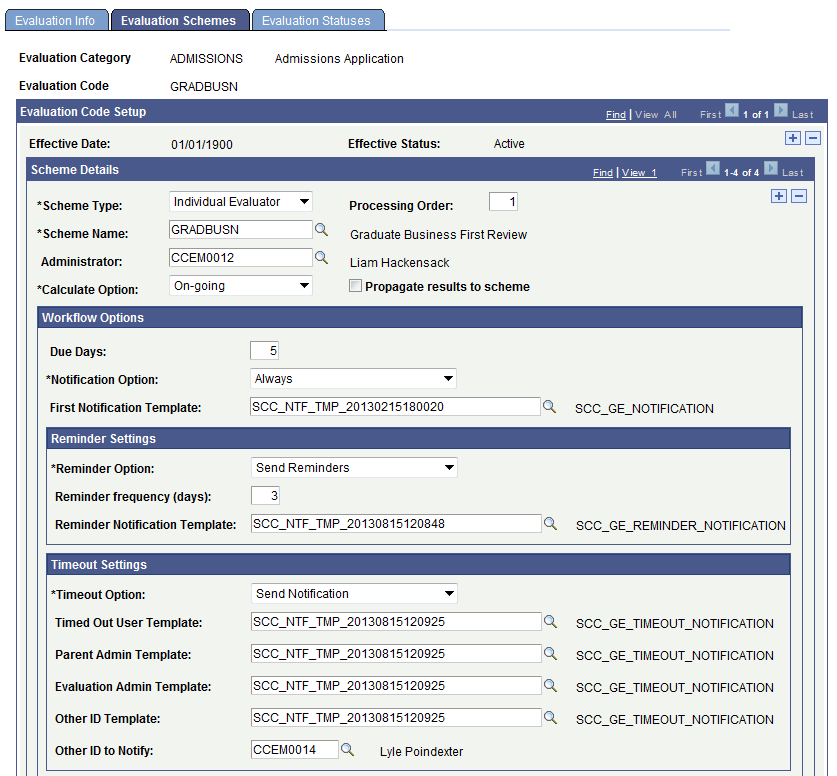
Image: Evaluation Schemes page (2 of 4)
This example illustrates the fields and controls on the Evaluation Schemes page (2 of 4). You can find definitions for the fields and controls later on this page.
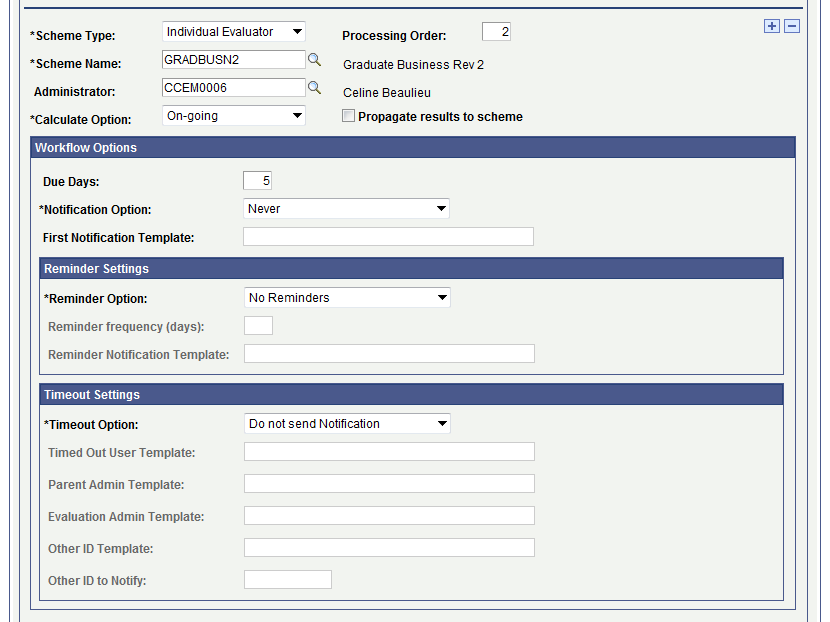
Image: Evaluation Schemes page (3 of 4)
This example illustrates the fields and controls on the Evaluation Schemes page (3 of 4). You can find definitions for the fields and controls later on this page.
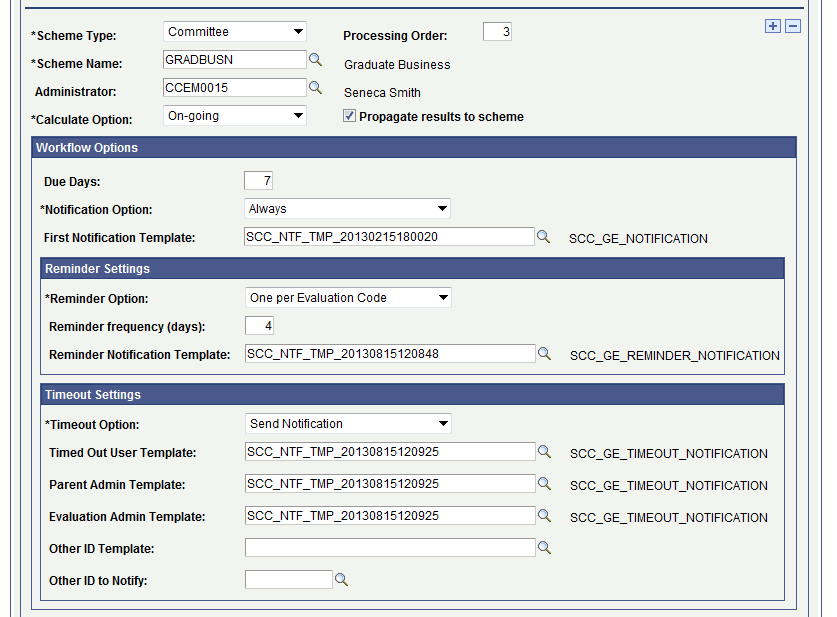
Image: Evaluation Schemes page (4 of 4)
This example illustrates the fields and controls on the Evaluation Schemes page (4 of 4). You can find definitions for the fields and controls later on this page.
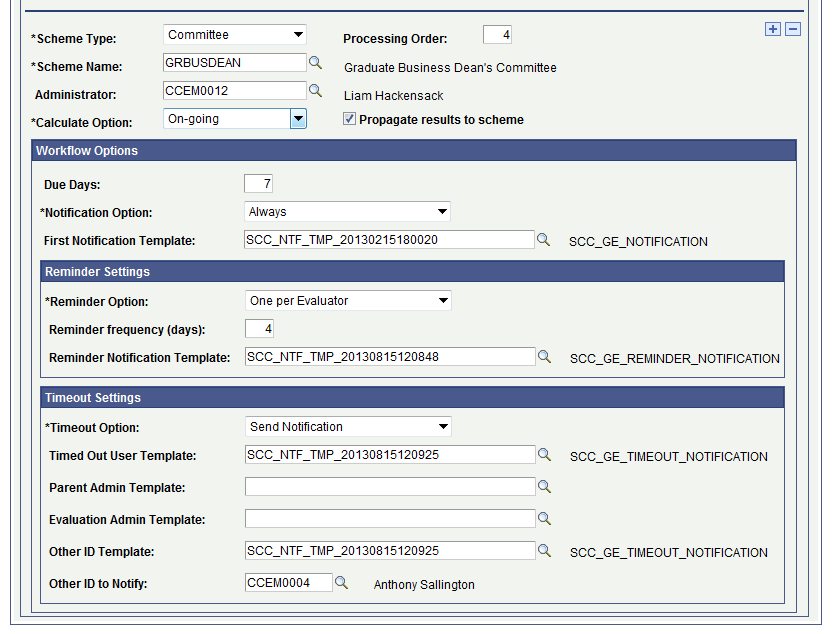
Each scheme that you enter on the Evaluation Info page automatically appears on the Evaluation Schemes page. You can add more schemes on the Evaluation Schemes page and the system will add those schemes automatically to the Evaluation Info page.
Use the Evaluation Schemes page to specify the administrator and workflow options for each scheme. For example, if you entered four schemes in the Associated Schemes group box of the Evaluation Info page, use this page to specify the administrator and workflow options for each of the schemes.
Workflow options defined for each scheme apply to the administrator of the scheme and all members of the scheme.
|
Field or Control |
Definition |
|---|---|
| Administrator |
Indicates the person responsible for the scheme who will enter the final results at the scheme level in the Manage Evaluation component's Individual Evaluator Scheme page or Committee Scheme page or the Evaluation Decision Entry self-service page. The system populates this field by default from the scheme setup level (Define Individual Evaluator Scheme and Define Committee Scheme pages). If an administrator value does not exist at the scheme setup level, the system populates this field by default from the Evaluation Info page. You can override the default value for this field. |
| Calculate Option |
This field refers to the Overall Rating field associated with the scheme in the Manage Evaluation component's Individual Evaluator Scheme page or Committee Scheme page or the Evaluation Decision Entry self-service page and provides some control over how you will want the system to calculate the Overall Rating value. On-going: Select if you want that the Overall Rating field should display the accumulative value as the evaluation progresses with evaluators entering rating values for each component in the Individual Evaluator Scheme page or Committee Scheme page or the Evaluation Decision Entry self-service page. At End: Select if you want that the Overall Rating field should not display a value until all evaluators have provided rating values for each required component in the scheme and marked their evaluation Final. |
| Processing Order |
This field establishes the order in which the workflow should process the various schemes. You can also define the workflow order among evaluators of an individual evaluator scheme in the Define Individual Evaluator Scheme page. Additionally, you can also define the workflow order among committees of a committee scheme in the Define Committee Scheme page. See Defining Individual Evaluator Schemes. See Defining Committee Schemes. For information on the self-service worklist, refer to “Using Self-Service Worklist” topic in Campus Community - Evaluation WorkCenter documentation. For an example of how the EMS workflow processes the evaluators and administrators for an evaluation, refer to “Entering Evaluations” topic in Campus Community - Evaluation WorkCenter documentation. |
| Propagate results to scheme |
If you select this check box, the system automatically completes the higher level(s) of the scheme when one of the following conditions is true:
Individual Evaluator Scheme: If only one evaluator exists in the scheme, the system will automatically complete the scheme level when the evaluator completes his or her evaluation. The system copies the values for recommendation, status, and overall rating to the scheme level. Committee Scheme: If only one committee exists in the scheme, the system will automatically complete the scheme level when the committee completes their evaluation. The system copies the values for recommendation, status, and overall rating to the scheme level. Committee: If only one evaluator exists in the committee, the system will automatically complete the committee level when the evaluator completes his or her evaluation. The system copies the values for recommendation, status, and overall rating to the scheme level. If there is only one committee in the scheme, the values will also be copied to the scheme level. Note: When this check box is selected, the system does not send an email notification to the committee or scheme administrators whose evaluations were automatically marked as completed. |
Workflow Options
Most of the fields in this group box are similar to those on the Evaluation Info page.
Use this group box to specify the due date, notification option for the first notification, email notification template, reminder settings and timeout settings for each scheme.
Schemes may have different due dates (for example, an individual evaluator scheme may take less days to complete the evaluation as compared to a committee scheme). For a scheme you may decide that the workflow should send the first email notification (by setting the scheme's notification option to Always), while for another scheme you may decide that the workflow should not send the first email notification (by setting the scheme's notification option to Never). In addition, schemes may have different first email notification templates (for example, members in an individual evaluator scheme may need less instructions in their email notifications as compared to members of a committee scheme).
The difference between the Timeout Settings sections on the Evaluation Schemes page and the Evaluation Info page is that the section on the Evaluation Schemes page contains two additional fields: Timed Out User Template and Parent Admin Template.
|
Field or Control |
Definition |
|---|---|
| Timed Out User Template |
Select a Notification Template ID of email notification type defined for the Evaluation Management System consumer. The template that you specify in this field will be used by Notifications Framework when sending a timeout notification to the evaluator or committee or scheme administrator who has the past due evaluation. |
| Parent Admin Template |
Select a Notification Template ID of email notification type defined for the Evaluation Management System consumer. The template that you specify in this field will be used by Notifications Framework when sending a timeout notification to the person who is the immediate administrator of the evaluator who has the past due evaluation. Who that person is depends on where in the flow the evaluator is. For example, if it is an individual evaluator scheme, then for the evaluator, the immediate administrator will be the scheme administrator. If it is a Committee Scheme, then for a committee member, it would be the committee administrator. For a committee administrator, it would be the committee scheme administrator. |
Access the Evaluation Statuses page ().
Image: Evaluation Statuses page
This example illustrates the fields and controls on the Evaluation Statuses page. You can find definitions for the fields and controls later on this page
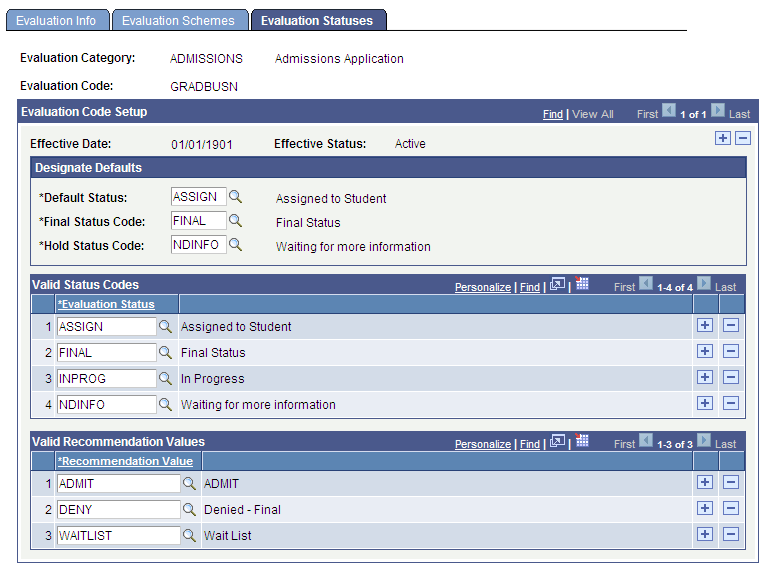
Designate Defaults
The fields in this group box list enable you to define default statuses for three key evaluation actions. The system will use these statuses for processing such as auto-calculation and the evaluation batch creation. The field values you enter here affect the values available in the Valid Status Codes group box.
|
Field or Control |
Definition |
|---|---|
| Default Status |
Enter the default status value for the system to use during the batch evaluation code assignment process. The system will also use this value when you manually assign an evaluation code, but it can be overwritten. Statuses are defined on the Define Evaluation Status page. |
| Final Status Code |
Enter the status value for the system to use to signify that the evaluation or a level of the evaluation is complete. |
| Hold Status Code |
When an evaluation is placed on hold, this value will signify to the system to suspend processing for the evaluation. |
Valid Status Codes
The fields in this group box enable you to indicate any statuses applicable to this evaluation. If you entered a default value in the Designate Defaults group box above, those values automatically display here. However, you can add to the list.
Note: The system forces all Evaluation Status codes you enter here at all levels throughout the evaluation (such as at the individual evaluator level, committee level, or committee member level).
Valid Recommendation Values
The fields in this group box enable you to indicate which recommendation values are applicable to this evaluation. The values you enter here apply to the highest level of the evaluation; you can designate other recommendation values at the individual evaluator and committee scheme levels.
Access the Self-Service Options page ().
Image: Self-Service Options page
This example illustrates the fields and controls on the Self-Service Options page. You can find definitions for the fields and controls later on this page
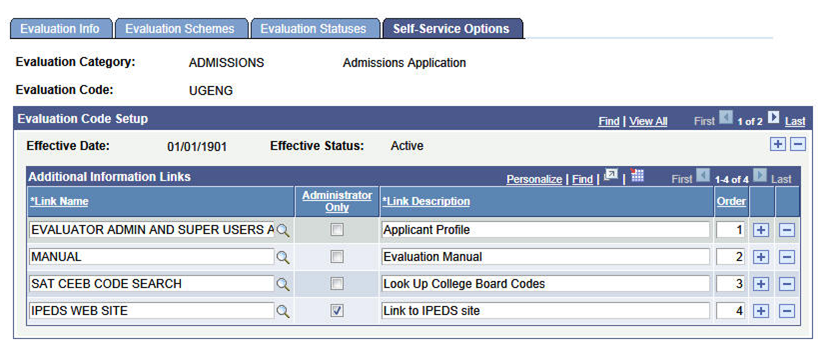
Additional Information Links
Use this group box to enter all links that should be made available to all the participants in this evaluation. Links values are defined in Define Links component. Adding a Link Name here defaults in the Link Description but you can change this description here, if for this code, another descriptive named is desired. Links may be designated as only for Administrator access and will only appear on the Evaluation Administrator self-service page.
Links may also be defined at the Individual Evaluator Scheme and Committee Scheme levels. If links populated at the scheme level are repeats of the Evaluation Code level setup (and not set as Administrator Only), then the repeated scheme link will be filtered out so it will not appear twice. In that instance, the description from the Evaluation Code level will display. You may give an order to how you would like the links to display on the self-service page. If the same links are provided at the scheme levels, the Evaluation Code setup takes priority in terms of the display in the self-service page. In other words, Evaluation Code links will display as numbered, then the scheme links will display in the order indicated, after the Code links
See the Campus Community - Evaluation WorkCenter documentation for examples of how the Additional Information section appears on the self-service pages.