Setting Up Personal Attributes
To set up personal attributes, use the Ethnicity Table component (ETHNICITY_TBL), Language Table component (LANGUAGE_TABLE), Religious Preference Table component (REL_PRE_TABLE_GBL), and Decedent Data component (SA_DECEASED_DATA).
For NZL, also set up the Ethnicity NZL component (SSR_ETHNICITY_NZL), the Ethnicity Map NZL component (SSR_ETHNIC_MAP_NZL), and the Iwi Table component (SCC_TRIBE_TBL).
This section discusses how to:
Define ethnic groups.
(NZL) Set up Statistics New Zealand ethnic group codes.
(NZL) Map Statistics New Zealand ethnic codes to PeopleSoft ethnic groups.
(NZL) Set up Single Data Return (SDR) country of citizenship codes.
(NZL) Map SDR country of citizenship codes to PeopleSoft country codes.
(NZL) Map SDR residency values to PeopleSoft residency values.
(NZL) Set up codes for Iwi tribes.
Define religious preference codes.
Set up decedent data.
Note: Languages are set up from the HRMS Accomplishments component.
|
Page Name |
Definition Name |
Navigation |
Usage |
|---|---|---|---|
|
Ethnic Groups |
ETHNIC_GROUP_TBL |
|
Define ethnic groups. |
|
Ethnicity NZL |
SSR_ETHNICITY_NZL |
|
Set up Statistics New Zealand ethnic codes. |
|
Ethnicity Map NZL |
SSR_ETHNIC_MAP_NZL |
|
Map Statistics New Zealand ethnic codes to PeopleSoft ethnic groups. |
|
Citizenship NZL |
SSR_CITIZEN_NZL |
|
Set up SDR country of citizenship codes. |
|
Citizenship Map NZL |
SSR_CITIZEN_MAP |
|
Map SDR country of citizenship codes to PeopleSoft country codes. |
|
Residency Map NZL |
SSR_RESIDENCY_MAP |
|
Map SDR residency values to PeopleSoft residency values. |
|
Iwi Table |
SCC_TRIB_TBL |
|
Set up codes for Iwi tribes. |
|
Religious Preference Table |
REL_PREF_TABLE |
|
Define religious preference codes. |
|
Language Table |
LANGUAGE_TABLE |
|
Define language codes. See Setting Up Campus Community and PeopleSoft HRMS Shared Elements. |
Access the Ethnic Groups page ().
Image: Ethnic Groups page
This example illustrates the fields and controls on the Ethnic Groups page. You can find definitions for the fields and controls later on this page.
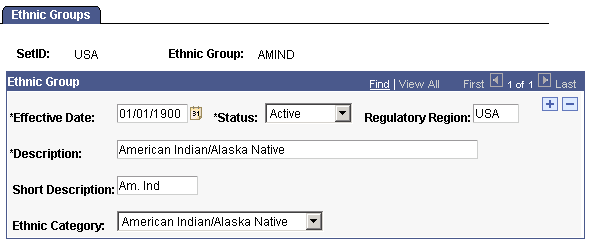
Ethnic Group
|
Field or Control |
Definition |
|---|---|
| Ethnic Category |
Select the category with which you want to associate the ethnic group. You can associate many ethnic groups with the same ethnic category. PeopleSoft delivers some ethnicity groups predefined and associated with U.S. recognized ethnic group categories. These categories are translate values (White, Black/African American, Hispanic/Latino, Asian, American Indian/Alaska Native, Native Hawaiian/Other Pacific Islander, and Not Specified.) Do not modify these delivered values. Modifications to these translate values could require substantial programming effort. You can, however, create additional ethnic groups and associate them with existing ethnic categories to reflect the diverse ethnicities that comprise your campus community. |
Access the Ethnicity (NZL) page ().
Image: Ethnicity NZL page
This example illustrates the fields and controls on the Ethnicity NZL page. You can find definitions for the fields and controls later on this page.
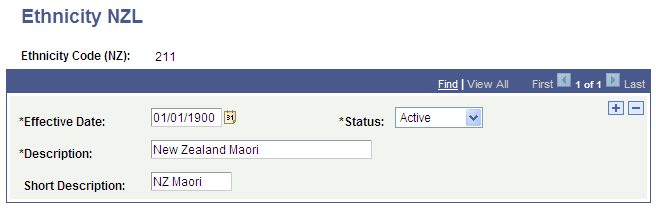
PeopleSoft delivers Statistics New Zealand ethnicity codes and descriptions predefined. You can add new codes, but do not modify the delivered codes.
The code that you enter must be three digits in length.
Access the Ethnicity Map NZL page ().
Image: Ethnicity Map NZL page
This example illustrates the fields and controls on the Ethnicity Map NZL page. You can find definitions for the fields and controls later on this page.
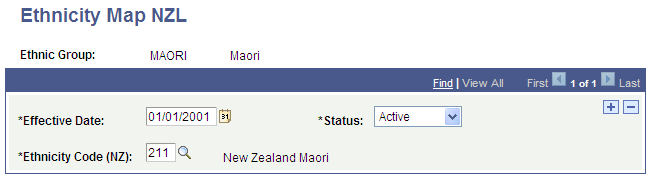
|
Field or Control |
Definition |
|---|---|
| Ethnicity Code (NZ) |
Enter the Statistics New Zealand numeric code for the ethnicity that you want to associate with this PeopleSoft ethnic group. This three-digit code is used to build the Ethnicity field reported in Single Data Return (SDR). This setup table maps the SSR_ETHNICITY_CODE to the ETHNIC_GRP_CD. |
Access the Citizenship NZL page ().
Image: Citizenship NZL page
This example illustrates the fields and controls on the Citizenship NZL page. You can find definitions for the fields and controls later on this page.
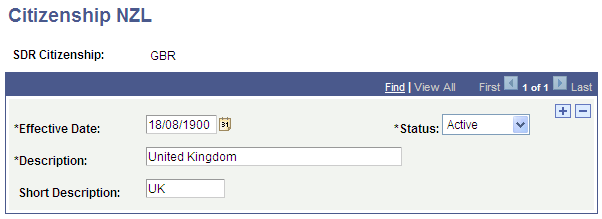
|
Field or Control |
Definition |
|---|---|
| Status |
You can select a status of Inactive for codes that are not relevant to your institution—codes that are Inactive are not available for selection in the SDR Citizenship field on the Citizenship Map NZL page. |
Access the Citizenship Map NZL page ().
Image: Citizenship Map NZL page
This example illustrates the fields and controls on the Citizenship Map NZL page. You can find definitions for the fields and controls later on this page.
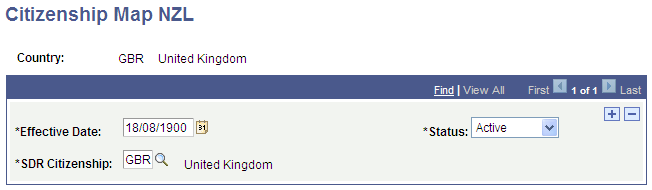
|
Field or Control |
Definition |
|---|---|
| SDR Citizenship |
Select the SDR Citizenship value that you want to associate with the PeopleSoft country code. SDR Citizenship values are defined on the Citizenship NZL page—only values with an Active status are available for selection. This three digit code is used to build the Citizen field reported in the Single Data Return (SDR). This setup table maps SSR_Citizen to Country. |
Access the Residency Map NZL page ().
Image: Residency Map NZL page
This example illustrates the fields and controls on the Residency Map NZL page. You can find definitions for the fields and controls later on this page.
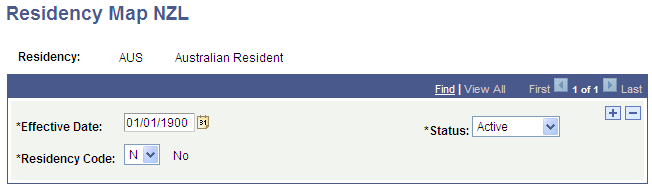
Use this page to map SDR residency values of Y or N to PeopleSoft residency values.
Values in the Residency field are based on the values defined on the Residency Table (RESIDENCY_TABLE) page.
Access the Iwi Tribes page ().
Image: Iwi Table
This example illustrates the fields and controls on the Iwi Table. You can find definitions for the fields and controls later on this page.
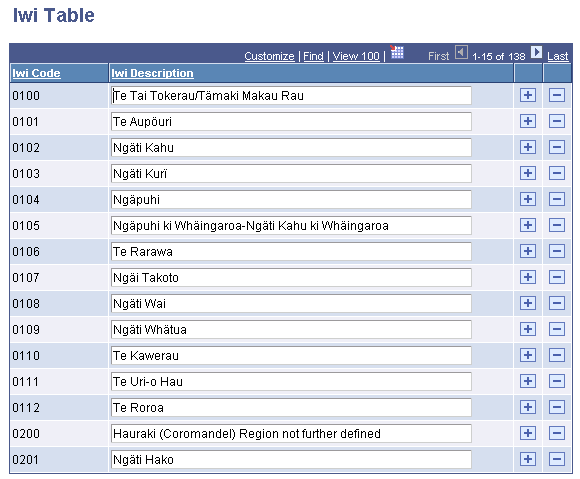
Iwi codes are used in Single Data Return (SDR) reporting. The PeopleSoft system delivers Iwi codes and their descriptions predefined. The codes are 4 digits each, reported in a 12-character field in SDR. You can specify up to three codes for an individual, for a total of 12 characters.
Ethnic group is mapped to ethnicity code and reported in SDR. IWI is reported as is. There is no mapping from Iwi code to or from ethnic group. Iwi codes are reported from SCC_TRIBE_CODE in record SCC_IWI_TBL
Access the Religious Preference Table page ().
Image: Religious Preference Table
This example illustrates the fields and controls on the Religious Preference Table. You can find definitions for the fields and controls later on this page.
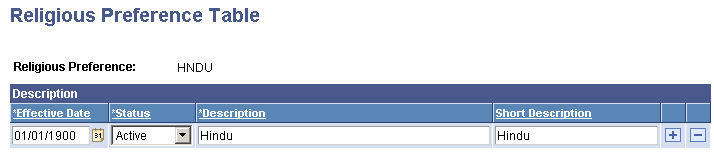
PeopleSoft delivers some religious preference codes predefined. You can create additional codes for each religious preference that people at your institution might have. When you enter religious preferences for individuals, you can specify more than one.
When an individual dies, enter the date and place of death, and the death certificate number if you have it, on the Decedent Data page. When you enter and save the date of death on that page, the system displays the word DECEASED on each page in your database across your institution about that individual.
Note: All of the decedent's data continues to exist unless or until you delete the individual's ID.
Though you hope not to use this feature frequently, consider setting it up so it is available when the need arises.