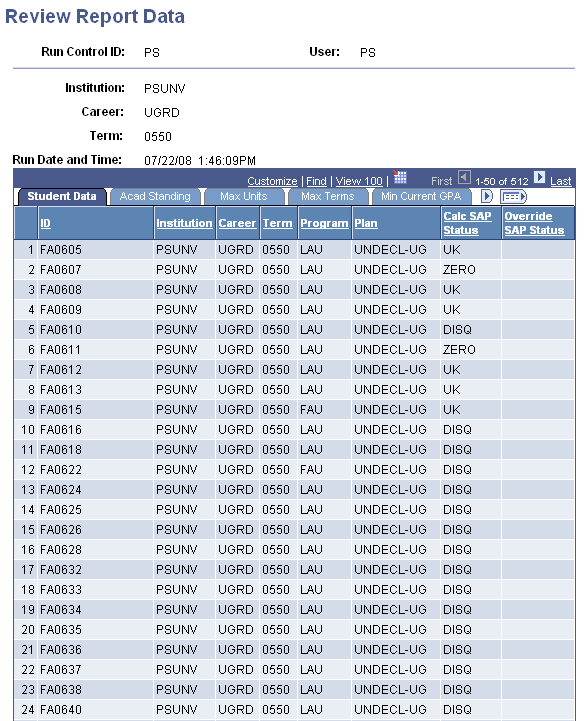Processing and Maintaining SAP
This section discusses how to:
Run the SAP batch process.
Maintain student SAP.
View the Satisfactory Academic Progress field.
Define student-specific career exceptions.
Define student-specific aid year exceptions or term exceptions.
Create SAP communications.
Simulate a student SAP calculation.
Review students from a batch run.
Note: When running an online, batch, or simulated SAP process, there must be an active FA Term row for either the aid year or the term being processed. Also, ensure that the Set Up Activation field is set to Active on the Setup page (Set Up SACR, Product Related, Financial Aid, Satisfactory Academic Progress, Define Setup Criteria, Setup).
|
Page Name |
Definition Name |
Navigation |
Usage |
|---|---|---|---|
|
Process SAP |
SFA_RUN_SAP |
|
Run the batch SAP process. The setup must have a status of active for the process to execute successfully. |
|
Student SAP |
SFA_SAP_STDNT |
|
Run the SAP process for an individual student, view SAP calculated values, set student level exclusions, and set the use of the Override SAP Status. The setup must have a status of active for the process to execute successfully. |
|
Packaging Status Summary |
STDNT_AID_PACKAGE |
Click the Packaging Status Summary link from the Student SAP page. |
View the Satisfactory Academic Progress field value. |
|
Career Exceptions |
SFA_SAP_STDNT2 |
|
Define exceptions at the student level. |
|
Term Exceptions (Page visibility depends on SAP Career level setup) |
SFA_SAP_STDNT3 |
|
Define exceptions at the student level for term processing. |
|
Aid Year Exceptions (Page visibility depends on SAP Career level setup) |
SFA_SAP_STDNT4 |
|
Define exceptions at the student level for aid year processing. |
|
Create SAP Communications |
SFA_RUN_SAP3C |
|
Set up event triggers for 3C communications. |
|
Simulate Student Eligibility |
SFA_SAP_STDNT_SIM |
|
Simulate SAP status processing without saving data. |
|
Review Report Data |
SFA_SAP_RPT |
|
Store batch SAP status details by run control IDs. |
Access the Process SAP page ().
Image: Process SAP page
This example illustrates the fields and controls on the Process SAP page. You can find definitions for the fields and controls later on this page.

Before running the SAP process, ensure that the Set Up Activation field is set to Active on the Setup page
Population Selection
The Population Selection check box is selected or cleared, depending on the value in the Selection Criteria field in the Input Parameters group box on this page. When the check box is selected, population selection options appear in the Population Selection group box.
For more information on population selection:
See Using the Population Selection Process.
|
Field or Control |
Definition |
|---|---|
| Population Selection |
This check box is selected by default when you select Population Selection in the Selection Criteria field in the Input Parameters group box on this page. Use the Population Selection option to restrict the selection of IDs to only the IDs identified by a tool configured to select a specific population. Only identified IDs are selected for an SAP evaluation. If they meet the evaluation criteria, an SAP calculation is created. If the preview functionality is enabled for the selection tool, you can preview the population selection results before you run the process. |
| Selection Tool |
This field is available if the Population Selection check box is selected. Select from Equation Engine, PS Query, or External File, or enter a tool that your institution created to select the IDs to review for an SAP calculation. Additional parameters are displayed for your selected tool. |
| Query Name |
Select a query to use for Population Selection. This field is available only when PS Query is selected in the Selection Tool field. Select a PS Query that uses the SFA_SAP_BIND bind record. |
Input Parameters
|
Field or Control |
Definition |
|---|---|
| Aid Year |
Select the aid year for which you want to evaluate Satisfactory Academic Progress. This field displays only if you have selected a SAP Process Type of Aid Year for the career in context in your SAP setup. |
| Term |
Select the term for which you want to evaluate Satisfactory Academic Progress. This field displays only if you have selected a SAP Process Type of Term for the career in context in your SAP setup. |
| Selection Criteria |
Select one of three options to determine which IDs are selected and evaluated for an SAP Calculation. Select Population Selection to use the Population Selection feature to select IDs for an SAP evaluation. When selected, the Population Selection check box is selected, the options in the Population Selection group box are displayed, the Student Override check box is not available, and the Student Override grid is hidden. Select Student Override to manually enter in specific IDs for an SAP evaluation in the Student Override grid. When selected, the Student Override check box is enabled, the Student Override grid is displayed, the Population Selection check box is disabled, and the Population Selection options are hidden. Select Standard SAP Selection to use the built-in SAP selection criteria to select IDs for an SAP evaluation. This option disables the Student Override and Population Selection check boxes and hides both the Student Override grid and the Population Selection options. |
| Processing Option |
Select the processing option:
|
| Update using most recent evaluation term (Pass 2) |
Select this check box to update Pass 2 into the Student SAP record. If this is not selected, Pass 2 results are not updated in the Student SAP record. Pass 2 processing occurs when the student does not have a row for the term or aid year being processed. Statistics from the latest term or aid year are used to calculate the student's SAP Status. Statuses and Actions rules are not evaluated for Pass 2. |
| Skip Status and Actions |
Select this check box to skip the Statuses and Actions rules set up when processing Pass 1 for multiple aid years or terms. This avoids an incorrect Calc SAP status from being calculated. If this option is selected on the SAP processing run control and Statuses and Actions rules are set up and selected, they are skipped. Use this option when you are running multiple aid year or term processes and comparing with the prior status would not be accurate. This option obtains the actual calculated SAP status for the student and does not evaluate the prior statuses and any matching statuses and action rules. As an example, you would not select this option in this case: If processing in January for spring 2006 and for fall 2006, the previous fall 2005 is the maximum term past the fully graded date that both processing terms select. If the process is run for spring 2006 with a status of Probation, then runs for fall 2006, it calculates Probation, then compares it to the spring value of Probation, and gives an overall status of Disqualified which would be incorrect. |
| Don't Run If SAP Status Exists |
Select this check box if you do not want to recalculate for students who already have a SAP Status code for either the aid year or term that you are processing. |
Update Options
These options appear only when the Don't Run If SAP Status Exists check box is not selected.
|
Field or Control |
Definition |
|---|---|
| Calc SAP Status Change Only (calculate SAP status change only) |
Select this option to insert a new SAP record if no SAP record exists for the run control values or if the Calc SAP Status code changes. |
| Any Calculation Value Change |
If this option is selected, the process inserts a new row (create a new SAP calculation) if any of the values change from a previous calculated row for the same term/aid year - even if the resulting changes do not change the Calculated Status. It also inserts a new row if no row exists. If this option is not selected, then a new row is only inserted if there is a change to the Calculated Status. It also inserts a new row if none exists, unless there is no data to process for that term or aid year. |
Student Override
Select the Student Override option to display the Student Override grid for entry of student IDs. Enter the IDs of the students to be considered for SAP evaluation. If the students meet the evaluation criteria, an SAP calculation is created. Only the IDs you list are processed.
Access the Student SAP page ().
Image: Student SAP page
This example illustrates the fields and controls on the Student SAP page. You can find definitions for the fields and controls later on this page.
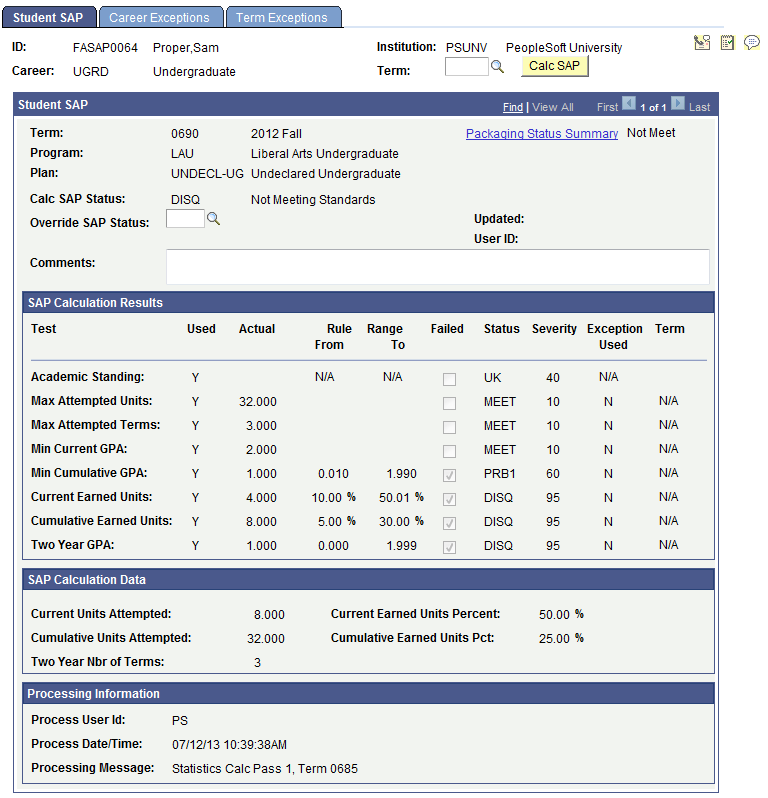
All students with an FA Term built are able to access the SAP Student Data page, which allows for online SAP calculation for an individual student. Students must have an active row in FA Term for the term or aid year that is being processed. If an active row does not exist, the process executes but returns a blank page, or, if a previous status exists, the existing page data is displayed.
Note: Before running the online process, ensure that the Set Up Activation field is set to Active on the Setup page
This page displays the SAP status code and all the calculation results used to determine a student's SAP status code.
The Aid Year or Term field is displayed depending on the setup criteria. Enter the aid year or term to process for the SAP online process.
Click the Calc SAP button to run the SAP process for an individual. An Active FA Term record must exist for the aid year or term being processed. After processing, the SAP Calculation Results, SAP Calculation Data, and Processing Information group boxes are populated.
Student SAP
|
Field or Control |
Definition |
|---|---|
| Aid Year or Term |
The aid year or term used in the SAP online or batch calculation. If the batch process calculated the data, this is the aid year or term used on the run control for that batch run. |
| Packaging Status Summary |
Click this link to view the Satisfactory Academic Progress field on the Packaging Status Summary page. |
| Program |
Displays the academic program from FA Term that was used to determine SAP status. |
| Plan |
Displays the academic plan from FA Term that was used to determine SAP status. |
| Calc SAP Status (calculated SAP status) |
Displays the calculated SAP status that controls the value in the SAP field on the Packaging Status Summary page. To access this page, click the Packaging Status Summary link. |
| Override SAP Status |
You can enter a SAP status to override the calculated SAP status. If populated, this status overrides the value in the Calc SAP Status field and controls the Satisfactory Academic Progress field on the Packaging Status Summary page. Delete the override status before running the process after the fully graded date. |
| Updated |
Displays the date that an override is placed on the student's SAP record. |
| User ID |
Displays the user ID of the person who applied the override. |
| Comment |
A comment can be placed in this field to provide additional information on a student's SAP. Use the comment field when you override a student's SAP Status. |
SAP Calculation Results
|
Field or Control |
Definition |
|---|---|
| Test |
The eight tests used to determine an SAP status. The possible tests are:
|
| Used |
Indicates whether this test was used to determined SAP status. |
| Actual |
Displays the calculated value for any test that is used. This is the value that is used in the rule comparison. |
| Rule Range From |
Displays the lower end of the failed range of the test if the student failed the test. Academic standing does not use ranges and no value exists for the Academic Standing Test row. |
| Rule Range To |
Displays the upper end of the failed range of the test if the student failed the test. Academic standing does not use ranges and no value exists for the Academic Standing Test row. |
| Failed |
Displays as checked if the student failed the test. |
| Status |
Displays the calculated status for each test. |
| Severity |
Displays the severity of each SAP test. The status of the test with the highest severity is used to populate the Calc SAP Status field. |
| Exception Used |
Indicates whether an exception rule was used to determine SAP status. |
| Term |
Displays the term used to evaluate academic standing from Student Records. Only displays for the Academic Standing test. |
SAP Calculation Data
|
Field or Control |
Definition |
|---|---|
| Current Units Attempted |
Displays the number of units the student is attempting for the evaluation term or aid year terms. This is used in the Current Earned Units test. |
| Cumulative Units Attempted |
Displays the cumulative number of units the student attempted, up to and including the units for the term or terms in the aid year being evaluated. This is used in the Cumulative Earned Units test. |
| Two Year Nbr of Terms (two year number of terms) |
Displays the number of attempted terms calculated for use in the Two Year GPA test. |
| Current Earned Units Percent( |
Displays the Current Earned Units Percent field calculated when the “Use Percentage” option is selected for Current Earned Units Test in the SAP Define Set Up Criteria. |
| Cumulative Earned Units Pct( (cumulative earned units percent) |
Displays the Cumulative Earned Units Percent field calculated when the “Use Percentage” option is selected for Cumulative Earned Units Test in the SAP Define Set Up Criteria. |
Processing Information
|
Field or Control |
Definition |
|---|---|
| Process User ID |
Displays the user ID of the person who ran the batch process. |
| Process Date/Time |
Displays the date and time when the process was run. |
| Processing Message: |
Displays the source of the status code:
|
Access the Packaging Status Summary page. (Click the Packaging Status Summary link from the Student SAP page.)
Image: Packaging Status Summary page
This example illustrates the fields and controls on the Packaging Status Summary page. You can find definitions for the fields and controls later on this page.
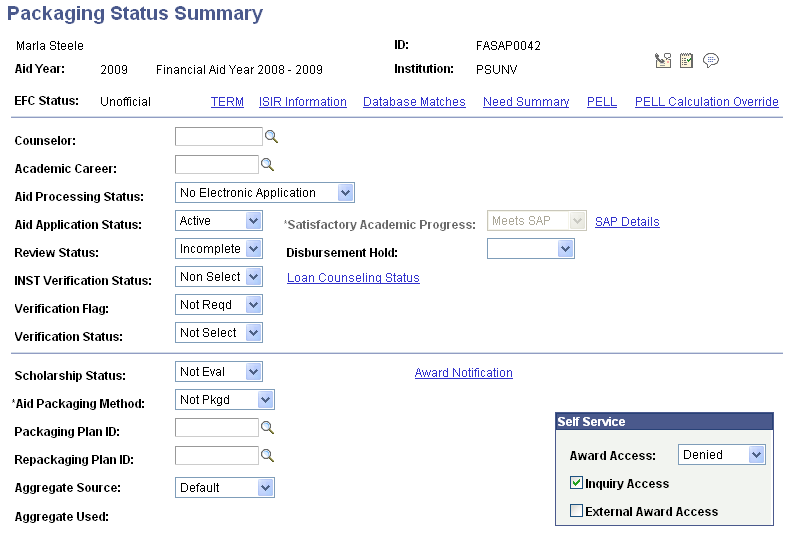
|
Field or Control |
Definition |
|---|---|
| Satisfactory Academic Progress |
Enter the SAP status. If the field is not editable, active SAP setup data exists. When active setup data exists, the Process SAP process updates this value based on the SAP status code setup. |
| SAP Details |
Click this link to navigate to the Student SAP page. |
Access the Career Exceptions page ().
Image: Career Exceptions page
This example illustrates the fields and controls on the Career Exceptions page. You can find definitions for the fields and controls later on this page.
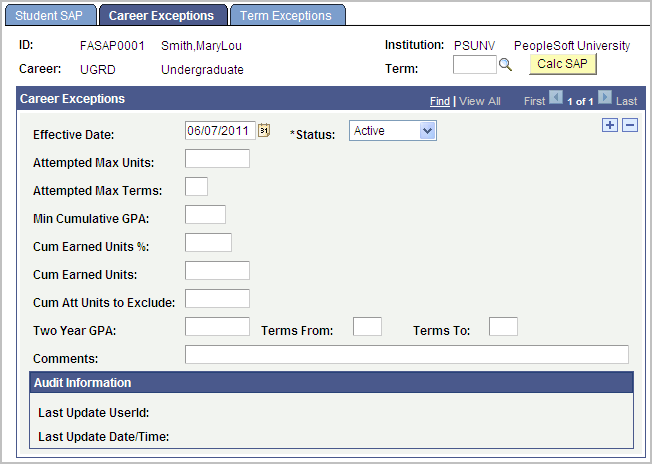
This page is for student-specific career rules, rewriting the rule at the student level for the Effective Date and Status control when the student-specific career rule is applied. If any career rules fail when processing, the Exception Failure Default Status is applied and the exception flag is set to Y for the test using the exception.
The SAP status assigned for any career exception failure is the Exception Fail Default Status. It is recommended that this Severity code is the highest of the Not Meet status codes.
Click the Calc SAP button to run the SAP process for an individual. An Active FA Term record must exist for the aid year or term being processed.
Career Exceptions
|
Field or Control |
Definition |
|---|---|
| Effective Date |
Date this rule is applied. |
| Status |
Active: Rule is active and in effect. Inactive: Rule is inactive and not in effect. |
| Attempted Max Units (attempted maximum units) |
Enter the total number of attempted units to which the student is limited. |
| Attempted Max Terms (attempted maximum terms) |
Enter the this total number of attempted terms to which the student is limited. |
| Min Cumulative GPA (minimum cumulative GPA) |
Enter the minimum cumulative GPA that the student must have. |
| Cum Earned Units % (cumulative earned units percentage) |
Enter the minimum percentage (attempted units divided by earned units) to which the student is limited. |
| Cum Earned Units (cumulative earned units) |
Enter the minimum number of (attempted units divided by earned units) to which the student is limited. |
| Cum Att Units to Exclude |
Enter the total number of cumulative attempted units to exclude from the calculation. |
| Two Year GPA |
Enter the minimum cumulative GPA that the student must have for his or her second year. |
| Terms From |
Enter the starting number for the range of terms for which this career exception to the Two Year GPA rule applies. The numbers are inclusive. If 10 is the starting number, it is included in the range. |
| Terms To |
Enter the ending number for the range of terms for which this career exception to the Two Year GPA rule applies. The numbers are inclusive. If 10 is the ending number, it is included in the range. |
| Comments |
Enter remarks up to 254 characters, that apply to the student career exception. |
Access the Term Exceptions page ().
Image: Term Exceptions page
This example illustrates the fields and controls on the Term Exceptions page. You can find definitions for the fields and controls later on this page.
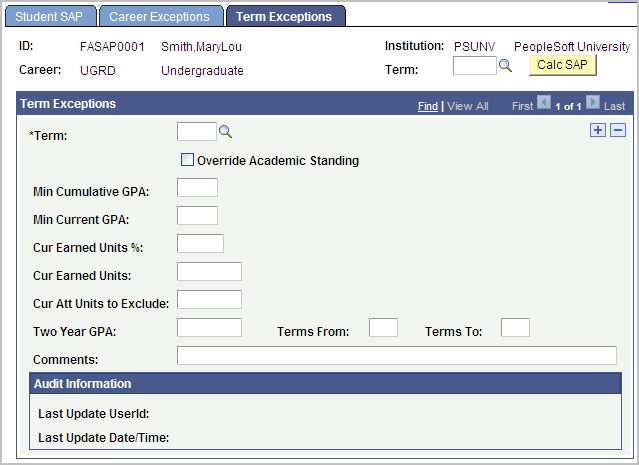
This page appears when the process type set up for this student's institution and career is set to term processing. This page is for student-specific term rules. The rules apply only to the specific term entered.
If any of these rules fail, the Exception Failure Default Status is applied. You should make this Severity code the highest of all the Not Meet status codes.
Click the Calc SAP button to run the SAP process for an individual. An active FA Term record must exist for term being processed.
Term Exceptions
|
Field or Control |
Definition |
|---|---|
| Term |
Enter the term to which these specific student rules apply. |
| Override Academic Standing |
Select this check box to override the academic standing rule for students with Warning or Disqualified status. |
| Min Cumulative GPA (minimum cumulative GPA) |
Enter the minimum cumulative GPA that a student must achieve at the end of the term. |
| Min Current GPA (minimum current GPA) |
Enter the minimum current GPA that the student must achieve for the term. |
| Cur Earned Units % (current earned units percentage) |
Enter the minimum percentage (attempted units divided by earned units) for the term that the student must achieve. |
| Cur Earned Units (current earned units) |
Enter the minimum number of attempted/earned units for the term that the student must achieve. |
| Cur Att Units to Exclude |
Enter the total number of current attempted units to exclude from the calculation. |
| Two Year GPA |
Enter the minimum cumulative GPA that the student must have for his or her second year. |
| Terms From |
Enter the starting number for the range of terms for which this career exception to the Two Year GPA rule applies. The numbers are inclusive. If 10 is the starting number, it is included in the range. |
| Terms To |
Enter the ending number for the range of terms for which this career exception to the Two Year GPA rule applies. The numbers are inclusive. If 10 is the ending number, it is included in the range |
| Comments |
Enter remarks up to 254 characters that apply to the student term exception. |
Audit Information
|
Field or Control |
Definition |
|---|---|
| Last Update User ID |
Displays the user ID of the person who last saved change to this page. |
| Last Update Date/Time |
Displays the date and time when this page was last saved. |
Access the Aid Year Exceptions page ( ).
Image: Aid Year Exceptions page
This example illustrates the fields and controls on the Aid Year Exceptions page. You can find definitions for the fields and controls later on this page.
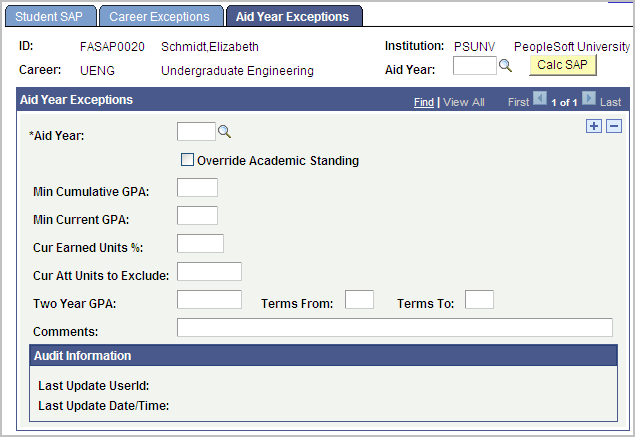
This page appears when the process type set up for this student's institution and career is set to aid year processing. This page is for student-specific aid year rules. The rules apply only to the specific aid year that is entered.
If any of these rules fail, the Exception Failure Default Status is applied. You should make this Severity code the highest of all the Not Meet status codes.
Click the Calc SAP button to run the SAP process for an individual. An active FA Term record must exist within the aid year being processed.
Note: For descriptions of the fields on this page, refer to the documentation about the fields on the Term Exceptions page and replace term with aid year.
Access the Create SAP Communications page
Image: Create SAP Communications page
This example illustrates the fields and controls on the Create SAP Communications page. You can find definitions for the fields and controls later on this page.
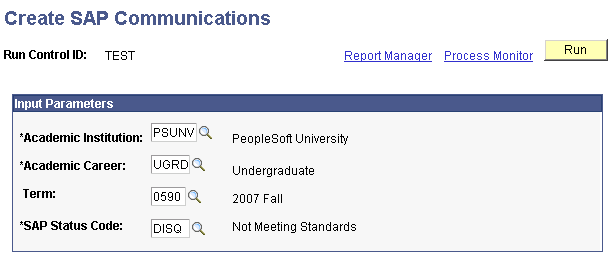
The SAP Communications process inserts a row into the Event 3C Trigger table. The unmodified (vanilla) Event Process creates the 3C elements as set up in the Event setup record. You can control the production of duplicate communications by using the unmodified (vanilla) event processing controls.
See Identifying Trigger Conditions.
See Naming an Event.
|
Field or Control |
Definition |
|---|---|
| Term or Aid Year |
Enter the maximum row in the Student SAP record for either term or aid year. |
| SAP Status Code |
Enter the SAP Status Code for which you want to create SAP communications. |
Access the Simulate Student Eligibility page ().
Image: Simulate Student Eligibility page
This example illustrates the fields and controls on the Simulate Student Eligibility page. You can find definitions for the fields and controls later on this page.
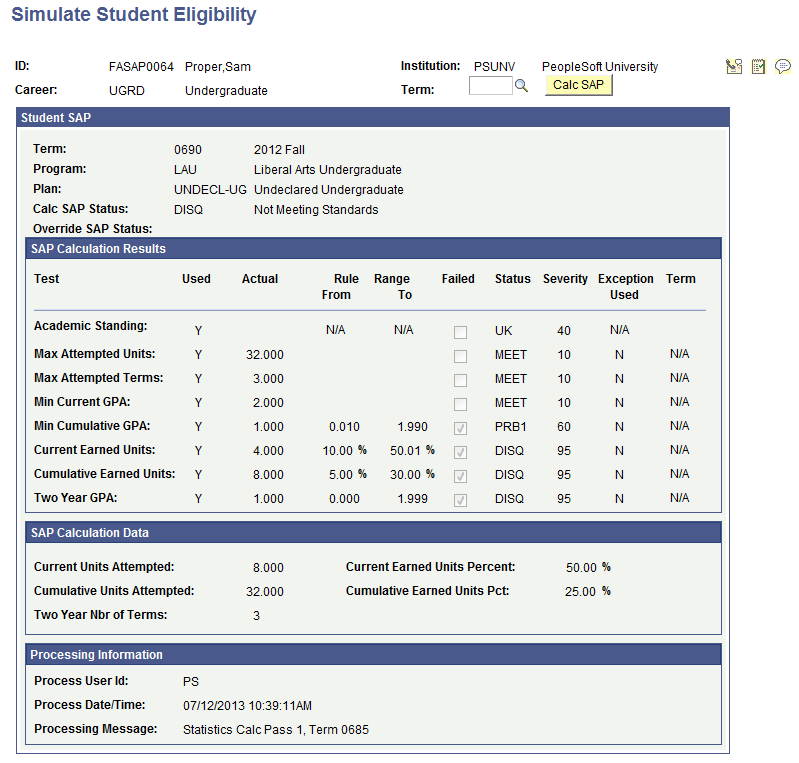
To run the SAP process for a single student without updating the SAP Student Data page, use this page to process SAP status online.
Depending on your setup criteria, either the Term or Aid Year field appears. Enter the aid year or term to process for the SAP online process.
Click the Calc SAP button to run the SAP simulation process for an individual. An Active FA Term record must exist for the aid year or term being processed. After processing, the SAP Calculation Results, SAP Calculation Data, and Processing Information group boxes are populated.
Student SAP
|
Field or Control |
Definition |
|---|---|
| Aid Year or Term |
The aid year or term used in the batch or online SAP calculation. If the batch process calculated the data, this is the aid year or term used on the run control for that batch run. |
| Program |
The academic program from FA Term that was used to determine SAP status. |
| Plan |
The academic plan from FA Term that was used to determine SAP status. |
| Calc SAP Status (calculated SAP status) |
The calculated SAP status that controls the value in the Satisfactory Academic Progress field on the Packaging Summary Status page. |
| Override SAP Status |
If populated, this status overrides the value in the Calc Sap Status field and controls the Satisfactory Academic Progress field on the Packaging Summary Status page. Delete the override status before running the process after the fully graded date. |
SAP Calculation Results
|
Field or Control |
Definition |
|---|---|
| Test |
Eight tests are used to determine an SAP status. The possible criteria are:
|
| Used |
Indicates whether this test was used to determine SAP status. |
| Actual |
The calculated value is populated for any test that is used. This is the value that is used in the rule comparison. |
| Rule Range From |
If the student failed this test, the rule displays in the lower end of the failed range. Academic Standing does not use ranges and no value exists for the Academic Standing Test row. |
| Rule Range To |
If the student failed this test, the rule displays in the upper end of the failed range. Academic Standing does not use ranges and no value exists for the Academic Standing Test row. |
| Status |
Displays the calculated status for each test. |
| Severity |
Displays the severity of the SAP status. The status with the highest severity is used to populate the Calc SAP Status field. |
| Term |
Displays the term used to evaluate Academic Standing from Student Records. This field appears for the Academic Standing test only. |
SAP Calculation Data
|
Field or Control |
Definition |
|---|---|
| Current Units Attempted |
Displays the number of units that the student is attempting for the evaluation term/aid year terms. This is used in the Current Earned Units test. |
| Cumulative Units Attempted |
Displays the cumulative number of units that the student attempted up to and including the units for the term or terms in the aid year being evaluated. This is used in the Cumulative Earned Units test. |
| Two Year Nbr of Terms (two year number of terms) |
Displays the number of attempted terms calculated for use in the Two Year GPA test. |
| Current Earned Units Percent( |
Displays the Current Earned Units Percent field calculated when the “Use Percentage” option is selected for Current Earned Units Test in the SAP Define Set Up Criteria. |
| Cumulative Earned Units Pct( (cumulative earned units percent) |
Displays the Cumulative Earned Units Percent field calculated when the “Use Percentage” option is selected for Cumulative Earned Units Test in the SAP Define Set Up Criteria. |
Processing Information
|
Field or Control |
Definition |
|---|---|
| Processing Message |
The message identifies the source of the status code:
|
After running the SAP process in batch, you can use the Review Report Data page to review the results for all eight tests for all students processed in the batch. This page is available when you select either the Update and Report or the Report Only option on the Process SAP page.
Access the Review Report Data page ().
Image: Review Report Data
This example illustrates the fields and controls on the Review Report Data.