Setting Up SAP
The SAP Setup pages are used to set up your rules that determine an SAP status for each of the eight tests. The rules are designed to be failure rules. If a student's actual test value matches a setup rule, the test fails. If a student's actual test value does not meet a rule, the student receives the Career Pass Default Status code for that test. For better processing performance, keep the rules as simple as possible.
Use the remaining setup pages to set up course and award exclusions, communications, and evaluation terms and aid years.
This section discusses how to:
Define SAP status codes.
Set up rules for statuses and actions and the Academic Standing, Maximum Attempted Units, and Maximum Attempted Term tests.
Set up tests for Minimum Current GPA, Minimum Cumulative GPA, Current Earned Units, Cumulative Earned Units, and Two Year GPA.
Set up course, award, and grade exclusions.
Set up SAP communications.
Set up evaluation terms for aid year processing.
Set up evaluation terms for term processing.
Define SAP Application Engine libraries.
|
Page Name |
Definition Name |
Navigation |
Usage |
|---|---|---|---|
|
Setup |
SFA_SAP_STATUS_TBL |
|
Define SAP status codes, code severity, and default SAP status codes. |
|
Criteria1 |
SFA_SAP_ACADST_TBL |
|
Set up statuses and actions. Set up rules for quantitative tests: Academic Standing, Max Attempted Units, and Max Attempted Terms. |
|
Criteria2 |
SFA_SAP_ACADST_TB2 |
|
Set up rules for qualitative tests: Minimum Current GPA, Minimum Cumulative GPA, Current Earned Units, Cumulative Earned Units, and Two Year GPA. |
|
Exclusions |
SFA_SAP_GRADEBS_EX |
|
Set up remedial and ESL course exclusions. Set up financial aid award exclusions. Set up grade exclusions. |
|
Communications and Checklists |
SFA_SAP_CMK_TBL |
|
Set up codes and message text for communicating results of tests. |
|
Define Evaluation Aid Year |
SFA_SAP_ET_AYR |
|
Set up terms for evaluation aid year processing. |
|
Define Evaluation Terms |
SFA_SAP_ET_TRM |
|
Set up terms for evaluation term processing. |
|
SAP AE Process Setup |
SFA_SAP_AE_PROC |
|
Use delivered SAP processes for the eight tests, or create custom AE library sections for any of the eight SAP tests. |
Access the Setup page ().
Image: SAP Setup page
This example illustrates the fields and controls on the SAP Setup page. You can find definitions for the fields and controls later on this page.
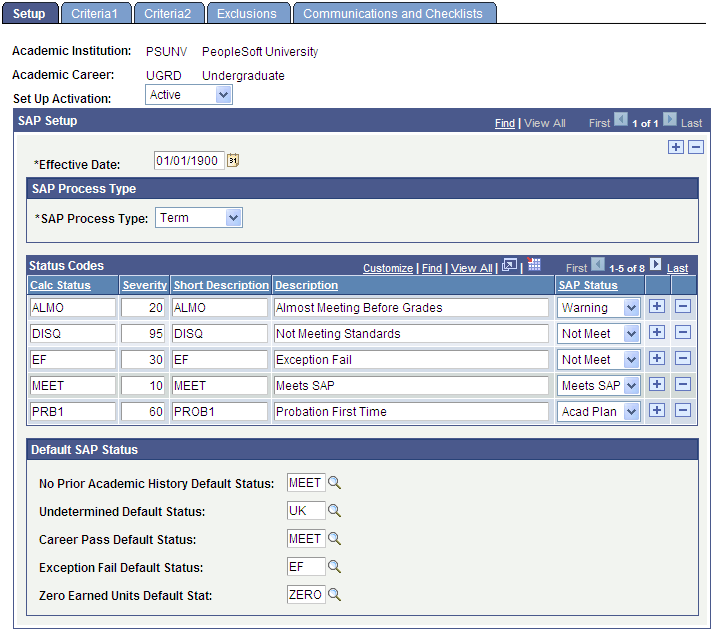
Use the Setup page to define, by institution and career, the SAP status codes and code severity, and how the SAP status updates the satisfactory academic progress value on the student's Packaging Status Summary page. To modify a status code, click the + icon to the right of the Effective Date field to create new setup criteria, and make the changes.
Ensure that this page is set up and saved before doing any further setup. Never delete SAP status codes after you start creating student SAP data because those codes would then be invalid in the Student SAP record.
The Set Up Activation field defines whether the SAP setup is active or inactive at this institution:
When any of an Academic Institution's careers has a Setup Activation Field value of Active, students have a Satisfactory Academic Progress field on the Packaging Status Summary page that is display-only with the SAP Details link shown.
When all of an Academic Institution's careers have a Setup Activation Field value of Inactive or are not defined, students have a Satisfactory Academic Progress field on the Packaging Status Summary page that is editable, and the SAP Details link is not shown.,
The online, batch, and simulation processes cannot run successfully for student SAP records in careers with a Setup Activation Field value of Inactive.
SAP Process Type
The two process types are Aid Year and Term. Although it is not recommended to change from one process type to the other, you can insert a new row at the Effective Date field level and update the setup. The value in the Effective Date field determines which row is used compared to the current date.
Aid year processing is for multiple terms, which you define on the Define Evaluation Aid Year page.
Term processing is for a single term, which you define on the Define Evaluation Term page.
Status Codes
It is important that your SAP status codes are relevant and define your student population. Be sure you have a code that represents a passing status, such as MEET.
|
Field or Control |
Definition |
|---|---|
| Calc Status (calculated status) |
Enter a four-character code for the default statuses, the calculated status for each test evaluation, and the overall status for the Statuses and Actions rules test. |
| Severity |
Enter a number to control the priority of status codes and to determine the Calc SAP Status code for a student if the student has a different code for each test. The code with the highest severity number becomes the Calculated SAP Status code. Ensure that:
|
| Short Description |
Enter a brief description of the Calc Status code. |
| Description |
Enter a detailed description of the Calc Status code. |
| SAP Status |
Select a translate value to associate with Calc Status. The SAP Status is the status that appears in the Satisfactory Academic Progress field on the student's Packaging Status Summary page. To understand how these statuses are used by packaging and awarding: See Reviewing the Packaging Status Summary Page.
|
Default SAP Status
The SAP evaluation process assigns these default statuses for particular cases, as described below. For each of these default statuses, select a status code that you defined in the Status Codes group box.
|
Field or Control |
Definition |
|---|---|
| No Prior Academic History Default Status |
If a student does not have any prior student career term record data, this status is assigned. |
| Undetermined Default Status |
If a calculation cannot be determined for a student due to missing information, this status is assigned to both the specific test and as the Overall Calculated SAP Status. Examples of missing information are:
|
| Career Pass Default Status |
If a student does not meet the rules of a particular test, then this status is assigned. Also, if a student has been evaluated for other tests but has no fail statuses for those tests, this status is assigned as the Calc SAP status. |
| Exception Fail Default Status |
If a student has had any career, term, or aid year test exceptions defined and the test fails using these exceptions, then this status is assigned. The process checks for student-specific exceptions first. If the student has exceptions defined and the process does not fail using those exceptions, it then assigns the Career Pass Default Status and the test rules are not evaluated. It is recommended that the SAP Code associated with this default be the highest severity of the Not Meet status codes. For more information about defining student-specific exceptions: |
| Zero Earned Units Default Status |
If a student's earned units is equal to 0 for either the Current Earned Units or Cumulative Earned Units calculation, this default status is assigned. |
Access the Criteria1 page ().
Image: Criteria1 page (1 of 2)
This example illustrates the fields and controls on the Criteria1 page (1 of 2). You can find definitions for the fields and controls later on this page.
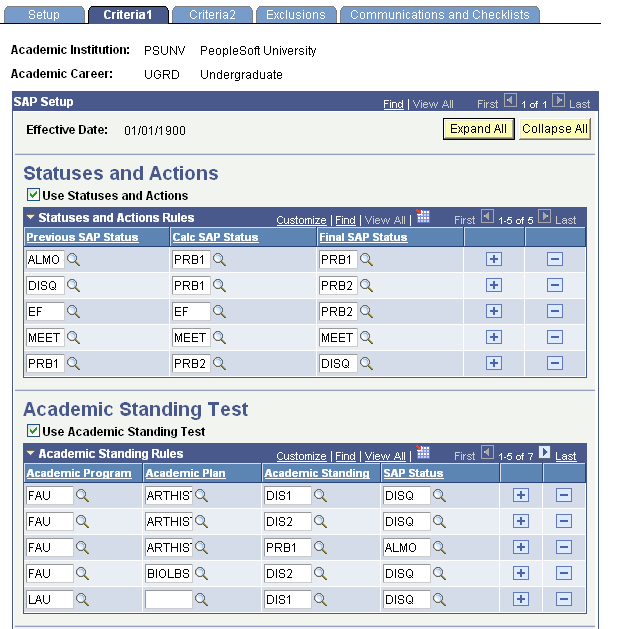
Image: Criteria1 page (2 of 2)
This example illustrates the fields and controls on the Criteria1 page (2 of 2). You can find definitions for the fields and controls later on this page.
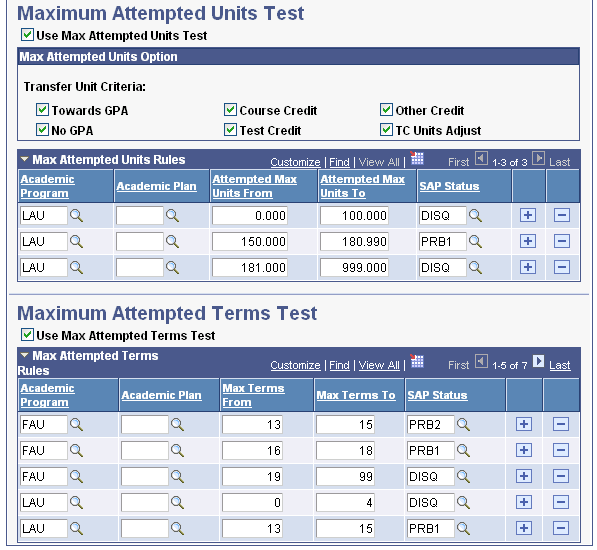
Use the Criteria1 page to define your quantitative SAP requirements. You set up rules that determine how to set a final status based on a previously calculated status and a currently calculated status. You also set the rules and options for three of the eight SAP tests.
Click the Expand All button to expand all enabled tests and their corresponding rule grids for this effective dated row. Click the Collapse All button to collapse the tests. Or, use the expand/collapse arrow on each test to expand the grid for only that test.
Warning! You specify from-to ranges for attempted terms and units on this page. If the ranges overlap from one row to another in such a way that the system cannot determine only one SAP status for the specific rule for a particular Academic Program and Academic Plan, the Process SAP process abnormally ends with no results and the log indicates an SQL duplicate error. See specific warnings in the following field definitions.
Statuses and Actions
Select the Use Statuses and Actions check box to use this feature and set up rules. When using Statuses and Actions rules, make sure that all possible statuses and actions are set up. The Statuses and Actions rules feature is always executed for Pass 1 online process and is an option in batch, when enabled.
|
Field or Control |
Definition |
|---|---|
| Previous SAP Status |
Select the most recently calculated term or aid year status value to be evaluated. |
| Calc SAP Status (calculated SAP status) |
Select the current SAP Calculated Status code. |
| Final SAP Status |
Select the Overall SAP Status Code for term or aid year to be assigned if a student's Previous SAP Status and Calc SAP Status match the values selected in this row. |
If the process cannot find a rule match for previous and calculated status, the final status that is generated may be incorrect. Therefore it is important to ensure that all possible statuses and actions are set up. Blank setup values are not allowed. Statuses and Actions rules are only evaluated for Pass 1 processing.
Academic Standing Test
The Academic Standing Rules group box indicates which academic standing values used by Academic Careers, Academic Program, and Academic Plan are not meeting Academic Standing and may be ineligible for financial aid. Students who meet the rules set up here are considered to fail this test, so write the rules with failing Academic Standing statuses and non-passing SAP Statuses.
Select the Use Academic Standing Test check box to set up rules for the Academic Standing test.
|
Field or Control |
Definition |
|---|---|
| Academic Program |
Select a value in the Academic Program field for an additional level of evaluation. If this field is populated, and the Academic Plan field is blank, the rule is used for all students with that academic career and academic program. |
| Academic Plan |
Select a value in the Academic Plan field for the most specific level of evaluation. If this field is populated, all students with this academic career, academic program, and academic plan are only evaluated for those specific rules. |
| Academic Standing |
Select an Academic Standing status in the context of the academic program (and academic plan, if selected) to associate with a SAP Status. If blank or a row for the term does not exist, the Undetermined Default Status code is used. |
| SAP Status |
Select the SAP Status to use if the Academic Standing value from Student Records matches this setup. |
Maximum Attempted Units Test
The Maximum Attempted Units test defines maximum units a student can attempt before their SAP status is affected. Students who meet the rules set up here are considered to fail this test, so write the rules with failing ranges and nonpassing SAP statuses.
Select the Use Max Attempted Units Test check box to set up rules for the Maximum Attempted Units test.
In the Max Attempted Units Option group box, select the transfer unit criteria to include in the maximum attempted unit total. You can select any combination of the following check boxes, or select none.
|
Field or Control |
Definition |
|---|---|
| Towards GPA (towards grade point average) |
Select this check box to include transfer units that were posted with grades defined as included in GPA in the maximum attempted units count. |
| No GPA (no grade point average) |
Select this check box to include transfer units that were posted with grades defined as not to be included in the GPA maximum attempted units count. |
| Course Credit |
Select this check box to include transfer units that were posted to be course credit and not grade credit toward GPA maximum attempted units count. |
| Test Credit |
Select this check box to include test credits in the maximum attempted units count. |
| Other Credit |
Select this check box to include other credits in the maximum attempted units count. |
| TC Units Adjust (transfer credit units adjust) |
Select this check box to subtract TC Units Adjust amount from the maximum attempted units count. |
| Academic Program |
Select a value in the Academic Program field for an additional level of evaluation. If this field is populated, and the Academic Plan field is blank, the rule is used for all students with that academic career and academic program. |
| Academic Plan |
Select a value in the Academic Plan field for the most specific level of evaluation. If this field is populated, all students with this academic career, academic program, and academic plan are only evaluated for those specific rules. |
| Attempted Max Units From (attempted maximum units from) |
Enter the starting number for the range of attempted units that a student can attempt for a corresponding status code. The numbers are inclusive. If 100 is the starting number, it is included in the range. Warning! The Attempted Max Units From field and Attempted Max Units To field create a range of numbers applied to a rule that defines an SAP status. Ensure that the numbers do not overlap with each other or with a range in another row that defines a different status for the same academic program or academic plan. Your number ranges can overlap if they apply to different academic programs or academic plans. |
| Attempted Max Units To (attempted maximum units to) |
Enter the ending number for the range of attempted units that a student can attempt for a corresponding status code. The numbers are inclusive. If 100 is the ending number, it is included in the range. |
| SAP Status |
Select the SAP status code to use when the student's attempted units value falls within the range of this rule. The ranges and statuses set here are to find students who are not making progress. |
Maximum Attempted Terms Test
The Maximum Attempted Terms test defines the maximum terms a student can enroll in before their SAP status is affected. Students who meet the rules set up here are considered to fail this test, so write the rules with failing ranges and nonpassing SAP statuses.
Select the Use Max Attempted Terms Test check box to set up rules for the Maximum Attempted Terms test.
|
Field or Control |
Definition |
|---|---|
| Academic Program |
Select a value in the Academic Program field for an additional level of evaluation. If this field is populated, and the Academic Plan field is blank, the rule is used for all students with that academic career and academic program. |
| Academic Plan |
Select a value in the Academic Plan field for the most specific level of evaluation. If this field is populated, all students with this academic career, academic program, and academic plan are only evaluated for those specific rules. |
| Max Terms From (maximum terms from) |
Enter the starting number for the range of terms that a student can enroll for a corresponding status code. The numbers are inclusive. If 10 is the starting number, it is included in the range. Warning! The Max Terms From field and Max Terms To field create a range of numbers applied to a rule that defines an SAP status. Ensure that the numbers do not overlap with each other or with a range in another row that defines a different status for the same Academic Program or Academic Plan. Your number ranges can overlap if they apply to different Academic Programs or Academic Plans. |
| Max Terms To (maximum terms to) |
Enter the ending number for range of terms a student can enroll for a corresponding status code. The numbers are inclusive. If 10 is the ending number, it is included in the range. |
| SAP Status |
Select the SAP status code to use when the student's attempted terms value falls within the range of this rule. The ranges and statuses set here are to find students who are not making progress. |
Access the Criteria2 page ().
Image: Criteria2 page (1 of 3)
This example illustrates the fields and controls on the Criteria2 page (1 of 3). You can find definitions for the fields and controls later on this page.
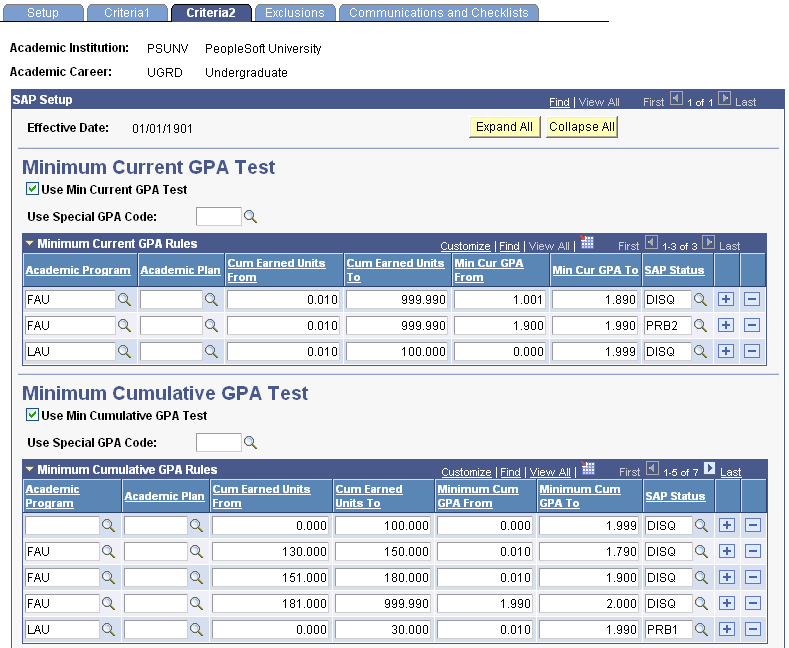
hry
Image: Criteria2 page (2 of 3)
This example illustrates the fields and controls on the Criteria2 page (2 of 3). You can find definitions for the fields and controls later on this page.
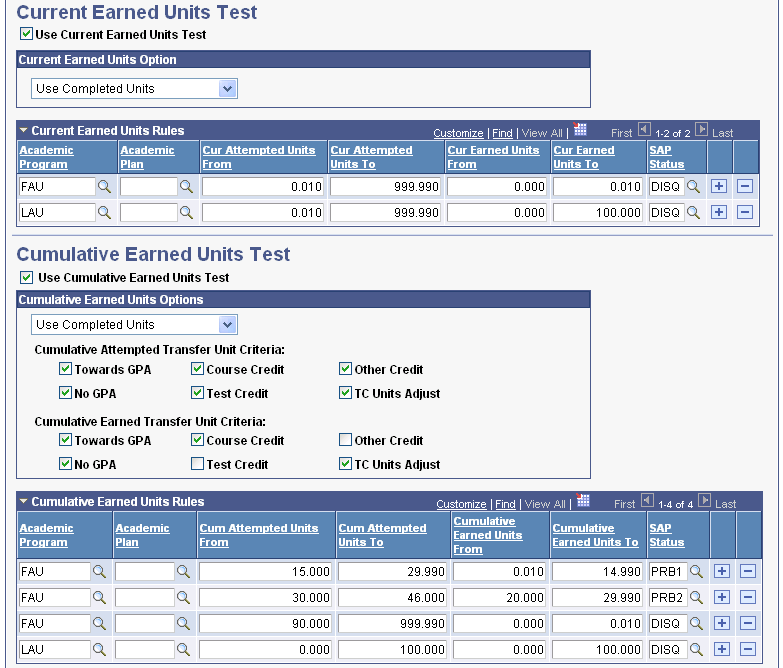
Image: Criteria2 page (3 of 3)
This example illustrates the fields and controls on the Criteria2 page (3 of 3). You can find definitions for the fields and controls later on this page.
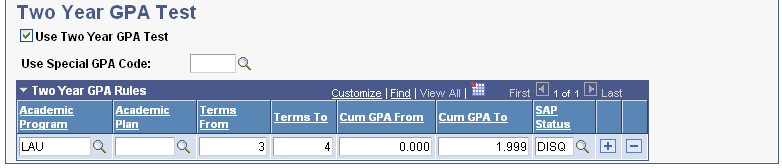
Use the Criteria2 page to define your qualitative SAP requirements and the rules for four of the eight SAP tests.
Click the Expand All button to expand all enabled tests and their corresponding rule grids for this effective dated row. Click the Collapse All button to collapse the tests. Or, use the expand or collapse arrow on each test to expand the grid for only that test.
Warning! You specify from-to ranges for the five tests on this page. If the ranges overlap from one row to another in such a way that the system cannot determine only one SAP status for the specific rule for a particular Academic Program and Academic Plan, the Process SAP process abnormally ends with no results and the log indicates an SQL duplicate error. See specific warnings in the following field definitions.
Minimum Current GPA Test
The Minimum Current GPA test determines the lowest current GPA that a student can have and still be eligible for financial aid. Students who meet the rules set up here are considered to fail this test, so write the rules with failing ranges and nonpassing SAP statuses.
Select the Use Min Current GPA Test check box to set up rules for the Minimum Current GPA test.
|
Field or Control |
Definition |
|---|---|
| Use Special GPA Code |
Select a value in this field to use a student's Special GPA for comparison in SAP processing. If you do not select a code, the student's current GPA is used. If the Special GPA field is populated, but does not exist, the Undetermined Default Status code is used. |
| Academic Program |
Select a value in the Academic Program field for an additional level of evaluation. If this field is populated, and the Academic Plan field is blank, the rule is used for all students with that academic career and academic program. |
| Academic Plan |
Select a value in the Academic Plan field for the most specific level of evaluation. If this field is populated, all students with this academic career, academic program, and academic plan areonly evaluated for those specific rules. |
| Cum Earned Units From (cumulative earned units from) |
Enter the minimum value of the range of earned (passed) units to identify the minimum GPA range used to determine which SAP status should be used. Warning! The Cum Earned Units From field and Cum Earned Units To field create a range of numbers applied to a rule that defines an SAP status. Ensure that the numbers do not overlap with each other or with a range in another row that defines a different status for the same academic program or academic plan. Your number ranges can overlap if they apply to different academic programs or academic plans or if your minimum current GPA range is different between rows. |
| Cum Earned Units To (cumulative earned units to) |
Enter the maximum value of the range of earned (passed) units to identify the minimum GPA range used to determine the SAP status. |
| Min Cur GPA From (minimum current GPA from) |
Enter the minimum value of the range of minimum current GPA used to determine the SAP status. Warning! The Min Cur GPA From field and Min Cur GPA To field create a range of numbers applied to a rule that defines an SAP status. Ensure that the numbers do not overlap with each other or with a range in another row that defines a different status for the same Academic Program or Academic Plan. Your number ranges can overlap if they apply to different Academic Programs or Academic Plans or if your cumulative earned units range is different between rows. |
| Min Cur GPA To (minimum current GPA to) |
Enter the maximum value of the range of Minimum Current GPA used to determine the SAP status. |
| SAP Status |
Select the SAP Status code to use if a student meets the rules of this test. The ranges and statuses set here are to find students who are not making progress. |
Minimum Cumulative GPA Test
The Minimum Cumulative GPA test determines the lowest cumulative GPA that a student can have and still be eligible for financial aid. Students who meet the rules set up here are considered to fail this test, so write the rules with failing ranges and nonpassing SAP statuses.
Select the Use Min Cumulative GPA Test check box to set up rules for the Minimum Cumulative GPA test.
|
Field or Control |
Definition |
|---|---|
| Use Special GPA Code |
Select a value in this field to use a student's special GPA for comparison in SAP processing. If you do not select a code, the student's current GPA is used. If the Special GPA field is populated, but does not exist, the Undetermined Default Status code is used. |
| Academic Program |
Select a value in the Academic Program field for an additional level of evaluation. If this field is populated, and the Academic Plan field is blank, the rule is used for all students with that academic career and academic program. |
| Academic Plan |
Select a value in the Academic Plan field for the most specific level of evaluation. If this field is populated, all students with this academic career, academic program, and academic plan areonly evaluated for those specific rules. |
| Cum Earned Units From (cumulative earned units from) |
Enter the minimum value of the range of earned (passed) units to identify the minimum GPA range used to determine the SAP status. Warning! The Cum Earned Units From field and Cum Earned Units To field create a range of numbers applied to a rule that defines an SAP status. Ensure that the numbers do not overlap with each other or with a range in another row that defines a different status for the same Academic Program or Academic Plan. Your number ranges can overlap if they apply to different Academic Programs or Academic Plans or if your minimum cumulative GPA range is different between rows. |
| Cum Earned Units To (cumulative earned units to) |
Enter the maximum value of the range of earned (passed) units to identify the minimum GPA range used to determine the SAP status. |
| Minimum Cum GPA From (minimum cumulative GPA from) |
Enter the minimum value of the range of minimum cumulative GPA used to determine the SAP status. Warning! The Minimum Cum GPA From field and Minimum Cum GPA To field create a range of numbers applied to a rule that defines an SAP status. Ensure that the numbers do not overlap with each other or with a range in another row that defines a different status for the same Academic Program or Academic Plan. Your number ranges can overlap if they apply to different Academic Programs or Academic Plans or if your cumulative earned units range is different between rows. |
| Minimum Cum GPA To (minimum cumulative GPA to) |
Enter the maximum value of the range of minimum cumulative GPA used to determine the SAP status. |
| SAP Status |
Indicate which SAP Status code to use if a student meets the rules of this test. The ranges and statuses set here are to find students who are not making progress. |
Current Earned Units Test
The Current Earned Units test evaluates the student's attempted units and earned units and compares the quotient (earned/attempted) to the rules. Students who meet the rules set up here are considered to fail this test, so write the rules with failing ranges and nonpassing SAP statuses. Define the percent or minimum number of current term or aid year units a student must complete of attempted units per term.
Select the Use Current Earned Units Test check box to set up rules for the Current Earned Units test.
In the Current Earned Units Option list, select whether to use percentage or units:
Select Use Percentage to use the percentage of completed units for the current term or aid year.
Select Use Completed Units to use a minimum number of units to be completed for the current term, by term or aid year.
Fields for the Current Earned Units test change depending on the option that you select. For example, if you select Use Percentage, the Cur Earned Units % From and Cur Earned Units % To fields appear.
|
Field or Control |
Definition |
|---|---|
| Academic Program |
Select a value in the Academic Program field for an additional level of evaluation. If this field is populated, and the Academic Plan field is blank, the rule is used for all students with that academic career and academic program. |
| Academic Plan |
Select a value in the Academic Planfield for the most specific level of evaluation. If this field is populated, all students with this academic career, academic program, and academic plan are only evaluated for those specific rules. |
| Cur Attempted Units From (current attempted units from) |
Enter the minimum current value of the range of attempted units to identify the minimum percentage or number range used to determine the SAP status. Warning! The Cur Attempted Units From field and Cur Attempted Units To field create a range of numbers applied to a rule that defines an SAP status. Ensure that the numbers do not overlap with each other or with a range in another row that defines a different status for the same Academic Program or Academic Plan. Your number ranges can overlap if they apply to different Academic Programs or Academic Plans or if your current earned units (% or number) range is different between rows. |
| Cur Attempted Units To (current attempted units to) |
Enter the maximum current value of the range of attempted units to identify the maximum percentage or number range used to determine the SAP status. |
| Cur Earned Units % (or Number) From (current earned units percentage [or number] from) |
Enter the minimum value of the range of current earned (passed) percentage or number used to determine the SAP status. Warning! The Cur Earned Units % (or Number) From field and Cur Earned Units % (or Number) To field create a range of numbers applied to a rule that defines an SAP status. Ensure that the numbers do not overlap with each other or with a range in another row that defines a different status for the same Academic Program or Academic Plan. Your number ranges can overlap if they apply to different Academic Programs or Academic Plans or if your current attempted units range is different between rows. |
| Cur Earned Units % (or Number) To (current earned units percentage [or number] to) |
Enter the maximum value of the range of current earned (passed) percentage or number used to determine the SAP status. |
| SAP Status |
Select the SAP status code to use if a student meets the rules of this test. If the student has zero completed units, the Zero Earned Default Status is used. The ranges and statuses set here are to find students who are not making progress. |
Cumulative Earned Units Test
For the Cumulative Earned Units test, you define the percent or minimum number of units a student must complete of attempted units per term. Students who meet the rules set up here are considered to fail this test, so write the rules with failing ranges and nonpassing SAP statuses.
Select the Use Cumulative Earned Units Test check box to set up rules for the Cumulative Earned Units test.
In the Use Cumulative Earned Units Options drop-down list, select whether to use percentage or completed units for term or aid year processing:
Use Percentage: Use the percentage of completed units for the current term or aid year.
Use Completed Units: Use a minimum number of units to be completed.
For Cumulative Attempted Transfer Unit Criteria, select the transfer unit criteria check boxes to include in the cumulative attempted unit total. You can select any combination of boxes, or select none.
|
Field or Control |
Definition |
|---|---|
| Towards GPA (towards grade point average) |
Select this check box to include transfer units that were posted with grades defined to be included in GPA in the cumulative attempted units count. |
| No GPA (no grade point average) |
Select this check box to include transfer units that were posted with grades defined to not be included in GPA cumulative attempted units count. |
| Course Credit |
Select this check box to include transfer units that were posted to be course credit and not grade credit toward GPA cumulative attempted units count. |
| Test Credit |
Select this check box to include test credits in the cumulative attempted units count. |
| Other Credit |
Select this check box to include other credits in the cumulative attempted units count. |
| TC Units Adjust (transfer credit units adjust) |
Select this check box to subtract TC Units Adjust amount from the cumulative attempted units count. |
For Cumulative Earned Transfer Unit Criteria, select the transfer unit criteria check boxes to include in the cumulative earned unit total. You can select any combination of boxes, or select none.
|
Field or Control |
Definition |
|---|---|
| Towards GPA (towards grade point average) |
Select this check box to include transfer units that were posted with grades defined to be included in GPA in the maximum attempted units count. |
| No GPA (no grade point average) |
Select this check box to include transfer units that were posted with grades defined to not be included in GPA maximum attempted units count. |
| Course Credit |
Select this check box to include transfer units that were posted to be course credit and not grade credit toward GPA maximum attempted units count. |
| Test Credit |
Select this check box to include test credits in the maximum attempted units count. |
| Other Credit |
Select this check box to include other credits in the maximum attempted units count. |
| TC Units Adjust (transfer credit units adjust) |
Select this check box to subtract TC Units Adjust amount from the maximum attempted units count. |
|
Field or Control |
Definition |
|---|---|
| Academic Program |
Select a value in the Academic Program field for an additional level of evaluation. If this field is populated, and the Academic Plan field is blank, the rule is used for all students with that academic career and academic program. |
| Academic Plan |
Select a value in the Academic Plan field for the most specific level of evaluation. If this field is populated, all students with this academic career, academic program, and academic plan are only evaluated for those specific rules. |
| Cum Attempted Units From (cumulative attempted units from) |
Enter the cumulative minimum value for the range of attempted units (minimum percentage or number range) used to determine the SAP status. Warning! The Cum Attempted Units From field and Cum Attempted Units To field create a range of numbers applied to a rule that defines an SAP status. Ensure that the numbers do not overlap with each other or with a range in another row that defines a different status for the same Academic Program or Academic Plan. Your number ranges can overlap if they apply to different Academic Programs or Academic Plans or if your cumulative earned units (% or number) range is different between rows. |
| Cum Attempted Units To (cumulative attempted units to) |
Enter the cumulative maximum value for the range of attempted units (minimum percentage or number range) used to determine the SAP status. |
| Cumulative Earned Units % (or Number) From (cumulative earned units percentage [or number] from) |
Enter the minimum value of the range of cumulative earned (passed) percentage or number used to determine the SAP status. Warning! The Cum Earned Units % (or Number) From field and Cumulative Earned Units % (or Number) To field create a range of numbers applied to a rule that defines an SAP status. Ensure that the numbers do not overlap with each other or with a range in another row that defines a different status for the same Academic Program or Academic Plan. Your number ranges can overlap if they apply to different Academic Programs or Academic Plans or if your cumulative attempted units range is different between rows. |
| Cumulative Earned Units % (or Number) To (cumulative earned units percentage [or number] to) |
Enter the maximum value of the range of cumulative earned (passed) percentage or number used to determine the SAP status. |
| SAP Status |
Select the SAP Status code to use if a student meets the rules of this test. If the student has zero completed units, the Zero Earned Default Status is used. The ranges and statuses set here are to find students who are not making progress. |
Two Year GPA Test
Select the Use Two Year GPA Test check box to set up rules for the Cumulative Earned Units test.
|
Field or Control |
Definition |
|---|---|
| Use Special GPA Code |
Select a value in this field to use a student's Special GPA for comparison in SAP processing. If you do not select a code, the student's current GPA is used. If the Special GPA field is populated, but does not exist, the Undetermined Default Status code is used. |
| Academic Program |
Select a value in the Academic Program field for an additional level of evaluation. If this field is populated, and the Academic Plan field is blank, the rule is used for all students with that academic career and academic program. |
| Academic Plan |
Select a value in the Academic Plan field for the most specific level of evaluation. If this field is populated, all students with this academic career, academic program, and academic plan are only evaluated for those specific rules. |
| Terms From |
Enter the starting number for the range of terms that a student can attempt for a corresponding status code. The numbers are inclusive. If 10 is the starting number, it is included in the range. Warning! The Terms From field and Terms To field create a range of numbers applied to a rule that defines an SAP status. Ensure that the numbers do not overlap with a range in another row that defines a different status for the same Academic Program or Academic Plan. Your number ranges can overlap if they apply to different Academic Programs or Academic Plans or if your cumulative GPA range is different between rows. The Terms From value can be the same as the Terms To value within the same row. |
| Terms To |
Enter the ending number for range of terms a student can attempt for a corresponding status code. The numbers are inclusive. If 10 is the ending number, it is included in the range. |
| Cum GPA From (cumulative GPA from) |
Enter the beginning value of the range of cumulative GPA used to determine the SAP status. Warning! The Cum GPA From field and Cum GPA To field create a range of numbers applied to a rule that defines an SAP status. Ensure that the numbers do not overlap with a range in another row that defines a different status for the same Academic Program or Academic Plan. Your number ranges can overlap if they apply to different Academic Programs or Academic Plans or if your terms range is different between rows. |
| Cum GPA To (cumulative GPA to) |
Enter the ending value of the range of cumulative GPA used to determine the SAP status. |
| SAP Status |
Select the SAP Status code to use if a student meets the rules of this test. If the student has zero completed units, the Zero Earned Default Status is used. The ranges and statuses set here are to find students who are not making progress. |
Access the Exclusions page ().
Image: SAP Exclusions page
This example illustrates the fields and controls on the SAP Exclusions page. You can find definitions for the fields and controls later on this page.
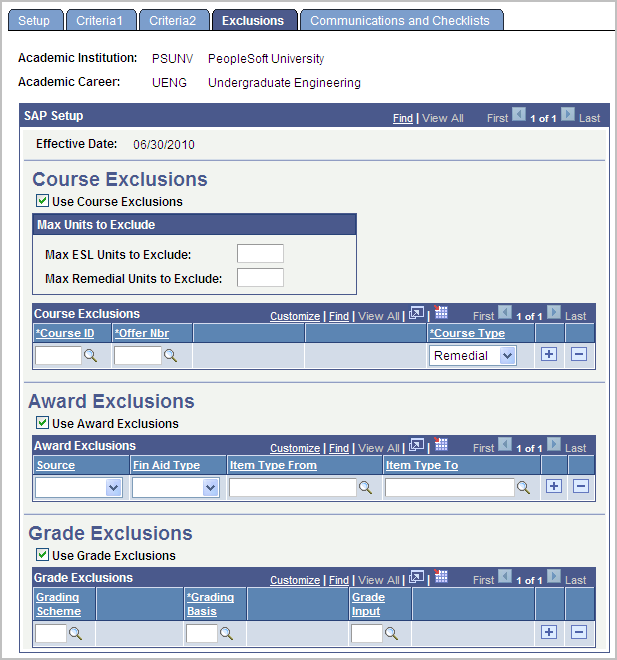
Use the Exclusions page to identify English as a Second Language (ESL) and remedial courses for exclusions and place caps on the number of ESL and remedial courses to exclude for calculating Maximum Attempted Units. Identify student records to exclude from the SAP selection process based on types of awards and/or identify grades to exclude from cumulative and current earned units calculation.
Course Exclusions
Course Exclusions are used in the Maximum Attempted Units Test to identify ESL and remedial courses that should be excluded in the count and to also place caps on the number of ESL and remedial courses to exclude from the unit count.
Select the Use Course Exclusions check box to set up rules for Max Units to Exclude and Course Exclusions.
The Max Units to Exclude (maximum units to exclude from all course exclusions) group box has two selections.
|
Field or Control |
Definition |
|---|---|
| Max ESL Units to Exclude (maximum ESL units to exclude) |
Enter the maximum number of units to be excluded from the Maximum Attempted Units test regardless of number attempted. If no limit exists for the number that can be excluded, leave the field blank. If a student has more ESL units than the maximum set here, only the maximum number is excluded. There must be at least one course entered with the Course Type of ESL in the Course Exclusions grid for this maximum to be invoked. |
| Max Remedial Units to Exclude (maximum remedial units to exclude) |
Enter the maximum number of units to be excluded from the Maximum Attempted Units test regardless of number attempted. If no limit exists for the number that can be excluded, leave the field blank. If a student has more remedial units than the maximum set here, only the maximum number is excluded. There must be at least one course entered with the course type of Remedial in the Course Exclusions grid for this maximum to be invoked. |
Course Exclusions are criteria for excluding courses from the Maximum Attempted Units test. Excluded courses include Remedial courses or ESL courses.
|
Field or Control |
Definition |
|---|---|
| Course ID |
Select the course ID of the class to exclude from the Maximum Attempted Units test calculation regardless of grade. |
| Offer Nbr (offer number) |
Select the course offer number of each class to exclude from the Maximum Attempted Units test calculation regardless of grade. To totally exclude the class, the course offer number must be included. |
| Course Type |
Select the type of class, Remedial or ESL. |
Award Exclusions
Award Exclusions are criteria for excluding students from the selection for an SAP evaluation based on an aid type or specific awards you specify.
Select the Use Award Exclusions check box to use this function.
|
Field or Control |
Definition |
|---|---|
| Source |
Select a fund source. This field is informational only. There is no system logic using this selection. |
| Fin Aid Type (financial aid type) |
Select a financial aid type to exclude students who only have awards with that financial aid type from the SAP evaluation selection. |
| Item Type From and Item Type To |
Select the beginning and end of a range of financial aid item types, to exclude students who have awards from only those item types, from the SAP evaluation selection. |
Grade Exclusions
Grade Exclusions are criteria for excluding course units with specific grading schemes, grading basis, and grade input values from the Current Earned Unit and/or Cumulative Earned Units tests.
If you use Grade Exclusions, the Current and Cumulative Earned Units values are derived from the student's enrollment, minus the units to be excluded. If you do not use Grade Exclusions, the Current and/or Cumulative Units value is derived from the student's Career Term data.
You must set up any and all course grades that you do not want to be counted toward earned units, including Failing grades.
Warning! Some schools may have "blank" grading schemes in Student Enrollment as a result of migrating to CS 8.9 or 9.0 from earlier versions. If you have grades intended to be excluded that fall in this category, you must enter them in the Grade Exclusion setup as 'blank' Grading Schemes with the associated Grading Basis and Grade Input.
Select the Use Grade Exclusions check box to use this function.
|
Field or Control |
Definition |
|---|---|
| Grading Scheme |
Enter the Grading Scheme to be used to define the Grading Basis and Grade Input for exclusion from the Current Earned Unit and/or Cumulative Earned Units tests. |
| Grading Basis |
Enter the Grading Basis to be used to define the Grade Input for exclusion from the Current Earned Unit test, the Cumulative Earned Units test, or both tests. |
| Grade Input |
Enter the Grade Input to be excluded from the Current Earned Unit and/or Cumulative Earned Units tests. |
Access the Communications and Checklists page ().
Image: Communications and Checklists page
This example illustrates the fields and controls on the Communications and Checklists page. You can find definitions for the fields and controls later on this page.

The Create SAP Communications process updates the 3C Trigger table in Campus Community. This process utilizes two Administrative Functions, FINA and FINT, depending on the SAP processing type. Aid Year processing SAP data requires the use of the FINA Administrative Function, which consists of the variable data field of Aid Year. Term processing SAP data requires the use of the FINT Administrative Function which consists of the variable data fields Aid Year and Term.
When setting up SAP Communications in Campus Community each processing type (Aid Year and Term) must have its own separate, unique communications set up. You must set up your communications to use the correct Administrative Function for the processing type; otherwise the 3C Engine will not create the communications correctly.
See Understanding the 3C Engine.
See Understanding Communications Setup.
See Understanding Communication Management.
Events
|
Field or Control |
Definition |
|---|---|
| SAP Status |
Select the SAP status code. |
| Event ID |
Select the event ID. The event ID contains the Communication and Checklist Code/Item to be assigned and is set up under Campus Community. See Naming an Event. |
Communication Comments
|
Field or Control |
Definition |
|---|---|
| Comment ID |
Select an SAP Test for which you want comments inserted into the 3C Trigger table. Comment ID values are associated with the eight SAP tests. If the comment ID for a particular test is set up here, the SAP 3C process generates a comment in the 3C Trigger table by student for each test that the student has failed. If the student fails multiple tests, multiple comments are appended into one comment and inserted into the communication comment field on the 3C Trigger table. |
| Description |
Enter the text for the comment ID in this free-form field to create specific messages to students who fail one of the eight SAP evaluation tests. To include the student's actual failed data value from the Student SAP page in the comment, use the desired Hardcode Variable from the following table when entering your comment text. |
Comment ID and Variables
The following table details the Comment ID values, variables, and examples of Description entries and resulting comments. The Comment ID values are the same as the field names from the Actualcolumn on the Student SAP page.
|
Comment ID |
Hardcode Variable |
Example Description |
Example Comment |
|---|---|---|---|
|
Academic Standing |
ACADSTND |
Your current academic standing is ACADSTND. |
Your current academic standing is DISQ. |
|
Cumulative Earned Units |
CUMERNU |
The cumulative unit amount you have earned, CUMERNU, does not meet our requirements. |
The cumulative unit amount you have earned, 19.000, does not meet our requirements. |
|
Current Earned Units |
CURERNU |
CURERNU is the amount of your current earned units. |
8.000 is the amount of your current earned units. |
|
Max Attempted Terms |
MAXTERMS |
The number of terms you have attempted at PeopleSoft University is MAXTERMS. |
The number of terms you have attempted at PeopleSoft University is 10.000. |
|
Max Attempted Units |
MAXATTU |
You have attempted MAXATTU units at PeopleSoft University. |
You have attempted 12.00 units at PeopleSoft University. |
|
Min Cumulative GPA |
MINCUMGP |
Your cumulative GPA is MINCUMGP. |
Your cumulative GPA is 1.125. |
|
Min Current GPA |
MINCURGP |
Your GPA for fall semester is MINCURGP; this does not meet university requirements. |
Your GPA for fall semester is 1.013; this does not meet university requirements. |
|
Two Year GPA |
TWOYRGPA |
Your GPA after two years of study is TWOYRGPA. |
Your GPA after two years of study is 1.109. |
Access the Define Evaluation Aid Year page ().
Image: Define Evaluation Aid Year page
This example illustrates the fields and controls on the Define Evaluation Aid Year page. You can find definitions for the fields and controls later on this page.
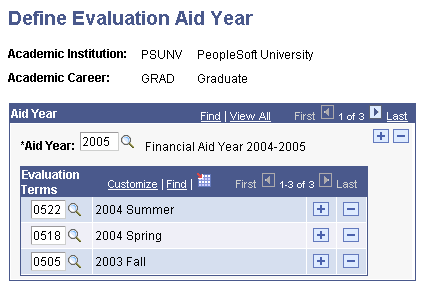
Use this page to select terms for aid year processing for the selected aid year. The Evaluation Terms field prompts a list of all terms defined at your institution.
Access the Define Evaluation Terms page ().
Image: Define Evaluation Terms page
This example illustrates the fields and controls on the Define Evaluation Terms page. You can find definitions for the fields and controls later on this page.
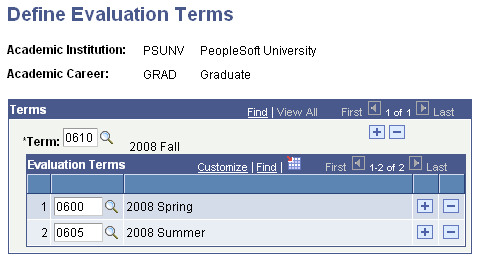
Use this page to select terms for term processing for the selected aid year. The Evaluation Terms field prompts a list of all terms defined at your institution.
Access the SAP AE Process Setup page ().
Image: SAP AE Process Setup page
This example illustrates the fields and controls on the SAP AE Process Setup page. You can find definitions for the fields and controls later on this page.
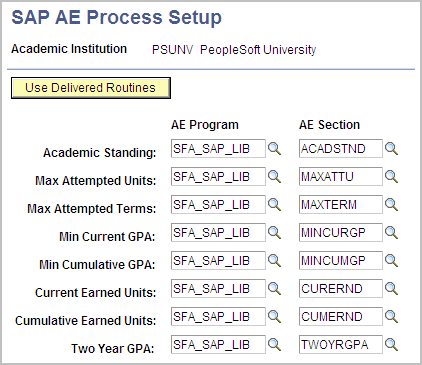
Use this page to specify which Application Engine application library sections you want to use for each of the eight SAP test.
The SAP feature was designed and structured to be a modular program. Each of the eight delivered SAP tests is enclosed in its own Application Engine application library section. You can implement custom AE library sections to perform the desired SAP test logic for any of the eight SAP tests instead of using the delivered AE library sections.
|
Field or Control |
Definition |
|---|---|
| Use Delivered Routines |
Click this button to reset all of the AE Program and AE Sections to the delivered definitions. |
| AE ProgramApplication Engine program |
This value defaults to the delivered program. If you have created a custom Application Engine program for this test, enter the value here. |
| AE SectionApplication Engine section |
This value defaults to the delivered program. If you have created a custom Application Engine application library section for this test, enter the value here after selecting the Application Engine program. |
For more information on customizing the eight SAP tests:
See Campus Solutions 9.0 Customizing SAP Developers Guide on My Oracle Support, ID 1155793.1