Creating Job Data for Payroll Refunds
To set up job data for payroll refunds, use the Create Student Job Data component (SSF_POIJOB_TEST) and the Request Student Job Data component (SSF_RUN_POIJOB).
This section discusses:
|
Page Name |
Definition Name |
Navigation |
Usage |
|---|---|---|---|
|
Request Student Job Data |
SSF_POIJOB_TEST |
|
Create a student job record. |
|
Request Student Job Data |
SSF_RUN_POIJOB |
|
Create student job data in batch. |
Access the Request Student Job Data page ().
Image: Request Student Job Data page (single student)
This example illustrates the fields and controls on the Request Student Job Data page (single student). You can find definitions for the fields and controls later on this page.
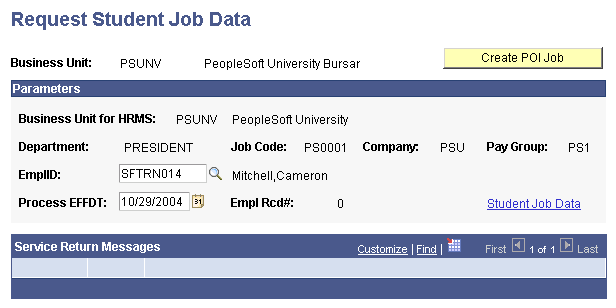
Processing Options
The fields that appear on this page depend on your processing population selection.
|
Field or Control |
Definition |
|---|---|
| Processing Population |
Values are: Refund Batch: Enables you to select a specific refund batch ID. Refund Students: Creates job data for all students with a pending refund. Student List: Click the Student List link to enter individual IDs. T4A Students: Creates job (tax) records for students receiving a T4A (Canadian tax form). |
| Batch ID |
This field appears only if you select Student List for the processing population. Select the student IDs that you want to process. |
| Student List |
This link appears only if you select Refund Batch for the processing population. |
| Commit Frequency |
Enter a number for records committed to the database. Select this option to commit a specified number of transactions during background processing. For example, if you enter 100 in the Commit Frequency field, when you run a batch process the system processes 100 transactions and then commits them to the database until the batch is complete. At the end of a batch process, the system commits all remaining transactions even if the number of transactions is less than the number in the Commit Frequency field. |
| Confirm Job Data Created |
Select to create a record in the message log of the process monitor for every job record created. |
| Empl Rcd# (employee record number) |
After the process is complete, Empl Rcd# is populated with a value of 0 for the primary job record. A secondary job will have a value of 1. You might have a secondary job if you have a multi-institution environment and a student is enrolled in two institutions (and is receiving refunds from both of them). |
| Student Job Data |
Click to access the Workforce Administration, Job Information, Job Data component. |
| Service Return Messages |
Any messages, if problems occur, appear here. |
| Create POI Job |
Click to create job data for the selected student. |
Access the Request Student Job Data page ().
Image: Request Student Job Data page (batch)
This example illustrates the fields and controls on the Request Student Job Data page (batch). You can find definitions for the fields and controls later on this page.
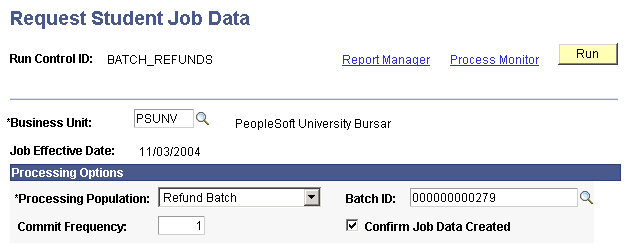
The processing options on this page are identical to those on the previous page.
You may need to create T4A tax records for students.