Producing T4A Tax Forms
This section lists prerequisites and discusses:
Before you begin generating T4A data, you must:
Determine which of your item types are designated as T4A income.
Define your T4A generation processing parameters on the Canadian/ANZ Taxes page of the SF Business Unit (BUSINESS_UNIT_SF) component.
Run the Create POI Job Data process.
|
Page Name |
Definition Name |
Navigation |
Usage |
|---|---|---|---|
|
Request Student Job Data
|
SSF_RUN_POIJOB |
|
Run this process to create job and tax records for students. |
|
Generate T4A |
RUNCTL_SF_GENT4 |
|
Generate T4A data by running the T4A process. |
|
T4A Data |
SF_ADJ_CAN_ERN_BAL |
|
View and validate the T4A student income balances resulting from the T4A process. |
Access the Request Student Job Data page ().
Image: Request Student Job Data page
This example illustrates the fields and controls on the Request Student Job Data page. You can find definitions for the fields and controls later on this page.
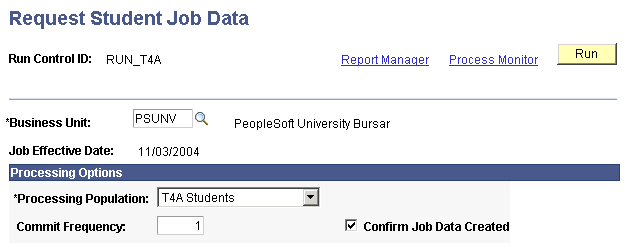
|
Field or Control |
Definition |
|---|---|
| Processing Population |
Select T4A Students to create tax data for students. |
| Commit Frequency |
Enter a number for records committed to the database. Select this option to commit a specified number of transactions during background processing. For example, if you enter 100 in the Commit Frequency field, when you run a batch process the system processes 100 transactions and then commits them to the database until the batch is complete. At the end of a batch process, the system commits all remaining transactions, even if the number of transactions is less than the number in the Commit Frequency field. |
| Confirm Job Data Created |
Select to create a record in the message log of the process monitor for every job record created. |
Access the Generate T4A page ().
Image: Generate T4A page
This example illustrates the fields and controls on the Generate T4A page. You can find definitions for the fields and controls later on this page.
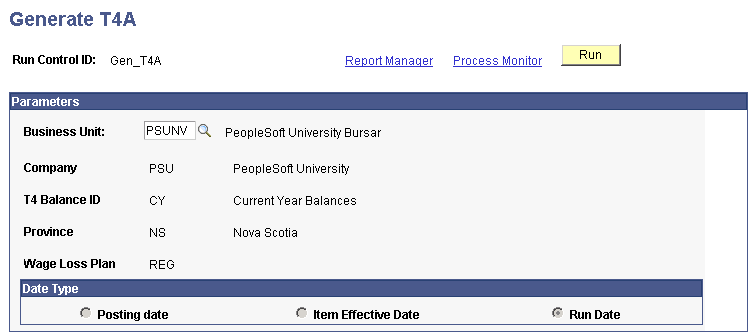
Access the T4A Data page ().
Image: T4A Data page
This example illustrates the fields and controls on the T4A Data page. You can find definitions for the fields and controls later on this page.
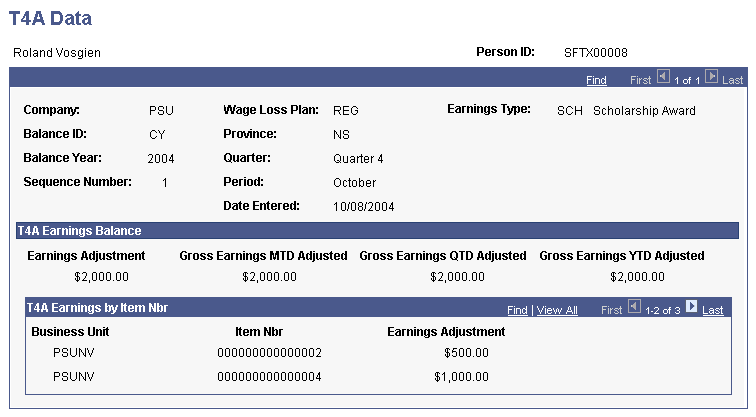
The T4A Data page is a display-only page.