Tracking Milestones
Milestones are non-course-related events that a student must fulfill for a degree. They include things such as language requirements, qualifying and oral examinations, thesis, and dissertation. Use the Student Milestones component to assign milestones and advisors to individual students, as well as to record completions of milestones and attempts to fulfill them. Use the Process Milestones component to assign or update milestones for multiple students.
This section discusses how to:
Assign and update milestones for a student.
Create milestones from templates.
Assign and updates milestones for multiple students.
|
Page Name |
Definition Name |
Navigation |
Usage |
|---|---|---|---|
|
Student Milestones |
STUDENT_MILESTONE1 |
|
Assign and update milestones for a student. |
|
Create Student Milestones |
STDNT_MLSTN_COPY |
Click the Milestone Copy button on the Student Milestone page. |
Create milestones from templates by copying milestone information from the milestone template to the student's transcript. |
|
Process Milestones |
SSR_RC_MLSTN |
|
Assign and update milestones for multiple students. |
Access the Student Milestones page ().
Image: Student Milestones page (1 of 2)
This example illustrates the fields and controls on the Student Milestones page (1 of 2). You can find definitions for the fields and controls later on this page.
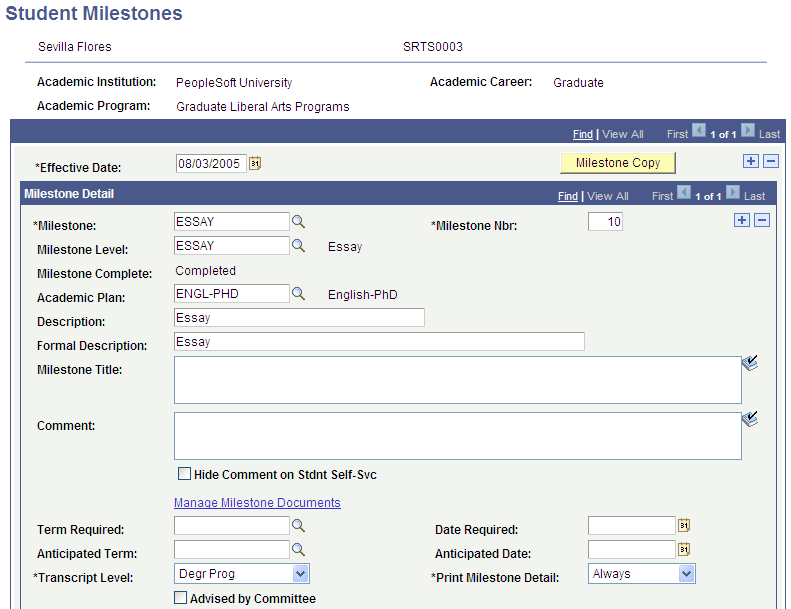
Image: Student Milestones page (2 of 2)
This example illustrates the fields and controls on the Student Milestones page (2 of 2). You can find definitions for the fields and controls later on this page.
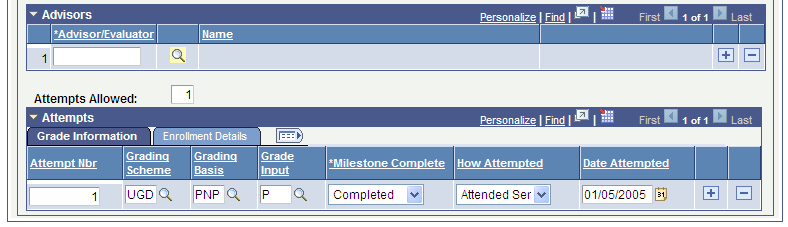
|
Field or Control |
Definition |
|---|---|
| Milestone Copy |
Click to copy milestone information from the milestone template to the student's record. |
Milestone Detail
|
Field or Control |
Definition |
|---|---|
| Milestone Nbr (milestone number) |
The milestone number default is 10. As you insert rows, the system increments this number sequentially. The milestone number is used for sequencing. |
| Milestone Level |
Select the milestone level. Some milestones, such as Comprehensive Exams, can have multiple levels. You can override this value. |
| Milestone Complete |
The system displays the milestone complete status according to the values entered in the Attempts grid. |
| Academic Plan |
Select the academic plan to which the milestone is attached. The system prompts you from the student's academic record. |
| Milestone Title |
Enter a title for the milestone. You can print the title on the student's transcript. |
| Manage Milestone Documents |
Attach documents related to the milestone. |
| Hide Comment on Stdnt Self-Svc |
If you select this check box, comments do not appear on the Student Milestone Details page in Student Self Service. |
| Term Required and Term Anticipated |
Select the term by which the milestone must be completed or by which you anticipate the student will complete the milestone. Depending on the value that is entered in the Calculate Required Date and Calculate Anticipated Date fields on the Milestone Table page – for example, Expected Grad Term Start Date, a value may appear in the Term Required and Term Anticipated fields by default. You can override the value. |
| Date Required and Anticipated Date |
If you select a term, the system populates this date based on the term Ending Date value on the Term Table page. Alternatively, the date appears based on the Milestone Table setup as explained previously. You can override the date. |
| Print Milestone Detail |
Indicates when the milestone will print on the transcript. The system transfers this value from the Milestone Template page. You can override this value. Values for this field are delivered with your system as translate values. The delivered values are Always, Never, and Satisfied. |
| Advised by Committee |
Select to assign an advisory committee to the student. When you select this check box the Committee field appears. |
Advisors
|
Field or Control |
Definition |
|---|---|
| Advisor/Evaluator |
If you do not select the Advised by Committee check box, select individual advisors for the student. The system prompts you with advisors that are within the student's academic career and academic program. |
Attempts: Grade Information
|
Field or Control |
Definition |
|---|---|
| Attempts Allowed |
The system displays the attempts allowed according to the values entered on the Milestone Template page. You can override this value. |
| Attempt Nbr (attempt number) |
Enter the number of the student's attempt at this milestone. |
| Grading Scheme and Grading Basis |
The system populates the grading scheme and grading basis from the Milestone Template page. You can override these values. |
| Grade Input |
Enter a grade (if required by the grading scheme and grading basis). |
| Milestone Complete |
Select the status of the milestone. Values for this field are delivered with your system as translate values. You can modify these values. The delivered values are Completed, In Progress, and Not Completed. |
| How Attempted |
Select how the milestone was attempted. Values for this field are delivered with your system as translate values. You can modify these values. The delivered values are Attended Seminar, Exam Taken, Filed Petition, Native Speaker, and Submitted Work. |
| Date Attempted |
Enter the date that the student attempted the milestone. |
Attempts: Enrollment Details
This grid displays the class information if the milestone is assigned to the student when the student enrolls in a course.
Access the Create Student Milestones page (click the Milestone Copy button on the Student Milestone page).
Image: Create Student Milestones page
This example illustrates the fields and controls on the Create Student Milestones page . You can find definitions for the fields and controls later on this page.
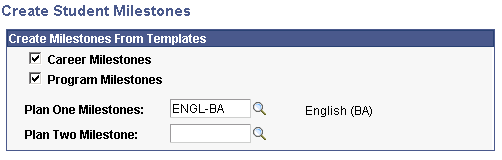
|
Field or Control |
Definition |
|---|---|
| Career Milestones |
Select to choose a milestone that is within the student's academic career. The system transfers the information from the template to the Student Milestone page. |
| Program Milestones |
Select to choose a milestone that is within the student's academic program. The system transfers the information from the template to the Student Milestone page. |
| Plan One Milestones and Plan Two Milestones |
Select plan one and/or plan two milestones to choose a milestone that is within the student's academic plan. The system transfers the information from the template to the Student Milestone page. |
Access the Process Milestones page ().
Image: Process Milestones page (1 of 2)
This example illustrates the fields and controls on the Process Milestones page (1 of 2). You can find definitions for the fields and controls later on this page.
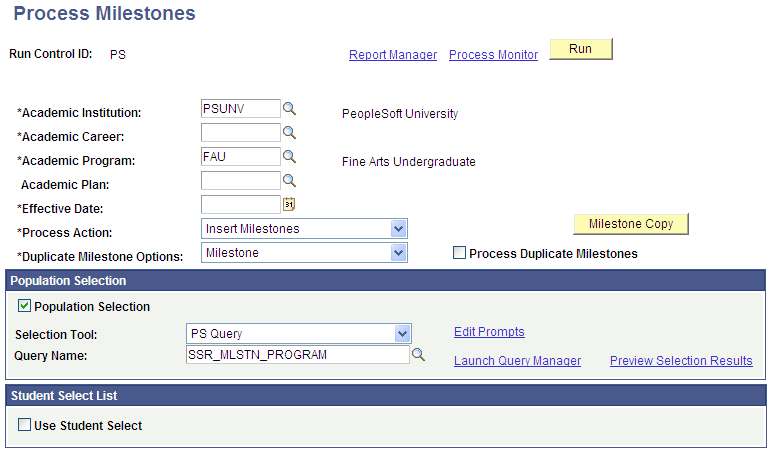
Image: Process Milestones page (2 of 2)
This example illustrates the fields and controls on the Process Milestones page (2 of 2). You can find definitions for the fields and controls later on this page.
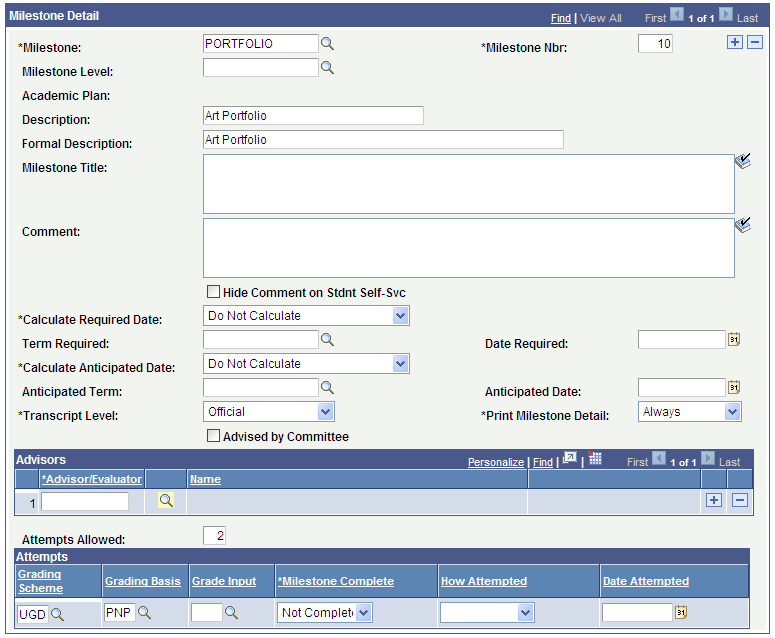
|
Field or Control |
Definition |
|---|---|
| Process Action |
Select a process action: Delete, Insert Milestones, Insert/Update Milestones, or Update Milestones. You cannot delete milestones which have been completed. |
| Process Duplicate Milestones |
Select this check box to indicate that if duplicate milestones are found they should be inserted/updated. |
Population Selection
The Population Selection group box is a standard group box that appears on run control pages when the Population Selection process is available or required for the transaction. Selection tools are available based on the selection tools that your institution selected in the setup of the Population Selection process for the application process and on your user security. Fields in the group box appear based on the selection tool that you select. The fields behave the same way from within the group box on all run control pages and application processes. If your institution uses a specific delivered selection tool to identify IDs for a specific transaction, you must use it.
See Understanding the Population Selection Group Box
See Using the Population Selection Process
|
Field or Control |
Definition |
|---|---|
| Selection Tool |
Select External File or PS Query. |
| Query Name |
These queries are delivered:
If you create your own query, you must use the following bind record: SSR_MLSTN_BND - Pop Select Mlstn Report Bind. |
Student Select List
Select the Use Student Select check box to select individual EmplIDs to include in the Process Milestones process.
Milestone Detail
The values in the Calculate Required Date and Calculate Anticipated Date fields appear by default from the setup on the Milestone Table page. You can change these values.
For information about other fields on the page, refer to the documentation in the earlier section: Assigning and Updating Milestones for a Student.