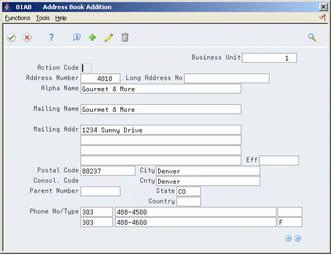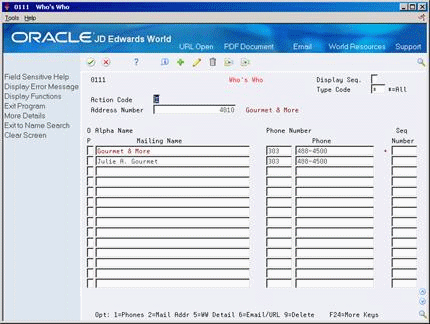3 Enter Suppliers
This chapter contains these topics:
3.1 Entering Suppliers
From Accounts Payable (G04), choose Supplier & Voucher Entry
From Supplier & Voucher Entry (G0411), choose Supplier Master Information
Before you enter a voucher and issue payment to a supplier, you must create a supplier record. When you enter a supplier, you are setting up information about how the system processes vouchers and payments for that supplier.
When you enter a supplier, you:
-
Enter supplier identification
-
Enter supplier mailing information
-
Enter address book additional information
-
Enter supplier information
-
Assign a model journal entry to a supplier
-
Enter supplier bank account information
-
Enter information for 1099 reporting
Information about suppliers is stored in the following tables:
-
Supplier Master (F0401) - Supplier information
-
Supplier Master Company/Business Unit Defaults (F04015) - Supplier information specific to company or business unit
-
Address by Date (F0116) - Mailing address information
-
Bank Transit Number Master (F0030) - Bank account information
3.1.1 What You Should Know About
| Topic | Description |
|---|---|
| Deleting supplier records | You cannot delete a supplier record if there is information in the Supplier Master (F0401), A/P Ledger (F0411), or related tables in other systems. |
| Supplier Master - Company/Business Unit Defaults (F04015) | This optional table allows you to set up multiple supplier master defaults for the same supplier number based on company and/or business unit. |
| Structure type | When you create a parent/child relationship for a supplier, the Structure Type field must be blank.
See Viewing Parent/Child Relationships in the JD Edwards World Address Book and Electronic Mail Guide. |
| Multi-Currency | You can store amounts such as amount vouchered year-to-date and amount vouchered prior-year-end in a specific currency. To do this, set a processing option to define the default currency code or the company currency of the responsible business unit. You can also enter them manually. |
3.1.2 Before You Begin
-
Set a processing option for Supplier Master Information to automatically display the forms you will use. The tasks described here assume that the following areas display on the Supplier Master Information screen:
Address Book Addition (displays regardless of processing options)
Payment Information
Currency & Tax Information
Accounting Distribution Information
To enter supplier identification
On Supplier Master Information
Figure 3-1 Supplier Master Information screen
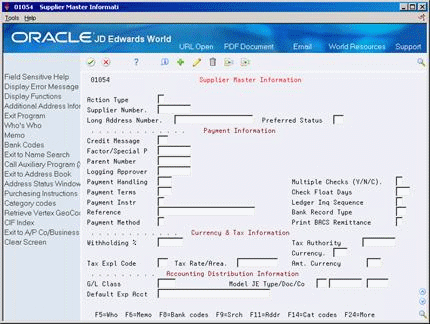
Description of "Figure 3-1 Supplier Master Information screen"
-
Complete the following optional fields:
-
Supplier Number
-
Long Address Number
-
-
Use the Add action.
To enter supplier mailing information
On Address Book Addition
-
On Address Book Addition, complete the following fields:
-
Alpha Name (optional)
-
Mailing Name
-
Mailing Address (optional)
-
-
Use the Add action.
To enter additional address book control revisions information
You can enter a variety of miscellaneous information in the address book, such as information about a particular customer or supplier. You can use the Address Book Control Revisions screen to enter and update Address Book Control fields that need special security, such as tax ID, hold codes, and credit limits.
-
Locate the appropriate address book record.
Figure 3-3 Address Book Control Revisions screen
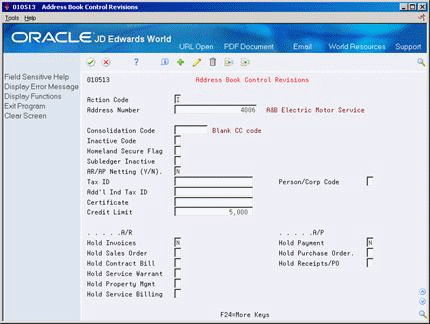
Description of "Figure 3-3 Address Book Control Revisions screen"
-
On Address Book Control Revisions, complete the following optional fields:
-
Consolidation Code
-
Inactive Code
-
Homeland Security Flag
-
AR/AP Netting
-
Subledger Inactive
-
Person/Corporation Code
-
Tax ID
-
Additional Individual Tax ID
-
Certificate
-
Credit Limit
-
Hold Payment
-
Hold Purchase Order
-
Hold Receipts/PO
-
| Field | Explanation |
|---|---|
| Consolidation Code | The Consolidation Code is a way to group associated Address Book numbers in order to report on group financial data.
An example would be a chain of stores such as Dollar Stores. You can maintain multiple Address Book numbers, one for each store, in order to have different default, control and statistics associated with each store. However, all stores may be owned and operated by a single corporate entity. A common Consolidation Code lets you report information on an overall basis. |
| Inactive Code | If the code is set to '1', the entity is inactivated. No further activity or action may be performed against the entity. |
| Homeland Security Flag | A user defined field (01/HL) that indicates or identifies an Address Book Number in terms of its role in Homeland Security. |
| AR/AP Netting (Y) | A code that indicates whether an address is eligible for the A/R and A/P netting process. |
| Subledger Inactive Code | A code that indicates whether a specific subledger is active or inactive. Any value other than blank indicates that a subledger is inactive. Examples are jobs that are closed, employees that have been terminated, or assets that have been disposed. If a subledger becomes active again, set this field back to blank.
If you want to use subledger information in the tables for reports but want to prevent transactions from posting to the master record, enter a value other than blank in this field. |
| Person/Corp Code | A code that designates the type of taxpayer. U.S. clients use one of the following codes with the 20-digit Tax field:
C – Corporate entity (printed as 12-3456789) P – Individual (printed as 123-45-6789) N – Non-corporate entity (printed as 12-3456789) Blank – Non-corporate entity (not formatted) The system selects suppliers with P and N codes for 1099 reporting. Non-U.S. clients use the following codes with the 20-digit Company field and Individual field: 1 – Individual 2 – Corporate entity 3 – Both an individual and a corporate entity 4 – Non-corporate entity 5 – Customs authority |
| Tax ID | The identification code required by various tax authorities. This can be a social security number, federal or state corporate tax ID, sales tax number, and so on. Do not enter separator characters. The system verifies the number and prints the separators in their correct format, according to the value of TAXC (Person/Corporation Code). If there is no value for TAXC, the system does not format this number. |
| Add'l Ind Tax ID | An additional identification number that a tax authority assigns to an individual. |
| Certificate | A number that identifies a license or certificate that tax authorities issue to tax-exempt individuals and companies. |
| Credit Limit | The Credit Limit is the maximum negative balance that a customer can be assigned. The credit limit is retained for a customer account in the Customer Master file (F0301). This field is stored as an integer, no decimals.
A zero or blank amount is considered no credit allowed for the customer. If an unlimited credit limit is desired, the user can set a maximum limit by entering a large number, such as 999999999999999. |
| Hold Payments | A code that controls whether you can enter accounts payable vouchers and make payments to this supplier.
Valid codes are: 1 – Hold payment of outstanding vouchers and prevent entry of new vouchers for this supplier. Y – Hold payment of outstanding vouchers and prevent entry of new vouchers for this supplier. 2 – Hold payment of outstanding vouchers, but allow entry of new vouchers for this supplier. 3 – Allow payment but prevent entry of new vouchers for this supplier. N – Allow payment and voucher entry. This is the default. To hold payment of an individual voucher, rather than all outstanding vouchers, use the payment status code in the Voucher Entry program. |
| Hold Purchase Order | A code that allows you to prevent the entry of any future Purchase Orders for the Address Book Number. |
| Hold Receipts/PO | A code that allows you to prevent the entry of any future Receipts Purchase Orders for the Address Book Number. |
3.1.3 What You Should Know About
On Supplier Master Information
Figure 3-4 Supplier Master Information screen
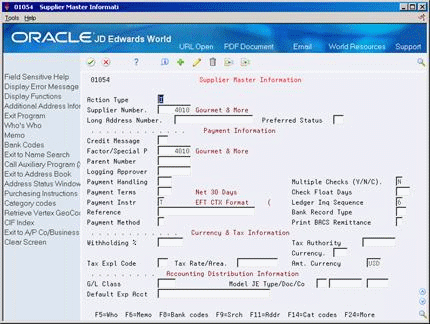
Description of "Figure 3-4 Supplier Master Information screen"
-
For payment information, complete the following optional fields:
-
Credit Message
-
Factor/Special P (Payee)
-
Parent Number
-
Logging Approver
-
Payment Handling
-
Multiple Checks (Y/N/C)
-
Payment Terms
-
Check Float Days
-
Payment Instr
-
Ledger Inq Sequence
-
Reference
-
Bank Record Type
-
Payment Method
-
Print BACS Remittance
-
-
For currency and tax information, complete the following optional fields:
-
Withholding %
-
Tax Authority
-
Currency
-
Tax Expl Code
-
Tax Rate/Area
-
Amt. Currency
-
-
For accounting distribution information, complete the following optional fields:
-
G/L Class
-
Default Expense Account
-
3.1.4 What You Should Know About
| Topic | Description |
|---|---|
| Calculating withholding | You use the Withholding Percentage and Tax Authority fields for calculating withholding. |
To assign a model journal entry to a supplier
You can speed entry for G/L distribution by setting up suppliers for model journal entries. When you enter a voucher, the system uses the default G/L distribution set up for that supplier.
From Accounts Payable (G04), choose Supplier & Voucher Entry
From Supplier & Voucher Entry (G0411), choose Supplier Master Information
On Supplier Master Information
-
Locate a supplier.
-
Complete the following field:
-
Model JE Type/Document/Company
-
To enter supplier bank account information
On Supplier Master Information
-
Choose the Bank Codes function (F8).
Figure 3-5 Bank Accounts by Address screen
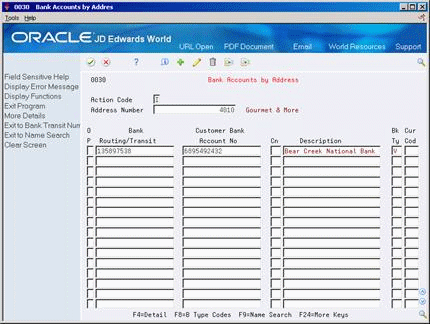
Description of "Figure 3-5 Bank Accounts by Address screen"
-
On Bank Accounts by Address (P0030), complete the following fields:
-
Routing/Transit
-
Account Number
-
Control Digit (optional)
-
Bank Type
-
Currency Code (optional - the currency code field will only be displayed if currency processing is activated)
-
-
Press F4 to access the detail area (optional).
Figure 3-6 Bank Accounts by Address screen (Detail area)
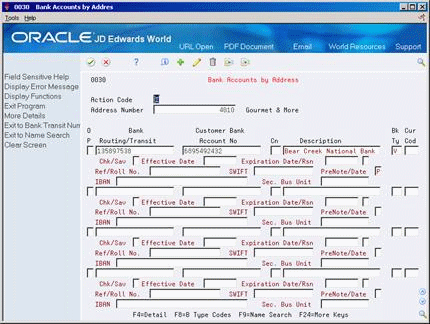
Description of "Figure 3-6 Bank Accounts by Address screen (Detail area)"
-
Complete the following optional fields:
-
Checking/Savings
-
Effective Date
-
Expiration Date/Expiration Reason Code
-
Reference/Roll No.
-
SWIFT Code
-
IBAN
-
Pre-Note Code
-
Secondary Business Unit
-
-
Press F3 to return to Supplier Master Information after entering information.
| Field | Explanation |
|---|---|
| Routing/Transit | The routing and transit number for a particular bank account.
Form-specific information The transit number/account number combination for each supplier must be unique. |
| Account Number | The account number for a supplier's bank account. |
| Control Digit | This is an optional field that allows you to enter a check digit for a bank account number. The check digit is not part of the key to the Bank Account table (F0030). |
| Bank Type | A code used to distinguish external bank accounts from internal bank accounts.
Examples of valid values are: C – Customer Bank Accounts G – Internal G/L Bank Accounts V – Supplier Bank Account for payment via bank tape D – Default Bank Account for A/R Drafts and Auto Debits B – Valid Bank Transit Numbers M – G/L Bank Account/Business Unit used to define print information in A/P payments You may define and set up your own bank type codes. See Chapter 63, "Set Up Supplier Bank Account Information" |
| Effective Date | The date the entry is active and available for use. |
| Expiration Date | The date the entry is no longer active and available for use. |
| Expiration Reason Code | A user defined code (00/XC) that indicates why this entity has expired or is no longer available for use. |
| SWIFT Code | The Society for Worldwide Interbank Financial Telecommunications (SWIFT) code is an international banking identification code used to identify the origin and destination of electronic (or wire) financial transfers. |
| IBAN | The International Bank Account Number or IBAN is a series of alphanumeric characters that uniquely identifies a customer's/supplier's account held at a bank anywhere in the world. The IBAN has a maximum of 34 alphanumeric characters. |
| Account Description | A user defined name or remark that describes a field.
Form-specific information The name of the bank where you will deposit funds. |
| Reference/Roll Number | The recipient's reference number.
For French Electronic Funds Transfer, the six positions of this field are used to indicate the Banque de France sender's number. |
| Checking/Savings | A flag that indicates whether the account is a checking or savings account. This indicator is only meaningful on the G type bank account records and is used during bank tape processing for automatic payments.
Valid values: blank – checking account 0 – checking account 1 – savings account |
| Pre-Note Code/Date | A code that indicates whether a supplier is in a setup or pre-note status for electronic funds transfer. Valid codes are:
P – Pre-note status. Set up electronic funds transfer information for this supplier with the bank. At this stage, the system writes a check to the supplier and makes a pre-note entry to the bank tape. No funds will be transferred until the pre-note cycle is complete. N – Pre-note cycle complete. The bank has received and verified the supplier's account information. The system will process future payment to this supplier through electronic funds transfer. If you leave this field blank, the system uses N. Note: The system sets the pre-note status to P for a supplier when you first add bank account information to a supplier's address record and any time you change bank account information. The date is recorded when the pre-note status changes. |
| Secondary Business Unit | A business unit may be assigned to bank accounts so that Business Unit Security may be set up to prevent unauthorized users from accessing or changing bank account information.
The Business Unit must be set up in the Business Unit Master (F0006) |
3.1.5 What You Should Know About
| Topic | Description |
|---|---|
| Audit Information (Opt. 1) | Provides audit information in regard to updating a bank account record. |
| Additional Information (Opt 2) | This option allows you to enter Beneficiary and Corresponding bank account information for each bank account. |
3.1.5.1 Multiple Bank Accounts
You can effectively set up more than one bank account for the same bank type for your suppliers if they have different bank accounts that they would like to use for the same process. Your suppliers may want to use different bank accounts for EFT payment processing depending on currency, location, or some other factor. Although you can only have one bank account per supplier bank type 'V', you can tie currency to each bank type or set up alternate bank types that will essentially allow you to have multiple supplier bank accounts per bank type.
For example, you may identify each bank type V with a specific currency code. The Bank Type and the Currency Code make a unique combination.
You may also create alternate supplier bank types by adding your own bank type to the Bank Type Code UDC table (00/BT). The system uses the Special Handling code for the bank type code to determine if the code will be used by AR or AP. A 2 in the special handling code will be used by A/P. For example, your supplier may have an alternate V type bank account that they would like to use for EFT processing for a specific location. You would set up one record for bank type V and another record such as V1 in the Bank Type User Defined Codes (00/BT). You may then enter bank account information for your supplier for each bank type.
To determine which bank type will be used, assign a bank type to a supplier as the default, you may enter the specific type in the Bank Type field on a voucher or for automatic payments processing, you may use the override bank Effective Date and Bank Type processing option for Create Payment Groups (P04570).
|
See Also:
|
To enter information for 1099 reporting
If a supplier is not a legal entity, you must enter the legal name of the person that corresponds to the supplier's tax ID.
On Supplier Master Information
-
Choose the Who's Who function (F5).
-
On Who's Who, complete the following field:
-
Mailing Name
-
-
Access the detail area (F4).
Figure 3-8 Who's Who screen (Detail area)
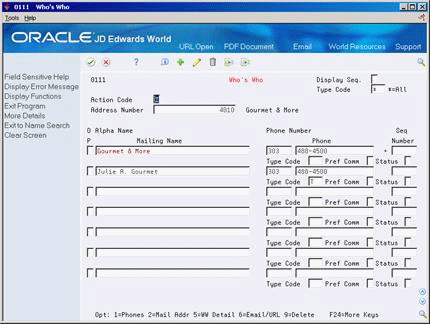
Description of "Figure 3-8 Who's Who screen (Detail area)"
-
Complete the following field:
-
Type Code
After you complete this task, you must also:
-
Verify that the street address is the last non-blank line of the mailing address on Address Book Addition. See Working with the Address Book in the JD Edwards World Address Book and Electronic Mail Guide
-
Verify the values for tax ID and person/corporate code on Supplier Master Information.
-
3.2 Supplier Master - Company/Business Unit Defaults
In addition to the general supplier information, you have the option to set up multiple supplier master records with default payment information, category codes, and account distribution information that apply uniquely to a specific company and/or business unit. The system stores the Supplier Master Company/Business Units Defaults information in the F04015 table. The system matches the combination of the supplier address number, company number and/or business unit number to retrieve default information from the F04015 record when entering transactions.
This feature allows you to use a single supplier address number with specific default selections for different companies and/or business units. For example you can set different payment terms for a supplier, depending on the company or business unit that generates the transaction. You may set up as many company/business unit default records (F04015) as you need for a supplier, but you will only have one supplier master record (F0401).
3.2.1 Before You Begin
-
Create the Supplier Master Information. See Chapter 2, "Overview to Supplier Information"
To enter company/business unit defaults in the supplier record
On Supplier Master
-
Select the function for Supplier Co/Bus. Unit Defaults (F17).
Figure 3-9 Supplier Co/Bus. Unit Defaults screen
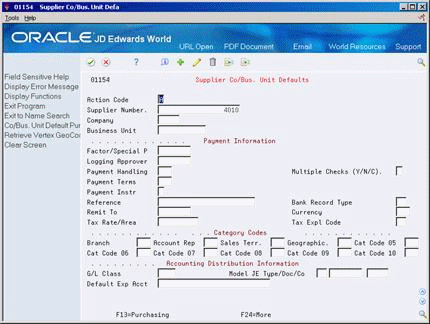
Description of "Figure 3-9 Supplier Co/Bus. Unit Defaults screen"
-
Choose the Add action.
-
Complete one or more of the following fields:
-
Company
-
Business Unit
-
-
Complete additional fields under Payment Information, as needed for the company/business unit defaults.
Note:
Enter only those fields that have values for this company and/or business unit that are different the global supplier master values.-
Factor/Special P (Payee)
-
Logging Approver
-
Payment Handling
-
Multiple Checks (Y/N/C)
-
Payment Terms
-
Payment Instr
-
Reference
-
Bank Record Type
-
Remit To
-
Tax Rate/Area
-
Tax Expl Code
-
-
Complete additional company/business unit defaults under Category Codes or Accounting Distribution Information, as needed.
|
Note: The company/business unit defaults apply only to transactions between this supplier and the specified company/business unit. Supplier information for companies or business units that do not have associated records defined in the F04015 table come from the supplier master information in the F0401 table. |
To enter company/business unit defaults in the purchasing instructions
On Supplier Co/Bus. Unit Defaults
-
Press F13 (Purchasing) to access Purchasing Instructions.
Figure 3-10 Purchasing Instructions screen
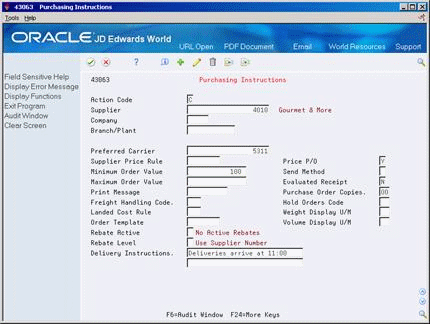
Description of "Figure 3-10 Purchasing Instructions screen"
-
On Purchasing Instructions, complete the following:
-
Company
-
Branch/Plant
-
-
Complete any of the following that apply specifically to this company and/or business unit:
-
Preferred Carrier
-
Supplier Price Rule
-
Price P/O
-
Minimum Order Value
-
Item Restrictions
-
Maximum Order Value
-
Send Method
-
Print Message
-
Evaluated Receipt
-
Freight Handling Code
-
Purchase Order Copies
-
Landed Cost Rule
-
Hold Orders Code
-
Order Template
-
Weight Display U/M
-
Rebate Active
-
Volume Display U/M
-
Rebate Level
-
Delivery Instructions
-
-
Press Enter.
3.2.2 What You Should Know About
| Topic | Description |
|---|---|
| Global Updates | The Global Update Supplier Co/BU program (P044905) can selectively update the F04015 records. Processing options allow you to enter the values to be updated to each field selected. You may use data selection to select which records to update.
See Section 114.5, "Supplier Global Update - CO/BU Defaults (P044905)" |
| Bank Account Information | If currency processing is not activated, the currency code field does not appear on the Bank Account by Address screen. |