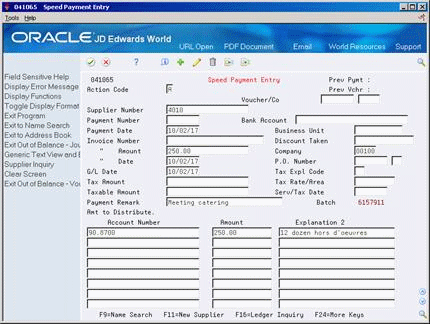38 Work with Manual Payments
This chapter contains these topics:
-
Section 38.2, "Entering Manual Payments for Existing Vouchers"
-
Section 38.3, "Entering Manual Payments without Existing Vouchers (Standard Method)"
-
Section 38.4, "Entering Manual Payments without Existing Vouchers (Speed Method)"
38.1 Working with Manual Payments
From Accounts Payable (G04), choose Manual Payment Processing
From Manual Payment Processing (G0412), choose an option
When you need to remit a payment to a supplier immediately, you can use the manual payment processing, bypassing the automatic payment process.
When you work with manual payments, be aware the action code and search type security may affect your ability to locate, add, or change customer/supplier information. You must have the appropriate combination of action code/search type security to enter manual payments.
The entry programs for manual payments create voucher and payment information in the following A/P ledger tables:
-
A/P Ledger (F0411) for voucher information.
-
A/P Matching Document (F0413) for summarized payment information.
-
A/P Matching Document Detail (F0414) for detailed payment information.
-
Account Ledger (F0911) for general ledger account information.
38.2 Entering Manual Payments for Existing Vouchers
To create a manual payment for a voucher that you have already entered, enter a manual payment with voucher match. You choose whether to print the payment. If you don't print it, you will prepare it manually.
When you create manual payments for an existing voucher, you:
-
Approve the voucher for payment
-
Enter payment information
The system creates a payment (PN), updates the pay status of the voucher, and reduces the open amount of the voucher. The payment batch type is M.
To approve the voucher for payment
The system displays only approved vouchers on Payment With Voucher Match.
On Speed Release – P04114
-
Locate only the voucher you want to approve.
-
Change the following field:
-
Pay Status
-
Figure 38-1 Payment With Voucher Match screen
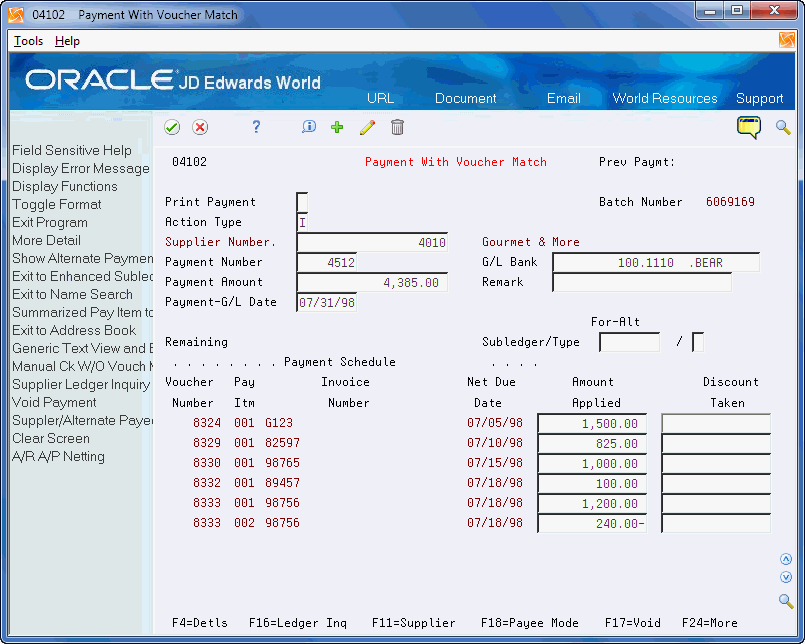
Description of "Figure 38-1 Payment With Voucher Match screen"
-
Complete the following fields:
-
Print Payment (optional)
-
Supplier Number
-
Payment Number (optional)
-
G/L Bank Account (optional)
-
Payment Amount (optional)
-
Remark (optional)
-
Payment-G/L Date
-
Currency Code (optional)
-
Exchange Rate (optional)
-
-
Click Add.
-
Choose Details (F4).
Figure 38-2 Payment With Voucher Match screen (Details area)
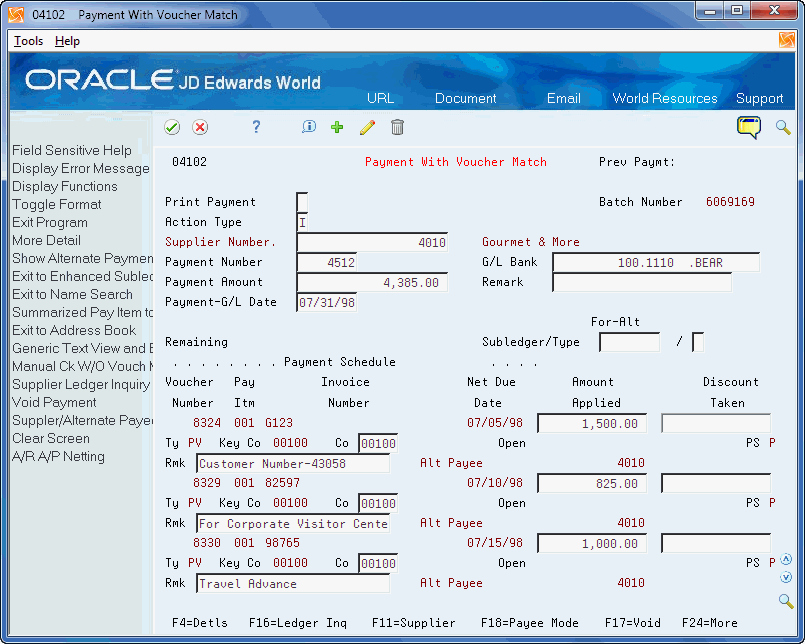
Description of "Figure 38-2 Payment With Voucher Match screen (Details area)"
-
Verify the open amount of the voucher.
-
Complete the following fields for each voucher:
-
Amount Applied
-
Discount Taken (optional)
-
Payment Remark (optional)
-
38.2.1 What You Should Know About
| Topic | Description |
|---|---|
| Clearing debit/credit vouchers | To clear debit/credit vouchers that net to zero, enter a payment number, even though you are not actually writing a payment. You can enter a remark indicating that a spread has been applied. You can do this automatically through payment processing. |
| Format/Field Displays | Processing options control what formats and fields to display. You may control the format and display of Discount Taken, Alternate Payee, Value Date, Subledger/Subledger Type and Draft processing fields. |
| Remarks | Payment remarks, while optional, are valuable for documenting payment details or peculiarities. Remarks carry over to the General Ledger file record F0911 EXR field) when the payment is posted. |
| Alternate Payee mode | You have the option to pay an alternate payee. To access the alternate payee field, you can select alternate payee mode in the program processing options, or you can toggle between supplier and alternate payee mode using F18. |
| Protecting the Company Number | JD Edwards World recommends that you set the Protect Company Number processing option to 1 to protect the company number in the detail area from change. This reduces the possibility of trade/offset account integrity issues when the company number in the voucher could be different than the company number in the payment. |
| Enhanced Subledger Accounting (ESA) | You can choose Exit to Enhanced Subledger Update (F6) to access A/P Payment w/Match ESA Update to change any of the enhanced subledgers or enhanced subledger types. See Work with Enhanced Subledger Accounting in the JD Edwards World General Accounting I Guide for more information. |
38.3 Entering Manual Payments without Existing Vouchers (Standard Method)
To create a manual payment without an existing voucher, enter a manual payment without voucher match. For example, you might do this at the time you place an order or take delivery on product. You can:
-
Enter multiple pay items for several supplier invoices
-
Enter prepayment vouchers, depending on how you set the processing options
When you enter a payment without an existing voucher, you:
-
Enter voucher and payment information
-
Enter general ledger information for the voucher.
The system creates a voucher and a payment. It assigns the payment document number and document company to match those of the voucher.
The system does not print your payment, instead you prepare it manually. The payment (PN) and the voucher (PM) will be created in the same batch, batch type W.
To enter voucher and payment information
On Payment Without Voucher Match
Figure 38-3 Payment Without Voucher Match screen
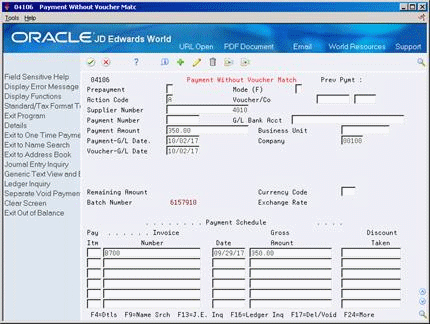
Description of "Figure 38-3 Payment Without Voucher Match screen"
-
Complete the following fields:
-
Supplier Number
-
Payment Number (optional)
-
G/L Bank Account (optional)
-
Payment Amount
-
Payment-G/L Date
-
Company
-
Voucher-G/L Date (optional)
-
Currency Code (optional)
-
Exchange Rate (optional)
-
-
Complete the following fields for each voucher pay item:
-
Pay Item (optional)
-
Invoice Number (optional)
-
Invoice Date (optional)
-
Gross Amount
-
Discount Taken (optional)
-
-
Choose Details (F4).
Figure 38-4 Payment Without Voucher Match screen (Details area)
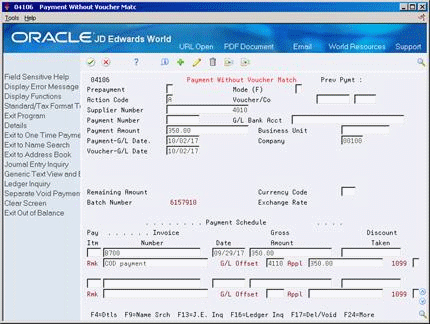
Description of "Figure 38-4 Payment Without Voucher Match screen (Details area)"
-
Complete the following optional fields:
-
Remark
-
G/L Offset
-
Taxable Amount
-
Tax
-
Tax Code
-
Tax Rate/Area
-
To enter general ledger information
Press enter after entering information as described above, to display the AR and AP Journal Entries screen.
Complete the following fields:
-
Account Number
-
Amount
-
Explanation 2 (optional)
38.4 Entering Manual Payments without Existing Vouchers (Speed Method)
To create a manual payment quickly without an existing voucher, enter a manual payment without voucher match using the speed method. For example, you might do this at the time you place an order or take delivery on product.
There are several restrictions on entering manual payments with the speed method. You cannot:
-
Change, delete, or void manual payments
-
Enter multiple pay items or multiple supplier invoices
-
Create or use model journal entries
-
Convert multiple currency amounts
-
Calculate currency gains and losses
The system does not print your payment, instead you prepare it manually. The payment (PN) and the voucher (PM) will be created in the same batch, batch type W.
To enter a manual payment without an existing voucher
-
To enter voucher and payment information, complete the following fields:
-
Supplier Number
-
Payment Number (optional)
-
Bank Account (optional)
-
Payment Date
-
Invoice Number (optional)
-
Discount Taken (optional)
-
Invoice Amount
-
Company
-
Invoice Date
-
G/L Date (optional)
-
Payment Remark (optional)
-
-
To enter general ledger information for the voucher, complete the following fields:
-
Account Number
-
Amount
-
Explanation 2 (optional)
-
38.5 Locating Manual Payments
Before you change, delete, or void a payment, you must first locate it.
You can locate manual payments on any of the manual payment entry forms. However, you cannot change payments on speed payment entry. You can also locate a payment using:
-
Supplier Payment Inquiry (P042003)
See Section 49.3, "Reviewing Payments" for information about using this method.
-
Review Payments (P04202 for Manual Payment with Voucher Match or P042022 for Manual Payment without Voucher Match/Speed Voucher Entry)
See Chapter 13, "Review and Approve Vouchers" for information about using this method.
On Payment With Voucher Match or Payment Without Voucher Match
Complete the following fields:
-
Supplier Number
-
Payment Number (optional)
-
G/L Bank Account (optional)
38.6 Reviewing A/P Information
You may print a report to review payment information from the Payment Header file (F0413) and the Payment Detail file (F0414). To do so, run the A/P Payment Journal Report (P04311).
The DEMO versions of this program print the entire A/P Matching Document (F0413) and A/P Matching Document Detail (F0414) tables. You can limit your selection based on date, user ID, or any other criteria.
The user ID in the DEMO versions of this program is from the payment record. Therefore, if you limit your selection based on user ID and if the voucher was entered by one user and paid by another, you must select the user ID of the person who paid the voucher.
If the transactions in a batch have not been posted, the totals by batch indicate that it is not in balance. This is because the system has not yet created the journal entry offsets. If the transactions have been posted and the totals indicate that the batch is not in balance, you need to determine the cause of the problem and correct it.
If you set up Enhanced Subledger Accounting, you can view these values on the report. See Work with Enhanced Subledger Accounting in the JD Edwards World General Accounting I Guide for more information.
38.7 Revising Unposted Manual Payments
You can change amounts on an unposted manual payment, but you cannot change the vouchers that are paid by it. For example, if you originally applied a payment to voucher 1001 PV, you cannot change the payment to apply to 1002 PV. You can, however, delete the payment and then apply the payment to 1002 PV.
You cannot change the following key fields for manual payments you entered with an existing voucher:
-
Supplier Number
-
Payment Number
-
G/L Bank Account
-
Payment-G/L Date
If any of these are incorrect, you must delete and re-enter the payment.
You cannot change the following key fields for manual payments you entered without an existing voucher:
-
Voucher Number
-
Supplier Number
-
Payment Number
-
G/L Bank Account
-
Payment-G/L Date
-
Voucher-G/L Date
-
Currency Code
-
Exchange Rate
If any of these are incorrect, you must delete and re-enter the voucher and payment.
Revising unposted manual payments includes:
-
Changing a payment entered with an existing voucher
-
Changing a payment entered without an existing voucher
To change a payment entered with an existing voucher
On Payment With Voucher Match inquire on the payment to display information.
-
Change any field that is not a key field.
-
To change the payment amount, change the following fields:
-
Payment Amount
-
Gross Amount
-
To change a payment entered without an existing voucher
On Payment Without Voucher Match inquire on the payment to display information:
-
Change any field that is not a key field.
-
To change the payment amount, change the following fields:
-
Payment Amount
-
Gross Amount
-
-
Choose Details.
-
Change the following field, if necessary:
-
Applied
-
-
Access AR and AP Journal Entries by pressing Enter:
-
On AR and AP Journal Entries, change the following field:
-
Amount
-
38.8 Revising Posted Manual Payments
You cannot change a posted payment if you entered it with an existing voucher. The only way to change a posted payment with an existing voucher is to void it and re-enter it. When you void a payment, you must re-post the payment batch to create the reversing g/l entries.
You can change a posted payment if you entered it without an existing voucher.
To change a posted manual payment
On Payment Without Voucher Match
-
Enter changes to any of the following fields and press Enter:
-
Payment Amount
-
Gross Amount
-
Remark
-
-
Choose Details (F4)
-
Change the following field, if necessary:
-
Amount Applied
-
-
Access AR and AP Journal Entries by pressing Enter:
-
On AR and AP Journal Entries, complete the following fields to create a balancing entry, if necessary:
-
Account Number
-
Amount
-
Explanation 2
-
-
Repost the batch to post the changes made in the general ledger.