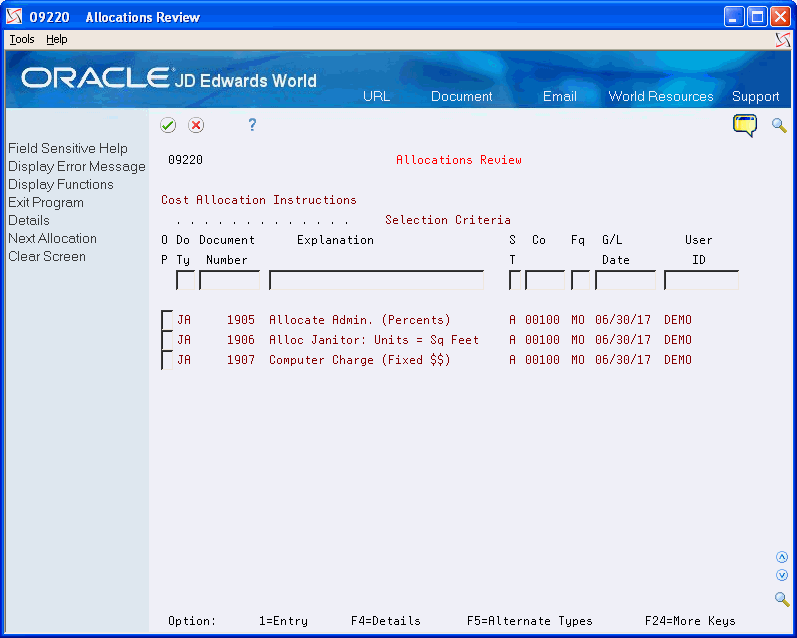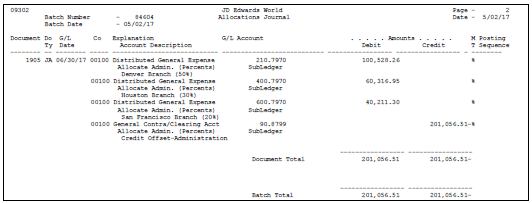2 Work with Cost Allocations
This chapter contains these topics:
Cost allocations allow you to redistribute amounts in one business unit to accounts in other business units. For example, you can distribute expenses that are categorized as overhead to individual departments.
2.1 Setting Up Cost Allocations
From General Accounting (G09), choose Allocations
From Allocations (G0923), choose Specify Cost Computation under the Cost Allocations heading
Setting up cost allocations consists of:
-
Setting up the cost allocation calculation
-
Setting up the cost allocation basis
-
Setting up the G/L distribution
The system calculates cost allocations by applying a rate to the balance of an account or range of accounts within a single business unit. It then distributes the resulting balance to another account or to multiple accounts.
Use one of three methods to calculate the amount that is allocated:
-
Fixed amount (&)
-
Percentage (%)
-
Units (U)
For all methods, the total of the debit and credit values that you enter for amounts must equal 0 (zero). You must specify one or more credit offset accounts (contra/clearing account) and a negative amount as an entry so that the journal entry balances to zero. All of the accounts must have the same ledger type.
For the percentage and unit methods, you can also specify G/L periods to use as a basis for the balance amounts.
If you set up Enhanced Subledger Accounting, you can view and change these values. See Work with Enhanced Subledger Accounting for more information.
The system stores cost computations in the Cost Allocations/Flex Budgeting table (F0912).
In this example, the system uses the period-to-date balances in accounts 90.8300 through 90.8370 and increases each by 15%.
Figure 2-1 Specify Cost Computations screen (Accounts 90.8300 through 90.8370)
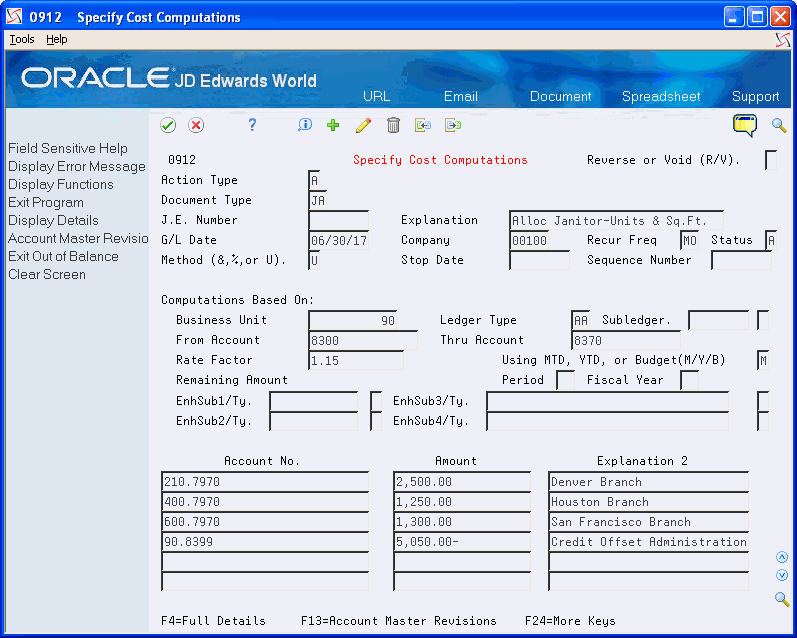
Description of "Figure 2-1 Specify Cost Computations screen (Accounts 90.8300 through 90.8370)"
For example:
| Factor | Amount |
|---|---|
| YTD Account Balance | 50,000 |
| Rate | 1.15 |
| Amount to Distribute | 57,500 |
The 57,500 amount is distributed as follows:
-
The Denver branch, business unit 210.7970, is allocated 2500 units.
-
The Houston branch, business unit 400.7970, is allocated 1250 units.
-
The San Francisco branch, business unit 600.7970, is allocated 1300 units.
-
The corporate office, business unit 90.8399, is allocated -5050 units.
The allocation amount is calculated by dividing units by total units and multiplying by the account balance amount. The amounts are distributed as follows:
| Business Unit | Allocation |
|---|---|
| 210.7970 | [(2500/5050)x57,500] = 28,465.35 |
| 400.7970 | [(1250/5050)x57,500] = 14,232.68 |
| 600.7970 | [(1300/5050)x57,500] = 14,801.97 |
| 90.8799 | [(5050/5050)x57,500] = 57,500.00- |
Example: The Percentage Method
In this example, the system uses the period-to-date balances in accounts 90.8000 through 90.8900 and increases each by 15%.
Figure 2-2 Specify Cost Computations screen (Accounts 90.8000 through 90.8900)
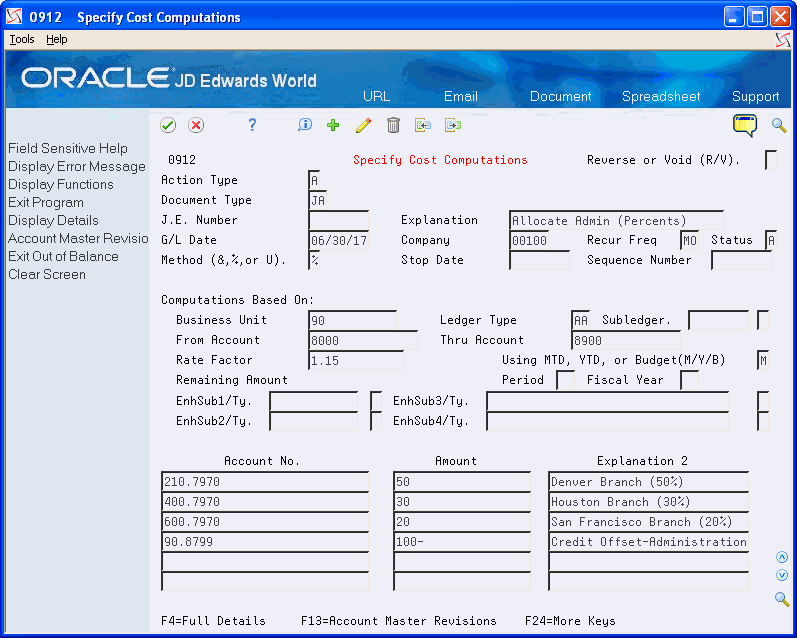
Description of "Figure 2-2 Specify Cost Computations screen (Accounts 90.8000 through 90.8900)"
For example:
| Factor | Amount |
|---|---|
| YTD Account Balance | 20,000 |
| Rate | 1.15 |
| Amount to Distribute | 23,000 |
The 23,000 amount is distributed as follows:
-
The Denver branch, business unit 210.7970, is allocated 50%.
-
The Houston branch, business unit 400.7970, is allocated 30%.
-
The San Francisco branch, business unit 600.7970, is allocated 20%
-
The corporate office, business unit 90.8799, is allocated -100%.
The calculated amount and G/L distributions are as follows:
| Business Unit | Allocation |
|---|---|
| 210.7970 | 11,500 |
| 400.7970 | 6,900 |
| 600.7970 | 4,600 |
| 90.8799 | -23,000 |
2.1.1 What You Should Know About
To set up the cost allocation calculation
-
Complete the following fields:
-
Document Type
-
Explanation
-
G/L Date
-
Company
-
Recur Freq
-
Method (&, % ,or U) (Method of Allocation)
-
-
Complete the following optional fields:
-
J.E Number (Journal Entry Number)
-
Status
-
Stop Date
-
Sequence Number
-
| Field | Explanation |
|---|---|
| Document Type | A user defined code (system 00/type DT) that identifies the origin and purpose of the transaction.
JD Edwards World reserves several prefixes for document types, such as vouchers, invoices, receipts, and timesheets. The reserved document type prefixes for codes are: P – Accounts payable documents R – Accounts receivable documents T – Payroll documents I – Inventory documents O – Order processing documents J – General ledger/joint interest billing documents The system creates offsetting entries as appropriate for these document types when you post batches. Form-specific information The reserved document type prefix for journal entries created during the Allocations program is JA. |
| Explanation | A description, remark, explanation, name, or address.
Form-specific information This text appears in the first of two description lines for each journal entry that the allocation creates. This field is required. |
| G/L Date | A date that identifies the financial period to which the transaction is to post. The company constants table for general accounting specifies the date range for each financial period. You can have up to 14 periods. Generally, period 14 is for audit adjustments.
Form-specific information The system increments this date to the next period's ending date based on the value you specify in the Recurring Frequency field. |
| Company | A code that identifies a specific organization, fund, entity, and so on. This code must already exist in the Company Constants table (F0010). It must identify a reporting entity that has a complete balance sheet. At this level, you can have intercompany transactions.
Note: You can use company 00000 for default values, such as dates and automatic accounting instructions (AAIs). You cannot use it for transaction entries. Form-specific information The system uses the current period, fiscal year, and general ledger date from this company for calculations and for determining errors per the G/L Date field. This number does not affect the journal entries created. You can specify company 00000. |
| Recur Freq | A code that identifies the frequency interval for the allocation. The system uses this field to determine how to increment the G/L Date field for recurring allocations. Valid codes are:
WK – Weekly MO – Monthly QT – Quarterly SA – Semiannually AN – Annually Blank Not recurring (only valid for annual budget allocations) Note: For annual budgets, only blank or AN are valid. |
| Method (&,%,or U) | A code that indicates how the system is to calculate the allocation journal entries. The system uses this code in conjunction with the values in the Amount field.
Valid codes are: & – Fixed amount method. The system allocates the amounts you specify in the Amount fields. You can use this method to create recurring journal entries. % – Percentage method. The system uses the percentages you specify in the Amount fields to perform the allocation. U – Unit method. The system creates percentages from the units you specify in the Amount fields to perform the allocation. It then allocates the amount in the from and through account range according to the percentages. Examples include square feet and number of employees. |
| J.E. Number | A number that identifies the original document, such as a voucher, an invoice, unapplied cash, or a journal entry. On entry forms, you can assign the original document number or let the system assign it through Next Numbers.
Form-specific information When you add a new allocation, you can either type a number in this field or leave it blank and let the system assign a number from the Next Numbers facility. When you view or change an allocation, the field is required. |
| Status Code | A code that identifies the status of a transaction. Valid codes are:
A – Approved. The system only creates journal entries and updates accounts for approved transactions. H – On hold. Blank All allocations. Generally valid only for online inquiries. |
| Stop Date | A date that indicates when the allocation becomes inactive.
When the G/L date is less than this date, the allocation is active. When the G/L date is greater than or equal to this date, the allocation is inactive. |
| Sequence Number | A number that controls the sequence for multi-tiered allocations. Leave this field blank for stand-alone allocations. Use a number if you have several related specifications and the result of one specification is to be included in subsequent specifications in the same batch.
For example, if the telephone company sends monthly bills to your corporation for all long distance calls, you could set up tiers to allocate the bill to the departments in your regional offices: 1 – Tier 1 - Regional offices. This tier could identify the rates or percentages to allocate the bill among regions A, B, and C. 2 – Tier 2 - Departments in Region A. This tier could identify rates or percentages to allocate the bill for region A among departments X, Y, and Z. |
To set up the cost allocation basis
-
Complete the following fields for a percentage or unit method only:
-
Business Unit
-
Ledger Type
-
From Account
-
Thru Account
-
Rate Factor
-
MTD, YTD, or Budget (M/Y/B)
-
-
Complete the following optional fields for a percentage or unit method only:
-
Subledger / Type
-
Period
-
Fiscal Year
-
Enhanced Subledger 1-4
-
Enhanced Subledger Types 1-4
-
| Field | Explanation |
|---|---|
| Business Unit | An alphanumeric field that identifies a separate entity within a business for which you want to track costs. For example, a business unit might be a warehouse location, job, project, work center, or branch/plant.
You can assign a business unit to a voucher, invoice, fixed asset, and so on, for purposes of responsibility reporting. For example, the system provides reports of open accounts payable and accounts receivable by business units to track equipment by responsible department. Security for this field can prevent you from locating business units for which you have no authority. Note: The system uses this value for Journal Entries if you do not enter a value in the AAI table. Form-specific information You must enter a specific business unit when working with cost allocations. The *xxxx (asterisk and a company number) functionality is not available in the cost allocations programming. |
| Ledger Type | A user defined code (09/LT) that identifies a ledger type.
Form-specific information You can either specify a ledger type or leave this field blank to use the default ledger type from the processing options. |
| From Account | Identifies the beginning object account in a range of accounts. Only amounts posted to accounts in this range are allocated.
Form-specific information To indicate a single account, you can either type only the from account or you can type the same account in both the From and Thru fields. |
| Thru Account | Identifies the ending object account in a range of accounts. Only amounts posted to accounts in this range are allocated.
Form-specific information To indicate a single account, you can either type only the from account or you can type the same account in both the From and Thru fields. |
| Rate Factor | A number that identifies the index or rate for calculations. The system multiplies the "from" amounts by this factor to calculate the amounts to be distributed. You can specify either positive or negative numbers and eight or fewer decimals. If you specify more than eight decimal positions, the system rounds to eight positions. If you leave this field blank, the default is 1.
If you specify a large whole number and a large number of decimal positions, the system might not be able to display the entire number. Even though all decimal positions cannot be displayed, they are stored (up to eight) correctly in the table. Note: For annual budgets, you can specify zero to remove all balances and start over. |
| Using MTD, YTD, or Budget (M/Y/B) | A code that controls whether the allocation is based on month-to-date, year-to-date, or final budget amounts. For the percentage and unit methods, this field is required. Valid codes are:
M – Month-to-date. The basis is period activity for the month (net monthly posting for the month). Y – Year-to-date (for recurring allocation). The basis is the period-end balance. For profit and loss accounts, this is the sum of all net postings for the year. For balance sheet accounts, this is the cumulative balance (inception-to-date balance). (For accrual recurring allocations, you need to type R in the Reverse or Void field.) B – Final budget (also known as original budget in the General Accounting and Job Cost system). No journal entries are created. Use only with budget ledger types. Month-to-date allocations do not include prior month corrections in the allocation base, while year-to-date allocations do. |
| Subledger / Type | A code that identifies a detailed auxiliary account within a general ledger account. A subledger can be an equipment item number, an address book number, and so forth. If you enter a subledger, you must also specify the subledger type. |
| Period | A number that identifies the G/L period to use for based-on amounts. The system uses this field to determine the total amount to allocate for month-to-date allocations. If you allocate month-to-date amounts and leave this field blank, the default is the current period for the company you specified.
Form-specific information If you leave the Company field blank, the system uses the current period for company 00000. |
| Fiscal Year | A number that identifies the fiscal year from which the based-on amounts are extracted. If you leave this field blank, the default is the current fiscal year for the company you specified.
Form-specific information If you leave the Company field blank, the system uses the current fiscal year for company 00000. |
| Enhanced Subledger 1-4 | An enhanced subledger can be, for example, an equipment item number or an address book number. If you enter an enhanced subledger code, you must also specify the enhanced subledger type. This field acts the same and is edited much the same as the Subledger field. |
| Enhanced Subledger Types 1-4 | A user defined code (16/E1 through 16/E4)) that is used with the associated Enhanced Subledger field (ABR1 through ABR4) to identify the Enhanced Subledger field type and how the system will perform the Enhanced Subledger editing. The second line of the description on the User Defined Codes form controls how the system validates entries in the Enhanced Subledger field. This is either hard-coded (edits against a file as described in the second line of the description) or user defined.
User defined examples include: A Alphanumeric field, do not edit N Numeric field, right justify and zero fill C Alphanumeric field, right justify and blank fill |
To set up the G/L distribution
-
Access the detail area.
Figure 2-3 Specify Cost Computations screen (Detail area)
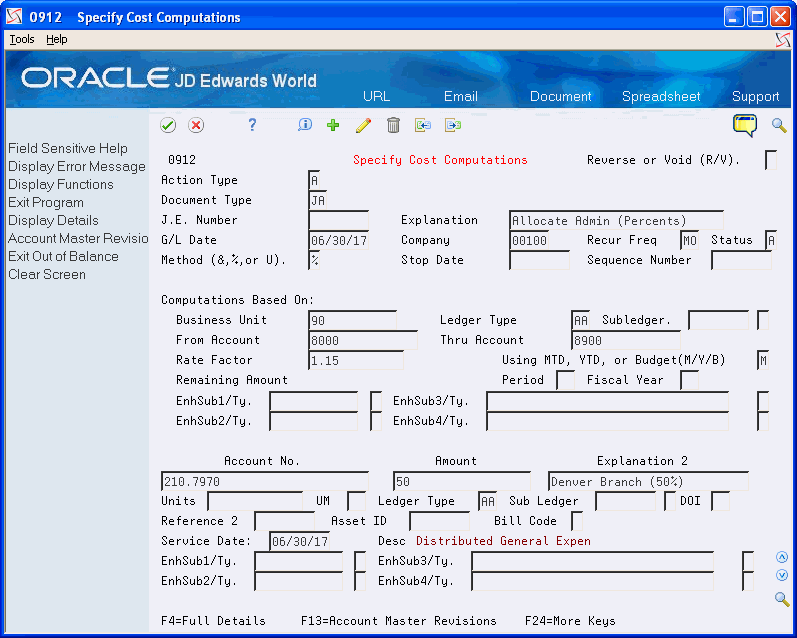
Description of "Figure 2-3 Specify Cost Computations screen (Detail area)"
-
Complete the following fields:
-
Account No
-
Amount
-
Explanation 2
-
Ledger Type
-
-
Complete the following optional fields:
-
Units
-
UM (Unit of Measure)
-
Sub Ledger / Type
-
DOI (Division of Interest)
-
Reference 2
-
Asset ID
-
Bill Code
-
Service Date
-
Description
-
Enhanced Subledger 1-4
-
Enhanced Subledger Types 1-4
-
-
To add the record, press Enter.
| Field | Explanation |
|---|---|
| Account No | Identifies an account in the general ledger. You can use one of the following formats for account numbers:
1 – Structured account (business unit.object.subsidiary) 2 – 25-digit unstructured number 3 – 8-digit short account ID number 4 – Speed code The first character of the account indicates the format of the account number. You define the account format in the General Accounting Constants program (P000909) |
| Amount | A number that identifies the actual amount. Type debits with no sign or a plus sign (+). Type credits with a minus sign (-) either before or after the amount. You can use decimals, dollar signs, and commas. The system ignores non-significant symbols.
Form-specific information This number identifies the amount of the allocation. The number can be:
The amounts must balance to zero unless the ledger type is BA for budgets. |
| Explanation 2 | A name or remark that describes an element in the JD Edwards World systems. |
| Ledger Type | A user defined code (system 09/type LT) that specifies the type of ledger, such as AA (Actual Amount), BA (Budget Amount), or AU (Actual Units). You can set up multiple, concurrent accounting ledgers within the general ledger to establish an audit trail for all transactions. |
| Units | The quantity of something that is identified by a unit of measure. For example, it can be the number of barrels, boxes, cubic yards, gallons, hours, and so on. |
| UM | A user defined code (system 00/type UM) that identifies the unit of measurement for an amount or quantity. For example, it can be the number of barrels, boxes, cubic yards, gallons, hours, and so on.
Note: In the journal entry program, the default for units of measure is derived from the Account Master unit of measure. If you enter units, the system uses the required account as the default for this field. |
| Sub Ledger / Type | A code that identifies a detailed auxiliary account within a general ledger account. A subledger can be an equipment item number, an address book number, and so forth. If you enter a subledger, you must also specify the subledger type. |
| Reference 2 (Address Number) | A number that provides an audit trail for specific transactions, such as an asset, supplier number, or document number. |
| Asset ID | A 25-character alphanumeric number that you can use as an alternate asset identification number. You might use this number to track assets by the manufacturer's serial number. You are not required to use a serial number to identify an asset. Every serial number you enter must be unique. |
| Service Date: | A date that identifies when the service, sale, activity, or tax occurred or became effective. Generally, if you leave this field blank, the system supplies the general ledger date.
Form-specific information The system automatically increments this date to the next period's ending date, based on the value you specify in the Recurring Frequency field. |
| Description | A user defined name or remark. |
| Enhanced Subledger 1-4 | An enhanced subledger can be, for example, an equipment item number or an address book number. If you enter an enhanced subledger code, you must also specify the enhanced subledger type. This field acts the same and is edited much the same as the Subledger field. |
| Enhanced Subledger Types 1-4 | A user defined code (16/E1 through 16/E4)) that is used with the associated Enhanced Subledger field (ABR1 through ABR4) to identify the Enhanced Subledger field type and how the system will perform the Enhanced Subledger editing. The second line of the description on the User Defined Codes form controls how the system validates entries in the Enhanced Subledger field. This is either hard-coded (edits against a file as described in the second line of the description) or user defined.
User defined examples include: A Alphanumeric field, do not edit N Numeric field, right justify and zero fill C Alphanumeric field, right justify and blank fill |
2.2 Reviewing Cost Allocations
From General Accounting (G09), choose Allocations
From Allocations (G0923), choose Allocations Review under the Cost Allocations heading
You should review how you have set up your allocations before the system calculates the allocations.
The system displays information from the Cost Allocation/Flex Budgeting table (F0912).
-
Do one of the following:
-
Display all allocations
-
Complete any of the following fields to display specific allocations:
-
Document Type
-
Document Number
-
Explanation
-
ST (Status)
-
CO (Company)
-
Fq (Frequency)
-
G/L Date
-
User ID
-
-
-
Choose an allocation to view the original computation.
| Field | Explanation |
|---|---|
| Explanation | A description, remark, name, or address that you are searching for. You can either type the entire text or type the first few characters of the text followed by * (asterisk). For example, 1988 Budget* would display all allocations that begin with the text "1988 Budget". |
| User ID | The IBM-defined user profile. |
2.3 Calculating Cost Allocations
From General Accounting (G09), choose Allocations
From Allocations (G0923), choose Compute Cost Allocations under the Cost Allocations heading
After you review the cost allocations and determine that they are correct, the system can calculate them.
Run the Compute Cost Allocations DREAM Writer program to process allocations and print the Allocations Journal report.
Run this program in proof mode to review the report and determine whether to change any information. Run the program in final mode to:
-
Print the report. This report lists detailed allocation information and errors such as invalid accounts and PBCO (posted before cutoff).
-
Create journal entries in the Account Ledger table (F0911).
-
Update the allocation for subsequent processing.
-
Update balances in the Account Balances table (F0902) for ledger types other than AA.
When you run this program in final mode to create recurring journal entries, the system increments the G/L date according to the recurring frequency in the allocation. This ensures that the allocation is ready for future processing. JD Edwards World recommends that you create different versions of this program for recurring frequencies, specific companies, and specific document types. This lets you include specific groups of allocations.
After you run this program in final mode, review and post the journal entries.
-
Set next year's date pattern so that the program increments the dates correctly.
-
Before you compute cost allocations for multi-tiered calculations, verify that the sequence numbers are correct for each of the allocations.
2.3.1 What You Should Know About
| Topic | Description |
|---|---|
| Standard abbreviated column headings | The report contains the following abbreviated column heading:
|
| Optional abbreviated column headings | The report can contain the following abbreviated column headings:
|
| Invalid accounts | The report lists invalid accounts with *** (asterisks). |
| Revising or deleting a journal entry | To revise or void a posted or unposted journal entry that was created when you computed cost allocations, use the Journal Entry form.
See Working with Basic Journal Entries in the JD Edwards World General Accounting I Guide. |