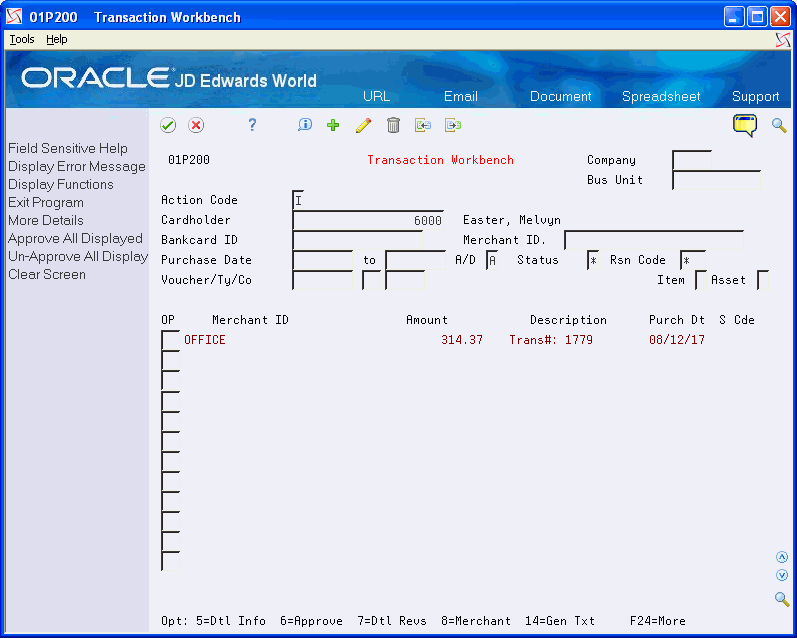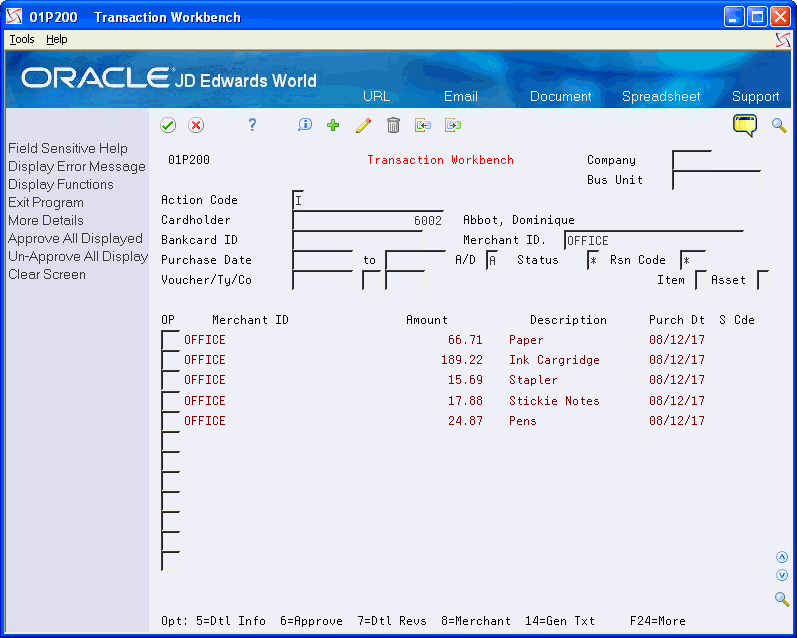3 Understanding the Process Mode
This chapter includes the following topics:
-
Section 3.1, "About the Process Mode (Summary versus Detail),"
-
Section 3.2, "Setting the Process Mode for Processing Purchase Card Transactions,"
-
Section 3.3, "Setting the Process Mode for Processing Purchase Card Statements."
-
Section 3.4, "About Processing Modes and Automatic Reconciliation"
3.1 About the Process Mode (Summary versus Detail)
When you process purchase card transactions and statements, each program has a Summary or Detail Level Processing processing option that determines how the system generates records in their respective corresponding files:
Process Daily Transactions (P01P560)
-
F01P11 (Transaction File)
-
F01P111 (Transaction Distribution File)
Receive Statement Transaction (P01P561)
-
F01P12 (Statement Header File)
-
F01P121 (Statement File Detail)
Depending on how you receive purchase card transactions and bank statements, you must coordinate the setting of this processing option in both programs to enable the use of the automatic statement reconciliation program. Otherwise, you must reconcile statements manually.
Which process mode you choose depends on:
-
The purpose of the purchase card.
-
The level of detail in which you receive purchase transaction information.
-
Whether you process and reconcile statements.
3.2 Setting the Process Mode for Processing Purchase Card Transactions
When you process purchase card transactions, you have a choice about how the system writes the records to the purchase card transaction files (F01P11 and F01P111) and the description that you see when reviewing records. How you process transactions depends on the information you receive from your bank, as well as the purpose of the purchase card you use. Understanding the differences between how the system writes the records can help you better communicate and negotiate your business requirements with the bank.
When you run the Process Daily Transactions program (P01P560), the system generates one record in the Transaction Distribution File (F01P111) for every receipt item (F01PBKZ record) that you process. How you set the Summary or Detail Level Processing processing option determines the type and number of records the system generates in F01P11:
-
Enter 1 to generate one summary record in the Transaction File (F01P11) for all records in F01P111 that have the same values in the following key fields, which identify multiple purchase items on the same receipt:
-
Bankcard Unique ID (CCUK)
-
Merchant ID (MID#)
-
Transaction Number (TANM)
-
Date of Purchase (PODT)
-
Time of Purchase (POTI)
-
-
Leave blank to generate one detail record in the Transaction File (F01P11) for each F01P111 record
The system assigns the same value to the Unique Key ID field (UKID) to provide a link to the records in F01P11 and F01P111 files.
3.2.1 Examples of Purchase Card Summary and Detail Processing
The following examples provide information that might help you determine how to set the Summary or Detail Level Processing processing option in the Process Daily Transactions program (P01P560) and the Receive Statement Transaction program (P01P561) so that you can coordinate statement reconciliation.
Processing One Receipt Total (Summary or Detail)
If you have a receipt that represents the total amount of purchases, you can process it in either summary or detail mode because the result is the same: one record in F01P11 and one record in F01P111. The only difference between the two processes is how the system updates the Explanation - Remark field (EXR) in F01P11, which is the description you see in the Transaction Workbench (P01P200).
-
If you run the program in summary mode, the program uses the transaction number of the receipt as the Explanation. If the credit card is all purpose, such as VISA, and you process statements, then having the transaction number of the receipt might be more useful than having a description of the transaction.
-
If you run the program in detail mode, the system uses the item description as the Explanation. If the credit card is used only for a specific purpose, like a Fleet card for fuel and vehicle maintenance, then having the receipt transaction number might not be as important as seeing the item description for approving purchase card transactions.
Processing One Receipt with Multiple Lines (Summary)
If you have the receipt details (itemized transactions that comprise the receipt) and you process in summary mode, then the system generates one transaction in F01P11 and multiple transactions in F0P111 based on the key fields previously discussed (Bankcard Unique ID, Merchant ID, Transaction Number, Purchase Date, and Purchase Time).
This example represents a receipt for multiple items that were processed in summary mode:
The system retrieves the G/L account to use for the expense from the AAI item CC; if it cannot locate an account to use, it leaves the Account Number field blank and you must assign it manually. Similarly, if you need to distribute the expense to more than one account, you can do this manually on the Purchase Card Trans Details screen as long as the distributed amount balances to the receipt amount from the F01P11 receipt record, as shown in this example:
Figure 3-2 Purchase Card Transaction Details (Amount Distributed) screen
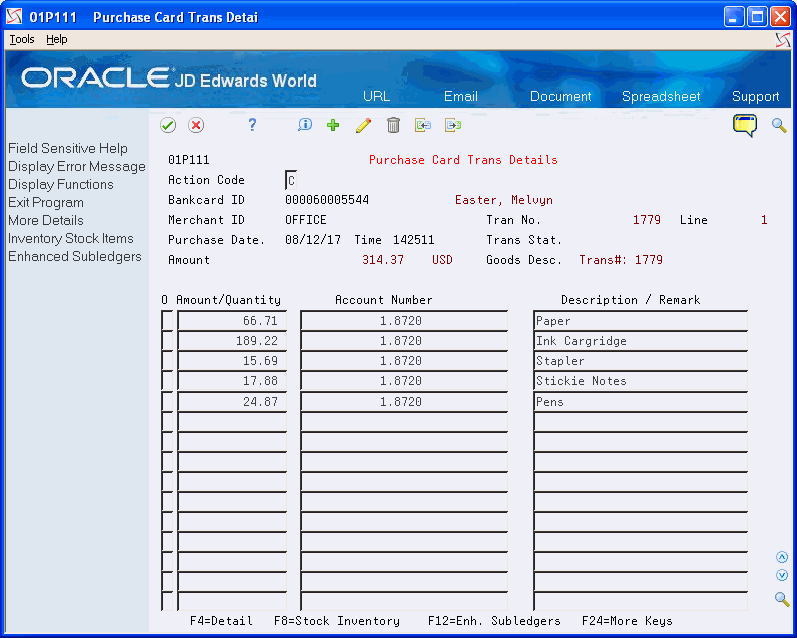
Description of "Figure 3-2 Purchase Card Transaction Details (Amount Distributed) screen"
Processing One Receipt with Multiple Lines (Detail)
If you have the receipt details (itemized transactions that comprise the receipt) and you process in detail mode, then the system creates one record in F01P11 and F01P111 for each transaction in F01PBKZ.
To see this level of detail, each receipt item must have a separate receipt line number (RCK9) when you upload the purchase card transactions from the bank. Each record has the same values in the following fields, but a different value in RCK9:
-
Bank card Unique ID (CCUK)
-
Merchant ID (MID#)
-
Transmission Date (EDDT)
-
Date of Purchase (PODT)
-
Time of Purchase (TODT)
-
Transaction Number (TANM)
Do not confuse Line Number (EDLN) with receipt Line Number (RCK9).
3.3 Setting the Process Mode for Processing Purchase Card Statements
The Receive Statement Transaction program (P01P561) that you use to process statement information includes the same processing option for Summary or Detail Level Processing that you use when you process purchase card transactions using the Process Daily Transactions program (P01P560), but it works differently.
The system generates one summarized record in the Statement File Header (F01P12) for every statement item (F01PBKZ record) that you process with the same values in the following key fields:
-
Bank Statement Number (STBA)
-
Statement Date (STMD)
-
Credit Card Type (CARD)
-
Bank Number (BANK)
How you set the Summary or Detail Level Processing processing option determines the type and number of records the system generates in the Statement File Detail (F01P121):
-
Enter 1 to generate one summary record in the Statement File Detail (F01P121) for all records in F01PBKZ that have the same values in the following key fields, which identify multiple receipt items:
-
Bankcard Unique ID (CCUK)
-
Merchant ID (#MID)
-
Date of Purchase (PODT)
-
Time of Purchase (POTI)
-
Transaction Number (TANM)
The system uses the transaction number from F01PBKZ as the Explanation - Remark field (EXR) in F01P121, which is the description in Statement Inquiry (P01P201).
Unlike the Process Daily Transactions program (P01P560), the Receive Statement Transaction program (P01P561) does not use the receipt Line Number (RCK9) for this process.
-
-
Leave blank to generate one detail record in the Statement File Detail (F01P121) for every F01PBKZ record.
The system uses the value of the Explanation - Remark field (EXR) from F01PBKZ as the Explanation - Remark field (EXR) in F01P121, which is the description in Statement Inquiry (P01P201).
3.4 About Processing Modes and Automatic Reconciliation
The statement information that you receive from the bank typically provides one record for each receipt from the merchant rather than one record for each item on the receipt. To automatically reconcile statements using the Statement Reconciliation program (P01P500), the program must be able to locate the F01P11 receipt record that corresponds to the F01P121 statement detail record using values from the following transaction key fields:
-
Bankcard Unique ID (CCUK)
-
Merchant ID (MID#)
-
Date of Purchase (PODT)
-
Time of Purchase (POTI)
-
Purchase Amount. (AA)
If you receive only the receipt total on the statement, rather than the amount for each receipt item, the system generates one record for each receipt in F01P121 regardless of how you set the processing option. However, to reconcile the statement automatically, you must also process PCard transactions in summary mode: one F0P11 record for each receipt total. Otherwise, the values of the transaction key fields in the F01P11 record are not the same as those in the F01P121 record, and the system cannot reconcile the receipt.
If you receive receipt details from the bank and you process the PCard transactions in detail mode (one F01P11 transaction for every F01P111 transaction), you cannot reconcile the statement automatically unless you also receive the receipt details for the statement.
This table provides a quick reference for whether you can reconcile statements automatically depending on the process mode you choose:
| PCard TransactionsProcess Daily Transactions (P01P560) | Processing OptionSummary or Detail Level Processing | Bank StatementsReceive Statement Trans (P01P561) | Processing OptionSummary or Detail Level Processing | Statement Reconciliation (P01P500) |
|---|---|---|---|---|
| One transaction per receipt. | Summary or Detail | One transaction per receipt. | Detail or Summary | Yes |
| Multiple receipt items | Summary | One transaction per receipt. | Detail or Summary | Yes |
| Multiple receipt items | Detail | One transaction per receipt | Detail or Summary | No |
If the manner in which you process transactions and statements does not allow you to reconcile statements automatically, you can reconcile them manually.