4 Processing Bank Transmissions
Before processing transactions, you must upload the information from your bank into the Purchase Card - Bank Transmissions file (F01PBKZ). Then, you use the Process Daily Transactions program (P01P560) to process the information into the Transaction (F01P11) and Transaction Distribution (F01P111) files, or the Travel and Expense Transaction (F01P13) file. After you successfully process the transactions, you can review and revise them, if necessary.
You use the programs described in this chapter for both the Purchase Card Management and Travel and Expense systems.
Review Chapter 3, "Understanding the Process Mode."
This chapter contains these topics:
4.1 Uploading the Bank Transmission
To upload transactions from a bank, you must create a custom program or use the batch import process to upload the data into the Purchase Card - Bank Transmissions file (F01PBKZ).
-
See Appendix C, "Field Specifications for the Bank Transmissions File (F01PBKZ) for Processing PCard Transactions" for information about mapping the fields.
-
See Appendix B, "Importing Batch Data into the System" for information about importing purchase card transactions into the F01PBKZ file.
As part of your testing process, you might want to add a transaction manually to the F01PBKZ file so you can see how the system updates and stores data. See Appendix E, "Manually Adding a PCard Transaction or Statement."
4.2 Processing Bank Transmissions for Transactions
After you upload transactions from your bank into the Purchase Card - Bank Transmissions file (F01PBKZ), you run the Process Daily Transactions program (P01P560) to process them into the F01P11 and F01P111 or the F01P13.
The information you process includes itemized data about the purchases your employees made during a specific period. This information can be daily transactions, weekly transactions, biweekly transactions, and so forth.
For Purchase Cards:
From Purchase Card Processing (G01P1), choose Transmission Processing
From Transmission Processing (G01P13), choose Process Daily Transactions
For Travel and Expense:
From Travel and Expense Processing (G01P2), choose Transmission Processing
From Transmission Processing (G01P13), choose Process Daily Transactions
4.2.1 Processing Options
See Section 19.9, "System 01P Transaction Transmission Processing (P01P560)."
4.3 Revising Unprocessed Bank Transmissions
You use the Bank File Revs - Transactions program (P01PBK) to revise transactions when the system returns an error in the Process Daily/Wkly/Mnthly Transactions report (R01P56E) or, as required, using these guidelines:
-
You can revise only unprocessed transactions.
Use caution when revising transactions so that you do not compromise the integrity of the data that was transmitted by the bank.
-
You can revise only the fields in the Transaction Information portion of the screen; you cannot revise fields in the header portion of the screen.
-
You should not use P01PBK to add transactions except for testing purposes. See Section E.1, "Adding a Purchase Card Transaction Manually" for detailed information.
-
You cannot delete transactions using P01PBK; you must purge transactions from F01PBKZ. See Chapter 10, "Purging Purchase Card Data."
After you correct errors, you can rerun P01P560 to process purchase card transactions.
For Purchase Cards:
From Purchase Card Processing (G01P1), enter 27
From Purchase Card Advanced/Technical Menu (G01P31), choose Bank File Revs - Transactions
For Travel and Expense:
From Travel and Expense Processing (G01P2), enter 27
From Travel and Expense Advanced/Technical (G01P311), choose Bank File Revs - Transactions
4.3.1 To Revise Unprocessed Bank Transmissions
Use the information from the Process Daily/Wkly/Mnthly Transactions report (R01P56E) to complete the fields in the header portion of the screen to locate the transaction within the F01PBKZ file. Each field is a unique key; therefore, you must complete all five fields to display the record that you want to revise.
You can revise any of the fields in the Transaction Information section. For a list of the field descriptions, see Appendix E, "Manually Adding a PCard Transaction or Statement."
-
On Bank File Revs - Transactions, complete the following fields and click Inquire:
-
User ID
-
Processed (Y/N) Batch Number
-
Transaction Number
-
Line Number
-
Transmission Date
Figure 4-1 Bank File - Revs Transactions screen
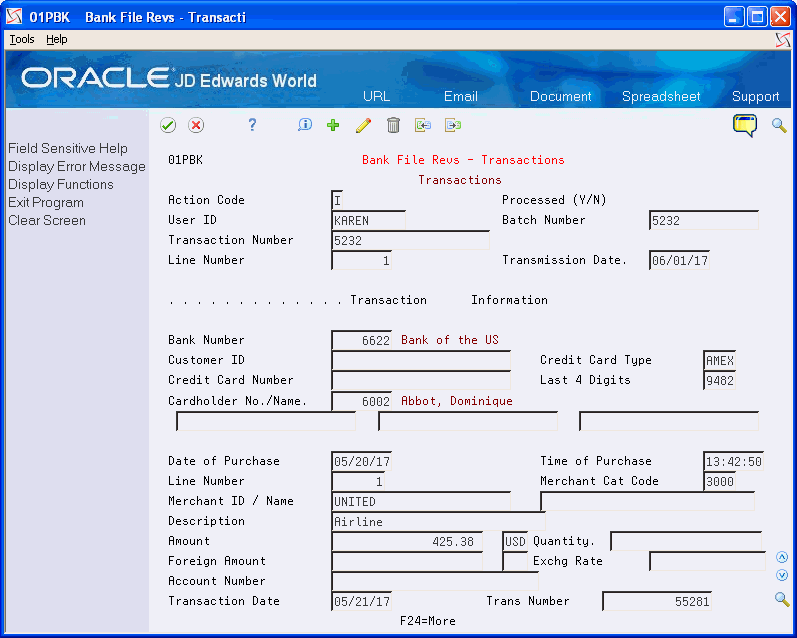
Description of "Figure 4-1 Bank File - Revs Transactions screen"
-
-
Revise any of the fields in the Transaction Information section and click Change.