E Manually Adding a PCard Transaction or Statement
This appendix contains these topics:
For testing purposes, you might want to add a purchase card transaction or statement manually into the Purchase Card - Bank Transmissions file (F01PBKZ). The system provides two versions of P01PBK that you and each is set up as a separate menu option:
-
Bank File Revs - Transactions (XJDE0001)
-
Bank File Revs - Statements (XJDE0002)
Adding a transaction manually might help you create the program for uploading transactions into F01PBKZ, troubleshoot mapping issues, and better understand how the system updates records when they are successfully processed.
The Purchase Card - Bank Transmissions file (F01PBKZ) has two types of fields: the Batch Control fields and the Transaction fields. You must distinguish between these types of fields because some fields, such as Transaction Number, appear as both a Batch Control field and a Transaction field.
You must provide values in the Batch Control fields to temporarily differentiate and identify the transactions in the batch file because permanent identification has not yet been established. The system uses the unique combination of the Batch Control User ID, User Batch Number, and the Transaction Number to identify and control the transactions while they exist in the Purchase Card - Bank Transmissions file. The system considers any records with the same combination of values in these three fields to be one transaction. The system uses the Line Number to differentiate multiple items on one receipt. You are not restricted as to what values you enter in these control fields or what meaning you associate with them. The only required field is the Transaction Number. The system writes only the Transaction fields to the production data files; the system does not use the Batch Control fields after a record is processed.
In lieu of adding records manually, you can use the batch import process to upload transactions from an Excel spreadsheet (template) that you can download. For information about using this alternative process, see Appendix B, "Importing Batch Data into the System."
The system provides two versions of P01PBK, which are differentiated by the setting of the Bank Transmission Data Entry processing option. Be sure to select the version that corresponds to the type of information (purchase card transaction or statement) that you want to enter.
E.1 Adding a Purchase Card Transaction Manually
To manually enter a purchase card transaction for testing purposes, use the Bank File Revs - Transactions program (P01PBK ZJDE0001). Set the Bank Transmission Data Entry processing option to 1.
See Appendix C, "Field Specifications for the Bank Transmissions File (F01PBKZ) for Processing PCard Transactions" for detailed information about completing the fields on this screen.
After you enter the purchase card transactions, you process it using the Purchase Card Transaction Transmission Processing program (P01P560). See Section 4.2, "Processing Bank Transmissions for Transactions."
From Master Information Entry (G01P14), enter 27
From Purchase Card Advanced and Technical (G01P31), choose Bank File Revs - Transactions
Figure E-1 Bank File Revisions -Transactions screen
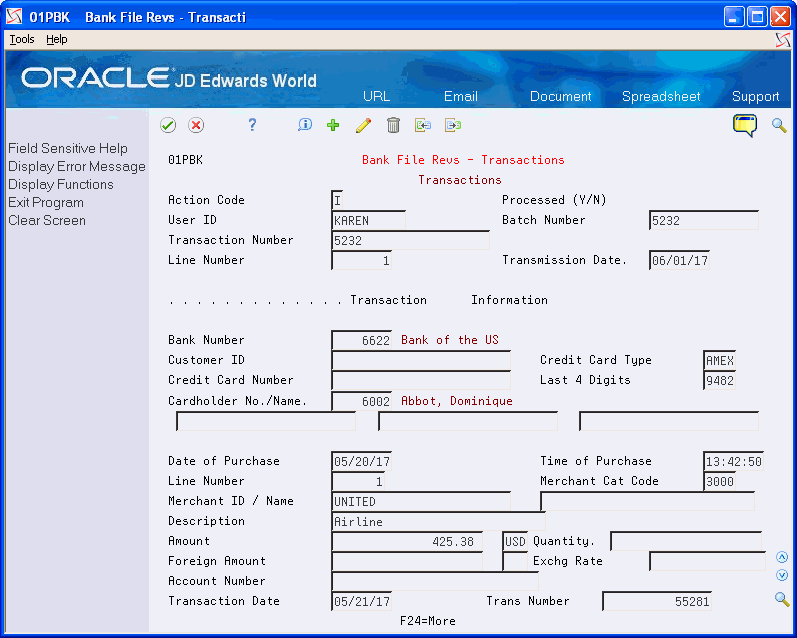
Description of "Figure E-1 Bank File Revisions -Transactions screen"
E.2 Adding a Statement Manually
To manually enter a statement for testing purposes, use the Bank File Revs -Statement program (P01PBK ZJDE0002). Set the Bank Transmission Data Entry processing option to 2.
SeeAppendix D, "Field Specifications for the Bank Transmissions File (F01PBKZ) for Processing PCard Statements" for detailed information about completing the fields on this screen.
After you enter the statement, you process it using the Purchase Card Statement Transmission Processing program (P01P561). See Section 7.2, "Processing Statements."
From Master Information Entry (G01P14), enter 27
From Purchase Card Advanced and Technical (G01P31), choose Bank File Revs Statements
Figure E-2 Bank File Revisions - Statements screen
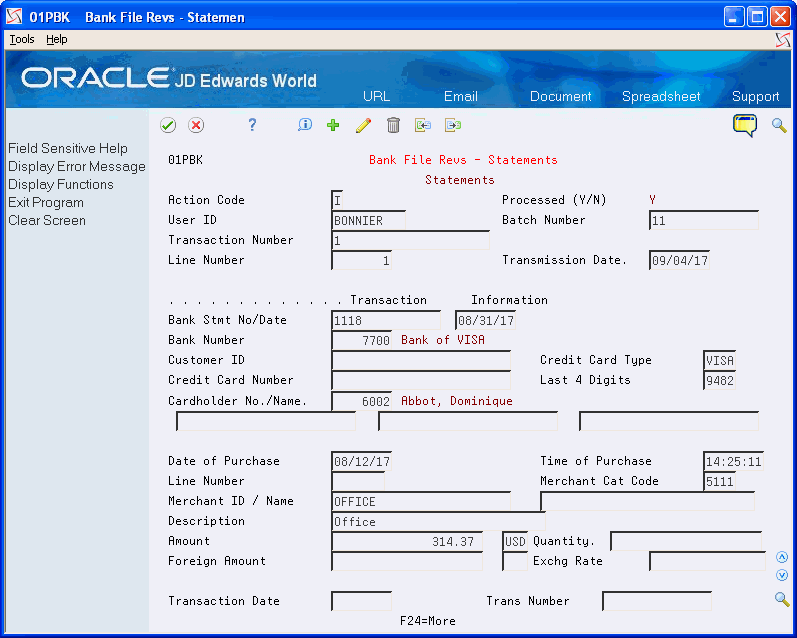
Description of "Figure E-2 Bank File Revisions - Statements screen"