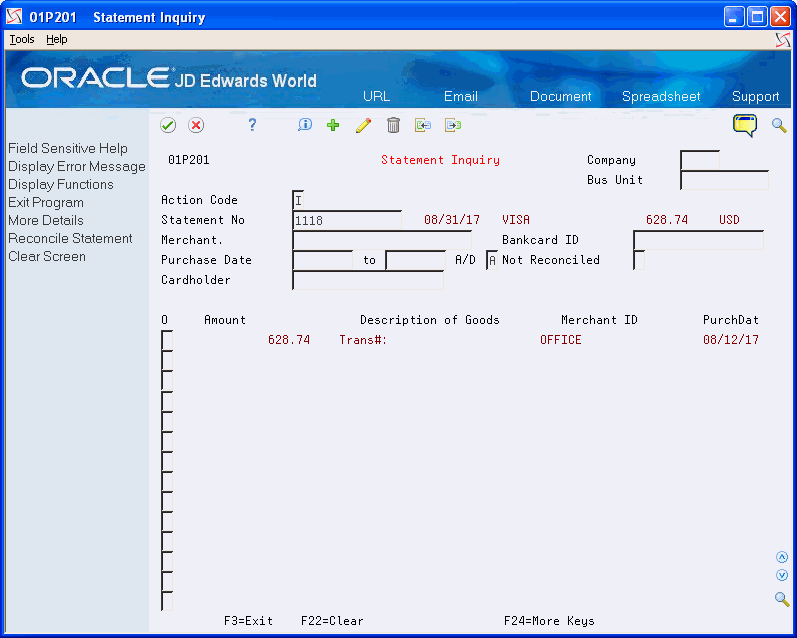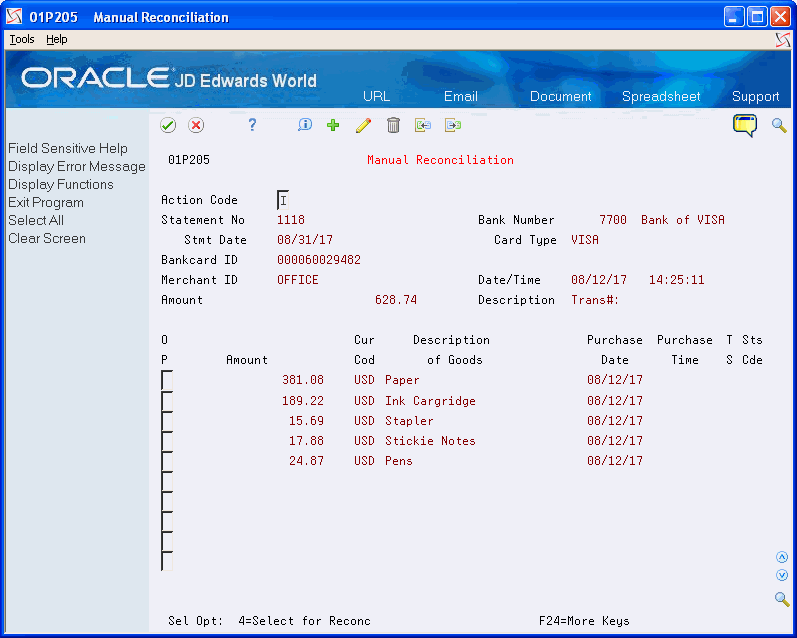7 Processing Statements
Processing statements is not a required process, but it is highly recommended unless you have an agreement with your bank to pay the amount transmitted. The benefit of processing and reconciling statements is that it ensures you pay only for what is due and that you are billed correctly.
Before processing statements, you must upload the information from your bank into the Purchase Card - Bank Transmissions file (F01PBKZ). Then, you use the Receive Statement Transaction program (P01P561) to process the information into the Statement File Header (F01P12) and Statement File Detail (F01P121) files. After you process the statement, you can reconcile it to the transactions and then generate a voucher to pay the bank for the statement amount.
You use the programs described in this chapter for both the Purchase Card Management and Travel and Expense systems.
Review Chapter 3, "Understanding the Process Mode."
Processing statements includes these topics:
7.1 Uploading the Bank Transmission for Statements
To upload statements from the bank, you must create a custom program or use the batch import process to upload the data to the Purchase Card - Bank Transmissions file (F01PBKZ).
See Appendix B, "Importing Batch Data into the System" for information about using the batch import process.
See Appendix D, "Field Specifications for the Bank Transmissions File (F01PBKZ) for Processing PCard Statements" for information about mapping the fields into the F01PBKZ file.
As part of your testing process, you might want to add a statement manually to the F01PBKZ file so you can see how the system updates and stores data.
See Appendix E, "Manually Adding a PCard Transaction or Statement" for detailed steps.
| Topic | Description |
|---|---|
| Processing Non-Cardholder Statement Transactions | If a statement includes transactions for fees or services that are not specific to any one cardholder, you might need to set up the bank or credit card company as an employee cardholder so that you can process these transactions on the statement from the F01PBKZ file. To easily identify the bank as the cardholder, assign 0000 or 9999 as the a Bankcard ID. |
7.2 Processing Statements
After you upload statements from your bank into the Purchase Card Bank Transmission file (F01PBKZ), you run the Receive Statement Transaction program (P01P561) to process them into the F01P12 and F01P121 statement files.
Depending on how you set the Transaction or Detail Level Processing processing option, the system creates records in the Statement File Detail (F01P121) in detail or summary mode.
For Purchase Cards:
From Purchase Card Processing (G01P1), choose Transmission Processing
From Transmission Processing (G01P13), choose Receive Statement Transaction
For Travel and Expense:
From Travel and Expense Processing (G01P2), choose Transmission Processing
From Transmission Processing (G01P13), choose Receive Statement Transaction
7.3 Reconciling Statements to Transactions
After you successfully process statements, you can reconcile them to the transactions to ensure accuracy, and then generate a voucher to pay the statement.
You can reconcile statements automatically or manually, depending on your business processes and how you process the information into the following files:
-
Transaction File (F01P11)
-
Travel and Expense Transaction file (F01P13)
-
Statement File Detail (F01P121)
You can review statement information and the associated details using the Statement Inquiry program (P01P201) as long as the statement is not reconciled. After you reconcile transactions to the statement, you can no longer review those details.
When you reconcile transactions, the system updates the following:
-
Statement Number (STBA) and Statement Date (STMD) fields in the Transaction file (F01P11)
-
Number of Items to be Reconciled (RECI) in the Statement File Header file (F01P12)
The system decreases the value by one (1) for each transaction that is successfully reconciled. This number must be zero (0) in order to purge the statement.
-
Statement Processed Date (PRSD) field in the Statement File Detail file (F01P121)
The system assigns the system date (the date on which the transaction was reconciled).
-
Statement Date (FKD3) in the A/P Ledger file (F0411) if a voucher has been generated for the PCard transaction.
Otherwise, the system updates this field when you generate vouchers.
The process to reconcile statements includes:
-
Reconciling statements automatically
-
Reviewing and manually reconciling statements.
7.3.1 Reconciling Statements Automatically
If you coordinate how you process your transactions, summary or detail process mode, (based on how you set the Transaction or Detail Level Processing processing option), then you can use the Statement Reconciliation program (P01P500) to automatically reconcile your transactions.The system matches transactions from the F01P121 and F0P11 files using the following key fields:
-
Bankcard unique ID
-
Merchant ID
-
Purchase date
-
Purchase time
-
Purchase amount
If the program locates an exact match, the statement transaction record prints on the Bank Card Statement/Transaction Reconciliation Report (R01P500).
For Purchase Cards:
From Purchase Card Processing (G01P1), choose Transaction Processing
From Transaction Processing (G01P11), choose Statement Reconciliation
For Travel and Expense
From Travel and Expense Processing(G01P2), choose Transaction Processing
From Travel and Expense Transaction Process (G01P21), choose A/P Audit/Accounting
From T&E A/P Audit Transaction Process (G01P211), choose Statement Reconciliation
7.3.2 Reviewing and Manually Reconciling Statement Information
You use Statement Inquiry (P01P201) to review the statement transactions that were not automatically reconciled and manually reconcile them. You might need to manually reconcile statements when:
-
You cannot use the automatic reconciliation process. You receive receipt item details and process your purchase card transactions in detail mode, but you receive only receipt totals for the statement. In this case, the system cannot match the values in the key fields to perform auto reconciliation.
-
The system could not auto reconcile specific transactions due to any number of reasons, such as the purchase card transaction was not transmitted or was transmitted with information different from the statement.
-
You receive credits for returned purchases within the same statement period and the statement reflects zero. In this case, there would be two transactions lines for a positive and negative amount denoting the initial purchase and return in F01P11, but only one transaction in F01P121 for a zero amount.
-
Your company's business practice requires manual reconciliation.
When you locate the statement, the system displays all of the statement detail lines from F01P121 that contain that statement number for the credit card type (such as VISA). You can access the detail area to view which lines in the statement were reconciled. The system does not allow you to reconcile an item that is reconciled.
When you access the Manual Reconciliation screen, the program displays the corresponding records from the Transaction File (F01P11) or Travel and Expense Transaction file (F01P13) that have the same Bankcard Unique ID (CCUK) and Merchant ID (MID#) as the statement record and have not been reconciled. Depending on how often you process purchase card transactions, it is possible to see transactions that do not apply to the statement.
If the system does not locate a matching record, then the transaction was never received or an error exists in either the F01P11, F01P13, or F01P121 record with respect to the information transmitted.
To manually reconcile the statement, you must choose the detail lines that apply to each receipt in the statement. The amount of the detail lines must equal the statement transaction (receipt). You cannot partially reconcile a statement receipt; you must reconcile all of the detail lines. Otherwise, the system displays an error.
Adding Transactions to the PCard Files
If the statement includes charges that are not related to a specific cardholder, such as fees for processing, you can use the Transaction Creation program (P01P120 for Purchase Cards) or (P01P121 for Travel and Expense) to add these records to the transaction files (F01P11, F01P111, and F01P13) so that you can complete the statement reconciliation process.
When you add a miscellaneous expense using P01P120 or P01P121, the system automatically generates the records in the F01P11, F01P111, and F01P13 files and updates them as reconciled.
Reviewing and manually reconciling statements includes the following tasks:
-
To review unreconciled statement transactions
-
To manually reconcile statement transactions
-
To add a transaction
For Purchase Cards:
From Purchase Card Processing (G01P1), choose Transaction Processing.
From Transaction Processing (G01P11), choose Statement Inquiry.
For Travel and Expense
From Travel and Expense Processing(G01P2), choose Transaction Processing
From Travel and Expense Transaction Process (G01P21), choose A/P Audit/Accounting
From T&E A/P Audit Transaction Process (G01P211), choose Statement Reconciliation
7.3.2.1 Processing Options
See Section 18.7, "Purchase Card - Statement Inquiry (P01P201)."
To review unreconciled statement transactions
-
On Statement Inquiry, perform one of the following:
-
Complete the Statement Number field.
-
Choose Field Sensitive Help in the Statement Number field.
-
-
On PCard Statement Selection (P01P12W), choose a statement.
-
To narrow your search, complete any of the following fields:
-
Company
-
Business Unit
-
Merchant
-
Bank Card ID
-
Purchase Dates
-
Ascending/Descending
-
Reconciled
-
Cardholder
-
-
Click Inquire.
-
Choose More Details (F4).
-
Enter 1 in the Option field.
-
On Manual Reconciliation, review the individual transactions.
| Field | Explanation |
|---|---|
| Statement Number | The statement number assigned by the bank for the bank account. |
| A/D | This field will be used to indicate the desired sequence in which the data is to appear. An A will indicate ascending sequence anything else will be assumed to indicate a descending sequence. |
| Reconciled | A flag indicating whether the record or transaction has been reconciled. |
To manually reconcile statement transactions
Note that the system displays all unreconciled transactions from F01P11 or F01P13 that have the same Bankcard Unique ID (CCUK) and Merchant ID (MID#) as the statement record, but do not necessarily the same statement number.
-
On Manual Reconciliation, perform one of the following and click Enter:
-
Enter 4 in the Option field to reconcile a single purchase card transaction.
-
Choose Select All (F6) to reconcile all the purchase card transactions that appear.
The system enters 4 in the Option field of each line.
If the purchase card amount matches the statement transaction amount, the system displays the Statement Inquiry screen for you to continue to the next item; otherwise, it displays an error.
-
Occasionally you might need to manually add a transaction that is on the statement.
-
On Manual Reconciliation, choose Create/Reconcile New Transaction (F10).
-
On Transaction Creation (P01P120 or P01P121), perform one of the following and click Add:
-
For Purchase Cards, complete the Account Number and Explanation fields.
-
For Travel and Expense, complete the Quantity (Units) field.
-
Figure 7-3 Purchase Card Transaction Creation screen
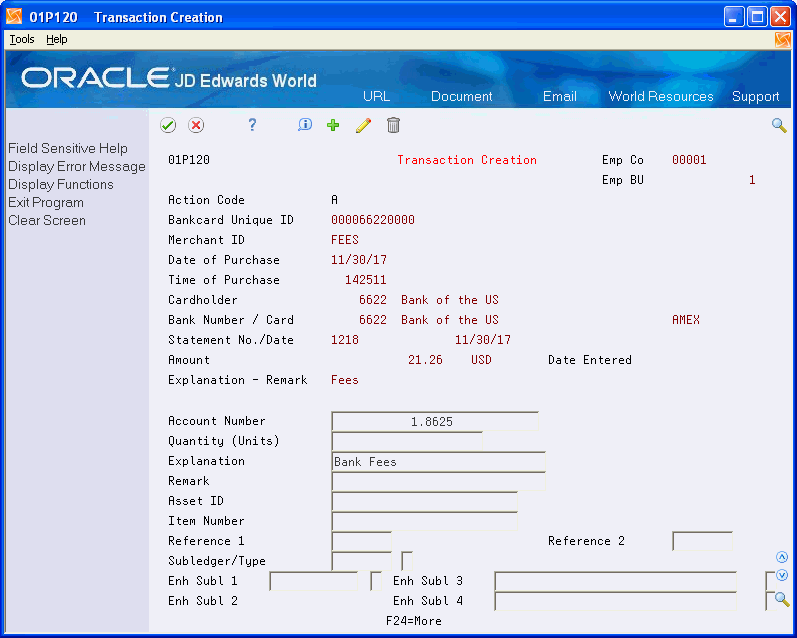
Description of "Figure 7-3 Purchase Card Transaction Creation screen"