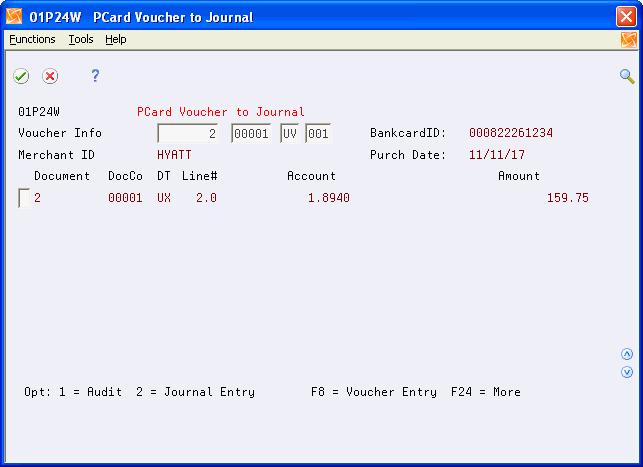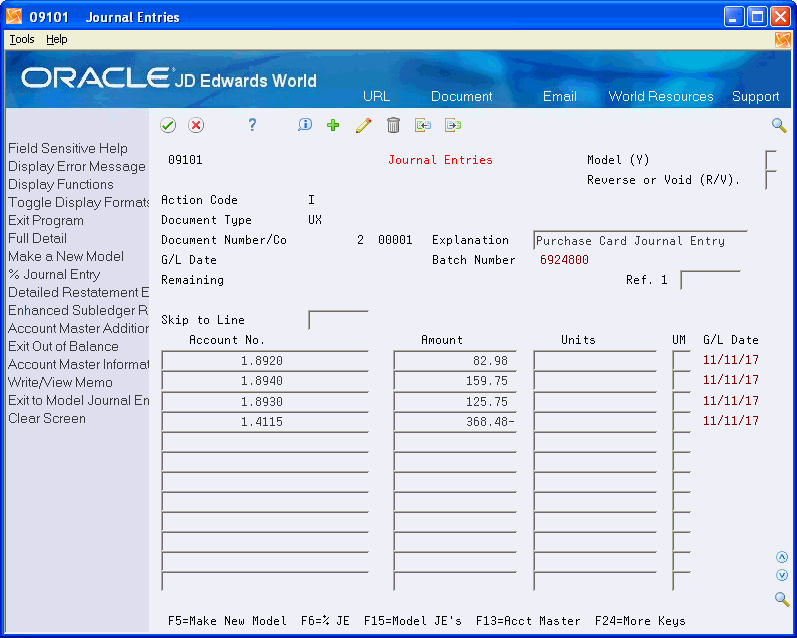8 Creating Vouchers
Although generating vouchers form the PCard system is an optional task, it streamlines your process to pay the bank and it provides an audit trail back to the purchase card transactions.
This chapter includes these topics:
8.1 Creating A/P Vouchers
You run the Create A/P Vouchers program (P01P510) to generate vouchers in the Accounts Payable Ledger file (F0411) to pay the bank for purchases made by your employees. You can generate vouchers before or after you generate journal entries; however, if you process statements you should not generate vouchers until the statement is reconciled. Using data selection, you can specify to generate vouchers only for PCard transactions that have a statement number. This ensures that you do not generate vouchers for transactions that are not due.
Processing vouchers from the PCard system provides offset accounting entries to correspond with those the system generates when you create journal entries:
-
When you create journal entries, the system debits an expense account for the purchased item and credits a suspense distribution account that the system retrieves using the CCP automatic accounting instructions (AAIs).
-
When you create vouchers, the system retrieves the same account from the CCP AAIs to use as the suspense distribution account, which offsets it.
Ultimately, if you generate journal entries and vouchers for all outstanding purchase card transactions, the balance in the suspense distribution account is zero.
This is an example of the journal entries that the system writes when you create journal entries and vouchers from the PCard system:
| Journal Entry Creation | Voucher Creation | ||||
|---|---|---|---|---|---|
| Account | Explanation | Amount | Account | Explanation | Amount |
| 1.8330 | Meal | 52.68 | 1.4115 | Suspense Acct | 437.08 |
| 1.8650 | Computer Supplies | 266.14 | |||
| 1.8120 | Postage | 118.26 | |||
| 1.4115 | Suspense Acct | 437.08- |
Depending on whether you track merchants, the system assigns the payee differently:
-
If you track merchants, the system uses the merchant as the supplier and the bank as the alternate payee when you generate vouchers, unless you use a one-time-payment (OTP) supplier, in which case the system uses the bank as both.
-
If you do not track merchants, the system uses the bank as both the supplier and alternate payee.
Regardless of whether you track merchants, the system updates the subledger field in the Account Payable Ledger file (F0411) with the address book number of the cardholder. If you process statements, the system updates the Statement Date field (RPFKD3) on the voucher regardless of whether you generate the statements prior to or after you generate vouchers.
| Topic | Description |
|---|---|
| Enhanced Subledger Accounting (ESA) | JD Edwards World provides a mechanism to summarize the Enhanced Subledger 1 and 2 fields when you run the Post program. This supersedes the standard set up. It allows you to specify summarization and also allows the optional entry of the subledger/type.
You set the Store Cardholder Number field in the Purchase Card Constants program (P01P00) in conjunction with UDC 01P/PO. ESA is a hard coded value in UDC 01P/PO. The Special Handling Code field of this UDC determines how the system summarizes journal entries. If you set this field to 1, Enhanced Subledgers 1 and 2 are summarized for PCard journal entries when you run the Post program. If you set the field to 2, Enhanced Subledgers 1 and 2 are summarized for all journal entries when you run the Post program. |
8.1.1 To Create Vouchers
From Purchase Card Processing (G01P1), choose Transaction Processing
From Transaction Processing (G01P11), choose Create A/P Vouchers
If you plan to have the system access a version of the A/P Functional Server (XT0411Z1), set the Default Document Types processing option and verify the values in all other processing options for this version of XT0411Z1. Because you can specify this version in the Override Standard A/P Voucher Processing processing option of the Create Vouchers program (P01P510), P01P510 accesses the values in the XT0411Z1 version.
JD Edwards World recommends that you assign a unique document type to these vouchers so that you can exclude them from Merchant Activity using the Allowed Doc Types Categories program (P0060).
If you plan to have the system access a version of the A/P Functional Server (XT0411Z1), set the Default Document Types processing option and verify the values in all other processing options for this version of XT0411Z1. Because you can specify this version in the Override Standard A/P Voucher Processing processing option of the Create Vouchers program (P01P510), P01P510 accesses the values in the XT0411Z1 version.
JD Edwards World recommends that you assign a unique document type to these vouchers so that you can exclude them from Merchant Activity using the Allowed Doc Types Categories program (P0060).
8.1.2 Processing Options
See Section 18.14, "Create Vouchers - Merchant Tracking (P01P510)."
8.1.3 Data Selection
Do not change the following data selection:
-
Create Voucher Date EQ *ZEROS
-
Transaction Status EQ 1
You can add additional data selection as desired:
-
To generate vouchers only for transactions that have been reconciled, add the following data selection: Statement Number NE *BLANK.
-
To generate vouchers only for transactions for which you have generated journal entries, add the following data selection: Create Journal Entry Date NE *ZERO.
8.1.4 Data Sequence
Depending on the processing option setting that you use to assign the G/L date and whether you track merchants, the data sequence for the DREAM Writer version varies. Review each ZJDE000x DEMO version and copy the version that corresponds to your business process to ensure that you use the correct data sequence.
8.2 Reviewing Vouchers and Related PCard Journal Entries
After you generate vouchers, you can review them using the Supplier Ledger Inquiry program (P042003). Additionally, you can view the corresponding journal entries generated for the expense portion of the PCard transaction.
From Accounts Payable (G04), choose Supplier and Voucher Entry.
From Supplier and Voucher Entry (G0411), choose Supplier Ledger Inquiry.
To review vouchers and related PCard journal entries
-
On Supplier Ledger Inquiry, locate the bank or financial institution that processes the purchase card transactions.
-
To narrow your search for PCard vouchers, choose Additional Selection Window (F6).
-
Enter P in the Voucher Type field and click Enter to display only vouchers generated from the PCard system.
-
On Supplier Ledger Inquiry, enter 10 in the Option field.
On PCard Voucher to Journal, only the journal entries that comprise the expense portion of the corresponding voucher display.
-
On PCard Voucher to Journal, enter 2 in the Option field.
All journal entries associated with the voucher display.