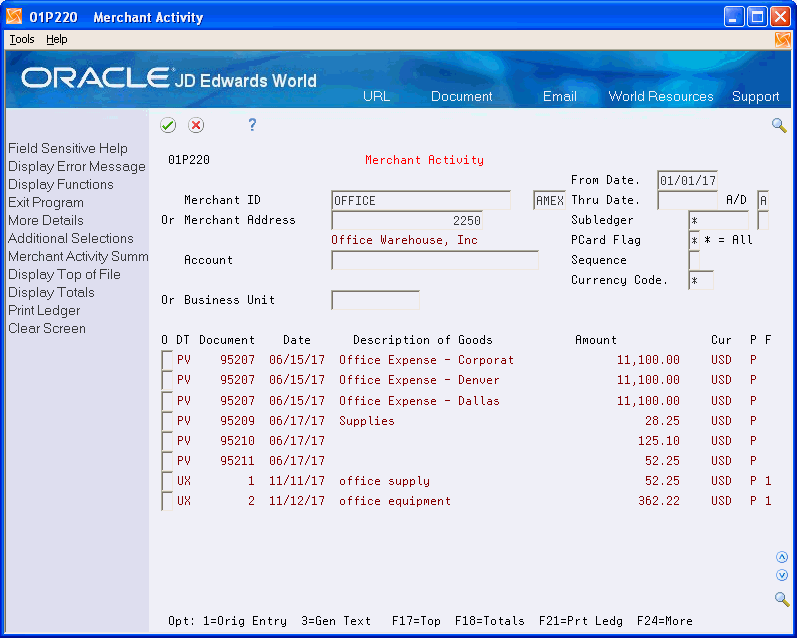9 Working with Purchase Card Reports and Inquiries
At any time during the purchase card process, you can review transactions or employee and merchant information. In addition to the Transaction Workbench and Statement Inquiry programs, the Purchase Card Management system provides additional reports and an inquiry program that you can use to review purchase card information.
This chapter includes the following topics:
-
Section 9.2, "Printing the Transaction Activity Report (P01P404),"
-
Section 9.5, "Printing the Employee Card Information Report (P01P401),"
-
Section 9.6, "Printing the Merchant Information Report (P01P402),"
-
Section 9.7, "Printing the Bank Information Report (P01P403),"
9.1 Printing the Transaction Report (P01P400)
Use the Transaction Report (P01P400) to print a report of purchase card transactions from the Transaction File (F01P11) and Transaction Distribution File (F01P111). Using this report, you can review transactions to determine which require employee payment, which might involve fraud, or which are ready to purge. You can provide this report to managers as well as bankcard providers.You can also use the Export feature to export data to third-party interfaces and expense programs and to transmit items you dispute to the bank.
From Purchase Card Processing (G01P1), choose Reports and Inquiries
From Purchase Card Report and Inquiries (G01P12), choose Transaction Report
9.2 Printing the Transaction Activity Report (P01P404)
Use the Transaction Activity Report (P01P404) to analyze transactions by employee and card. This report provides a view of your bankcard activity in a way that can pinpoint any problem areas or issues that you should focus on. For example, you might want to print data to show only monthly totals or choose to see only those totals that are over the limits.
Using the processing options for this DREAM Writer, you can limit the amount and type of information that appears in the report, choose only detailed or summarized transaction information, and so forth. You can also print a tally of daily, monthly, and yearly transactions or only those transactions that exceed the credit limits.
The first two lines of the report reflect purchase card information, and the limits and restrictions for the card. This information is followed by transaction information for the purchase card.
The report also indicates whether the purchase card is expired.
The system retrieves data for this report from the Transaction File (F01P11) and the Employee Purchase Card Information file (F01P01) using the PCard Employee/Transaction Join file (F01P01JA).
From Purchase Card Processing (G01P1), choose Reports and Inquiries
From Purchase Card Report and Inquiries (G01P12), choose Transaction Activity Report
9.2.2 Data Selection
J.D. Edwards World recommends that you do not change the following mandatory values:
-
BankcardUnique ID NE *BLANKS
If you choose Details (F4), you can see which of the two files in the join (F01P01 and F01P11) the system uses to retrieve information based on the data selection. For example, this DREAM Writer has two selections for Bankcard Unique ID, one from the F01P11 file (THCCUK), which the system uses to exclude transactions that are missing a value, such as those for preassigned cards, and one from F01P01 (ECCCUK) that includes all values.
9.3 Reviewing Merchant Activity (P01P220)
The Merchant Activity program (P01P220) provides information that helps you see your overall purchasing position with a merchant. The Merchant Activity program uses the address book number to retrieve transactions for display from the Account Ledger file (F0911). The program displays all records associated with the address book number, including non-purchase card transactions that you might create from other systems; however, you can use the Application Flag field to limit the display to only those transactions generated from the Purchase Card Management System, if desired.
Additionally, you can display totals (F18), print the ledger (F21), or access the Merchant Activity Summary program (P01P225) (F12).
You must enter the merchant ID or merchant address book number to limit your review to one merchant. You can press F1 in the Merchant ID field to display the PCard Merchant ID Selection program (P01P02W). This window includes the merchant ID, card type (AMEX, VISA, etc.), and the merchant name. You can also use the fields in the header portion of the screen to limit the search results, as well as use Additional Selections (F6).
Set the Document Type Selection processing option to specify the document types to include or exclude (UDC 01P/DI or DX) from display on the screen.
9.3.1 To Review Merchant Activity
From Purchase Card Processing (G01P1), choose Reports and Inquiries
From Purchase Card Reports and Inquiries (G01P12), choose Merchant Activity
-
On Merchant Activity, complete one of the following fields:
-
Merchant ID
-
Merchant Address
-
-
To narrow your selection, complete any of the following fields:
-
Merchant Card
-
From/Thru Date
-
Ascending/Descending Order
-
Subledger/Type
-
Application Flag
-
Account
-
or Business Unit
-
-
Choose Additional Selections (F6) to access the Additional Selections window that contains detailed information.
| Field | Explanation |
|---|---|
| Application Flag | This flag indicates that the ledger record in the Account Ledger file (F0911) was generated via the Create Journal Entry program in the Purchase Card system (value '1') or through the Create Voucher program in Travel and Expense (value '2').
Screen-specific information Use this field to limit the transactions that display to the originating system:
Note: The system updates the Application Flag field to 1 only on journal entries that are directly related to expenses (not offsets) from the PCard Transaction Distribution File (F01P111). |
| Sequence | A code used to designate the display sequence of the General Ledger records in the PCard Merchant Activity Inquiry. Valid values are:
|
| Currency | This currency field signifies whether currency is active and currency fields display. This flag is secondary to the system Currency Conversion field (CRYR) which, if on, will supercede the value in this field. However, if the system currency is off, you can use this field to activate currency conditions in specific programs. |
| P (G/L Post Code) | This code designates the status of the posting of each particular transaction in the General Ledger table.
Valid codes are:
This code also designates the status of the posting of each particular transaction in the A/R and A/P Ledger file. Valid codes are:
|
| F (Application Flag) | This flag indicates that the ledger record in the Account Ledger file (F0911) was generated via the Create Journal Entry program in the Purchase Card system (value '1') or through the Create Voucher program in Travel and Expense (value '2'). |
9.4 Reviewing Merchant Summary (P01P225)
To view more than one year of merchant activity, use Merchant Activity Summary (P01P225). This program summarizes merchant activity from the Account Ledger file (F0911) and displays the amounts by period or by quarter for the last three years. You can review records by company or use company 00000 to display activity for all companies. Additionally, you can view activity by merchant and cardholder, as well as for a specific account.
If you activate currency, the program displays a Currency Code field that you can use to display amounts in a different currency. A processing option allows you to specify whether to retrieve the historical exchange rate, based on the G/L date, or to use the exchange rate in effect for today. The system retrieves the exchange rate from the Currency Exchange Rates file (F0015), recalculates the amounts for the currency specified, and redisplays the totals in that currency.
Like the Merchant Activity program (P01P220), Merchant Activity Summary provides a processing option for you to specify the document types to include or exclude from the totals. Specify the same value in this processing option that you use in Merchant Activity; otherwise, the totals will not be the same.
Additionally, Merchant Activity Summary is export-enabled so that you can easily download the results to an Excel spreadsheet, if desired.
9.4.1 To Review Merchant Summary
From Purchase Card Processing (G01P1), choose Reports and Inquiries
From Purchase Card Reports and Inquiries (G01P12), choose Merchant Activity Summary
-
On Merchant Activity Summary, complete one of the following fields:
-
Merchant ID/Card
-
Merchant Address
Figure 9-2 Merchant Activity Summary screen
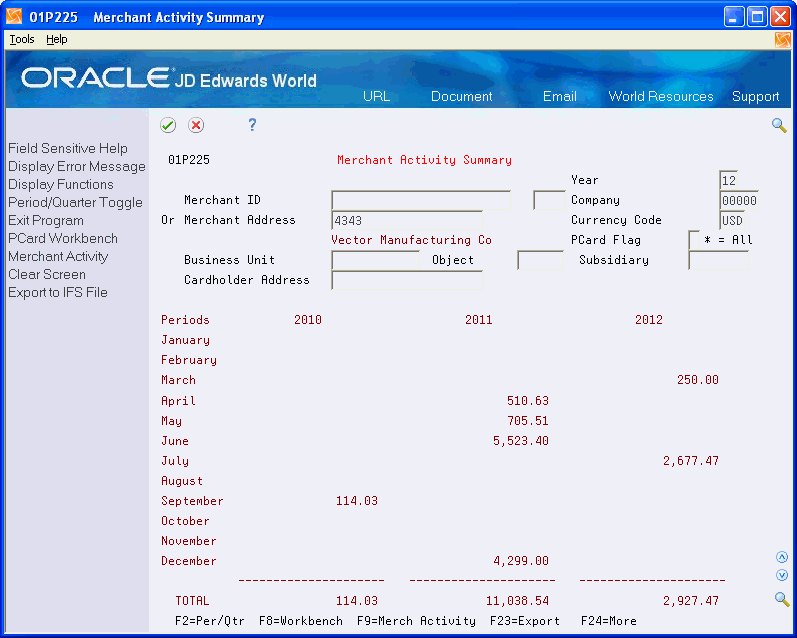
Description of "Figure 9-2 Merchant Activity Summary screen"
-
-
To narrow your selection, complete the following fields:
-
Year
-
Company
-
Application Flag
-
Business Unit
-
Object
-
Subsidiary
-
Cardholder Address
-
9.5 Printing the Employee Card Information Report (P01P401)
Use the Employee Card Information report (P01P401) to review purchase card information, such as card type, expiration dates, card usage code (CU), profile, and business unit, for your employees.
Processing options allow you to display additional information, such as credit limits, category codes, and approval information. You can also set a processing option to specify that you are running a Duplicate ID report. Any duplicate records that the system locates include an asterisk to the right of the Credit Card Type on this report. Additionally, you can specify the number of days prior to the expiration of a card that you want to receive notification. The system prints two asterisk next to the expiration month field in the report to indicate that the card is expired or will expire within the time frame specified.
You can use the Export feature to export data from this report to a financial institution. For example, you can export pre-assigned card information to your financial institution and electronically request new cards or change the credit or transaction limits of existing cards.
The system prints information from the Employee Purchase Card Information file (F01P01).
From Purchase Card Processing (G01P1), choose Reports and Inquiries
From Purchase Card Reports and Inquiries (G01P12), choose Employee Card Information
9.6 Printing the Merchant Information Report (P01P402)
If you track merchants, you can print the Merchant Information Report (P01P402) to review information from the corresponding Merchant Information file (F01P02). Different from the online Merchant Activity program, this report does not include the transactions generated to the Account Ledger file (F0911).
Abbreviated columns in the report include: HC (hold card). The system retrieves this value from the Hold Bankcard field (HLCC), which displays as Hold PCard Usage in Merchant Information (P01P20). The Hold PCard Usage field is informational only; it does not stop the transaction from processing. However, by reporting on this field you can coordinate agreements you have made with your bank to prevent them from transmitting transactions from these merchants.
9.7 Printing the Bank Information Report (P01P403)
Use the Bank Information Report (P01P403) to review the information you have set up for the financial institutions that issue your purchase cards. You can also use data selection to limit the results that print to a specific card type or company. The system prints the information from the Bank File (F01P03) that displays on the Bank Information program (P01P03).
From Purchase Card Processing (G01P1), choose Reports and Inquiries
From Purchase Card Reports and Inquiries (G01P12), choose Bank Information Report
9.8 Printing the Transmission Log Reports
When you process purchase card transactions and statements, each program (P01P560 and P01P561, respectively) has an Error File processing option that you can use to write errors to the Error Log File for Batch Processes (F00BLOG) that you can subsequently print using the Error/Log Report (P00ZERR). Because F00BLOG is used by many programs within JD Edwards World, the system provides different versions of the P00ZERR program to limit the errors that print to the specific program that generates them. For the Purchase Card Management system, you can run:
-
Transaction Log (P00ZERR ZJDE0003) to print errors returned as a result of running Process Daily Transactions (P01P560).
-
Statement Log (P00ZERR ZJDE0004) to print errors returned as a result of running Receive Statement Transaction (P01P561).
-
Purchase Card Z-File Log (P00ZERR ZJDE0008) to print errors returned as a result of running Purchase Card Revisions (P01P01Z) and Merchant Revisions (P01P02Z).
Unless you use Data Selection, P00ZERR prints all error messages for transactions generated by the corresponding program. The system prints the error message only once, and then updates the Process Flag field (EDSP) in F00BLOG to Y.
From Purchase Card Processing (G01P1), choose Reports and Inquiries
From Purchase Card Reports and Inquiries (G01P12), choose Error/Log Report
Alternatively, you can access this program from the Purchase Card Z File Processes menu (G01P01Z).