36 Activate Receipt Routing
This chapter contains these topics:
You must activate receipt routing to process items through receipt routes. Receipt routing enables you to monitor the status of the items that you receive and determine when the items will be available to distribute.
36.1 Overview
To activate receipt routing, you must:
-
Assign receipt routes to items
-
Initiate receipt routing
You can assign a standard receipt route and an alternate receipt route to each item. An alternate route is one that you send an item through on an intermittent basis. For example, you can assign an alternate route to an item so that every fifth shipment you receive goes through an inspection operation.
You can specify the quantity or percentage of items that must be received to enter an item in its alternate route. You can also define sampling requirements and item specifications for inspection purposes.
You use processing options for the Enter Receipts program to initiate the receipt routing process. After you initiate receipt routing, the system enters an item into its assigned receipt route when you enter a receipt.
This section contains the following:
-
Assigning Receipt Routes to Items
-
Defining Sample Requirements and Item Specifications
36.1.1 What You Should Know About
36.2 Assigning Receipt Routes to Items
From Stock Based Procurement (G43A), choose Receipt Routing
From Receipt Routing (G43A14), choose Routing/Analysis Revisions
You must assign a receipt route to an item to determine the operations through which the system processes the item upon receipt, such as transit, staging, inspection, stock, and so forth.
You can assign both a standard receipt route and an alternate receipt route to an item. Upon receipt, the system enters an item in its standard receipt route unless you have also specified an alternate receipt route. An alternate receipt route is one that the system sends the item through on an intermittent basis.
You must assign an alternate receipt route to an item to have the system process the item through a different series of operations based on a number of days or a number of receipts. For example, you can assign an alternate route to an item to have every fifth shipment of the item go through an inspection operation.
You must assign receipt routes to an item based on the supplier who provides the item.
36.2.1 Before You Begin
-
Create receipt routes in Receipt Routing Definition (P43091)
To assign receipts routes to items
On Routing/Analysis Revisions (P43090)
Figure 36-1 Routing/Analysis Revisions screen

Description of "Figure 36-1 Routing/Analysis Revisions screen"
-
To locate items for a specific supplier, complete the following fields:
-
Branch/Plant
-
Supplier
You can also press F15 to locate all suppliers for a specific item.
-
-
To enter receipt routing information, complete the following fields for each item:
-
Normal (Normal Route Code)
-
Alt (Alternate Route Code)
-
Effective From
-
Effective Thru
-
Frequency Days (for alternate route)
-
Frequency Number (for alternate route)
If the system does not display the item for which you want to enter receipt routing information, an item and supplier relationship does not yet exist. You can add the item in this screen to form a relationship.
-
| Field | Explanation |
|---|---|
| Normal | A user defined code (system 43/type RC) that identifies a receipt route. Each receipt route comprises a series of operations through which the system directs items upon receipt. |
| Alt | A user defined code (system 43/type RC) that identifies an alternate receipt route. Each receipt route comprises a series of operations through which the system directs items upon receipt.
An item can have a normal receipt route and an alternate receipt route. The system directs an item through its alternate receipt route intermittently based on the number of days or number of receipts that you specify. |
| From | The date on which a level within a pricing method takes effect. There can be multiple records within a pricing method that have the same level identifier, discount percentage, and so forth, with the only difference being the effective date. This may occur due to special promotion periods.
Form-specific information Starting date of the supplier/item relationship. If you do not enter a date in this field, the system enters the system date. |
| Thru | The date a particular pricing level within a pricing method expires. Within a pricing method there might be multiple records that have the same level identifier, discount percentage and so forth, but have different expiration dates. This might occur due to special promotion periods.
Form-specific information The ending date of the supplier/item relationship. |
| Frequency Days | A number that determines how often the system directs an item to its alternate receipt route, based on days. For example, you enter 3 days. If 01/01/15 was the last date for the alternate receipt route, the system directs the next receipt performed on or after 01/04/15 to the alternate receipt route. |
| Frequency Number | A number that determines how often the system directs an item to its alternate receipt route, based on receipts. For example, if you enter 5 in this field, the system directs every fifth receipt of the item to the alternate route. |
36.2.2 What You Should Know About
| Topic | Description |
|---|---|
| Work Orders | You can send items through a receipt route upon completion of a work order. You set processing option 15 in your version of the Work Order Completion program (P31114) to initiate receipt routing for items.
To assign receipt routes to items completed on work orders, you assign the items to supplier *WO, in lieu of a supplier address number, on Routing/Analysis Revisions (P43090). |
36.3 Defining Sample Requirements and Item Specifications
From Stock Based Procurement (G43A), choose Receipt Routing
From Receipt Routing (G43A14), choose Internal Inspection Table
You might assign an alternate receipt route to an item to have the item inspected on an intermittent basis. After you assign an alternate route to an item, you can specify the quantity of the item that must be received before the system processes the item through its alternate route. You can also specify sample requirements for inspection purposes, including:
-
The quantity or percentage of receipt items to use for inspection
-
The quantity or percentage of the sample size that must pass inspection before the receipt is considered acceptable
After you enter sample requirements for an item, you can add specifications or any other text that applies to the item. Sample requirements and item specifications are for informational purposes only. You can review this information when you move or remove items in a receipt route.
36.3.1 Before You Begin
-
Assign an alternate route to the items for which you want to define sample requirements and specifications on Routing/Analysis Revisions (P43090).
To define sample requirements and item specifications
On Internal Inspection Table (P43093)
Figure 36-2 Internal Inspection Table screen
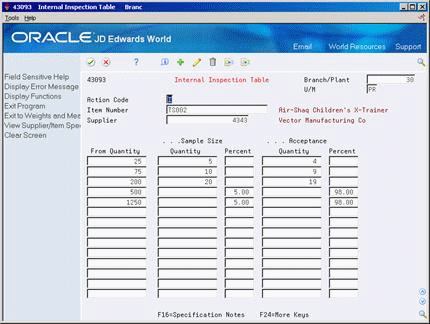
Description of "Figure 36-2 Internal Inspection Table screen"
-
Complete the following fields, as necessary:
-
Action Code
-
Branch/Plant
-
U/M (unit of measure)
-
Item Number
-
Supplier
-
-
Complete the following fields:
-
From Quantity
-
Sample Size Quantity
-
Sample Size Percent
-
Acceptance Quantity
-
Acceptance Percent
-
-
Press F16 to access Vendor/Item Specifications.
-
On Vendor/Item Specifications, enter specifications or text, as necessary.
| Field | Explanation |
|---|---|
| From Quantity | The quantity of items that you must receive for the system to process the items through the alternate receipt route. |
| Sample Size Quantity | The quantity of items to inspect when the system processes a group of items through the alternate receipt route. |
| Sample Size Percent | The percentage of items to inspect based on the quantity of items that the system processes through the alternate receipt route. |
| Acceptance Quantity | The quantity of items that must pass inspection for the entire group items to be acceptable. |
| Acceptance Percent | The percentage of items that must pass inspection for the entire group to be acceptable. |