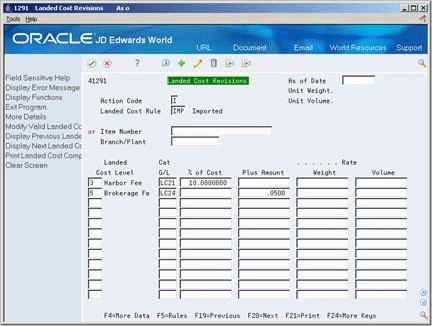64 Set Up Landed Costs
This chapter contains the topic:
Landed costs are costs that exceed the purchase price of an item. They are generally associated with the expected delivery charges of an order, but might also be for broker fees, commissions, and so on.
64.1 Setting Up Landed Costs
From Stock Based Procurement (G43A), enter 29
From Procurement System Setup (G43A41), choose Landed Cost Revisions
You can assign landed costs to a specific item and branch/plant or to a cost rule (a group of landed costs to which you assign a name). After you create a cost rule, you can assign it to an inventory item, a supplier, a purchase order, or a detail line. By adding landed costs, you can keep track of the actual cost of purchasing an item.
When you assign landed costs to an item or cost rule, you define the calculation for each landed cost on a per unit basis. You can add landed costs for an item based on:
-
A percentage of the unit price
-
A dollar amount
-
A specific rate multiplied by the item's weight or volume
For each landed cost, you can specify:
-
The effective dates
-
The supplier to which the cost is paid
-
The general ledger class code used to obtain account information
You can also specify:
-
Whether to match the cost using the Voucher Entry program (P4314)
-
Whether to include the cost in item cost updates
-
Whether the landed cost is taxable
The system allows you to apply landed costs to an order detail line based on one of the following:
-
The landed costs you created for the item/branch on Landed Cost Revisions (P41291), or
-
The cost rule that resides on the detail line in Order Entry (P4311).
You can add or override the landed cost rule on a detail line in Order Entry (P4311); otherwise, the cost rule defaults from the purchase order header. If there is no landed cost rule on the purchase order header, the system defaults the cost rule assigned to Classification Codes for the item in Branch Plant Information (P41026).
The landed cost rule in the header of a purchase order will default from Purchasing Information for the supplier or ship-to address on the order. You can also add or override the landed cost rule in the header.
Landed costs must be assigned to an order detail line before you can actually apply those costs to the detail line. You actually apply landed costs during the receipt process (P4312), the voucher match process (P4314), or as a stand-alone process (P43214), at which time you can change the pre-defined costs, or the supplier to whom the costs are paid.
64.1.1 Before You Begin
-
Set up the landed cost rules in user defined code table 41/P5
-
Set up the landed cost level in user defined code table 40/CA
On Landed Cost Revisions (P41291)
-
To specify the rule to which the landed costs apply, complete the following field:
-
Landed Cost Rule
-
-
To specify the item to which the landed costs apply, complete the following fields:
-
Item Number
-
Branch/Plant
-
-
To specify calculations for each landed cost, complete the following fields:
-
Landed Cost level
-
% of Cost
-
Plus Amount
-
Rate Weight
-
Rate Volume
-
Taxable Y/N
-
-
To specify more details for each landed cost, complete the following fields:
-
Based on Level
-
Cat G/L (General Ledger category)
-
Eff From Date
-
Voucher
-
Eff Thru Date
-
Include in Unit Cost (Y/N)
-
Supplier
-
| Field | Explanation |
|---|---|
| Landed Cost Rule | A user defined code (41/P5) that indicates the landed cost rule for an item. The landed cost rule determines purchasing costs that exceed the actual price of an item, such as broker fees, commissions, and so forth. You set up landed cost rules on Landed Cost Revisions. |
| Landed Cost Level | User defined code (table 40/CA) designating an add-on cost. This code also specifies the sequence of the cost add-ons for a particular item or group of items. |
| % of Cost | Percentage of the item's primary purchasing cost that the system add as a landed cost component to the base cost of the item as indicated on a purchase order. |
| Plus Amount | An amount to be added to the indicated cost to equal the total cost amount. |
| Rate Weight | The system multiplies the rate you add to this field by the unit weight you specify for an inventory item to calculate a landed cost component. |
| Volume | The system multiplies the rate you add to this field by the unit volume you specify for an inventory item to calculate a landed cost component. |
| Taxable Y/N | Tells the system whether or not to retrieve tax rate information for the supplier's tax area. Alternatively, you can specify a group code assigned to items that have been assessed the same costs. |
| Based on Level | User defined code (table 40/CA) designating the basis of cost for an item. If you use this code, you can roll costs based on a previous level total. |
| G/L Cat | A user defined code that identifies the G/L offset to use when the system is searching for the account to which it will post the transaction. If you do not want to specify a class code, you can enter **** (four asterisks) in this field.
The table of Automatic Accounting Instructions (AAIs) allows you to predefine classes of automatic offset accounts for the Inventory, Purchase, and Sales Order Management systems. G/L categories might be assigned as follows: IN20 Direct Ship Orders IN60 Transfer Orders IN80 Stock Sales The system can generate accounting entries based upon a single transaction. As an example, a single sale of a stock item can trigger the generation of accounting entries similar to these: Sales-Stock (Debit) xxxxx.xx A/R Stock Sales (Credit) xxxxx.xx Posting Category: IN80 Stock Inventory (Debit) xxxxx.xx Stock COGS (Credit) xxxxx.xx Although this field is four characters, the system uses only the last two characters of the Category and the last character of the Document Type to find the AAI. Form-specific information Enter the value for the G/L account to which you want to add a particular landed cost. You use AAI tables 4385 and 4390 to specify landed cost accounts. You can assign different landed costs to different accounts. For example, you can enter brokerage fees separately from harbor fees. |
| Eff From Date | A date that indicates one of the following:
The default is the current system date. You can enter future effective dates so that the system plans for upcoming changes. Items that are no longer effective in the future can still be recorded and recognized in Product Costing, Shop Floor Control, and Capacity Requirements Planning. The Material Requirements Planning system determines valid components by effectivity dates, not by the bill of material revision level. Some forms display data based on the effectivity dates you enter. Form-specific information A date you can enter to limit the information that displays. If you leave this field blank, the system displays information for all dates. |
| Voucher (Y/N) | Code indicating whether the landed cost is to be displayed during Voucher Match or not. The possible values are as follows:
Y – A receipt record (F43121) is created, and the landed cost may be vouchered in the Voucher Match program. The Landed Cost Code (LAND) field in the receipt record will contain a value of 2. N – A receipt record (F43121) is created, but the landed cost is not allowed to be vouchered in the Voucher Match program. The Landed Cost Code (LAND) field in the receipt record will contain a value of 3. The receipt record is necessary if the receipt is reversed. Note: Journal entries are still created when the value is N. As a result, you may want the Landed Cost AAI's (4385/4390) pointed to the same G/L account, in order to cancel out the entries. |
| Eff Thru Date | A date that indicates one of the following:
The default is December 31 of the default year defined in the Data Dictionary for Century Change Year. You can enter future effective dates so that the system plans for upcoming changes. Items that are no longer effective in the future can still be recorded and recognized in Product Costing, Shop Floor Control, and Capacity Requirements Planning. The Material Requirements Planning system determines valid components by effectivity dates, not by the bill of material revision level. Some forms display data based on the effectivity dates you enter. |
| Include in Unit Cost (Y/N) | Indicate whether you want the landed cost to be added to the item's unit cost. Valid values are:
Y – Add the landed cost to the unit cost N – Do not add the landed cost to the unit cost |
| Supplier | The supplier from whom you are purchasing items or services.
Form-specific information Enter a supplier address number when you know the supplier for the landed cost. You can override this value when you receive the item. |