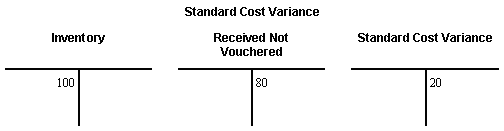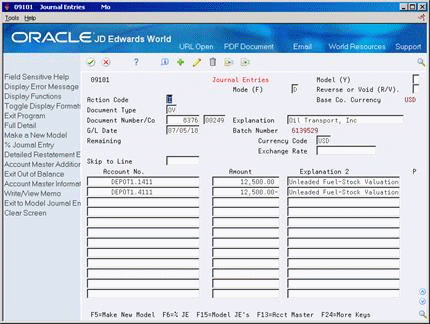14 Work with Journal Entries for Receipt Transactions
This chapter contains these topics:
The system creates journal entries each time you enter or reverse a receipt using the Enter Receipts program (P4312). You can review the journal entries for accuracy and then post them to the general ledger.
14.1 Reviewing Journal Entries for Receipts
From Stock Based Procurement (G43A), choose Receipts Matching and Posting
From Receipts Matching and Posting (G43A15), choose Review G/L Receipts Journal
When you enter a formal receipt using the three-way match process, the system creates journal entries that:
-
Debit an inventory account
-
Credit a received not vouchered account
For example, if you enter a formal receipt for 100.00 worth of inventory items, the system creates the following journal entries:
Figure 14-1 Journal Entries for a Formal Receipt
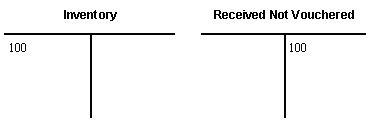
Description of "Figure 14-1 Journal Entries for a Formal Receipt"
If tax is applicable to a receipt, the system also creates tax accrual entries. If you apply landed costs at the time of receipt, the system creates entries for accrued landed costs.
You might use a standard cost method to determine the inventory cost for an item. The standard cost for an item remains consistent unless you manually change it in the Cost Ledger file (F4105). If a variance exists between the standard cost and the price at which you purchase an item, the system creates journal entries to account for the variance. You specify variance accounts in automatic accounting instructions.
For example, if you enter a formal receipt for 80.00 worth of inventory items and the standard cost for the items is 100.00, the system creates the following journal entries:
You use processing option 37 behind P4312 to specify whether the system creates separate journal entries for each detail line or summarizes the entries for all lines by account number.
The system creates a receipt document each time you perform a receipt transaction. This document is comprised of the journal entries that correspond to the transaction. Receipt documents are assigned a document type of OV, unless you specify otherwise in processing option 2. Each receipt document is then assigned to a G/L batch.
The document and batch number for a transaction display in the Enter Receipts screen immediately after you press Enter to record the receipt. The system assigns all receipt documents to the same batch number until you press F3 to exit P4312. The system assigns receipt batches a batch type O.
You can view receipt batches on Review G/L Receipts Journal (P00201). On this screen, you can drill down to view the receipt document numbers assigned to a batch using option 1. Taking another option 1, you can see the journal entries attached to a receipt document on the Journal Entries screen (P09101).
When you reverse a receipt, the system automatically creates a new receipt document for the reversing entries. These new entries reflect the original journal entries only with reversed signs (+, -).
14.1.1 What You Should Know About
| Topic | Description |
|---|---|
| Automatic Accounting Instructions (AAIs) | The system retrieves account numbers for which to create journal entries from AAIs. A separate AAI table exists for each type of account used by the Enter Receipts program, which includes:
4310 - Inventory 4315 - Non-inventory 4320 - Received not vouchered (RNV) 4335/4337 - Variances (standard cost and material burden) 4350/4355 - Taxes 4365/4370 - Receipt routing operations 4385/4390 - Landed costs 4400/4405 - Zero balance adjustments (to remove dollars when quantities are brought to zero) You can usually access the Distribution/Manufacturing AAIs (P40901) using fast path command DMAAI, provided you have authority to do so. You maintain AAIs for all other applications in the standard AAI screen (P00121). You can usually access this screen using fast path command AAI. The system maintains Distribution AAIs in the F4095 and all other AAIs in the F0012. |
| Variables used to retrieve account numbers | The system retrieves an account number from each AAI table based on the company, document type, and G/L class code that applies to a receipt.
For example, you enter a receipt for 100.00 worth of inventory items contained on a purchase order. The items have a G/L class code of IN20 and were purchased for business unit A, which resides in company 100. The document type for the purchase order is OP. When you enter a receipt, the system retrieves the inventory account from AAI 4310 based on company 100, document type OP, and a G/L class code of IN20. If you enter purchase order detail lines by account number, the system charges each receipt against the account number on the detail line. The system retrieves a received not vouchered account number from AAI 4320 based on the company to which the account number is assigned, the document type on the order, and the G/L class code contained in the details of the order. |
| G/L class code for inventory items | For stock items, the system retrieves an RNV account from AAI 4320 based on the G/L class code assigned to the location into which you are receiving the items. You can find the class code assigned to a location on the Item Location Information screen (P41024). |
| Journal entries for items in a receipt route | The system creates journal entries differently for items that enter a receipt route. For more information, see Section 35.2, "Understanding Journal Entry Creation for Items in a Receipt Route." |
| Multiple account distribution | If you enter purchase order detail lines by account number, you can distribute the expense on a detail line to several different accounts at purchase order entry. When you enter a receipt for the detail line, the system creates separate journal entries for each account to which you distributed the expense.
For example, you enter a purchase order detail line for 100 reams of paper. You distribute the expense to four departments. When you enter a receipt for the paper, the system creates journal entries that debit each of the four expense accounts and credit the received not vouchered account. For more information about multiple account distribution, see Section 4.4, "Distributing an Expense to Multiple Accounts." |
14.2 Posting Receipts
From Stock Based Procurement (G43A), choose Receipts Matching and Posting
From Receipts Matching and Posting (G43A15), choose G/L Receipt Post
After you review journal entries, you can post them to the general ledger using the G/L Receipt Post procedure.
The posting process:
-
Selects qualified batches of unposted transactions from the Account Ledger table (F0911).
-
Edits and verifies each transaction.
-
Posts accepted transactions to the Account Balances table (F0902).
-
Marks each transaction and batch header as posted in the Account Ledger table (F0911) and the Batch Control table (F0011).
You can set processing option 58 for P4312 to automatically submit the Post General Ledger program (P09870) upon exiting the program.