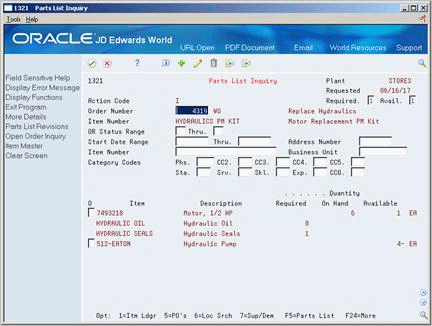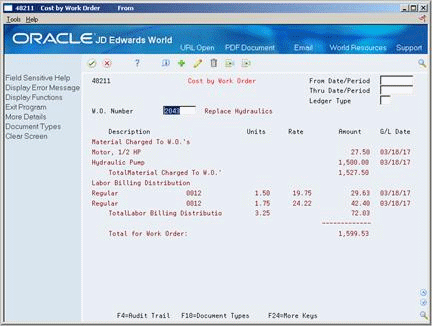27 Review Work Order Information
This chapter contains these topics:
27.1 Reviewing Work Order Information
You can review work order information to help increase productivity and control costs. You can review a variety of information related to your work orders without having to create reports. For example, you might need to review all work orders that are over budget, or review all current costs that are associated with a project to determine future budgeting requirements.
27.2 Reviewing Work Order Parts Lists
From Equipment/Plant Management (G13), choose Equipment Work Orders
From Equipment Work Orders (G1316), choose Parts List Inquiry
Review work order parts lists to view the most current information about the parts requirements of your work orders. Use Parts List Inquiry to review information for individual work orders or a selection of related work orders. You can review the following:
-
Parts requirements based on work order status
-
Parts requirements based on a specified period of time
-
Parts with a negative availability
To review work order parts lists
-
Complete the following field to locate the parts list for a specific work order:
-
Order Number
You can search for parts information based on a single work order number or on a combination of the fields in step 2 for multiple work orders, but not on both.
-
-
Complete any combination of the following fields to search for parts associated with multiple work orders:
-
Status Range From
-
Status Range Thru
-
Start Date Range From
-
Start Date Range Thru
-
Category Codes
-
Item Number
-
Address Number
-
Business Unit
-
-
Complete the following fields:
-
Required
-
Available
-
| Field | Explanation |
|---|---|
| Address Number | A number that identifies an entry in the Address Book system. Use this number to identify employees, applicants, participants, customers, suppliers, tenants, and any other Address Book members.
Form-specific information This address book number corresponds to the address book number entered in the AN8 field on the work order header. |
| Required | This field indicates whether to display all parts or only those parts with a requirement.
1 – Display all parts. 2 – Display only those parts with a requirement. |
| Avail | This field indicates whether to display all parts or only those parts with a negative availability.
1 – Display all parts. 2 – Display only those parts with a negative availability. |
27.3 Reviewing Work Order Transactions
From Equipment/Plant Management (G13), choose Equipment Work Orders
From Equipment Work Orders (G1316), choose Cost by Work Order
Review work order transactions to track specific costs at the individual work order level. Use Cost by Work Order to review all posted and unposted general ledger transactions associated with a work order.
You can use date selections to limit the number of transactions that appear. You can also specify a ledger type to review actual amounts or budget amounts.
27.3.1 Before You Begin
-
Verify that Summary Document Types (user defined code 48/DC) are set up. See Chapter 36, "Set Up User Defined Codes".
To review work order transactions
-
Complete the following field:
-
W.O. Number
-
-
Complete the following fields to limit the range and type of G/L transactions displayed:
-
From Date/Period
-
Thru Date/Period
-
Ledger Type
-
-
Choose the More Details function to review the following information:
-
Document Type
-
Document Number
-
Account Number
-
Batch Number/Date
-
User ID
-
Item (Part Number)
-
Description
-
| Field | Explanation |
|---|---|
| Units | The quantity of something that is identified by a unit of measure. For example, it can be the number of barrels, boxes, cubic yards, gallons, hours, and so on.
Form-specific information In this case, the number of hours charged against a work order. |
| Rate | A number that represents the number of units multiplied by the unit cost.
Form-specific information In this case, the amount charged per hour. The system calculates the rate by dividing the amount of the transaction by the hours. |
| Amount | A number that identifies the actual amount. Type debits with no sign or a plus sign (+). Type credits with a minus sign (-) either before or after the amount. You can use decimals, dollar signs, and commas. The system ignores non-significant symbols.
Form-specific information The current balance of all charges against a work order from the Account Ledger file (F0911) for both posted and unposted transactions. The rate times the hours equals the amount. Note: The amount may not be exact if rounding has been included as part of the calculation. |
27.4 Reviewing Work Order Costs by Category Code
From Equipment/Plant Management (G13), choose Equipment Work Orders
From Equipment Work Orders (G1316), choose Backlog Management
You can review work order costs that are summarized based on work order category codes. This is especially useful to review the number of work orders and the associated costs, based on the category of work order and the characteristics of the work performed. For example, assume that you designate a work order category code to represent equipment failures, with each code assigned to represent a different type of failure, such as inadequate lubrication, operator error, and so on. When you review work order costs by that category code, a summary of work order costs appears that also includes the number of work orders for each type of failure that you define.
To review work order costs by category code
On Backlog Management
-
Choose Category Code Analysis Window. The Category Code Analysis fields display.
Figure 27-4 Category Code Analysis window
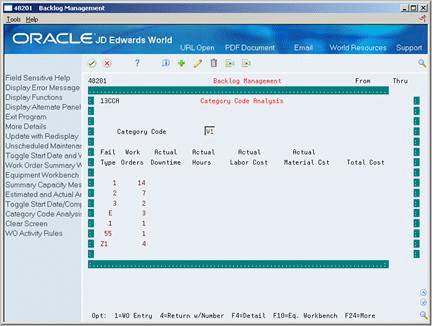
Description of "Figure 27-4 Category Code Analysis window"
-
Complete the following field:
-
Category Code
-
| Field | Explanation |
|---|---|
| Category Code | Identifies the table that contains user defined codes for work order failure. The system uses the table you specify to summarize work order failure codes based on work order selection from the Backlog Management screen (P48201).
Form-specific information Identifies the work order category code for which you want to review work order costs. |
27.4.1 What You Should Know About
| Topic | Discussion |
|---|---|
| Equipment Backlog | You can access Category Code Analysis from Equipment Backlog. Choose Category Code Analysis Window. |
| Selection criteria | Costs for all work orders on Category Code Analysis appear, regardless of any selection criteria on Backlog Management or Equipment Backlog, |
27.5 Reviewing Project Costs
From Equipment/Plant Management (G13), choose Equipment Work Orders
From Equipment Work Orders (G1316), choose Cost by Parent Work Order
You can review all costs associated with a project. When you set up a project, you establish a hierarchy of work orders based on a parent work order. Use Cost by Parent Work Order to review the total project amount and hours at the parent work order level, with individual work orders summarized as follows:
-
Estimated amount or hours
-
Actual amount or hours
-
Variance between estimated and actual
You review costs by amounts or hours. After you review a summary of costs for the parent work order, you can review detailed costs for each work order in the project.
Figure 27-5 Cost by Parent Work Order screen
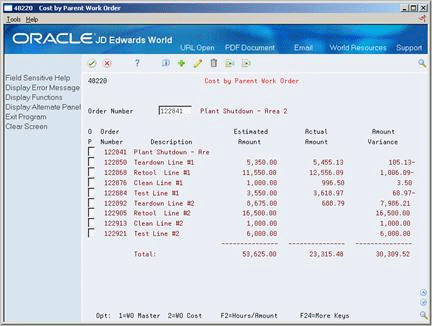
Description of "Figure 27-5 Cost by Parent Work Order screen"
-
Complete the following field:
-
Order Number
Information for all child work orders appears.
-
-
To toggle between display formats, choose Hours/Amount.
27.6 Reviewing Estimated and Actual Work Order Amounts
From Equipment/Plant Management (G13), choose Equipment Work Orders
From Equipment Work Orders (G1316), choose Estimate to Actual Variance
Use Estimate to Actual Variance to review and analyze labor costs for each operation sequence charged to a work order. In addition, you can review:
-
Total labor amounts or hours charged to a work order.
-
Individual parts amounts charged to a work order.
-
Total parts amounts charged to a work order.
-
All miscellaneous costs charged to a work order, such as an accounts payable voucher for an outside service.
-
A comparison of actual amounts with estimated amounts. You can review quantities or currency amounts.
To review estimated and actual work order amounts
On Estimate to Actual Variance
Figure 27-6 Estimate to Actual Variance screen

Description of "Figure 27-6 Estimate to Actual Variance screen"
-
Complete the following field:
-
Order Number
-
-
To toggle between display formats, choose Toggle Quantity/Amount.
27.6.1 What You Should Know About
| Topic | Discussion |
|---|---|
| Estimated amounts for parts and routings | If the work order that you review does not include a parts list or labor routing instructions, the system uses the estimated amounts from Work Order Cost Summary. |
| Actual amounts for routings | To review actual amounts for a specific routing, you must enter the operation sequence when you enter time against a work order through Time Accounting.
If you do not use routings and equipment constants are set up to allow you to enter actual amounts on the Work Order Cost Summary window, those amounts appear. If equipment constants do not allow entry of actual amounts, labor amounts appear, based on payroll transactions from the following tables:
|
| Actual amounts for parts and materials | To review actual amounts for parts and materials, you must set up inventory document types (user defined code 48/ID).
If you do not use parts lists and equipment constants are set up to allow you to enter actual amounts on the Work Order Cost Summary window, those amounts appear. If equipment constants do not allow entry of actual amounts, amounts for parts and materials appear, based on inventory transactions from the Item Ledger table (F4111). |
| Actual amounts for miscellaneous costs | If equipment constants are set up to allow you to enter actual amounts on the Work Order Cost Summary window, those amounts. If equipment constants do not allow entry of actual amounts, miscellaneous amounts from general ledger transactions appear. |
| Reviewing shop costs by repair code | You can access Shop Cost by Repair Code from Estimate to Actual Variance by choosing Job Status. The Job Status Inquiry screen appears. This screen is identical to the Shop Costs by Repair Code screen. The system enters the job number (business unit) and subledger (work order number) from the Estimate to Actual Variance screen.
See Section 10.5, "Reviewing Shop Costs by Repair Code" for more information. |