15 Enter Charges Using Time Accounting
This chapter contains these topics:
You can use the Time Accounting System with Equipment Billing to enter charges for equipment use and associated labor.
15.1 Entering Equipment Billing Information
From Time Accounting System (G05), choose Time Entry
The procedures that follow refer only to entering and processing equipment billing information.
|
See Also:
|
To enter equipment billing information
-
On Recharge by Job/Business Unit, complete the following fields:
-
Batch Number
-
Date Worked
-
Job Worked
-
Equipment Number
-
Equipment Hours
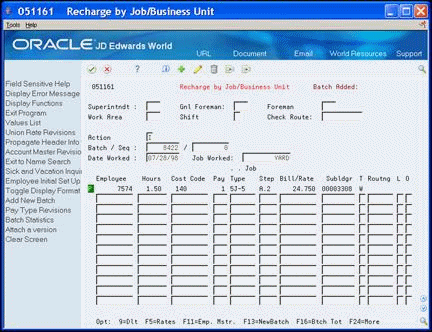
Description of the illustration image042.gif
Figure 15-1 Recharge by Job/Business Unit screen
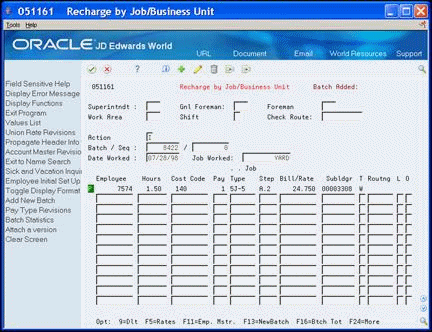
Description of "Figure 15-1 Recharge by Job/Business Unit screen"
Toggle to the alternate display format with multiple equipment number entry fields if you need to enter time against more than one piece of equipment
Figure 15-2 Recharge by Job/Business Unit screen's alternate display
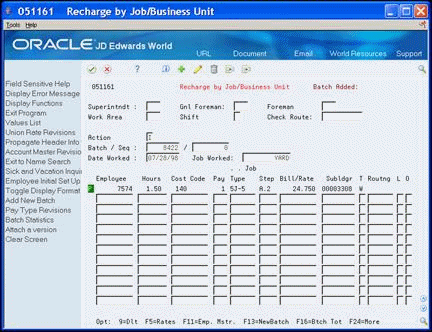
Description of "Figure 15-2 Recharge by Job/Business Unit screen's alternate display"
-
-
Complete the following optional fields:
-
Subsidiary
-
Rate Code
-
Rate
-
Object
-
-
Choose Values List (F4).
Figure 15-3 Recharge by Job/Business Unit screen
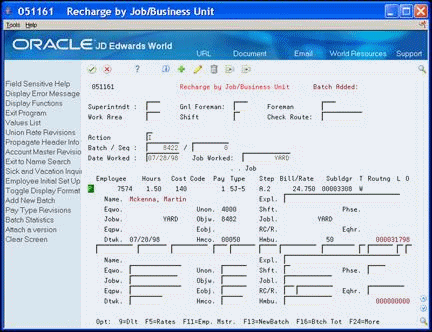
Description of "Figure 15-3 Recharge by Job/Business Unit screen"
-
To record the equipment used on the job, complete the following optional field:
-
Equipment Worked (Eqpw)
-
|
Note: Verify that you use the Equipment Worked (Eqpw) field for Equipment Billing purposes. Use the Equipment Worked On (Eqwo) field for equipment maintenance only. You use the Equipment Worked On field to record labor hours used to repair or maintain equipment. |
| Field | Explanation |
|---|---|
| Jobw | A code for the job worked. In Timecard Entry by Job, the value you enter in this field appears in each timecard. You can override this value for individual timecards. |
| Eqhr | The number of hours the equipment was operated. If you leave this field blank, the system uses the hours from employee time entry when you enter an equipment number. If you do not enter employee hours, you must complete this field. |
| RC | A user-defined code (00/RC) that indicates a billing rate, such as DY for daily, MO for monthly, and WK for weekly. You can set up multiple billing rates for a piece of equipment.
If you leave this field blank, the system searches for a valid billing rate in the following sequence: 1. – Account Ledger Master (F0901) - This table contains the most detailed rate information. You can assign multiple rates for a job. For example, you can set up separate rates for different equipment working conditions. 2. – Job or Business Unit Master (F0006) - This table contains less detailed rate information than the Account Ledger Master. You can only set up a single rate for a job based on this table. 3. – Rental Rules (F1302) - This table contains the least detailed rate code information. The system searches this table according to the criteria you establish when setting up the table. |
| Account Number - Input (Mode Unknown) | A field that identifies an account in the general ledger. You can use one of the following formats for account numbers:
The first character of the account indicates the format of the account number. You define the account format in the General Accounting Constants program. Screen-specific information To apply charges to a work order using speed code entry, enter a back slash, the work order number, and a period (\WO.). For Equipment/Plant Management users: Use this field to indicate the object account to which you want the system to distribute equipment utilization charges. If you leave this field blank, the system uses a default value from the Payroll Accounting tables. You can override this value on individual timecards. |
15.1.1 What You Should Know About
15.2 Generating Equipment Timecard Journals
To post equipment time entries, you must create G/L transaction records. You create G/L transaction records by generating timecard journals. To generate timecard journals, you can use equipment billing transactions, employee labor transactions, or both. This guide discusses only equipment billing transactions.
When you select Generate Timecard Journals, the system displays a DREAM Writer versions list. The DREAM Writer versions list includes DEMO versions that you can run or copy and modify to suit your needs. When you run a version, the system displays Processing Options Revisions before submitting the job for processing.
From Time Accounting System (G05), choose Timecard Post/History Update
From Timecard Post and History Update (G0513), choose Generate Timecard Journals
15.2.2 Processing Options
See Section 51.3, "Generate Timecard Journals (P062901)"
|
See Also:
|
15.3 Processing Equipment Timecard Journals
After you enter equipment billing time and generate the timecard journals, you can verify the entries and approve the batch for posting. You can also change the status of a batch from approved to pending, for example, if you find errors and want to prevent the batch from posting. After you have approved the batch, you can post it to the G/L.
Processing timecard journals consists of the following tasks:
-
Reviewing and approving timecard journals
-
Posting timecard journals to the G/L
15.3.1 Reviewing and Approving Timecard Journals
From Time Accounting System (G05), choose Timecard Post/History Update
From Timecard Post and History Update (G0513), choose Journal Batch Review
After you enter equipment billing time and generate the timecard journals, you can verify the entries and approve the batch for posting. In addition, you can change the status of a batch from approved to pending, for example, if you find errors within the batch and want to prevent the batch from posting.
To review and approve timecard journals
-
On Journal Batch Review, to locate the batch with the time journal entries for equipment time, complete any combination of the following fields:
-
User ID
-
Batch Number
-
Batch Date From
-
Thru
-
Batch Status
-
-
To approve the batch you want to post, complete the following field:
-
A (Batch Approved for Posting)
-
15.3.2 What You Should Know About
15.3.3 Posting Timecard Journals to the G/L
From Time Accounting System (G05), choose Timecard Post/History Update
From Timecard Post and History Update (G0513), choose Post Journals to G/L
After you review and approve timecard journals, you can post them to the G/L.
When you select Post Journals to G/L, the system displays the processing options for the Post General Ledger program before submitting the job for processing. After you choose the appropriate processing options, the system displays a message that a batch was submitted to post.
|
See Also:
|