16 Enter Charges Using Payroll
This chapter contains these topics:
You can use the Payroll system to enter charges for equipment use that are associated with employee labor. You can also use the system to create payroll liabilities. When you use the Payroll system, you must enter employee labor. In addition, you can use the Payroll system to review posted equipment transactions on an interim basis, regardless of your organization's payroll cycle.
16.1 Entering Equipment Billing Information
From Payroll Master Menu (G07), choose Time Entry
From Time Entry (G0712), choose By Job or Business Unit
The procedures that follow refer only to entering and processing equipment billing information.
|
See Also:
|
To enter equipment billing information
-
On By Job or Business Unit, complete the following fields:
-
Batch
-
Date Worked
-
Job Worked
Figure 16-1 By Job or Business Unit screen
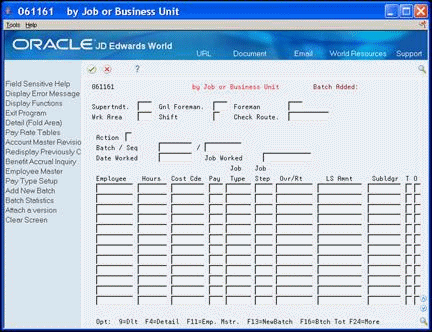
Description of "Figure 16-1 By Job or Business Unit screen"
-
-
To charge for employee time, complete the following fields:
-
Employee
-
Hours
-
Cost Code
-
Pay
-
-
Choose Detail (F4).
Figure 16-2 By Job or Business Unit screen
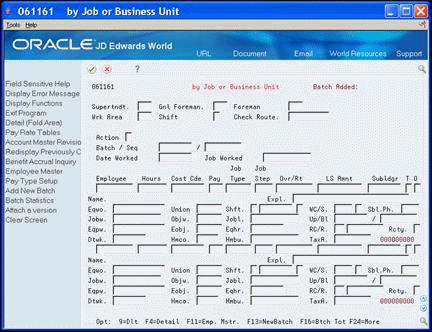
Description of "Figure 16-2 By Job or Business Unit screen"
-
To charge for equipment use, complete the following field:
-
Equipment Worked (Eqpw)
-
-
Complete the following optional fields:
-
Equipment Object
-
Equipment Hours
-
Rate Code
-
Rate
-
|
Note: Verify that you use the Equipment Worked (Eqpw) field for Equipment Billing purposes. Use the Equipment Worked On (Eqwo) field for equipment maintenance only. You use the Equipment Worked On field to record labor hours used to repair or maintain equipment. |
| Field | Explanation |
|---|---|
| Jobw | A code for the job worked. In Timecard Entry by Job, the value you enter in this field appears in each timecard. You can override this value for individual timecards. |
| Eqpw | The ID number of the equipment an employee used to perform a job. For example, an employee might drive a company dump truck or operate a printing press. Use this field to distribute the cost of using the equipment to the proper account in the general ledger. |
| Eqhr | The number of hours the equipment was operated. If you leave this field blank, the system uses the hours from employee time entry when you enter an equipment number. If you do not enter employee hours, you must complete this field. |
| Equipment Rate Code | A user defined code (00/RC) that indicates a billing rate, such as DY for daily, MO for monthly, and WK for weekly. You can set up multiple billing rates for a piece of equipment.
If you leave this field blank, the system searches for a valid billing rate in the following sequence: 1. – Account Ledger Master (F0901) - This table contains the most detailed rate information. You can assign multiple rates for a job. For example, you can set up separate rates for different equipment working conditions. 2. – Job or Business Unit Master (F0006) - This table contains less detailed rate information than the Account Ledger Master. You can only set up a single rate for a job based on this table. 3. – Rental Rules (F1302) - This table contains the least detailed rate code information. The system searches this table according to the criteria you establish when setting up the table. |
| Billing Rate - Equipment | The dollar amount for the equipment billing rate. Each equipment item can have numerous billing rates based on the rate code (see Section 45.1, "Update Equipment Billing Rates"). The equipment billing rate can consist of up to ten different rates. For example:
Billing Rate = $100 $20 – Rate 1 (Ownership Component) $50 – Rate 2 (Operating Component) $25 – Rate 3 (Maintenance Component) $5 – Rate 4 (Other Costs Component) You can enter debits or charges to specific cost accounts using the total billing rate (for example, $100). When these entries are posted to the general ledger, credits are recognized in revenue accounts for each of the rate components. This allows you to separate portions of the equipment billing by type of cost. You do not need to use the rate components concept unless it is appropriate to your business. |
16.1.1 What You Should Know About
16.2 Generating Equipment Timecard Journals
From Payroll Master Menu (G07), choose Interims and Special Post
From Interims and Special Post (G0721), choose Generate Timecard Journals
To post equipment time entries, you must create G/L transaction records. You create G/L transaction records by generating timecard journals. To generate timecard journals, you can use equipment billing transactions, employee labor transactions, or both. This guide discusses only equipment billing transactions.
When you select Generate Timecard Journals, the system displays a versions list. The versions list includes DEMO versions that you can run or copy and modify to suit your needs. When you run a version, the system displays Processing Options Revisions before submitting the job for processing.
16.2.1 What You Should Know About
|
See Also:
|
16.3 Processing Equipment Timecard Journals
After you enter equipment billing time and generate the timecard journals, you can verify the entries and approve the batch for posting. You can also change the status of a batch from approved to pending, for example, if you find errors and want to prevent the batch from posting.
Processing timecard journals consists of the following tasks:
-
Reviewing and approving timecard journals
-
Posting timecard journals to the G/L
|
See Also:
|
16.4 Reviewing and Approving Timecard Journals
From Time Accounting System (G05), choose Timecard Post/History Update
From Timecard Post and History Update (G0513), choose Journal Batch Review
After you enter equipment billing time and generate the timecard journals, you can verify the entries and approve the batch for posting. In addition, you can change the status of a batch from approved to pending, for example, if you find errors and want to prevent the batch from posting.
To review and approve timecard journals
-
On Journal Batch Review, to locate the batch with the time journal entries for equipment time, complete any combination of the following fields:
-
User ID
-
Batch Number
-
Batch Date From
-
Thru
-
Batch Status
-
-
To approve the batch that you want to post, complete the following field:
-
A (Batch Approved for Posting)
-
16.4.1 What You Should Know About
16.4.2 Posting Timecard Journals to the G/L
From Time Accounting System (G05), choose Timecard Post/History Update
From Timecard Post and History Update (G0513), choose Post Journals to G/L
After you review and approve timecard journals, you can post them to the G/L.
When you select Post Journals to G/L, the system displays processing options for the Post General Ledger program before submitting the job for processing. After you select the appropriate processing options, the system displays a message that the batch was submitted to post.
|
See Also:
|