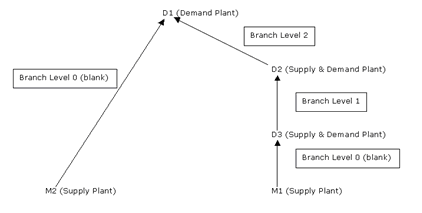32 Set Up Multi-Facility Schedules
This chapter contains these topics:
32.1 Setting Up Multi-Facility Schedules
You set up multi-facility schedules to track supply, demand, and movement of material among the individual facilities of your enterprise. Multi-facility scheduling provides a flexible method for planning supply and resupply activities.
In multi-facility scheduling you must set up a table of supply and demand relationships among your facilities. The system uses these relationships to generate and maintain multi-facility schedules.
Setting up multi-facility schedules consists of the following tasks:
-
Setting Up Supply and Demand Relationships
-
Reviewing Branch Relationships on the Relationships Chart
The following describes how to set up multi-facility schedules using bill of material components.
32.1.1 Before You Begin
-
Verify that DRP, MPS, or RCCP has been set up
-
Understand the concepts and terms described in Single Level Master Scheduling
|
See Also:
|
32.2 Setting Up Supply and Demand Relationships
From Material Planning Operations (G34), choose [Menu Selection]
From Multi-Facility Periodic Planning Operations (G3423), enter 29
From Multi-Facility Setup (G3443), choose Branch Relationships Revisions
Use Branch Relationships Revisions to set up supply and demand relationships for any level of detail you choose, including:
-
Branch/plant
-
Product group
-
Master planning family
-
Individual item number
This approach allows you to maintain your supply and demand relationships in one central location and reduce inventory errors caused by complex facility relationships. In addition, when you set up your supply and demand relationships, you can include the following optional features:
To set up supply and demand relationships
On Branch Relationship Revisions
Figure 32-1 Branch Relationship Revisions screen
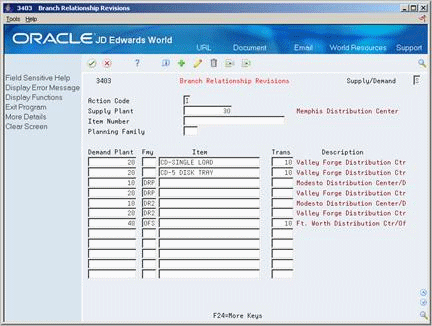
Description of ''Figure 32-1 Branch Relationship Revisions screen''
-
Complete the following field:
-
Supply Plant
-
-
Complete the following optional fields:
-
Supply/Demand
-
Family
-
Item
-
Transit Leadtime
-
-
Access the detail area (F4).
Figure 32-2 Branch Relationship Revisions (Detail) screen

Description of ''Figure 32-2 Branch Relationship Revisions (Detail) screen''
-
Complete the following optional fields:
-
Branch Level
-
Branch Priority
-
Availability Check
-
-
Allow the system to enter defaults or complete the following fields:
-
Effective From
-
Effective Thru
-
Source Percent
-
Percent to Fill
-
Markup Percent
-
Fixed
-
Include/Exclude
-
Unit Extended
-
| Field | Explanation |
|---|---|
| Supply/Demand | This field allows you to view messages from the viewpoint of either the supply or demand branch. Changing this field from S to D also changes the Supply Plant field immediately below the Action Code field to Demand Plant.
S – Supply branch/plant D – Demand branch/plant Form-specific information If you are viewing messages for the supply branch/plant, the fold area shows branch/plants generating demand for each resupply order. If you are viewing messages for the demand branch/plant, the fold area shows branch/plants to which each resupply order is directed. |
| Fmy | A code (table 41/P4) that represents an item property type or classification, such as commodity type, planning family, or so forth. The system uses this code to sort and process like items.
This field is one of six classification categories available primarily for purchasing purposes. In order to tell the system which UDC table to edit against, the data dictionary for PRPX is set to use the UDC table of the purchasing class code the system uses for the relationships. Typically, the system uses the master planning family (PRP4), so PRPX is set up to use PRP4's UDC table (41/P4) in the Data Dictionary. When you establish relationships based on a planning family, the planning family needs to be consistent across all branch plants in the supply chain. A common misconception is that just the planning family from the demand plant is used - that the planning family does not have to be consistent. With this set up (planning family not the same across the supply chain), transfer messages will only be received for the highest level branch plants (see Branch Level below) - in order to generate transfer messages for the rest of the supply chain, P3483 has to be run again and again (without clearing files) until you get to the end (lowest level) of the supply chain. So, there may be simple branch relationships situations where expected results will be achieved in spite of inconsistent planning families, but this is not recommended. Just think of planning family level processing exactly the same as item number level processing. During item number processing, each branch plant's item branch record has a part number that is consistent throughout each branch plant in the supply chain with branch relationships setup accordingly. The planning family is just another 'key' field, and should be consistent for those items that are being grouped this way. |
| Item Number | You use this field to establish item number specific relationships or exclusions. |
| Trans | The transit leadtime is the amount of time it will take to transfer the order from one plant to another. The requirement in the demand plant is back scheduled by the transit time to give the start date for the transfer order in the supply plant. Any work orders or purchase orders for this item in the supply plant are then back scheduled from this date. Transit leadtime is in calendar days.
You define this value on Plant Manufacturing Data. The system uses this value to calculate the start dates for work orders using fixed leadtimes. Level leadtime is different for purchased and manufactured items. You can enter level leadtime manually on Manufacturing Values Entry, or you can use the Leadtime Rollup program calculate it. To calculate level leadtime using the Leadtime Rollup program, you must first enter a quantity in the Manufacturing Leadtime Quantity field in the Item Branch table (F4102). |
| Branch Level | Determines the level at which a component branch should be processed in multi-plant processing. The lowest level branches (which are assigned a higher numerical value) are processed first, followed by the higher level branches (which are assigned a lower numerical value).
Note: Assign branch levels carefully so that the planning system generates all demand before allocating supply. See diagram below. |
| Branch Priority | Determines the sequence within a level that the branches are processed in multi-plant DRP/MPS/MRP. Use this field along with the Branch Level field to check inventory availability first in one branch, and then another. |
| Avl Chk | Indicates if the planning system will check availability of the item or family at the supply branch/plant. If you enable availability checking on the item or family being demanded, the available inventory at the branch/plant will be committed until there is a zero balance. If you disable availability checking, the inventory balance in the supplying branch/plant can be negative. |
| Source Percent | The system uses source percent to determine what percent of the planned order should be supplied by the source branch.
For example: Demand Branch - ATL Supply Branch - DEN source percent = 40%, CHI source percent = 60% If ATL needs 100 parts, the system generates a message to transfer 40 parts from DEN and 60 parts from CHI. A source percent of 100 transfers the entire supply from that Branch/Plant. |
| Percent to Fill | A field used during multi-plant processing to determine what percent of an order should be filled to place a transfer order message. For example:
The system generates the transfer order message when the percent to fill is zero. Note: In order to allow the system to generate transfer order messages, you must activate availability checking. |
| Markup Percent | The percent markup is the percent of the cost that the system uses as mark up when the item is transferred from one branch to another. |
| Fixed | The amount to use to mark up the cost when the item is transferred from one branch to another. |
| Inc/Exclude | A code that indicates whether the system includes or excludes the item/category code in the Branch Relationships Master table (F3403) when generating a multi-plant schedule. If an item/category code is excluded, then that item/category code will be purchased or manufactured at the demand branch. |
| Unt/Ext | This code determines if the fixed cost markup is to be added to the unit cost or the extended cost. Valid values are:
U – Add markup to the unit cost E – Add markup to the extended cost |
The diagram above graphically displays the purpose of the branch level. In order for the system to properly calculate the aggregate demand from branches D1, D2, and D3 to be satisfied by M1, the system sums up the demand from the highest branch level value down (this is similar to the way the system uses low level codes in the F4102 to determine the lowest level that a component item exists).
In this scenario, D3 is at the end of two supply chains; the system would look first in D2 because the branch level of 2 would put it before M2 with a branch level of 0 (blank). If the branch levels were equal, then the branch with the first ascending alphanumeric value would be used (also D2 in this example).
Processing option 3 behind Branch Relationship Revisions states: Enter a '1' to automatically update the Branch Level field. However, at the present time, the following limitation exists: the only time the system populates the branch levels is when the relationships you enter from the end of the supply chain backwards. For example, for the system to properly populate the branch level field automatically for the relationships above, you must enter the D2-D3 relationship first, then the D3-D2 and finally the M1-D3. If you enter the relationships in any other order, the system will not correctly/completely populate the branch level fields. It is necessary to verify that branch levels are properly populated. As you can see from the previous paragraph, even if the system were always correctly populating this field, manual changes would sometimes be required to achieve the desired result.
32.2.1 What You Should Know About
32.3 Reviewing Branch Relationships on the Relationships Chart
From Material Planning Operations (G34), choose Multi-Facility Planning
From Multi-Facility Periodic Planning Operations (G3423), enter 29
From Multi-Facility Setup (G3443), choose Branch Relationships Chart
Use the Branch Relationships Chart to review your supply and demand relationships in a graphical, hierarchical format. The Branch Relationships Chart displays the:
-
Branch
-
Level of the branch
-
Supply branches for the corresponding demand branch
To review branch relationships on the relationships chart
On Branch Relationships Chart
Figure 32-4 Branch Relationships Chart screen
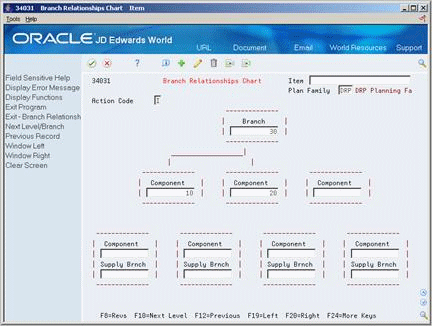
Description of ''Figure 32-4 Branch Relationships Chart screen''
-
To locate the branch/plant for which you want to display supply and demand relationships, complete the following field:
-
Branch
-
-
To narrow your search to a specific level of detail, complete one of the following optional fields:
-
Item
-
Plan Family
-
| Field | Explanation |
|---|---|
| Branch | A code that represents a high-level business unit. It can be used to reference a branch or plant that might have departments or jobs, which represent lower-level business units (data item MCU), subordinate to it. For example:
Business unit security is based on the higher-level business unit. Form-specific information On this form, the business units are arranged with the lowest level supply branch/plants at the top, and each successive demand branch/plant below. |
| Plan Family | A user defined code (system 41, type P4) under which you can organize logically related items.
You can simplify the master planning process by concentrating on only the top 10% of the inventory value. This is similar to using the ABC Analysis, except that you can use this code to allow exceptions to ABC rules. Generally, you should only include items with high inventory investment in Master Planning. Excess stock can be carried for inventory items with little financial impact. |