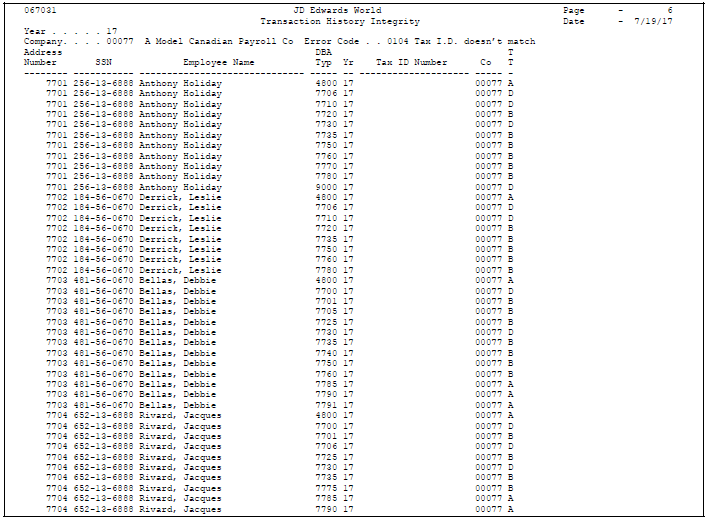22 Verify the Integrity of Payroll Summary History
This chapter contains these topics:
-
Section 22.1, "Verifying the Integrity of Payroll Summary History"
-
Section 22.7, "Verifying That Integrity Errors Have Been Corrected"
22.1 Verifying the Integrity of Payroll Summary History
You should regularly verify the integrity of your payroll summary history to ensure that the correct information prints on your quarterly tax reports and employees' year-end forms. To verify payroll summary history integrity, run reports that locate missing, inaccurate, or incomplete information in the summary history tables.
This section contains the following:
-
Reviewing the Tax History Integrity Report
-
Reviewing the PDBA Integrity Report
-
Reviewing the DBA Integrity Report
-
Correcting Integrity Errors Manually
-
Correcting Integrity Errors Automatically
-
Verifying That Integrity Errors Have Been Corrected
To complete these tasks, you must run each integrity report at least three times:
-
Identify the errors
-
Correct the errors
-
Produce clean reports
The following table lists the payroll summary history integrity reports and their corresponding summary history tables.
To identify integrity errors, run the integrity reports in proof mode. When you run an integrity report in proof mode, it identifies possible errors without changing any information in your history tables. You should run integrity reports in proof mode so that you can research errors and enter any manual corrections before you begin updating the table.
Integrity reports identify three types of information:
-
Errors that are not really errors. For example, zero Federal tax withheld might be a valid condition for a low-wage earner or a tax exempt employee.
-
Errors that you must correct manually.
-
Errors that the program corrects when you run the report in update mode.
To help you determine the action you must take to correct integrity errors, you can review an explanation of each error code that prints on the integrity reports.
To correct integrity errors, run the integrity reports in update mode or use history revision forms to enter manual corrections. When you run an integrity report in update mode, the system corrects information in the summary history table and prints a report listing the errors that it could not correct. You should investigate all errors and rerun the integrity reports until all valid errors are corrected.
22.1.1 Before You Begin
-
On the Corporate Tax IDs form, remove any dashes or spaces from the tax ID for the Federal CA (Canada) tax area. If this tax area contains punctuation or spaces, you will not be able to print year-end forms for employees. See Setting Up Corporate Tax IDs in JD Edwards World Time Accounting Guide.
22.2 Reviewing the Tax History Integrity Report
From Canadian Payroll Master (G77), enter 27
From Payroll Advanced/Technical Operations (G773), choose Data Integrity/Global Update
From Data Integrity/Global Update (G7731), choose Taxation History
You use the Tax History Integrity Report to identify errors in your Taxation Summary History (F0713) table. You use the information in this table to produce governmental, year-end forms for employees and people to whom you pay pensions or other payments for income. When you keep this table error-free, you simplify the year-end processing tasks.
The following table briefly explains the error codes (07/IX) that might show on the Tax History Integrity report.
22.3 Reviewing the PDBA Integrity Report
From Canadian Payroll Master (G77), enter 27
From Payroll Advanced/Technical Operations (G773), choose Data Integrity/Global Update
From Data Integrity/Global Update (G7731), choose Payroll Month PDBAs
Use the PDBA Integrity Report to identify errors in your Payroll Month PDBAs Summary History table (F06146). The amounts on this report might include RRSP contributions, moving expenses, group term life insurance premiums, and so on. When you keep this table free of errors, you simplify the year-end processing tasks.
The following list briefly explains the error codes (07/IT) that might show on the PDBA Integrity report.
22.4 Reviewing the DBA Integrity Report
From Canadian Payroll Master (G77), enter 27
From Payroll Advanced/Technical Operations (G773), choose Data Integrity/Global Update
From Data Integrity/Global Update (G7731), choose Calendar Month DBAs
Use the DBA Integrity Report to identify errors in your Calendar Month DBA Summary History table (F06145). When you keep this table free of errors, you simplify the year-end processing tasks
The following list briefly explains the error codes that might print on the DBA Integrity report. These codes are defined in user defined codes table 07/ID.
22.5 Correcting Integrity Errors Manually
From Canadian Payroll Master (G77), enter 27
From Payroll Advanced/Technical Operations (G773), choose Data Integrity/Global Update
From Data Integrity/Global Update (G7731), choose an option under the Revise History Files heading
You can use the following programs to correct integrity errors manually:
-
Pay and Taxes by Month
-
Pay and Taxes by Cheque
-
PDBAs by Payroll Month
-
DBAs by Calendar Month
After you run an integrity report in proof mode, you must research each error on the report. The Payroll system provides error code tables that describe each type of payroll history integrity error. Use these error code tables to determine the action, if any, that you must perform to correct each error. You must correct these errors so that your year-end forms will be accurate.
Some integrity errors require that you make manual corrections to the appropriate history or constants tables before you run the report in update mode. You might need to manually revise history records, tax area constants, or corporate tax IDs. For example, you might need to:
-
Delete a record that contains zero dollars
-
Enter a tax ID number
For each error that prints on the report, determine the action, if any, that you must perform to correct it. Some entries on the report might not be errors for your setup. For example, taxation error 0250 - No Federal Tax Taken might print for an employee who is a low wage earner and does not need to have any Federal tax withheld. Review the user defined code lists 07/IX, 07/IT, and 07/ID to determine the action you need to take for each error.
After you revise payroll history manually, the summary totals do not equal the detail totals.
|
Caution: The system does not create an audit trail of the changes you make when you revise payroll history manually. Therefore, you should assign these programs the highest possible level of system security. |
|
See Also:
|
22.6 Correcting Integrity Errors Automatically
From Canadian Payroll Master (G77), enter 27
From Payroll Advanced/Technical Operations (G773), choose Data Integrity/Global Update
From Data Integrity/Global Update (G7731), choose the report you want to correct
After you review an integrity report and make any manual corrections, run the report in update mode to update the summary history table with the corrected information. For example, you might have entered a new tax ID or corrected an existing one. When you run the report in update mode, the system updates all history records with the new tax ID.
When you run the report in update mode, the system also corrects the errors it can correct and prints a report listing the errors it cannot correct.
The following list shows the errors you can correct by running each integrity report in update mode. These errors require manual corrections to your system setup before you run the report in update mode.
| Report | Errors |
|---|---|
| Tax History Integrity Report | 0109 - Invalid Tax ID number
0113 - Tax ID does not match 0252 - Invalid Statutory Code 0253 - Invalid Century Field |
| PDBA Integrity Report | 0104 - Tax ID does not match |
| DBA Integrity Report | 0101 - Employee number does not exist
0102 - Pay type does not exist 0103 - Tax ID does not exist 0104 - Tax ID does not match |
Each time you run an integrity report in update mode, the system creates a backup table of the summary history table as of the previous run. Therefore, if you run a report in update mode and receive unexpected results, you can restore your data to the way it was before the update. The system re-creates this table each time you run the integrity procedure. JD Edwards World recommends that you call customer support for help in restoring the backup.
22.7 Verifying That Integrity Errors Have Been Corrected
After you run the report in update mode, run it a third time, in proof mode, to ensure that all errors have been corrected. You should investigate all errors and rerun the integrity report until all valid errors are corrected. When the system finds no errors, it prints only the cover page.