24 Revise Payroll History Manually
This chapter contains these topics:
24.1 Revise Payroll History Manually
|
Caution: When you revise payroll history manually:
Therefore, these programs should have the highest possible level of system security. |
|
See Also:
|
24.2 Revising Taxation History
From Canadian Payroll Master (G77), enter 27
From Payroll Advanced/Technical Operations (G773), choose Data Integrity/Global Update
From Data Integrity/Global Update (G7731), choose Pay & Taxes by Month or Pay & Taxes by Cheque
When your Tax History Integrity report indicates an error in taxation history, you might need to revise pay and tax amounts for an employee to correct the error.
You can:
-
Revise pay and tax amounts by month
-
Revise pay and tax amounts by cheque
To revise an employee's monthly pay and tax information, use Pay and Taxes by Month. This program updates the Taxation Summary History table (F0713 for Canadian Payroll).
To revise the pay and tax amounts for a specific cheque, use Pay and Taxes by Cheque. This program updates the Tax Ledger Table F0716.
To revise pay and tax amounts by month
On Pay & Taxes by Month
Figure 24-1 Pay and Taxes by Month screen
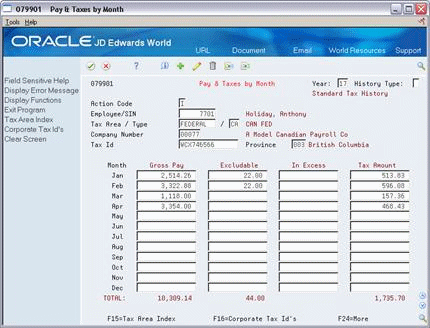
Description of "Figure 24-1 Pay and Taxes by Month screen"
-
To locate the employee, complete the following fields:
-
Address Number
-
Tax Area/Type
-
-
Enter any necessary corrections.
24.2.1 What You Should Know About
To revise pay and tax amounts by cheque
Figure 24-2 Pay and Taxes by Cheque screen
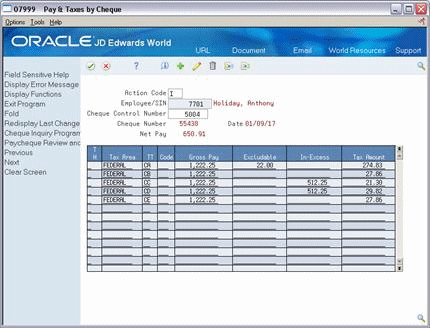
Description of "Figure 24-2 Pay and Taxes by Cheque screen"
-
To locate the employee information, complete the following fields:
-
Address Number/SIN
-
Cheque Control Number
-
-
Enter any necessary corrections.
24.3 Revising Payroll Month PDBA History
From Canadian Payroll Master (G77), enter 27
From Payroll Advanced/Technical Operations (G773), choose Data Integrity/Global Update
From Data Integrity/Global Update (G7731), choose PDBAs by Payroll Month
When your PDBA Integrity report indicates an error in the Payroll Month PDBAs Summary History table (F06146), you might need to revise the monthly history for a pay type, deduction, benefit, or accrual. You can access PDBA history by year, history type, company, and tax ID.
To revise payroll month PDBA history
On PDBAs by Payroll Month
Figure 24-3 PDBAs by Payroll Month screen
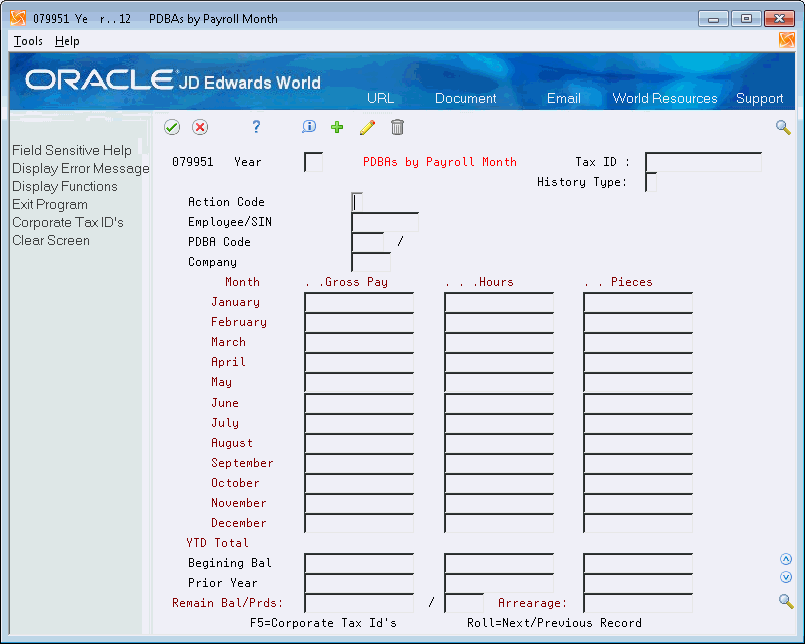
Description of "Figure 24-3 PDBAs by Payroll Month screen"
24.4 Revising Calendar Month DBA History
From Canadian Payroll Master (G77), enter 27
From Payroll Advanced/Technical Operations (G773), choose Data Integrity/Global Update
From Data Integrity/Global Update (G7731), choose DBAs by Calendar Month
When your DBA Integrity report indicates an error in transaction history, you might need to revise an employee's DBAs for a calendar month. You can access DBA history by year, history type, company, and tax ID.
To revise calendar month DBA history
Figure 24-4 DBAs by Calendar Month screen
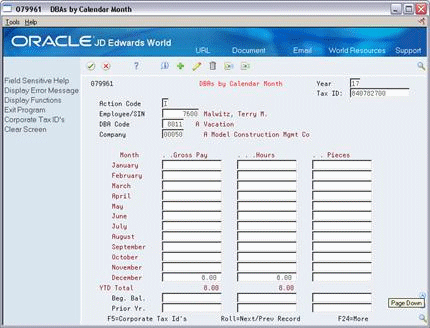
Description of "Figure 24-4 DBAs by Calendar Month screen"
24.4.1 What You Should Know About
| Topic | Description |
|---|---|
| Alternate report | You can also use the Historical Payroll Register Report to review transaction history for integrity purposes.
See Reviewing the Historical Payroll Register in JD Edwards World Canadian Payroll I Guide. |
24.5 Revising Paycheque Information
From Canadian Payroll Master (G77), enter 27
From Payroll Advanced/Technical Operations (G773), choose Data Integrity/Global Update
From Data Integrity/Global Update (G7731), choose Paycheque Review/Maintenance
You can revise paycheque information to correct any errors in cheques you have issued.
To revise paycheque information
On Paycheque Review/Maintenance
Figure 24-5 Paycheque Review/Maintenance screen
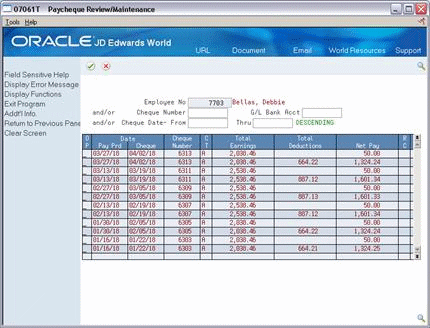
Description of "Figure 24-5 Paycheque Review/Maintenance screen"
-
Locate the employee for whom you need to revise a cheque.
-
Alternatively, you can locate the cheque directly by completing the following field:
-
Cheque Number
-
-
Choose the Cheque Inquiry/Void option for the cheque that you want to revise.
Figure 24-6 Paycheque Inquiry/Maintenance screen
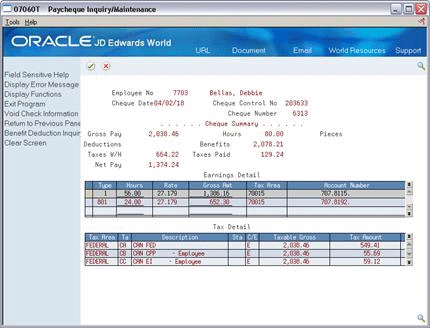
Description of "Figure 24-6 Paycheque Inquiry/Maintenance screen"
-
On Paycheque Inquiry/Maintenance, choose the Deduction/Benefit - Tax Detail function to access deduction and benefit amounts.
-
Enter the necessary changes to the following fields under the Earnings Detail heading:
-
Hours
-
Gross Amount
-
-
Enter the necessary changes to the following fields under the Deduction/Benefit Detail heading:
-
Amount
-