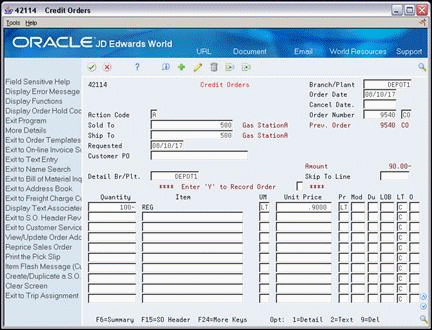9 Enter a Credit Order
This chapter contains these topics:
9.1 Entering a Credit Order (ECS)
You use credit orders to accept returned items from a customer and to issue credit to the customer for the returned items. Depending on how you set up credit orders, the system adds the quantities of returned items back into your inventory. Or, you can make manual adjustments to add the quantities into your inventory.
The system processes credit orders and sales orders in the same way. However, you can set up the system to automatically record negative quantities when you enter credit orders. You must set up a specific line type for credit orders to reverse the sign. A line type is a code that determines how the system processes a detail line in a sales order.
9.1.1 Before You Begin
-
Verify that a line type for credit orders has been set up to automatically reverse the sign (that is, change any quantity to a negative). See Section 38.1, "Setting Up Order Line Types (ECS)."
9.1.2 What You Should Know About
| Topic | Description |
|---|---|
| Defining credit order processing | To process credit orders and standard sales orders through different steps, you can set up different status codes for credit orders. Status codes define the steps in which the system must process an order. |
| Tracking credit orders | You can set up a separate document type for credit orders to track credits in separate general ledger accounts and to record a separate credit history. You can set up AAIs to direct entries to special accounts that are based on the credit order document type.
See Work with User Defined Codes in the JD Edwards World Technical Foundation Guide and Section 43.1, "Setting Up Automatic Accounting Instructions (ECS)." |
| Using ECS advanced functionality to enter credit orders | If you use Load and Delivery Management and have activated the ECS Control in Sales Order Management system constants, you must use the ECS format to enter credit orders. You complete the additional fields that the Load and Delivery Management system uses to process the credit order. |
| Limiting additional order processing for configured items | The ECS Sales Order Management system does not support credit order processing for configured items. |
9.2 Entering a Credit Order Manually (ECS)
From ECS Sales Order Management (G4910), choose Additional Order Processes
From Additional Order Processes (G491012), choose Credit Orders
You enter a credit order manually to record a returned item and apply either the current unit price for the item or the current average cost, depending on how your company is set up. You can also override this default pricing information. You enter credit orders in the same way you enter sales orders.
To enter a credit order manually
On Credit Orders
9.3 Creating a System-Generated Credit Order (ECS)
From ECS Sales Order Management (G4910), choose Additional Order Processes
From Additional Order Processes (G491012), choose Credit Orders from History
You can create a system-generated credit order for a returned item that is based on the unit price that the customer paid at the time of the sale. The system retrieves the credit information from the Sales Order Detail Ledger table (F42199).
9.3.1 Before You Begin
-
Verify that the same status codes have been entered in the processing options for both the Sales Order Entry and Sales Order Ledger programs
|
See Also:
|
To create a system-generated credit order
On Credit Orders from History
Figure 9-2 Credit Orders from History screen
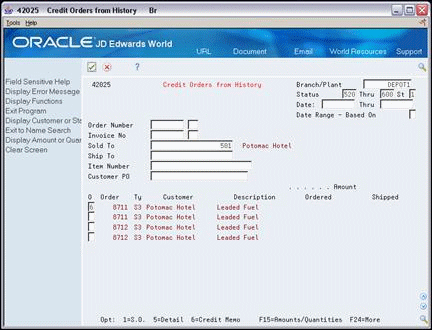
Description of "Figure 9-2 Credit Orders from History screen"
-
Complete one or more of the following fields:
-
Order Number
-
Invoice Number
-
Sold To
-
Ship To
-
Item Number
-
Customer PO
-
-
Choose the Credit Memo option to enter a credit order for the applicable sales order.
The system creates a credit order with the information from the original sales order.
-
If necessary, choose another sales order from the history information to add to this credit order.
-
Type over, delete, or accept the default information.
9.3.2 Setup to Enable System-Generated Credit Orders
To generate credit orders from history the following setup is required:
-
The order activity rules must be set so that at some point in the sales order process the order is written to the Sales Order History file. The most common point at which this is set is after invoices are printed. See Chapter 39, "Setting Up Order Activity Rules (ECS)."
-
The following processing options need to be set on Credit Orders From History (P42025)
-
Set both option 2 and 3 to the status code that you defined in the Order Activity Rules as the point at which Sales Order History records are to be written. If you set this point at Print Invoices, enter 600 for both options
-
Option 5 can be set to 1 or blank. If it is set to 1 for Last Status then processing option 40 in the Credit version of Sales Order Entry (P4211) must also be set to 1
-
Option 11 should be set to the version of Sales Order Entry (P4211) that is to be used for credit orders
-
-
The following processing options need to be set on the Credit Order version of Sales Order Entry (P4211)
-
Option 39 defines the status code to select when retrieving credit orders. In our example this is 600
-
Option 40 defines whether the previous status is the Last Status or the Next Status. As mentioned above, this option must be kept in synch with processing option 5 on P42025
-