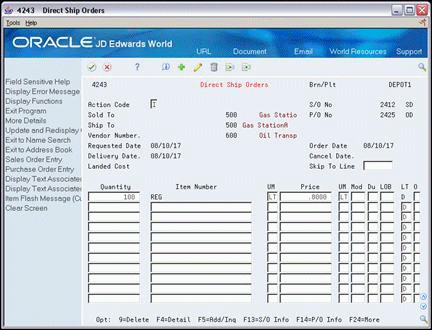15 Enter a Direct Ship Order
This chapter contains the topic:
From ECS Sales Order Management (G4910), choose ECS Sales Order Processing
From ECS Sales Order Processing (G491011), choose Direct Ship Orders
15.1 Entering a Direct Ship Order (ECS)
You enter a direct ship order to record the sale of an item that you purchase from a vendor who then sends the item directly to your customer. The quantity and item information does not impact your inventory when you enter a direct ship order.
When you enter a direct ship order, the system simultaneously creates a sales order for the customer and a purchase order for the supplier. The purchase order specifies that you want to ship the item directly to your customer.
When you enter a direct ship order, the system simultaneously creates a sales order for the customer and a purchase order for the supplier. The purchase order specifies that you want the supplier to ship the item directly to your customer. The sales order and purchase order created by this process are associated to each other by the Related Order fields on the Sales Order Detail file (F4211) and the Purchase Order Detail file (F4311). To view these fields on the sales order take option 1 from a detail line in Sales Order Entry (P42111). In the case of the purchase order, you can view the fields in the fold section (F4) of Enter Purchase Orders (P43111).
Complete the following fields:
-
Branch/plant
-
Sold To
-
Ship To
-
Vendor Number
-
Quantity
-
Item Number
15.1.1 What You Should Know About
| Topic | Description |
|---|---|
| Entering kit items | You cannot enter kit item information on a direct ship order. To enter orders for kits, you must use the basic sales order entry or purchase order entry process. |
| Entering non-stock items | If you enter a non-stock item, such as a miscellaneous charge, you must provide the price per item. The system calculates the extended price. |
| Line type | The line type for direct ship orders is always D. When you enter a direct ship order, the system verifies the item number and checks the Item Branch table (F4102) for the cost and price information. However, the system does not:
|
| Identifying direct ship sales and purchase orders | The system can use the following fields to identify the sales orders and purchase orders that it creates when you enter a direct ship order:
See Set Up Next Numbers in the JD Edwards World General Accounting I Guide. |
| Using ECS advanced functionality to enter direct ship orders | If you use Load and Delivery Management and have activated the ECS Control in Sales Order Management system constants, you must use the ECS format to enter direct ship orders. You complete the additional fields that the Load and Delivery Management system uses to process the direct ship order. |
| Entering an agreement number | You must be in the ECS format to access this additional field. If you enter a customer and item combination that matches an agreement number, the system enters the agreement. If the customer and item combination matches multiple agreements from which you can choose the appropriate agreement.
If an agreement is assigned to a detail line, the system performs agreement processing. See About Agreement Management Processing in the JD Edwards World Agreement Management Guide. |
| Entering the Mark-For address | You can not enter a Mark-For address when you enter direct ship orders. After you enter the direct ship order, you can access the sales order header information to enter additional information. |
| Entering configured items | You cannot enter configured items on a direct ship order.
See Work with Configured Item Sales Orders in the JD Edwards World Configuration Management Guide. |
| Entering kit items | You cannot enter kit information on a direct ship order. To enter an order for kits, use the regular sales or purchase order entry programs to process kits. |
| Changing associated sales orders and purchase orders | The sales order and purchase order are associated by specific fields. On the Order Detail Information form and the Purchase Order Detail form, these fields are:
Changes made to direct ship sales and purchase orders should be made through the Direct Ship Orders program (P4243). Changes made to the sales order updates the purchase order, but changes made to the purchase order do not update the sales order. You can have the Enter Receipts by PO program (P4312) update the status of the sales order line upon full receipt of a direct ship purchase order line. The sales order line status is not updated if the purchase order line is partially received. |
| Creating sales and purchase order records | The program creates records in the following tables:
|
| Associated text | Associated text must be entered separately on the sales order and/or purchase order. |
| Kits and configured items | You cannot enter kit or configured items on a direct ship order. To enter an order for kits, use the regular sales or purchase order entry program. |
| Two way matching | You can do a two way match for the purchase order since you are not updating inventory quantities. |
| AAI's | The AAI's hit on direct ship orders are as follows:
|
| Partial shipments | The recommended method for dealing with a partial shipment on a direct ship order, is to ship confirm the sales order before receiving against the purchase order. Also verify that processing option 16 behind Confirm Shipments (P4205) is blank, ensuring that the Ship-to address cannot be overridden. For example, if a supplier partially ships half of an order and invoices you for the half, you should ship confirm the partial order and invoice your customer. Then you should partially receive the purchase order. When the supplier ships the remaining quantity on the order to the customer, ship confirm the remaining portion of the order, invoice the customer for the quantity confirmed and finally receive the remaining quantity on the purchase order. |
| Import/Export | This program supports Import/Export functionality. See JD Edwards World Technical Tools Guide for more information. |