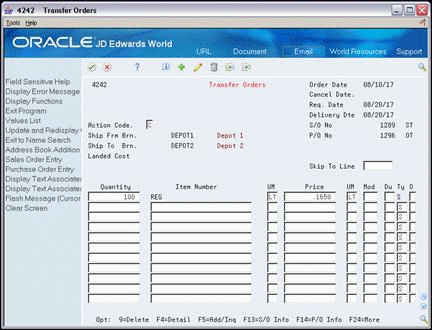14 Enter a Transfer Order
This chapter contains these topics:
From ECS Sales Order Management (G4910), choose ECS Sales Order Processing
From ECS Sales Order Processing (G491011), choose Transfer Orders
14.1 Entering a Transfer Order (ECS)
You enter a transfer order to ship inventory between branch/plants within your company and to maintain an accurate on-hand inventory amount. The Transfer Orders program does the following:
-
Creates a purchase order for the shipping (ship from) location, which represents the supplier
-
Creates a sales order for the receiving (ship to) location, which represents the customer
-
Processes the inventory amounts on the transfer order as a formal purchase and sale of goods
-
Creates documents, such as invoices, that are necessary to complete the transfer
The default document types assigned in the processing options of the Transfer Orders program (P4242) are ST for the sales order and OT for the Purchase order. Because of this a transfer order is often referred to as an ST/OT.
14.1.1 Sales Order
By processing the sales order through Shipment Confirmation and Sales Update, the on-hand quantity for the shipping location is decremented and journal entries are written to reflect this reduced inventory and the increased amount in the Inventory Intransit account. Entries may also be written to the Interbranch Revenue and the Cost of Goods Sold accounts.
14.1.2 Purchase Order
By processing the purchase order through Receipts and Voucher Match, the on-hand quantity for the receiving location is incremented and journal entries are written to reflect this increased inventory and the reduced amount in the Inventory Intransit account. The Inventory Intransit account then nets to zero.
14.1.3 Costs
When transferring inventory from one branch to another, each item is usually transferred at its cost. Since the cost of an item may be different within each branch, the cost used for the transfer order is taken from the shipping branch. There may be a markup on the transfer that is defined by the shipping branch in the branch sales markup table. See Section 42.1, "Setting Up Branch Sales Markups (ECS)."
14.2 Setting up Transfer Orders
Verify that the following set up is in place before calling the transfer orders program:
-
Branch/Plant Constants. Each Branch/Plant must have a valid address book number defined in the Branch/Plant Constants file
-
Customer Billing Instructions. The Sold-to Address on the sales order comes from Customer Billing Instructions of the receiving branch
-
Order Line Types. The Line Type used for an order transfer must be set up as follows:
-
GL Interface set to Y
-
Inventory Interface set to Y
-
A/R Interface set to Y. This must not be set to N since it causes an out of balance batch to be created. To bypass A/R, use the processing option on Sales Update to turn off the A/R interface
-
The A/P Interface flag can be set to either Y or N since it does not influence whether an Accounts Payable Ledger record is written or not
-
-
Order Activity Rules. These must be set up for both combinations of order type/line type for Sales Order and Purchase Order Entry. Invoices are not normally printed for transfer orders, so this step may be eliminated for Sales Order Processing for an ST order type
-
Transfer Orders Processing Options (P4242). Ensure that the appropriate line type and order types are defaulted into the program. If a markup is to be applied ensure that processing option 34 is set:
-
Enter 1 to use the cost plus any transfer cost markups for the sales order price
-
Enter 2 to use the Base Price file (F4106)
-
If left blank, the cost alone is used to price sales order lines
-
-
Sales Update Processing Options (P42800). It is recommended that a special version of Sales Update be created for transfer orders. If you are not printing invoices then this should be copied from the Assign Invoice No. Final version. Do not change the data sequencing and ensure that the processing options for A/R Invoice date (2) and General Ledger date (4) are not set to 1
-
Branch Sales Markup Table. To apply a cost markup to an item when creating a transfer order, the Branch Sales Markup table must be set up on menu G4241 and processing option 34 set appropriately for the Transfer Orders program
14.2.1 AAI Setup for Transfer Orders
AAI's need a special setup to get the correct account distribution when processing a transfer order. First, as a reference we look at the standard AAI setup and accounting entries for sales and purchase orders, then we look at the setup required when using transfer orders.
Standard AAI setup for Sales and Purchasing
| AAI | Account | Debit | Credit |
|---|---|---|---|
| 4230 | Revenue | $XXX | |
| RC | Accounts Receivable | $XXX | |
| 4240 | Inventory | $XXX | |
| 4220 | Cost Of Goods Sold | $XXX |
| AAI | Account | Debit | Credit |
|---|---|---|---|
| 4310 | Inventory | $XXX | |
| 4320 | Received Not Vouchered | $XXX |
| AAI | Account | Debit | Credit |
|---|---|---|---|
| 4320 | Received Not Vouchered | $XXX | |
| PC | Trade Payable | $XXX |
Now look at the AAI setup and accounting entries for a transfer order. These can differ depending on whether the item is transferred at cost or is transferred at cost plus a markup. For this example, bypassing A/R by setting processing option 14 of Update Customer Sales (P42800).
AAI Setup for Transferring Inventory at Cost
If the item is transferred at cost, then Revenue, Accounts Receivable, and Cost of Goods Sold may not apply. AAIs for Revenue (4230) and Accounts Receivable Trade (4245) can be netted against each other as shown below. Inventory is credited (reduced) and Inventory Intransit is debited (increased) using the Inventory (4240) and Cost of Goods Sold (4220) AAI's. With A/R bypassed the system uses AAI 4245 (AR Trade) instead of the RC AAI, and creates a batch type of G. No Account Receivable Ledger record (F0311) is created.
| AAI | Account | Debit | Credit |
|---|---|---|---|
| 4230 | Direct this revenue AAI and the A/R Trade AAI (4245) to the same Suspense account | $100 | |
| 4245 | Direct this AR Trade AAI to the same Suspense account as 4230 above | $100 | |
| 4240 | Inventory | $100 | |
| 4220 | Direct this Cost Of Goods Sold AAI to the Inventory Intransit account | $100 |
Depending on whether a voucher match is performed with the receipt or not, the Purchasing AAI's need to be set up differently:
Purchasing - Receiving branch when voucher match is performed.
For the receiving branch, a receipt is processed at the time the goods are physically received. Inventory is debited (increased) and Received Not Vouchered (temporary liability) is credited (increased).
| AAI | Account | Debit | Credit |
|---|---|---|---|
| 4310 | Inventory | $100 | |
| 4320 | Received Not Vouchered | $100 |
Assuming that this transfer does not have to be paid for, the Received Not Vouchered entry must be offset. This can be done by adding a line to the Purchase Order in the Voucher Match program (P4314). The new line should reverse the original line with the Item/Account entry being changed from the item number to the account number of the Inventory Intransit account.
After both lines are voucher matched, there is zero dollar Accounts Payable Ledger record (F0411) created. The Trade Payable account nets to zero, whilst the credit to the Inventory Intransit account from the added expense line offsets the debit created to this account by Sales Update.
| AAI | Account | Debit | Credit |
|---|---|---|---|
| 4230 | Received Not Vouchered | $100 | |
| PC | Trade Payable | $100 | |
| Added Negative Line | |||
| (none) | Inventory Intransit | $100 | |
| PC | Trade Payable | $100 |
Purchasing - Receiving branch when voucher match is not performed.
If a voucher match is not performed after receipt, the Received Not Vouchered AAI can be directed to the Inventory Intransit account at the time of receipt, offsetting the debit entry to the Inventory Intransit account created at Sales Update by AAI 4220.
| AAI | Account | Debit | Credit |
|---|---|---|---|
| 4310 | Inventory | $100 | |
| 4320 | Inventory Intransit | $100 |
With this setup, the accounting resolves satisfactorily, however the receipt creates a match type 1 record on the Purchase Order Receiver file (F43121) which shows up in open receipts. To exclude this record from further processing, set its Match Type to 5 using either World Writer or some other data file utility.
AAI setup for Transferring Inventory at Cost Plus
The shipping branch may want to charge the receiving branch a fee for transferring the inventory, in this example 10% of $100. This can be done by updating the branch sales markup table and setting the appropriate processing option on Transfer Orders (P4242). Since the shipping branch may want to hit the Interbranch Revenue and Cost of Goods Sold accounts, the AAI's in Sales Order must be setup accordingly.
| AAI | Account | Debit | Credit |
|---|---|---|---|
| 4230 | Interbranch Revenue | $110 | |
| 4220 | Cost of Goods Sold | $100 | |
| 4240 | Inventory | $100 | |
| 4245 | Direct this A/R Trade AAI to the Inventory Intransit account | $110 |
| AAI | Account | Debit | Credit |
|---|---|---|---|
| 4310 | Inventory | $110 | |
| 4320 | Received Not Vouchered | $110 |
| AAI | Account | Debit | Credit |
|---|---|---|---|
| 4320 | Received Not Vouchered | $110 | |
| PC | Trade Payable | $110 | |
| Added Negative Line | |||
| (none) | Inventory Intransit | $110 | |
| PC | Trade Payable | $110 |
If the voucher match process is not being performed, use the same process as described above in the 'at cost' section.
14.2.2 Before You Begin
-
Verify that the locations are valid business units in the Branch/Plant Constants table (F41001). See Chapter 36, "Set Up Constants."
Complete the following fields:
-
Ship From Branch
-
Ship To Branch
-
Quantity
-
Item Number
14.2.3 Changes to a Transfer Sales Order or Purchase Order
The sales order and purchase order created from a transfer order are connected by the Related Order Number, Related Order Type, and Related Line Number fields in both the Sales Order and Purchase Order files. This is a "one-way" connection in that changes to the sales order are reflected on the purchase order whereas changes to the purchase order are not reflected on the sales order. More specifically:
-
Changes made to existing lines on the sales order with Transfer Orders (P4242) or Enter Orders (P4211) are reflected on the purchase order.
-
Changes made to existing lines on the purchase order with Transfer Orders (P4242) or Change Orders (P43111) are not reflected on the sales order.
-
Lines added to the sales order with Transfer Orders (P4242) are added to the purchase order.
-
Lines added to the sales order with Enter Orders (P4211) are not added to the purchase order.
-
Lines on the sales order that are split at Shipment Confirmation are also split on the purchase order.
14.2.4 Receipt Routing
Receipt routing can be used to track inventory that is in transit from one branch to another. After the branch processing the sales order has shipped the goods, they are ready for receipt at the receiving branch where they can be processed with Enter Receipts by PO or Item (P4312). The goods can be tracked in a receipt routing operation (TRAN) before they are physically entered into stock (STK). When the receipt batch is posted, the appropriate journal entries are written.
Receipt routing can be initiated through processing options in the Shipment Confirmation program.
14.2.5 What You Should Know About
| Topic | Description |
|---|---|
| Entering kit items | You cannot enter kit item information on a transfer order. To enter orders for kits, you must use the basic sales order entry or purchase order entry process. |
| Changing both sales and purchase orders | To change information on a transfer order, you must revise both the sales order and purchase order that the system creates when you enter the transfer order. Because the system processes sales orders and purchase orders differently, you must change these orders individually to reflect any changes to the transfer order. |
| Using ECS advanced functionality to enter transfer orders | If you use Load and Delivery Management and have activated ECS Control in Sales Order Management system constants, you must use the ECS format to enter transfer orders. You complete the additional fields that the Load and Delivery Management system uses to process the transfer order. |
| Entering an agreement number | To automatically find an agreement number, you can access the Agreement Search program from the agreement number field in the detail area. You must be in the ECS format to access this additional field.
If an agreement is assigned to a detail line, the system performs agreement processing. See About Agreement Management Processing in the JD Edwards World Agreement Management Guide. |
| Entering configured items (Release A9.3 Update) | The Sales Order Management system does not support transfer order processing for configured items. |
| Creating sales and purchase order records | The program creates records in the following tables:
|
| Transferring inventory | Use the Transfers program in Inventory Management for inventory purposes only because:
It does not provide an adequate trail for transferring sales and purchase orders |
| Cost differences between branches | If items are stored within a branch in multiple locations with different costs, this could cause a problem with transfer orders if the item is soft committed at the time of transfer order entry. The cost at order entry is the cost stored at the primary location. When the item is hard committed, either at pick slip or ship confirm, and the cost is different within the location it is allocated to, the sales order is changed to reflect the different cost but the purchase order is not. If this happens, the purchase order needs to be changed manually. If it is not changed, the Inventory Intransit Account does not net to zero.
If the costing method is average cost, and at the time of ship confirm the average cost has changed, the sales order now reflects the new average cost. The purchase order retains the original cost. This also causes a problem with the Intransit Inventory account not netting to zero unless the Purchase Order is manually changed. A manual override of a cost at the time the Transfer Order is entered will prevent either of the above problems. |
| Identifying transfer sales and purchase orders | The system can use the following fields to identify sales orders and purchase orders that it creates when you enter a transfer order:
See also Set Up Next Numbers in the JD Edwards World General Accounting I Guide. |
| Import/Export | This program supports Import/Export functionality. See JD Edwards World Technical Tools Guide guide for more information. |
| Trip with Partial Quantity | When partial quantities of a transfer order line are assigned to different trips, the system splits the original sales order line to accommodate each trip. In turn, the related purchase order line is also split to maintain a one to one relationship between the sales and purchase order lines. |