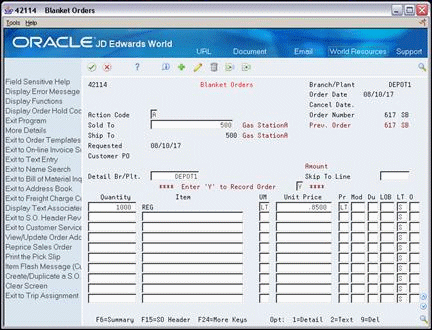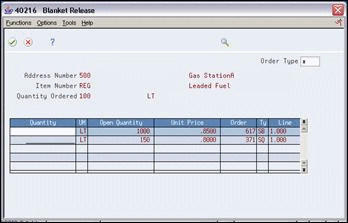13 Work with Blanket Orders
This chapter contains these topics:
-
Section 13.3, "Creating a Sales Order from a Blanket Order (ECS),"
-
Section 13.4, "Entering a Sales Order from a Blanket Order (ECS),"
13.1 Working with Blanket Orders (ECS)
You use a blanket order when a customer agrees to purchase a quantity of an item over a specified period of time. At agreed-upon times, you create sales orders for partial quantities of the blanket order.
You can enter a sales order directly to deduct the partial quantity from the blanket order, or you can release the blanket order. You can view the original quantity ordered on the blanket order, the associated release orders, and the remaining quantity.
13.1.1 What You Should Know About
| Topic | Description |
|---|---|
| Controlling inventory commitment | You can set the commitment control processing option for sales order entry so that the system does not commit inventory when you create blanket orders. If you set this processing option, the system ignores the Inventory Commitment preference.
See Locating Item Information and Locating Quantity Information in the JD Edwards World Inventory Management Guide for information about committing inventory. See Chapter 3, "Work with Interactive Sales Orders" for information about the inventory commitment processing option. |
13.2 Creating a Blanket Order (ECS)
From ECS Sales Order Management (G4910), choose ECS Sales Order Processing
From ECS Sales Order Processing (G491011), choose Blanket Orders
You use a blanket order when a customer agrees to purchase a quantity of an item over a specified period of time. You can enter the blanket order as one line with a requested date that reflects the last day of the agreement. At agreed-upon times, you create sales orders for partial quantities of the blanket order.
Complete the following fields:
-
Branch/Plant
-
Ship To
-
Quantity
-
Item
13.3 Creating a Sales Order from a Blanket Order (ECS)
On the agreed-upon date, you can enter a sales order directly to deduct the partial quantity from the blanket order. The system maintains the remaining balance on the blanket order for future orders.
You can create a sales order from a blanket order in the following ways:
-
Enter a sales order from a blanket order
-
Release a blanket order
When you enter a sales order, the system automatically deducts the quantity from the blanket order. When you release a blanket order, you manually deduct the quantity from the blanket order.
13.3.2 What You Should Know About
13.4 Entering a Sales Order from a Blanket Order (ECS)
From ECS Sales Order Management (G4910), choose ECS Sales Order Processing
From ECS Sales Order Processing (G491011), choose Enter Orders (Page Mode)
When the agreed-upon time arrives to deliver a quantity of the items specified on the blanket order, you create a sales order to deduct the quantity from the blanket order. The system maintains the balance remaining on the blanket order for future orders.
You enter a sales order to deduct a quantity from a blanket order:
-
If you create blanket orders as one of your tasks during basic sales order entry
-
If your customer wants to add items to the sales order in addition to those listed on the blanket order
13.4.1 Before You Begin
-
Verify that the processing options for the Sales Order Entry program are set for automatic blanket order processing
To enter a sales order from a blanket order
On Sales Order Entry
-
Complete the following fields:
-
Branch/Plant
-
Sold To
-
Ship To
-
Quantity
-
Item
The system displays the Blanket Release with the quantity that you entered. The Open Quantity field shows the amount of product remaining on the blanket order.
-
-
On Blanket Release, accept or change the following field:
-
Quantity
The system closes the Blanket Release.
-
-
Add additional line items to the sales order, if necessary.
13.4.2 What You Should Know About
13.5 Releasing a Blanket Order (ECS)
From ECS Sales Order Management (G4910), choose Additional Order Processes
From Additional Order Processes (G491012), choose Release Blanket Orders
You use the Release Blanket Orders program to manually deduct a quantity of an item from a blanket order. The system creates a sales order for the quantity you specify. You can use this method to create sales orders at one time for all your customers with blanket orders.
Figure 13-3 Release Blanket Orders screen
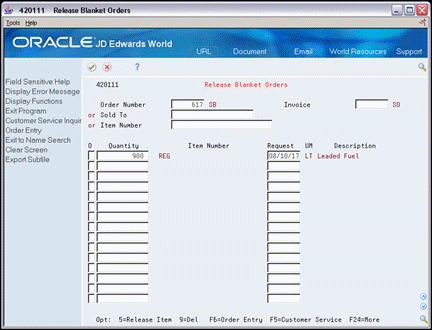
Description of "Figure 13-3 Release Blanket Orders screen"
-
Complete one of the following fields:
-
Order Number
-
Sold To
-
Item Number
-
-
Choose the blanket order against which you want to draw.
-
To order less than the available amount, type the amount in the following field:
-
Quantity
-
-
Choose the Release Item option to release the item and create a sales order.
13.5.1 What You Should Know About
| Topic | Description |
|---|---|
| Releasing blanket orders by related addresses | You can release a blanket order by the Ship To or the Sold To address. |
| Kits and blanket orders | If an item that is released from the blanket order is a kit, you do not see the kit selection window since the component quantities may not be changed at this point. If the processing option is set to show the components of the kit, the quantities may be updated on the release program. |
| Import/Export | This program supports Import/Export functionality. See JD Edwards World Technical Tools Guide for more information. |
| UDC 40/BT | This UDC table updates the system regarding commitment values for blanket orders. Typically, availability is not checked for these orders but they do show in the Other quantity 1 & 2 buckets in detailed availability. If the order type is populated, the system updates the commitments when the blanket is released. |