40 Set Up Order Hold Information
This chapter contains these topics:
-
Section 40.3, "Setting Up Minimum and Maximum Order Amounts (ECS),"
-
Section 40.4, "Setting Up Order Hold Codes for Credit Checking (ECS),"
-
Section 40.5, "Setting Up Order Hold Codes for Margin Checking (ECS),"
From ECS Sales Order Management (G4910), enter 29
From ECS Sales Order Management Setup (G491041), choose Order Hold Information
40.1 Setting Up Order Hold Information (ECS)
You can put an order on hold to prevent the order from being processed. You might want to do this because:
-
The order does not meet the minimum order amount.
-
The order does not meet or exceeds your sales margin.
-
The order exceeds the customer's credit limit.
You can define the conditions that the system uses to place orders on hold and attach those conditions to a hold code. For example, you can define minimum and maximum order values. If the total order amount is not within this range, the system assigns the hold code to the order to place the order on hold and stop further processing.
You can also define sales margin and credit holds. Based on this information, the system places an order on hold if the order or order line does not meet the sales margin. The system also places an order on hold if the order exceeds the customer's credit limit.
You must specify hold codes in the processing options for the Sales Order Entry program to activate hold codes. To continue processing an order, you must run the Order Release program to release held orders.
40.1.1 Before You Begin
-
Verify that you have set up the hold codes in user defined codes. See Work with User Defined Codes in the JD Edwards World Technical Foundation Guide.
-
Verify that you have specified hold codes in the processing options for the Sales Order Entry program.
Figure 40-1 Order Hold Information screen
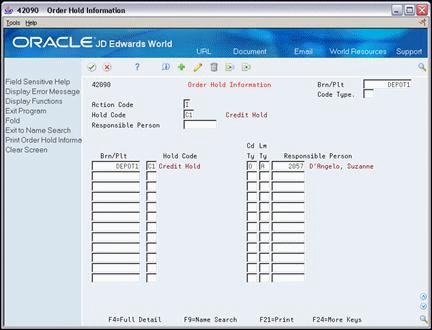
Description of "Figure 40-1 Order Hold Information screen"
|
See Also:
|
40.2 Defining Order Hold Codes (ECS)
You can set up order hold information that the system uses to place orders on hold. The system applies this information if you set the appropriate processing options for the Sales Order Entry program.
On Order Hold Information
-
To locate existing order hold codes, complete the following fields:
-
Branch/Plant
-
Hold Code
-
Responsible Person
-
-
Figure 40-2 Order Hold Information (Fold Area) screen
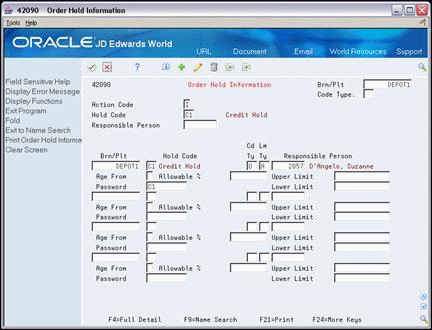
Description of "Figure 40-2 Order Hold Information (Fold Area) screen"
-
Complete the following fields:
-
Password
-
40.2.1 What You Should Know About
| Topic | Description |
|---|---|
| Locating existing hold codes | You can search existing hold codes by hold code, branch/plant, or responsible person. |
| Setting up hold codes in customer billing instructions | If you specify a hold code in customer billing instructions, the system will display an error message and will not process any order for that customer.
See Chapter 37, "Set Up Customer Billing Instructions" for field information. |
| Updating order hold information | You can use the Batch Order Holds program to update a customer's existing order with a hold code that has been entered in customer billing instructions. For example, if you have entered an order before you have reconciled any administrative issues with the customer, you can withdraw the order from the processing cycle by placing the order on hold.
After you set up the hold code in the customer billing instructions, you can run the Batch Order Holds program to update the customers' open sales orders. This batch program can be run on an individual customer or all customers whose hold code is not blank. |
40.3 Setting Up Minimum and Maximum Order Amounts (ECS)
From ECS Sales Order Management (G4910), enter 29
From ECS Sales Order Management Setup (G491041), choose Customer Billing Instructions
You can set minimum and maximum order amounts that your customer must order before the system advances the order through the processing cycle. For example, if you fill small orders from a branch office and large orders from a warehouse, you might require all or your customers who place orders at the warehouse to order a minimum amount.
After you have activated this hold process with the corresponding processing options, the system compares the minimum and maximum values with the order amount. If the order amount is not within the appropriate range, the system will display an error message and will not process the order further.
To set up minimum and maximum order amounts
On Customer Billing Instructions
Figure 40-3 Customer Billing Instructions screen
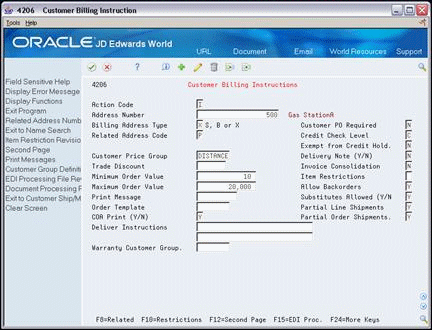
Description of "Figure 40-3 Customer Billing Instructions screen"
Complete the following fields:
-
Minimum Order Value
-
Maximum Order Value
40.4 Setting Up Order Hold Codes for Credit Checking (ECS)
You can set up a credit hold code to automatically compare the credit limit that you set up for your customer in Customer Master Information to the order and any outstanding balances in accounts receivable. For example, you set a customer's credit limit to 1,000.00. If your customer has an accounts receivable balance of 100.00, the order must be 900.00 or less or the system places the order on hold.
You can also specify a hold based on the percentage of the outstanding balance in accounts receivables. You must specify aging periods, such as 0 to 30 days or 31 to 60 days, to verify balance information. If you specify the 31 to 60 day period, the system does not include balance information from the first period in its comparison.
For example, a customer has a total accounts receivable balance of 6,000.00, 5,000.00 in the 0 to 30 day period and 1,000.00 in the 31 to 60 day period. You set up a hold based on the percentage of the outstanding balance to be 20% of the total accounts receivable balance. You specify the 31 to 60 day aging period for the system to compare to the allowable percentage. Based on this information, the maximum allowable outstanding balance for the 31 to 60 day period is 1,200.00. With an outstanding balance of 1,000.00 in the 31 to 60 day aging period, this customer would pass a credit check.
There are two types of Credit Checking:
-
Credit Limit - Amount set up in the Customer Master is compared against the order amount and any outstanding balances.
-
Aging - Based on how old your receivables are and what percentage of receivables can be that old.
The system can handle both methods; however, if your order goes on hold the system does not notify you on what method caused the order to go on hold.
40.4.1 Credit Limit
From menu G491012 access the Order Hold Information (P42090), option 2.
Add a credit hold code specific to your branch plant.
The CD TY and LM TY fields apply to margin hold codes and do not affect credit checking.
Responsible Person should be the person responsible for maintaining the credit holds.
Password can be specific to the responsible person.
40.4.2 Aging
Use the same process as Credit Limit, except you need to populate the Age From and Allowable % fields.
-
Age From - Number that designates the aging period the system should use when you specify a credit check based on the aging of the customer's accounts receivable
-
Allowable % - Number that tells the system what percentage of total receivables to accept in the aging buckets starting with the one specified in the Age from field. When aging credit checking is used, the allowable % field is required entry
|
Note: For Aging credit checking to work correctly, you must populate both the Age From and the Allowable % fields. |
For example, your customer has a total A/R balance of 10,000 and 2,500 of that is in the 31-60 day column. The Age From value is 3 (31-60 days) and the allowable % value is 10 (10%). Therefore, this customer could have as much as 1,000 (10,000 x 10%) in columns 3 through 6 and still pass this credit check. Since the customer has more, the system places its orders on hold.
The system allows you to use both Aging Credit Checking and Credit Limit Checking.
If an order is entered under the credit limit amount but the aging percent is over, the order will go on hold. Or, if an order is entered and the Aging percent is under but the credit limit is over, then the order will go on hold. If an order is on hold, it assigns the credit checking hold code you defined in the processing option, without a distinction between Credit Limit hold and Aging hold.
It is possible for a customer to place an order even if they have exceeded their Credit Limit/Aging Credit. This method is based on C.O.D. using a payment instrument of 5. If you enter a payment instrument of 5 the system knows the client is paying cash (because the special handling code of "5" is set to 1 in UDC table 00/PY) and bypasses the credit checking process. This allows the customer to maintain business and not increase their debt.
Credit Holds and Multi Currency
When using multi currency, Customer Master displays two additional fields: Currency Code and Amount Currency. Check Credit always displays in domestic currency of the company.
This identifies your customer's currency. This currency defaults into your sales order for this customer.
This is currency in which amounts are stored in Customer Master. It is the currency in which the credit limit is stored. Typically you let the system default domestic currency in this field. You cannot change this field once it has been populated.
Figure 40-4 Customer Master Information screen
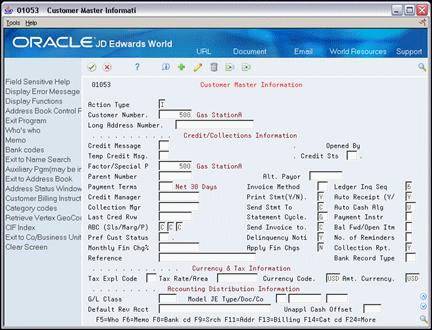
Description of "Figure 40-4 Customer Master Information screen"
To set up order hold codes for credit checking
On Order Hold Information
-
Complete the following fields:
-
Branch/Plant
-
Hold Code
-
Responsible Person
-
-
Access the fold area.
-
Complete the following fields:
-
Age From
-
Allowable Percent
-
Password
-
40.5 Setting Up Order Hold Codes for Margin Checking (ECS)
You can set up a hold code to verify that all sales orders or sales order detail lines meet any margin that you specify.
The system uses the following equation to calculate margin:
(Price - Cost) / Price = Margin
For example, if you purchase an item for .42 and sell it for 1.00, the calculation is:
(1 - .42) /1 = .58 or 58%
You can set up a hold code that verifies the sales margin percentage of a detail line or an entire order. If you set up a hold code that compares the sales margin to detail lines in the sales order, the system verifies that each detail line is between the minimum and maximum margins that you specify. For example, if your sales margin is between 25% and 27%, but the margin for one item is 28%, the system places the order on hold.
You can set up hold code information that verifies the sales margin of the order total. The system verifies that the order total meets the minimum and maximum margins that you specify. For example, if your sales margin is between 25% and 27%, and the margin for one item is 28%, but the margin for your order total is 25%, the system will not place the order on hold.
To set up order hold codes for margin checking
On Order Hold Information
-
Complete the following fields:
-
Branch/Plant
-
Code Type
-
Hold Code
-
Limit Type
-
Responsible Person
-
-
Access the fold area.
-
To enter margin and credit checking information, complete the following fields:
-
Password
-
Upper Limit
-
Lower Limit
-
| Field | Explanation |
|---|---|
| Limit - Upper Comparison | A number that indicates the upper limit that the system uses as the high end of a range of acceptable margin percentages or amounts. Use this code when you want to establish a maximum gross margin percentage or amount for an order or an individual order line. |
| Limit - Lower Comparison | A number that indicates the lower limit that the system uses as the low end of the range of acceptable margin percentages or amounts. You can establish a minimum gross margin percentage or amount for an order or for an individual order line. |
40.5.1 What You Should Know About
| Topic | Description |
|---|---|
| Placing a hold on sales orders during sales order entry | You can manually enter a hold code in the order heading information. A value in the hold code field prevents the system from processing the order. |
| Placing a hold in customer billing instructions | You can specify a hold code in customer billing instructions. The customer's orders will not be processed until the person responsible for reviewing that customer's orders releases the order into the processing cycle.
See Section 37.1, "Setting Up Customer Billing Instructions (ECS)." |
| Negative Numbers | Do not use negative numbers in the Order Hold Information Upper and Lower Limits. |
| Releasing Holds | To release holds inquire on your order and use option 7 at 3/G491012 and the password to release it. |
| Hold orders display | Held orders are records in the F4209. It there are multiple hold codes on an order, there are multiple records in the F4209. Only one hold code is displayed on the order header. Press F2 with the cursor on the hold code to see additional holds on the order. Once the displayed hold on the header is released, the next hold code populates and is displayed. |