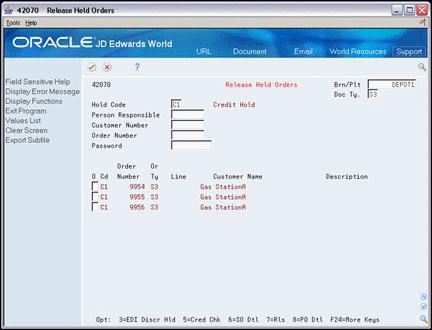11 Work with Order Release
This chapter contains these topics:
11.1 Working with Order Release (ECS)
You might have orders on hold for several reasons. For example, you might place orders on hold that do not meet margin requirements as well as orders for which you do not have inventory to fill. When an order is on hold, it must be released back into the processing cycle for any additional processing to take place.
The system can place an order or order line on hold if you do not have the quantity to fill the order or order line. This type of hold is a backorder. You release backorders when inventory becomes available.
11.2 Releasing Orders on Hold (ECS)
From ECS Sales Order Management (G4910), choose Additional Order Processes
From Additional Order Processes (G491012), choose Release Held Orders
You release orders to return an order to the processing cycle. For example, you enter an order for a customer who has exceeded their credit limit. The system places the order on hold. When the customer makes a payment, their credit status changes and their orders can be filled. However, the system will not continue to process this customer's orders until you release them. You must have appropriate security access to release orders.
You can place the following multiple holds on an order:
-
Customer holds, such as credit holds
-
Item holds, such as detail lines that do not meet the margin requirements
-
Order holds, such as orders that do not meet minimum amounts or exceed maximum limits
You can release items and orders for customers as many times as necessary.
-
To display held orders, complete the following field:
-
Branch/Plant
-
-
Complete any combination of the following fields:
-
Hold Code
-
Person Responsible
-
Customer Number
-
-
Complete the following field:
-
Password
-
-
Choose the Release option to release the orders.
11.2.1 What You Should Know About
| Topic | Description |
|---|---|
| Printing held orders | You can print the Held Sales Order report to review all sales orders that are on hold. |
| Releasing blanket and quote orders | You can create sales orders from blanket orders and quote orders by releasing the blanket order or the quote order.
See Chapter 13, "Work with Blanket Orders" and Chapter 12, "Work with Quote Orders." |
11.3 Releasing Backorders (ECS)
The system can place an order or order line on hold if you do not have the necessary quantity. This type of hold is a backorder. You release backorders when inventory becomes available.
Releasing backorders includes the following tasks:
-
Releasing backorders online
-
Releasing backorders in a batch
11.3.1 Releasing Backorders Online (ECS)
From ECS Sales Order Management (G4910), choose Additional Order Processes
From Additional Order Processes (G491012), choose Release Backorders Online
You can use the Release Backorders - Online program to review backorder information for a specific customer, item, or order before you release a backorder.
When you display backorders for a customer or order, you must enter the quantity you want to release. When you display backorders by item, the system automatically calculates the quantity to be released based on the amount available in inventory. The oldest order is the first to be selected for release, plus any orders with a specified requested date and priority code.
On Release Backorders - Online
Figure 11-2 Release Backorders - Online screen
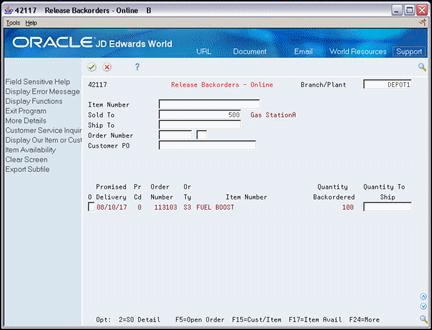
Description of "Figure 11-2 Release Backorders - Online screen"
-
Complete the following field:
-
Branch/Plant
-
-
Complete any combination of the following fields:
-
Item Number
-
Order Number
-
Customer Number
-
-
Complete the following fields:
-
Option
-
Quantity To Ship
-
-
Choose the option to release the order.
11.3.2 What You Should Know About
| Topic | Description |
|---|---|
| Run Backorders to Fill report | You can run a DREAM Writer version of the Backorders to Fill report to review backordered items. After you have reviewed this report, you can use the Backorder Release program to review one item at a time and release those backorders that have sufficient quantities. |
| Limiting the additional order processing | The Sales Order Management ECS system does not support the backorder and release for configured items. |
| Negative availability and on-hand quantity | If you specify that the system release more quantity than is available, the system generates error 2716 (Quantity exceeds available). However, since this is only a warning, you can enter through it making the availability negative. Depending on your commitment process this could subsequently allow on-hand quantities to go negative as well. |
| Releasing backorders when the quantity on-hand is zero | Processing option 11 allows you to specify whether a backorder is released when the quantity on-hand is zero. This option only applies in an environment where an item's availability can exceed its on-hand quantity. An example would be where purchase orders are included in the quantity available calculation in that when a purchase order is entered into the system it immediately gives an available quantity, even though it is not added to the on-hand quantity until it is received. By setting this processing option you can prevent the release of the backorder until the quantity is received.
Note: this processing option functions the same way in Backorder Release- Batch. |
| Quantity on backorder and the quantity available calculation | Processing option 6 controls whether the backordered quantity should be added back into the quantity available calculation performed by this program. In environments where soft committed quantities are subtracted from on-hand quantities this option should be set to 1 to add the backordered quantity back into the quantity available. The reason for this is that the backordered quantity is soft committed and so has already been deducted from the quantity available. By adding the backordered quantity back the program can then determine whether there really is a sufficient quantity of the item available.
Note: this processing option functions the same way in Backorder Release- Batch. |
| Import/Export | This program supports Import/Export functionality. See the JD Edwards World Technical Tools Guide for more information. |
11.3.4 Releasing Backorders in a Batch (ECS)
From ECS Sales Order Management (G4910), choose Additional Order Processes
From Additional Order Processes (G491012), choose Release Backorders Batch
You can run a DREAM Writer version of the Release Backorders - Batch program so the system can release backorders in batches. When inventory becomes available, the system releases backorders until the available inventory is completely committed.
The system automatically establishes the order in which backorders are filled. The system fills the quantity for the order with the earliest date first and then any orders with a specified request date and priority codes.