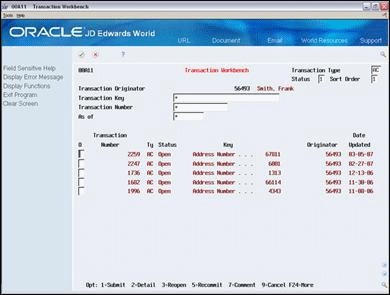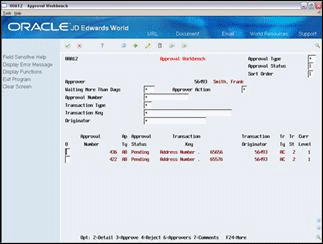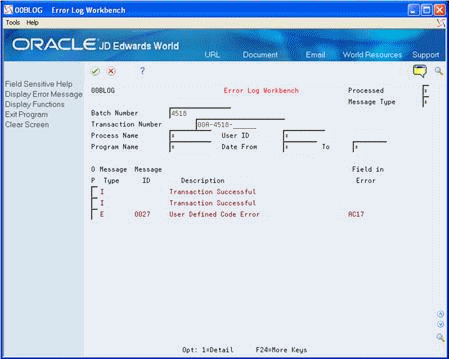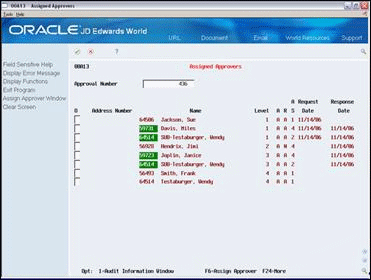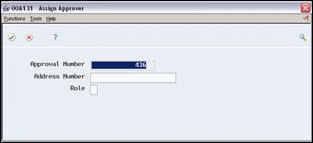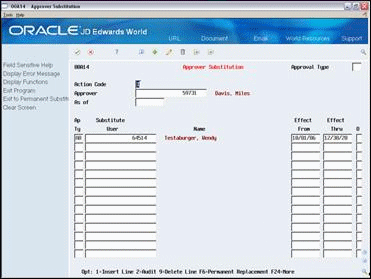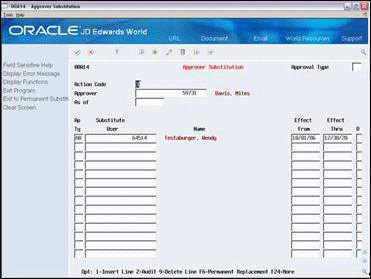14 Process Transactions using Approvals Management
This chapter contains these topics:
14.1 Understand Transaction Processing
As users make changes to records in the system, the system can place those records into workfiles until the user submits changes. The Approvals Management system automatically creates a transaction record with a unique number to track changes throughout the approvals process. When a user attempts to locate a record, the transaction number and type display at the bottom of the revisions screen. JD Edwards World determines which revisions programs are part of the approvals management process.
The Approvals Management system integrates with:
-
Address Book
-
Procurement
-
Travel and Expense
-
Purchase Cards (PCards)
14.1.1 Address Book Approvals
Transactions (add, change, and delete) consist of a group of records in multiple related files. For example, when a user adds an Address Book entry it becomes a new record in the Address Book Master (F0101) file and might also contain information in a related record such as Address Book Who's Who (F0111). Change transactions involve any changes a user makes, including the addition and deletion of any related records. For example, in the Address Book system, a change transaction might include any changes a user makes to the F0101 record, to a related record such as the F0111 or Address Book - Contact Phone Numbers (F0115), or the addition or deletion of any other related record. Delete transactions involve the removal of the records from the system. For example, in the Address Book system, a delete transaction might involve deleting the Address Book entry itself, or the F0101 record.
Only one open transaction can exist per user (the user that originates the change). The system stores the records from a revisions program in the approval work files. The system does not move the records to production until a user submits the transaction and the appropriate individual approves the transaction. However, if the user accesses a revisions program from another program, not from the menu, the system enters the changes directly into production and these changes bypass all approval processing. For example, you can access the Address Book Addition window from Sales Order Entry (P4210). JD Edwards World recommends that you disable access to the revisions programs using function key security when approvals processing is active.
You can view transaction information in the Transaction Workbench (P00A11). You can also perform actions on transactions such as submit, close, reopen, and so forth. Only the user who originates the transaction or the application owner that you define in the Approval Constants can view or modify a transaction from the Transaction Workbench. You can view and maintain any type of transaction in the Transaction Workbench.
The Approvals Management system integrates with the following Address Book revision programs:
14.1.2 Purchase Order Approvals
You can perform approvals for a new purchase order or a new purchase order detail line. You can also perform approvals for an addition to or change to a purchase order header or a purchase order detail line, or both. The system enters the changes a user makes to a purchase order directly into the production files.
Each approval type contains one transaction type. Only one open header transaction can exist per purchase order and only one open detail transaction can exist per purchase order detail line.
The Order Activity Rules statuses (Next Status and Last Status) for a purchase order detail line reflect the order's progress through the approval process. You can set the Approvals Management Processing processing options in the following programs for each of the statuses for a purchase order detail line:
The Approvals Management system integrates with the following Purchase Order revision programs:
Following are the Order Activity Rules statuses for each purchase order detail line status the in Approvals Management system:
This signifies the beginning of the approval process and any detail line at this status is eligible for approval. When you submit a purchase order manually, (the Auto Submit field in the constants is 0) the system applies this status to the order. The Approvals Management system creates an open transaction for lines at this status.
This represents a detail line that is available for approval. The system applies this status to the purchase order detail line when a user submits the purchase order and the system determines that the detail line requires approval. The system uses this status only when the Approval Type field in the Approval Constants is set for purchase order detail lines.
This represents a detail line that was not approved. The system applies this status when one of the approvers does not approve the purchase order detail line. The system uses this status only when the Approval Type field in the Approval Constants is set for purchase order detail lines.
Approved/Pending Header Approval
This status represents an approval for the purchase order detail line and it is waiting for purchase order header approval. The system applies this status when a user approves the purchase order detail line. The system uses this status when the Approval Type field in the Approval Constants is set for the purchase order header. The system does not allow the purchase order header transaction to move through the approvals process until all detail lines are equal to or greater than this status.
This status represents an approval for the purchase order detail line and rejection at the header level. The system applies this status when a user rejects the header. The system uses this status when the Approval Type field in the Approval Constants is set for the purchase order header.
This represents an approval for both the purchase order header and detail line. The system considers the purchase order approved once all detail lines reach this status.
14.1.3 Travel and Expense Approvals
After users enter and submit expense reports, supervisors or managers use the Approval Workbench (P00A12) program to approve or reject expense reports.
The Approvals Management system integrates with the Expense Report Detail Revisions (P01P17) program. From P01P17, you can access several other Travel and Expense programs to review more detail about the expense report.
A manager cannot reject individual lines of the expense report. In this case, they should enter a comment about the lines and reject the expense report.
You cannot delete an expense report using the Approvals Management system. You must use the Expense Report Workbench (P01P221) program.
Following are the statuses for expense reports that display on Expense Report Revisions:
-
blank - Saved
-
A - Pending Manager Pre-Approval
-
1 - Withdrawn or Rejected
-
2 - Pending Approval
-
3 - Pending Voucher Creation
-
4 - Complete
14.1.4 PCard Approvals
When the PCard Management system is set up to integrate with the Approvals Management system, each time a PCard transaction is created or changed in the PCard system, it creates a new open transaction in the Approvals Management System. The Approvals Management transaction remains open until you submit the transaction manually or the system submits it automatically as determined in the Approval Constants program (P00A21).
The Approvals Management system integrates with the Purchase Card Transaction Workbench (P01P200). From P01P200, you can access several other PCard programs to review more detail about the transaction.
Following are the statuses for PCard transactions:
-
Blank - PCard transaction is at an open status and remains open until you submit it for approval. An open Approvals Management transaction exists for the PCard.
-
0 - PCard transaction was submitted and is pending approval. A pending Approvals Management transaction and approval request exists for the PCard transaction.
-
1 - PCard transaction is approved. A posted Approvals Management transaction exists for the PCard transaction.
-
2 - PCard transaction was rejected. A rejected Approvals Management transaction and approval request exist for the PCard transaction. Changing a rejected PCard transaction initiates the approval process again by creating a new open Approvals Management transaction and setting the PCard transaction status to blank.
14.2 Process Approvals Transactions
Processing approvals transactions, includes the following tasks:
-
To process approvals transactions
-
To review approval requests
-
To review transaction messages
-
To review assigned approvers
-
To substitute approvers
-
To permanently substitute approvers
Optionally, you can perform the following task:
-
To process email notification for timecards
To process approvals transactions
From Approvals Management (G00A), choose Transaction Workbench
To locate transactions, you use the Transaction Workbench program (P00A11). The workbench allows you to view all types of transactions and the user that made the change.
Your view of the Transaction Workbench might appear differently based on how you set the processing options.
-
On Transaction Workbench, complete any of the following fields:
-
Transaction Type
-
Status
-
Sort Order
-
Transaction Originator
-
Transaction Key
-
Transaction Number
-
As of
-
-
Complete the Option field.
| Field | Explanation |
|---|---|
| Transaction Type | Enter a UDC (00/TN), for the type of transaction. |
| Status | A code used to define the status of a transaction. Valid values include:
1 - Open. The initial status of a transaction. An open transaction can either be submitted to production, or canceled. 2 - Pending. Transaction is waiting for approval. A pending transaction can either be approved or rejected. 3 - Commit. Transaction is in the process of being posted to the production database. The system sets the status to commit right before calling the transaction post program. If the transaction stays at a commit status for a long time, or never advances past a commit status, the post program ends abnormally. If the post program ends abnormally, the status will stay at a commit status. If the post program ends normally, but an error occurred during post, the status will advance to 7 (Error). If the post program ends normally and no errors occurred during post, the status will advance to 4 (posted). If an error has occurred, and the status has not advanced beyond commit, the transaction can either be recommitted or canceled. 4 - Posted. Transaction has been posted to the production database. No further action required. The field description continues below: |
| Status (continued) | 5 - Closed. Transaction has been canceled. No further action required. A closed transaction can be reopened. When a transaction is reopened, the system creates a new transaction number and copies the detail from the original transaction to the new transaction. The original transaction stays at a closed status. The new transaction is set to an open status.
6 - Rejected. Transaction has been rejected. No further action required. A rejected transaction can be reopened. When a transaction is reopened, the system creates a new transaction number and copies the detail from the original transaction to the new transaction. The original transaction stays at a rejected status. The new transaction is set to an open status. 7 - Error. An error occurred while processing the transaction. A transaction at an error status can be recommitted or canceled. 8 - System Reject - The system has rejected the transaction. This occurs whenever the transaction is in conflict with another transaction being committed. A transaction at a system reject status can be reopened. Transactions are in conflict if they both change the same files for the same key. Committing conflicting transactions can cause unexpected results. The system looks for conflicting transactions during the commit process. Any open or pending transactions found in the system that conflicts with the transactions being committed are set to system reject status. For example, transaction 10 and 20 both change Who's Who records for address book number 6001. When the system commits transaction 10, it detects that transaction 20 is in conflict with transaction 10 and sets transaction 20 to system reject status. |
| Sort Order | This controls the order in which records appear when they are sorted by the date last updated. Valid values are:
Blank - Sort the records in ascending order (earliest records first). '0' - Sort the records in ascending order '1' - Sort the records in descending order (most recent records first). |
| Transaction Originator | Enter the name of the user that initiated the change. |
| Transaction Key | Composite key used to store the object involved in a transaction. For example, the Address Book number appears in the transaction key for Address Book transactions. |
| Transaction Number | A number that identifies an original transaction. |
| As of | Enter a specific date to display documents (orders, bills of material, routings, as applicable) that are effective on or after that date. This field is used for effectivity checking. The current system date is the default, but you can enter any future or past date. |
| Option | Enter one of the following codes:
1 - Submit. Submitting the transaction initiates the process of moving the transaction data from the workfiles to the production files. You can only submit a transaction if it is at an open (1) status. The transaction will advance to one of the following statuses:
The transaction status will advance to posted (4) or error (7) once the system moves the transaction data to production. If the status is set to posted, the system moved all transaction data into production. If the status is set to error, an error occurred while moving the transaction data to production. Check error report R00A112 in the APPROVALS out queue for further instructions. Only the transaction originator or application owner can submit a transaction. 2 - Detail. The Transaction Workbench program displays a detailed listing of all changes that are part of the transaction. Only the transaction originator or application owner can view the transaction detail. 3 - Reopen. You can only reopen a transaction if the transaction's current status is closed or rejected. Reopening a transaction does not change the original transaction's status to open. Instead, the system creates a new open transaction with all of the changes from the original transaction. Use caution when reopening a transaction. Some changes might not apply and can cause unexpected results. Only the transaction originator or application owner can reopen a transaction. The field description continues below: |
| Option (continued) | 5 - Recommit. You can recommit a transaction if the transaction status is at a commit status and an error occurred during the commit process, or the transaction status is set to error. Use caution when recommitting a transaction. Ensure the original batch job you initiated to commit the transaction has ended before trying to recommit a transaction. Only the transaction originator or application owner can recommit a transaction.
7 - Comment. The Generic Text Window program (P0016) displays. The text you enter is visible to the assigned approvers on the approval request. Only the transaction originator, application owner, and approvers assigned to the approval request can view the text. 9 - Cancel the transaction. You can only cancel a transaction if it is at an open, error, or commit status. Only the transaction originator or application owner can cancel a transaction. |
| Date Updated | The date of the last update to the record in the file. |
From Approvals Management (G00A), choose Approval Workbench
To review approval requests you use the Approval Workbench program (P00A12). The workbench allows you to view and maintain all types of requests.
Depending on how your system is setup, you might not require approval of transactions. When a user submits a transaction, the system compares it to all the rules you assign. When the system determines that one of the rules is true, the system creates a new approval request. The system attaches an approval request to the transaction. When a user approves an approval request, they are approving all the changes in the transaction. The system attaches only one approval request to one transaction. Likewise, the system assigns only one transaction to one approval request.
Only users that you assign to the approval request or the application owner that you define in the Approval Constants can view or modify an approval request from the Approval Workbench.
-
On Approval Workbench, complete any of the following fields:
-
Complete the Option field.
| Field | Explanation |
|---|---|
| Approval Type | A user defined code (00/AU) that indicates the type of approval request. |
| Approval Status | Code indicating the status of the approval request. Values are:
1 - Pending: The approval request is initially set to a pending status. The approval request stays at a pending status until it's approved, rejected, or closed. 2 - Approved: The approval request status is set to approved once the final approver has approved the approval request. 3 - Rejected: The approval request status is set to rejected once an approver rejects the approval request. 4 - System Reject: The system has rejected the approval request. This occurs whenever the transaction associated with the approval request is in conflict with another transaction |
| Approver | Enter the name of the individual that approves the transaction. |
| Waiting More Than Days | Enter a number in this field to limit the display of approval requests based on the number of days they have waited. If you enter a number in this field, the system displays only those approval requests waiting at least that number of days. |
| Approver Action | Code indicating the action of an approver assigned to an approval request. Valid values are:
1 - Pending: Approval request is waiting for a response from the approver. 2 - Approved: Approver has approved the approval request. 3 - Rejected: Approver has rejected the approval request. 4 - Bypassed: The approval request has bypassed the approver. No further action is required by the approver. The approver can no longer approve or reject the approval request. |
| Approval Number | A number that identifies an original approval request. |
| Option | Enter a code to complete the transaction.
1 - Exit to Application. This brings up the associated application screen related to the approval request's object. For example, use this option to view a purchase order in purchase order entry. 2 - Detail. This brings up a screen which initially shows the Approval Request Detail for this transaction, which lists the approval rules that were reviewed. F5 will switch to the Transaction Detail view, which shows if the Expense Report data was added or changed. If the data was changed, both the ”before” and ”after” values for changed fields will be displayed. 3 - Approve. This option marks the Approver Action on an approval as ”Approved”. If this is done for the last (or the only) Approver on the approval request, then the approval will be marked ”Approved” and the transaction will then be committed (posted) to the production data files. Only assigned approvers with a role set to ”A” can approve an approval request. 4 - Reject. Enter a 4 to reject. The system sets your approver action to rejected. The system sets all other assigned approvers action from pending to bypassed. Only assigned approvers or the application owner can reject an approval request. 5 - Expedite. This option expedites an approval request. When an approval request gets expedited, the system automatically approves the approval request bypassing any remaining approvers. If a purchase order detail approval request is expedited and header level approval is turned on the system will approve the individual detail line bypassing header level approval. Only purchase order header and detail approval requests can be expedited. Only assigned approvers with a role set to ”B” can expedite an approval request. Continued below: |
| Option (continued) | 6 - Batch Log Workbench. Use the batch log workbench to view messages related to the transaction. Messages viewed in the batch log workbench are stored in the batch log file F00BLOG. The approvals management system writes batch log records using the following key structure.
F00BLOG Batch Number = Approvals transaction number left justified without leading zeros. F00BLOG Transaction Number = 00A-Approvals transaction number left justified without leading zeros-Transaction commit sequence. Example: Approvals Transaction Number = 30322 F00BLOG Batch Number = 30322 F00BLOG Transaction Number = 00A-30322-1 The third digit in the F00BLOG transaction number will increment each time the transaction gets recommitted. Option 6 displays the batch log workbench with the batch number and transaction number populated. Use processing option seven to specify a version of the batch log workbench. Note: some transactions may not contain any messages. 7 - Comment. This option allows the user to add text comments to an approval. This may be used, for example, to communicate notes to other approvers or to document reasons for rejecting an approval request. 8 - History. This option updates the values in the video header and performs an inquiry for the specific application transaction you select. The Transaction Key value is populated, and the remaining video header fields are populated with a '*' for *All. This is useful when the transaction key includes several fields, such as dates and/or user IDs. 9 - Approvers. This options takes you to the Approvers List (P00A13) display, which shows the status of all approvers on an approval request. |
See Section 23.1, "Approvals Transaction Workbench (P00A11)."
To review transaction messages
From Approvals Management (G00A), choose Batch Log Workbench
Alternatively, you can access the Batch Log Workbench from the Transaction Workbench or Approval Workbench.
The F00BLOG Workbench (P00BLOG) displays information from the Error Log Table for Batch Processes table (F00BLOG). You can search on messages that relate to a specific transaction or process using the search fields in the header section of the workbench. The F00BLOG is a generic log file which many different processes use in JD Edwards World software. The Approvals Management system does not utilize all of the fields in the file or on the workbench.
-
On Batch Log Workbench, complete any of the following fields:
-
Processed
-
Message Type
-
Batch Number
-
Transaction Number
-
Process Name
-
User ID
-
Program Name
-
Date From
-
Date To
-
-
Enter 1 in the Option field to display the message detail.
| Field | Explanation |
|---|---|
| Processed | An indicator to mark records as successfully processed through the batch processing system. After a record has been marked as processed, it can no longer be updated through the batch processing program.
Valid values for JD Edwards World are: 0 – Unprocessed only 1 – Processed and unprocessed Program-Specific Information The F00BLOG message file is a generic message file that's used by many systems within World Software. As a result, some fields will have different meanings from system to system. Refer to the documentation of the system generating the F00BLOG message for more information. Screen-Specific Information Leave this field blank. Approvals Management does not utilize this field. |
| Message Type | This is an internal work field in integrations to indicate what type of message to publish.
Program-Specific Information The F00BLOG message file is a generic message file that's used by many systems within World Software. As a result, some fields will have different meanings from system to system. Refer to the documentation of the system generating the F00BLOG message for more information. Screen-Specific Information The following are the message types for Approvals Management: I - Information E - Error W - Warning |
| Batch Number | The number that the transmitter assigns to the batch. During batch processing, the system assigns a new batch number to the JD Edwards World transactions for each control (user) batch number it finds.
Program-Specific Information The F00BLOG message file is a generic message file that's used by many systems within World Software. As a result, some fields will have different meanings from system to system. Refer to the documentation of the system generating the F00BLOG message for more information. Screen-Specific Information The Approvals Management system sets the batch number equal to the transaction number, left justified, without any leading zeros. Use a '%' anywhere in the field to represent any number of characters. Use an '_' anywhere in the field to represent a single character. |
| Transaction Number | The number that an Electronic Data Interchange (EDI) transmitter assigns to a transaction. In a non-EDI environment, you can assign any number that is meaningful to you to identify a transaction within a batch. It can be the same as a JD Edwards World document number.
Program-Specific Information The F00BLOG message file is a generic message file that's used by many systems within World Software. As a result, some fields will have different meanings from system to system. Refer to the documentation of the system generating the F00BLOG message for more information. Screen-Specific Information The Approvals Management system sets the transaction number equal to the 00A followed by the transaction number without leading zeros followed by the transaction commit sequence. The transaction commit sequence increments by one each time the transaction gets submitted. Example: 00A-4518-1 Use a '%' anywhere in the field to represent any number of characters. Use an '_' anywhere in the field to represent a single character. Example: Use 00A-4518-______ to show all messages for transaction 4518. |
| Process Name | Name of the process that writes into the Batch Error Log File.
Screen-Specific Information Approvals Management uses various processes such as the Address Book Z file when processing transactions. Use the Process Name to limit messages to a specific process. Use a '%' anywhere in the field to represent any number of characters. Use an '_' anywhere in the field to represent a single character. |
| User ID | The source of the transaction. This can be a user ID, a workstation, the address of an external system, a node on a network, and so on. This field helps identify both the transaction and its point of origin.
Screen-Specific Information Use the User ID to limit messages based on a specific user. Use a '%' anywhere in the field to represent any number of characters. Use an '_' anywhere in the field to represent a single character. |
| Program Name | The identification, such as program number, table number, and report number, that is assigned to an element of software.
Screen-Specific Information Use the Program Name to limit messages based on a specific program. Use a '%' anywhere in the field to represent any number of characters. Use a '_' anywhere in the field to represent a single character. |
| Date From | The date on which an address, item, transaction, or table becomes active or the date from which you want transactions to display. The system uses this field depending on the program. For example, the date you enter in this field might indicate when a change of address becomes effective, or it could be a lease effective date, a price or cost effective date, a currency effective date, a tax rate effective date, and so on.
Screen-Specific Information Use the From date to limit messages based on a date range. |
| To | The date on which the item, transaction, or table becomes inactive or through which you want transactions to display. This field is used generically throughout the system. It could be a lease effective date, a price or cost effective date, a currency effective date, a tax rate effective date, or whatever is appropriate.
Screen-Specific Information Use the To date to limit messages based on a date range. |
To process email notifications for timecards
From Approvals Management (G00A), choose Timecard Email Processor
Use the Timecard Email Processor to process e-mail and event notifications in batch for the approvals management system. You can run this program via Unattended Operations (G9643), which allows you to choose when the notifications occur. The system sends the e-mail messages using the Electronic Document Delivery system (G00E). This file is based on a join logical file that allows data selection over fields in the Approvals Transaction file (F00A11) and the Timecard Approvals work file (F06116AW).
From Approvals Management (G00A), choose Approval Workbench
To review assigned approvers you use the Assigned Approvers program (P00A13).
The assigned approver list includes all approvers assigned to the approval request (transaction). The system generates the assigned approver list based on the assignee that you assign to the rule. When you assign one user to the rule, the system generates the assigned approver list with only that user as the assigned approver. When you assign a group to the rule, the system generates the assigned approver list with all of the users in the group as assigned approvers. When you assign a route to the rule, the system generates the assigned approver list with all the users in the route. When you assign a user or a group to the rule, the system assigns all assigned approvers to level 1. When you assign a route to the rule, the system assigns the assigned approvers to the level they are assigned to on the route.
An approval request has at least one assigned approver. The approver can either approve or reject the transaction. The approval status is initially set to pending when the system creates the approval request. The approval status remains at pending until the approver approves or rejects the transaction. When the approver approves the transaction, the status is set to approved. When the approver is the last approver on the transaction, the status is set to approved. If the approver is the last approver on a level, the system advances the approval request to the next level. When the assigned approver rejects the approval request, the status is set to rejected. The system sets all other assigned approvers actions from pending to bypassed.
Assigned approvers have roles that define their responsibility for the approval request. Assigned approvers with the role set to approve receive e-mail notification of the approval request and must approve or reject the approval request. Assigned approvers with a role set to notify only receive e-mail notification of the approval request and no action is required. Assigned approvers with a role set to notify have an approver action set to bypassed.
You can assign additional approvers to the approval request by accessing the Assign Approver window (F6) from the Assigned Approver screen. Only users who are on the approver list can assign additional approvers.
-
Enter 9 in the Option field.
-
On Assigned Approver, access the Assign Approver window (F6).
-
On Assign Approver, complete the following fields:
-
Address Number
-
Role
-
See Section 23.3, "Batch Log Workbench - Fast Path Sec Mnt (P00BLOG)."
From Approvals Management (G00A), choose Hidden Selection 29
From Approvals Management Setup (G00A41), choose Approver Substitution
You can substitute approvers for other approvers using the Approver Substitution program (P00A14). The system stores the substitutes in the Approver Substitute Cross Reference file (F00A14). This file includes effective dates that control the duration of the substitution. An approver can have only one substitute approver at any given time. Additionally, an approver can be a substitute for more than one approver.
Approver substitution is a dynamic process. The system does not add the substitute user to the assigned approver list until the substitute approver approves or rejects the request. Any substitutes found in the F00A14 appear on the assigned approver list. The system cross-references the F00A14 at the time the user inquires on the assigned approver list. In the following example, Wendy is a substitute for Miles and Wendy or Miles can approve the request. If Miles approves the request, his action will change to approved. Wendy no longer appears on the approver list. If Wendy approves the request, the system adds Wendy to the assigned approver list with her action set to approved. The system sets Miles's action to bypassed.
-
Complete the following fields:
-
As of
-
Approver Type
-
Substitute User
-
Effective From
-
-
Complete the following optional field:
-
Option
Substitute approvers appear directly below the user for which they are substituting on the approver list. The first four characters of the substitute's name include SUB-. The system highlights the address number of the approver and the substitute approver.
Figure 14-7 Assigned Approvers (Substitute) screen
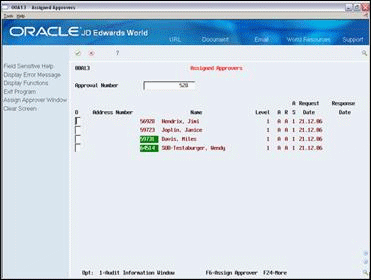
Description of "Figure 14-7 Assigned Approvers (Substitute) screen"
-
To permanently substitute approvers
From Approvals Management (G00A), choose Hidden Selection 29
From Approvals Management Setup (G00A41), choose Approver Substitution
This program allows you to substitute one Approver for another for an Approval Type for a specified period of time. The Approvals Management System uses these records to make the substitution when assigning Approvers to an Approval Request. This is intended for temporary Approver Substitutions, such as when an Approver goes on vacation. A Function Key Exit takes you to a screen where you can make permanent Approver Replacements. Note that these Approval Rule Sets apply only to approvals managed by the Approvals Management system (Reporting System Code 00A). Application-specific approvals do not use these Approval Rule Sets.
You can perform replacements on approver groups and routes, approval rule sets, and approval requests files. You can only perform the replacement on approval requests that are at a pending status.
-
On Approver Substitution, locate an approver.
-
Access the Permanent Approver Replacement window (F6) and complete the following fields:
-
Approver
-
Replacement Approver
-
Change Approval Groups/Routes
-
Change Approval Rule Sets
-
Change Approval Requests
-
Approval Type
Figure 14-9 Permanent Approver Replacement screen
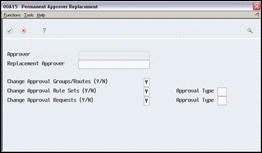
Description of "Figure 14-9 Permanent Approver Replacement screen"
-
From Approvals Management (G00A), choose Approvals Email Processor
You can use the Approvals Email Processor program (P00A11E) to process email notifications in batch mode for the Approvals Management system. You must have the Email Method field set to 2 in the Approval Constants (P00A21) in order to enable this processing.
You set up this program to run in conjunction with Unattended Operations (Sleeper) and Electronic Document Delivery (EDD). You can run this program manually or via Sleeper to choose when notifications occur about approval transactions. If you choose to send e-mail messages in batch, you must schedule the Approvals Email Processor to run at defined intervals using Unattended Night Operations. See About Unattended Night Operations (Sleeper) in the JD Edwards World Technical Foundation Guide for more information. The system sends the emails using EDD. See Chapter 10, "Work with EDD" for more information.
See Section 23.2, "Approvals Email Notification (P00A11E07)."
14.3 Process Timecard Approvals
To review timecard approval requests you use the Timecard Approval Workbench program (P00A1207). The timecard workbench allows you to review, approve, or reject timecard approvals.
Use the Timecard Approval Workbench to review and manage approvals controlled by the Approvals Management application. You use the Timecard Approval Workbench to approve or reject approvals and to monitor approvals in process. The Timecard Approval Workbench was customized for payroll timecard approvals only and therefore differs slightly from the standard Approvals Management Workbench. The Timecard Approval Workbench program (P00A1207) applies only to approvals managed by the Approvals Management system (Reporting System Code 00A). Application-specific approvals are not managed with the Timecard Approval Workbench.
To review timecard approval requests
From Approvals Management (G00A), choose Timecard Approval Workbench
Use the Timecard Approval Workbench program (P00A1207) to monitor and process approvals, only when the Approval Management System is active. You can use the filter fields in the Timecard Approval Workbench to filter the display of approvals.
|
Note: If you do not see the timecard detail you are expecting, review the blank header selections and evaluate if they must be * for All rather than blank, which might be limiting the data selected to only those with a blank in the selected field. |
-
On Timecard Approval Workbench, complete any of the following fields:
-
Approval Type
-
Approval Status
-
Sort Order
-
Approver
-
Approver Action
-
Waiting More Than Days
-
Approval Number
-
Originator
-
Employee #
-
Pay Category
-
Pay Type
-
Pay Freq/Class
-
Labor Acct
-
Work Date From
-
Work Date Thru
-
Rechg Acct
-
Subledger/Ty
Figure 14-10 Timecard Approval Workbench screen
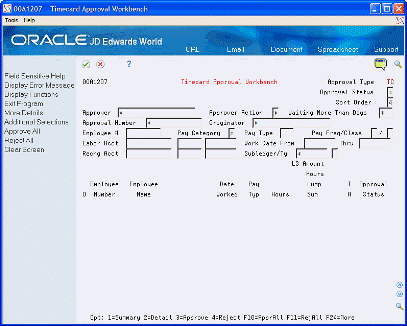
Description of "Figure 14-10 Timecard Approval Workbench screen"
-
-
Complete the Option field.
| Field | Explanation |
|---|---|
| Approval Type | A filter hardcoded to TC for the timecard application. Timecards (TC) is the only approval type used in this application. |
| Approval Status | A filter, if specified, limits the display of approvals to a particular Approval Status. Values are:
* - Asterisk: Display all Approval Statuses. 1 - Pending: The approval request is initially set to a pending status. The approval request stays at a pending status until it's approved, rejected, or closed. 2 - Approved: The approval request status is set to approved once the final approver has approved the approval request. 3 - Rejected: The approval request status is set to rejected once an approver rejects the approval request. 4 - System Reject: The system has rejected the approval request. This occurs whenever the transaction associated with the approval request is in conflict with another transaction. |
| Sort Order | This field controls the order in which approvals display in the screen. You can set the sort order using the Time Card Approval Workbench (P00A1207) Processing Option. The Timecard Approval Workbench has three additional sort sequences to order the detail using Employee Number, Workdate, and Pay Type, these additional sorts are only available in ascending order. You can set the order in the processing option, as the initial value. Values are:
Blank - Sort the records by date and time entered in ascending order (earliest records first).1 - Sort the records by date and time entered in descending order (most recent records first).2 - Sort the records by Employee #, Work Date, Pay Type in ascending order.3 - Sort the records by Work Date, Employee #, Pay Type in ascending order.4 - Sort the records by Pay Type, Employee #, Work Date in ascending order. |
| Approver | A filter, if specified, limits the display of approvals to a particular Approver. You can set this filter to use the Address Book Number from the JD Edwards User Profile, using the Time Card Approval Workbench (P00A1207) Processing Option. You can protect this filter to restrict users from viewing and managing approvals. Values are:
* - Asterisk: Display approvals for all Approvers. Address Book Number - From the JD Edwards User Profile. |
| Approver Action | A filter, if specified, limits the display of approvals to Pending approvals or approvals for which the Approver has taken a particular action. You can use this filter to quickly view approvals waiting for approval, by viewing the Pending Approver Status. You can set the sort order using the Time Card Approval Workbench (P00A1207) Processing Option. Values are:
* - Asterisk: Display all approvals, no matter what action the Approver took. 1 - Pending: Approval request is waiting for a response from the approver. 2 - Approved: Approver has approved the approval request. 3 - Rejected: Approver has rejected the approval request. 4 - Bypassed: The approval request has bypassed the approver. No further action is required by the approver. The approver can no longer approve or reject the approval request. |
| Waiting More Than Days | A filter, if specified, limits the display of approvals to approvals waiting more than the specified number of days. You can use this filter to quickly view approvals waiting a long time. You can set the Waiting More Than Days using the Time Card Approval Workbench (P00A1207) Processing Option. Value:
* - Asterisk: Display all approvals, no matter how long they have been waiting. |
| Approval Number | A filter, if specified, limits the display of approvals to a single approval specified by the Approval Number. Values are:
* - Asterisk: Display all Approval Numbers. Approval Number. |
| Originator | A filter, if specified, limits the display of approvals with a particular Transaction Originator. Value:
* - Asterisk: Limits the display of approvals with a particular Transaction Originator. |
| Option Exits | Enter one of the following codes:
1 - Exit to Pay Type Category Summary window. Displays the hours and amounts for each pay type category represented and a total hours/amount for the employee selected. 2 - Detail. Displays the detail fields for a transaction. 3 - Approve. Marks the Approver Action on an approval as Approved. If you approve the last (or the only) Approver on the approval request, then the approval is marked as Approved and the system posts the transaction to the production data files. Only assigned approvers with a role set to A can approve an approval request. 4 - Reject. Marks an approval as Rejected and the transaction is not posted, even if other Approvers approved the approval request. Only assigned approvers with a role set to A can reject an approval request. 6 - Exit to the Benefit/Accrual Inquiry for the current employee. 7 - Comment. Allows you to add text comments to an approval. You can use this option to communicate notes to other approvers or to document reasons for rejecting an approval request. 9 - Display Approver List. |
See Section 23.8, "Time Card Approval Workbench (P00A1207)."
14.4 Troubleshoot Approvals Transactions
| Issue | Possible Resolve |
|---|---|
| Transactions are not created when updates are made to Address Book records. |
|
| Transaction originator is blank in the transaction workbench. | Ensure all users have a valid Employee Address Number (PPAT) in User Information. Ensure you assign the Employee Address Number to only one user. |
| Approver does not receive an e-mail. | Ensure the Employee Address Number for the user has a valid e-mail address setup in the Address Book system. |
| Approval requests are not created when the transaction is submitted. |
|
| Transaction status set to error |
|