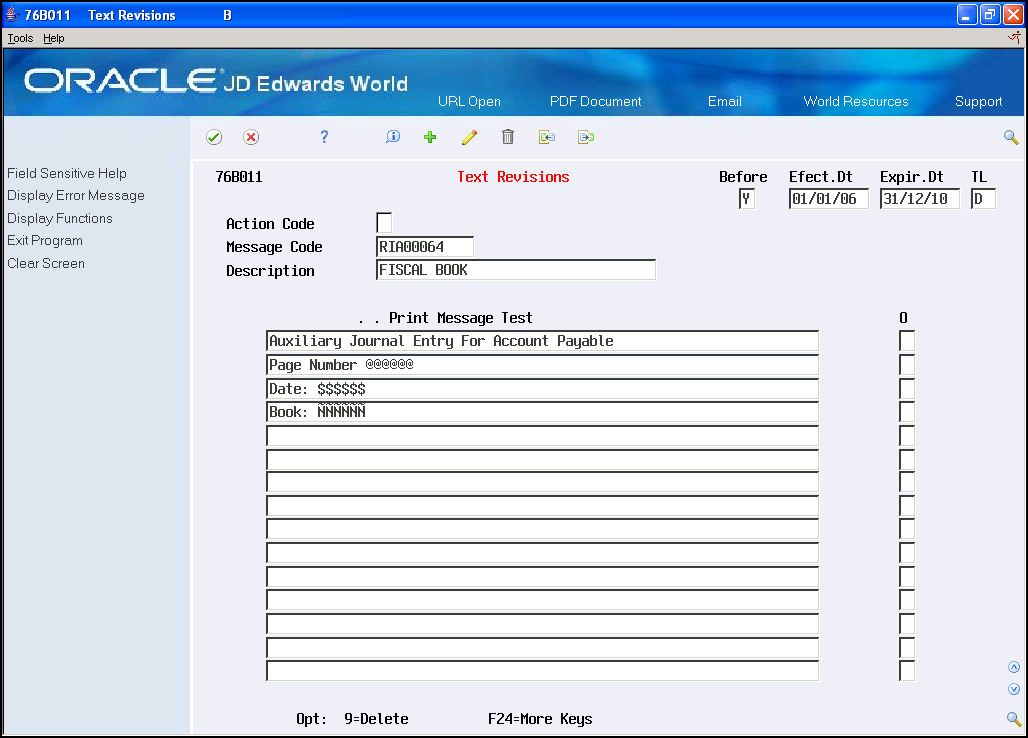52 Fiscal Reports Set Up
This document contains these topics:
52.1 As Of Generation
From Localization - Brazil (G76B), choose 29
From Localization setup - Brazil (G76B41B), choose Fiscal Books - UDC & Processes
From Fiscal Reports General Set Up, choose As Of Generation
Much of the information that prints on Nota Fiscal reports is stored in various tables throughout the system, such as the Address Book, the Item Master, Purchase Orders, and so on. To print fiscal reports, you must first generate a work file to compile this information in one place. To do this, run the Fiscal Books As Of Generation program (P761BA).
When you generate the As Of Fiscal Books work file (F761BA), the Nota Fiscal details, special calculations, and formulas that are required for the subtotals and summaries of Nota Fiscal information are centralized in a single program. The system prints a report of the information that is compiled in the work file.
You can use the work file to print the Nota Fiscal that are included in JD Edwards World localized software Brazil, or as the source for any custom World Writer reports that you choose to create for your Nota Fiscal reporting needs.
Each time that you generate the As Of Fiscal Books work file, the system clears the information in the work file from the previous generation and regenerates the work file based on any new criteria that you have selected. For audit purposes, you might want to save the information in the work file for the prior month before you generate new information in the work file.
All fiscal reports are based on the information in the As Of Fiscal Books Work file. It is your responsibility to verify that the selection criteria is correct. JD Edwards World recommends that you restrict the authority to generate the work file.
|
Caution: All fiscal reports are based on the information in the "As Of Fiscal Books Work file". It is the user's responsibility to verify that the selection criteria is correct. JD Edwards World recommends that you restrict the authority to generate the work file. |
52.1.1 Processing Options
See Section 69.22, "Processing Options for Fiscal Books As Of Generation (P761BA)".
52.2 Fiscal Report Folio Next Number
From Localization - Brazil (G76B), choose 29
From Localization Setup - Brazil (G76B41B), choose Fiscal Books - UDC & processes
From Fiscal Reports General Set Up, choose Fiscal Report Folio Next Number
You can define Next Number to be used in Fiscal Reports or change them if one is incorrect. When you set up next numbers, you enable the system to automatically assign numbers to various items in your system that must have unique numbers for each company.
Different programs use this set up, such as:
-
P76B096 Print Beginning/Closing Limits
-
P76B11 Next number for nota fiscal, fiscal books
-
P76B3021 Transaction Report of Model 3
-
P76B415 General Journal
-
P76B45021 Entry Registry (Commerce)
-
P76B45031 Entry Registry (w/o IPI break)
-
P76B45041 Entry Registry
-
P76B45111 Output Transaction Ledger - Model 2
-
P76B45121 Output Registration - Commerce
-
P76B45131 Output Transactions - Without IPI Rate Break
-
P76B4701 RAICMS/IPI - Model 9
-
P76B4721 Statement of IPI - Model 8
52.2.1 Setting up fiscal reports folio next numbers
Figure 52-1 Fiscal Reports Folio Next screen
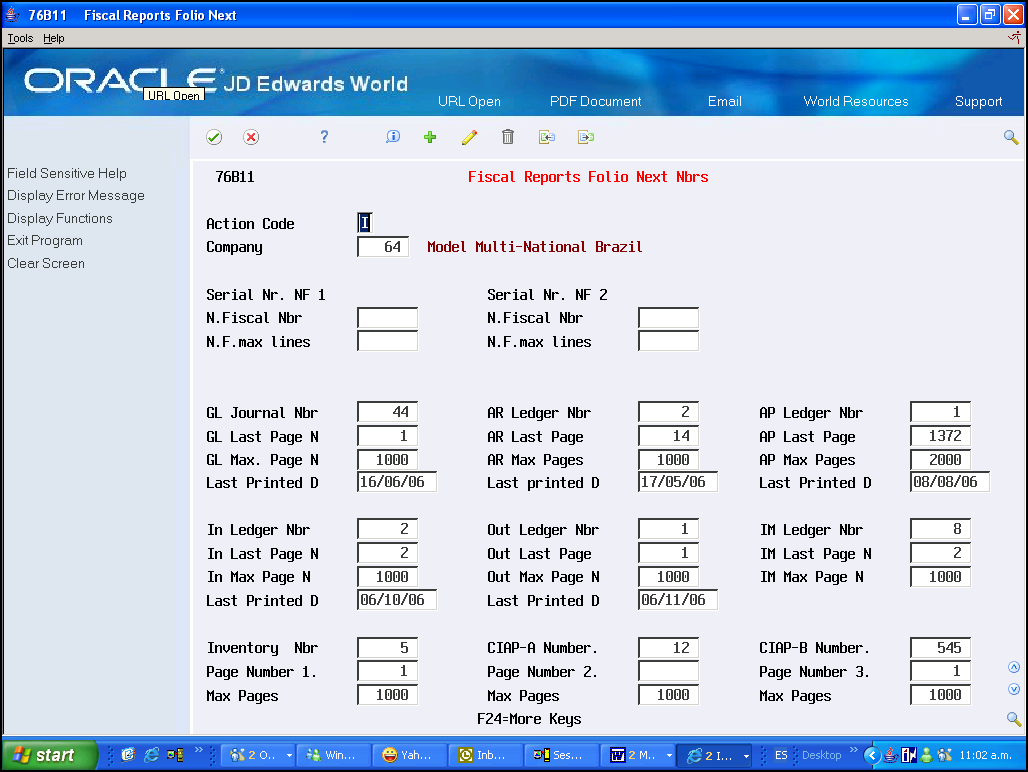
Description of ''Figure 52-1 Fiscal Reports Folio Next screen''
Complete the following fields:
| Field | Explanation |
|---|---|
| Serial Nr NF ¾ | Serial number for corresponding Nota fiscal, can not be changed |
| N.Fiscal Nbr. | In Brazil, Nota Fiscais are identified based on the combination of a Nota Fiscal number and a Nota Fiscal series number.
You use this numeric, six-character field to identify the Nota Fiscal number. The Nota Fiscal printing process uses the field. |
| N.F. max lines | Maximum quantity of detail lines used for the printing of Nota Fiscal |
| GL Journal Nbr | General Journal number used for the opening period and ending period |
| GL Last Page N | Last printed page number of the last general ledger journal report printed |
| GL Max. Page N | This is the maximum pages number that is allowed for G/L journal report. |
| AR Ledger Nbr | Accounts receivable ledger number used for the opening period and ending period |
| AR Last Page | This is the Last Page Number used in the last A/R ledger printed |
| AR Max Pages | Maximum number of pages allowed of the A/R Auxiliary Journal Ledger |
| AP Ledger Nbr | Accounts payable ledger number used for the opening period and ending period |
| AP Last Page | Last printed page number of the last accounts payable journal report printed |
| AP Max Pages | Maximum number of pages allowed in the A/P Auxiliary Journal Ledger |
| Last Printed D (G/L, AR and AP) | The last printed date of the report |
| In Ledger Nbr | This is the book number of the Input Transaction Registry used in the period. |
| In Last Page N | This is the Last Page Number used in the last Input Transactions Ledger |
| In Max Page N | Maximum number of pages allowed of the Entry Record Book. |
| Out Ledger Nbr | This is the book number of the Output Transaction Registry used in the period |
| Out Last Page | Last printed page number of the last output transactions journal report |
| Out Max Page N | Maximum number of pages allowed in the Exit Record Book. |
| IM Ledger Nbr | Last used Book Number of Stock Movement. |
| IM Last Page N | Inventory Management Journal last printed page |
| IM Max Page N | Maximum number of pages allowed in the Inventory Record Book (Stock Movements). |
| Last Printed D | Emission date of the last exit record. |
| Inventory Nbr | Future use reserved number |
| CIAP-A Number | Future use reserved number |
| CIAP-B Number | Future use reserved number |
| Page Number | User reserved page number |
| Max Pages | Maximum number of pages allowed |
52.3 Opening/Ending Messages
From Localization - Brazil (G76B), choose 29
From Localization Setup - Brazil (G76B41B), choose Fiscal Books - UDC & processes
From Fiscal Reports General Set Up, choose Opening/Ending messages
You can define Opening and ending messages that will be printed in the following reports:
-
P76B096 Print Beginning/Closing Limits
-
P76B3021 Transaction Report of Model 3
-
P76B416 Auxiliary Journal of Accounts Receivable
-
P76B417 Auxiliary Journal of Accounts Payable
-
P76B45021 Entry Registry (Commerce)
-
P76B45031 Entry Registry (w/o IPI break)
-
P76B45041 Entry Registry
-
P76B45111 Output Transaction Ledger - Model 2
-
P76B45121 Output Registration - Commerce
-
P76B45131 Output Transactions - Without IPI Rate Break
-
P76B460 Inventory Register
-
P76B4701 RAICMS/IPI - Model 9
-
P76B4721 Statement of IPI - Model 8
-
P76B415 General Ledger
52.3.1 Setting up opening/ending messages
The message code has the following format:
-
Opening message: xxAyyyyy
-
Ending message: xxEyyyyy
-
xx is a hard coded value that identifies the fiscal book where that message will be printed.
-
yyyyy is the company number
-
The hard coded values to use for each report are:
-
DG = General Account Journal.
-
DP = Accounts Payable Auxiliary Journal.
-
DR = Accounts Receivable Auxiliary Journal.
-
RE = Entries Registry.
-
RS = Exits Registry.
-
LC = CIAP Book Registry - Model B
-
LA = CIAP Book Registry - Model A
-
RI = Inventory Registry.
-
RC = Verification Records of ICMS
-
RP = Verification Records of IPI
-
A: Indicates message will be at the beginning
-
E: Indicates message will be at the end
Example to create a code:
-
RI + A +Co number: RIA0001
Set up the following information:
Figure 52-2 Opening/Ending messages screen
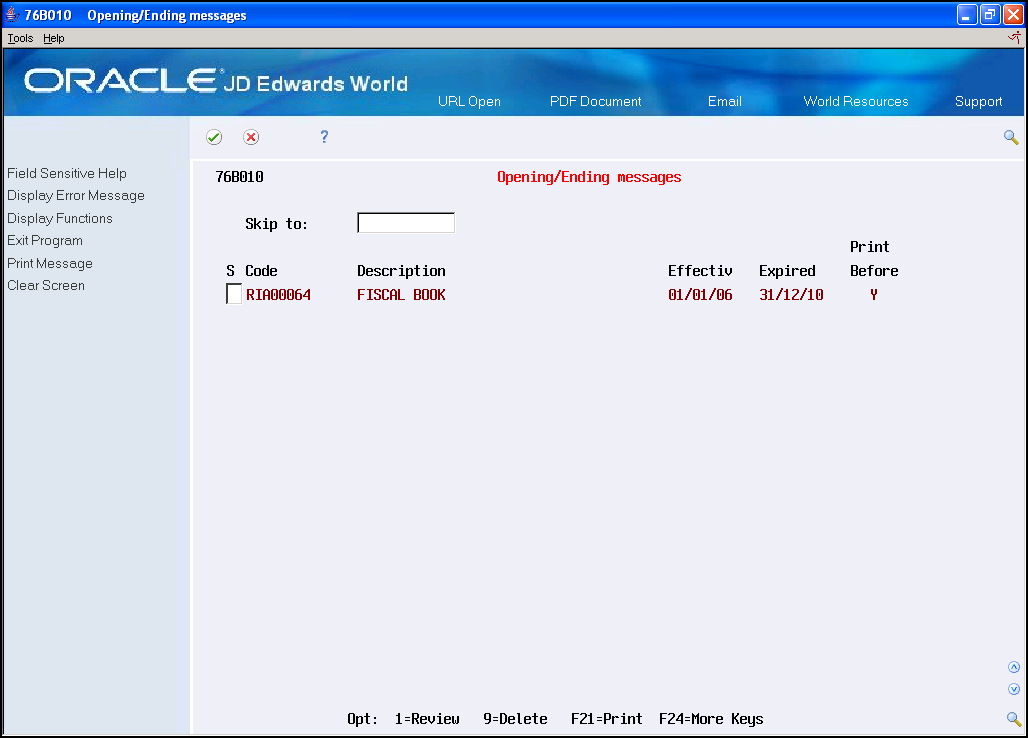
Description of ''Figure 52-2 Opening/Ending messages screen''
Do one of the following:
-
Access the detail area for a created text with option 1
-
Create a new message with option 1 in a blank line
Complete the following fields:
| Field | Explanation |
|---|---|
| Before | A one-character code that indicates whether the print message/item note text prints before or after the detail line on the order. The default is to print after the detail line |
| Efect.Dt | The date when a text message becomes effective. . |
| Expiration Dt | The date on which a text message has expired or been completed |
| TL | Line Type |
| Print Message | Text to print, wildcards can be used to insert the printing of the following variable information:
@@@@@@: page number $$$$$$: date ÑÑÑÑÑÑ: book number |