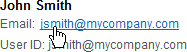User Accounts Management
Manage user accounts, assign roles, and reset passwords by using the Users tab on the My Services Users page.
In the Users tab, the full name is displayed according to the user’s selected language preference. For example, in English locale, the full name is displayed in the format givenname familyname. For example, if English is the selected language, then the full name is displayed in the format givenname familyname. Asian languages, such as Japanese or Chinese, display the full name is displayed in the format familyname givenname.
| Element | Description |
|---|---|
|
|
Click Add to create a single user account. |
|
|
Click Import to create a batch of user accounts by loading a Comma Separated Values (CSV) file. |
|
|
Use the Search field to find one or more user accounts based on the search criteria you enter. See Searching, Filtering, and Sorting the List of User Accounts. |
|
|
Use the Show filter to display only the users who are assigned the role you select from the list. |
|
|
Use the Sort by filter to list the user accounts by first name or by last name. |
|
Click the Action icon to select options for: |
|
|
|
Click the email link to send a message to the user. |
|
|
Position the cursor over the user name to display the roles assigned to the user. |
Only identity domain administrators can manage user accounts, and they are allowed to add, modify, and remove user accounts only in an identity domain that they have been designated to administer.
After a user account has been created, either an identity domain administrator or a service administrator can manage the roles assigned to a user. For information about managing roles, see Roles and User Accounts Predefined in My Services.