Install Server-Specific Device Drivers and Supplemental Software
-
Click on the Install Pack wizard executable:
InstallPack.hta.
The Install Pack dialog appears.
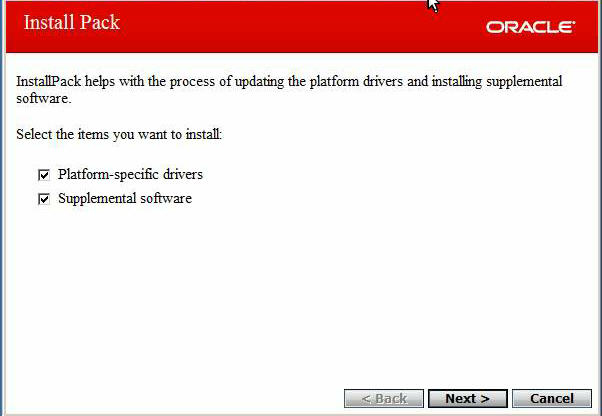
-
In the Install Pack dialog, click Next to accept the
default installable items.
Note - You should always accept the default installable items to ensure that the most recent versions of the drivers are installed.The Install Pack notice dialog appears.
- Follow the on-screen prompts to complete the installation of the device drivers and supplemental software.