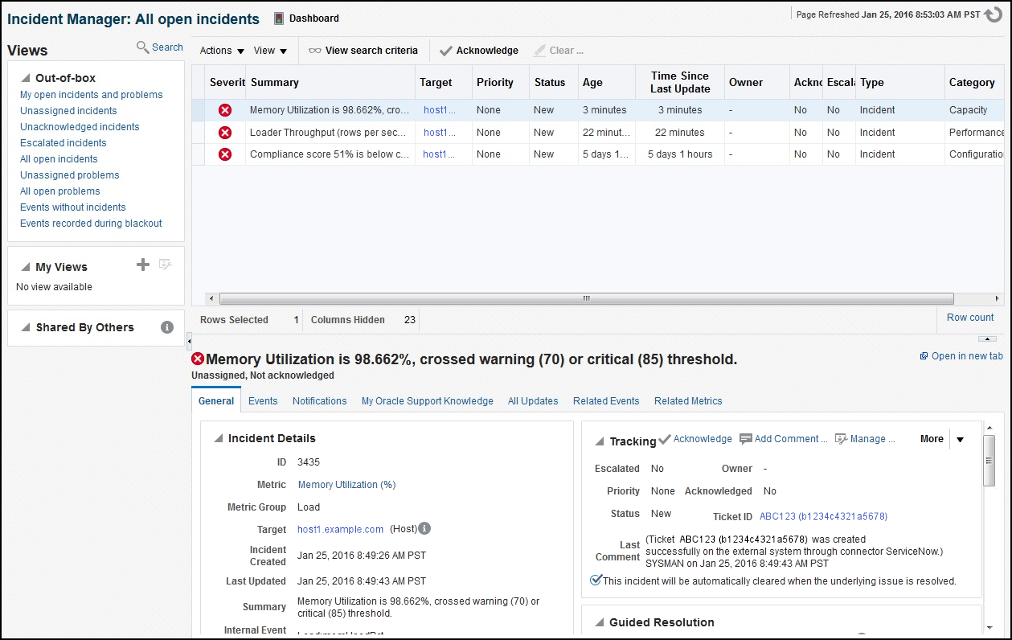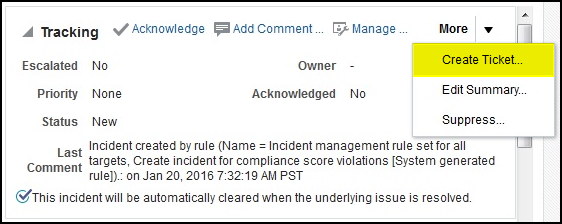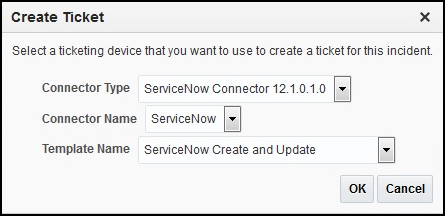4.2 Manually Creating a Ticket
Perform the following steps to manually create a ticket:
Note:
If you do not see the desired template, you can add one using the emctl register_template connector command. See Creating a New Custom Template for details.