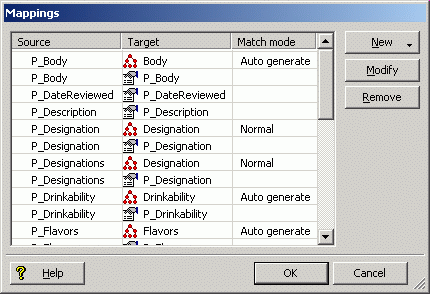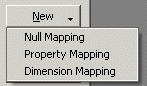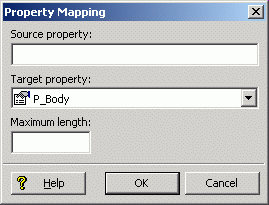The Mappings editor is where you create your source property mappings. You access this editor from the Property Mapper editor by clicking the Mappings button.
When you open the Mappings editor, it displays a table of the existing source property mappings:
The meanings of the table columns are:
Related links
The New button lets you create a new source property mapping.
Three choices are displayed.
Select the type of mapping you wish to create.
The corresponding editor appears. For example, selecting Property Mapping displays the Property Mapping editor.
Enter the name of the source property and select a target Guided Search property or dimension to which the source property will be mapped.
The Maximum Length field defines the maximum source property value length allowed when creating mappings. That is, source properties that have values that exceed this length are not mapped.
The Oracle Developer Studio help also provides information about the Property Mapping editor and the Dimension Mapping editor.
Explicit null mappings provide a means to prevent an implicit or default mapping from being formed for a particular source property. In other words, you can enable either implicit or default mapping, and then turn off mapping altogether for selected source properties using explicit null mappings.
You can assign more than one mapping to a source property—for example, you can map a source property to both a dimension and a Guided Search property. A typical source property that you may want to map to both a dimension and a Guided Search property is Price.
You can map the Price source property in the following ways:
Conversely, you can assign more than one source property to a single dimension or Guided Search property. For example, if you have multiple source properties that are equivalent, most likely they should all be mapped to the same dimension or Guided Search property. Flavor and Color are example properties that might require this behavior.