Working with Tickler User Groups (WTUG)
Purpose: Use this menu option to create, change, or display a tickler user group.
Tickler groups are groups of users that work with and resolve ticklers. You can assign users to a tickler user group on the Work with User Tickler Group Screen.
The Type field for the tickler group defines whether the users in the group are:
• tickler users (tickler group type U), indicating they work with ticklers assigned to their tickler user group using the Working with Tickler Users/User Groups (WTIC) menu option. Tickler users can work with ticklers assigned to them or their user group, but do not have access to any other ticklers.
• tickler supervisors (tickler group type S), indicating they monitor the ticklers assigned to their tickler user group using the Workflow Management (WWFM) menu option. Tickler supervisors can monitor all ticklers, regardless of the user or tickler user group assigned to the tickler.
When the system creates a tickler, the system assigns the tickler:
• to a tickler user group, if the event rule or event that created the tickler has an Assign to user group defined. Tickler users can work with ticklers for their group at the Work with Tickler Screen (group view).
• to a tickler supervisor group, if the event rule or event that created the tickler has a Supervisor group defined. Supervisors can monitor ticklers for their group at the Workflow Management screen (supervisor group view).
A user can belong to multiple tickler groups.
Example: User KBOTTGER belongs to the HO-U-AT user group (ticklers created for the HO event and the rule is paytype hold reason AT) and the HO-S-AV supervisor group (ticklers created for the HO event and the rule is paytype hold reason is AV).
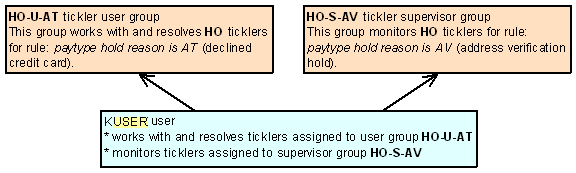
In this chapter:
• Work with Tickler User Group Screen
• Create Tickler User Group Screen
• Display Users In Group Screen
For more information:
• Workflow Management Overview and Setup
Work with Tickler User Group Screen
Purpose: Use this screen to create, change, or delete a tickler group. You can also define the users that belong to a tickler group.
Note: This menu option is not company specific; tickler user groups are created across companies.
How to display this screen: Enter WTUG in the Fast path field or select Work with Tickler User Group from a menu.
Field |
Description |
Group ID |
A code for a group of users that work with ticklers. Alphanumeric, 10 positions; optional. |
Description |
A description of the tickler group. Alphanumeric, 40 positions; optional. |
Type |
The type of tickler group. S = Tickler supervisor group. U = Tickler user group. Alphanumeric, 1 position; optional. |
Screen Option |
Procedure |
Create a tickler group |
Select Create to advance to the Create Tickler User Group Screen. |
Change a tickler group |
Select Change for a tickler group to advance to the Change Tickler User Group Screen. You can change any field except the group ID code. See the Create Tickler User Group Screen for field descriptions. |
Delete a tickler group |
Select Delete for a tickler group to delete it. Note: The system allows you to delete a tickler group that is currently assigned to a tickler event, event rule, or open or in use tickler. |
Display a tickler group |
Select Display for a tickler group to advance to the Display Tickler User Group Screen. You cannot change any information at this screen. See the Create Tickler User Group Screen for field descriptions. |
Review the users in a tickler group |
Select Users in group for a tickler group to advance to the Display Users In Group Screen. |
Create Tickler User Group Screen
Purpose: Use this screen to create a tickler group.
How to display this screen: Select Create at the Work with Tickler User Group Screen.
Field |
Description |
Group ID |
A code for a tickler group. You cannot create a duplicate tickler user group: Tickler User Group already exists. The system considers a tickler group a duplicate if the group ID code is used for another tickler group, regardless of the setting of the Type field. For example, you cannot have a UP supervisor tickler group and a UP user tickler group. Alphanumeric, 10 positions. Create screen: required. Change screen: display-only. |
Description |
A description of the tickler group. Alphanumeric, 40 positions; required. |
Type |
Indicates the type of tickler group. Supervisor = Supervisor tickler group; users in this group monitor ticklers assigned to their group. User = User tickler group; users in this group work with and resolve ticklers assigned to their group. Alphanumeric, 1 position; required. |
E-mail address |
The email address associated with the tickler supervisor group; this is the email address where ticklers assigned to this tickler group are sent. You can enter an email address only for supervisor (type S) tickler groups. You can enter only one email address in this field. When you enter an email address, the system verifies that: • there is an @ sign and a period (.) • there is some text before the @ sign • there is some text between the @ sign and the period • there is some text after the period The system confirms that your entry meets certain minimum formatting requirements, but not that it represents a valid, active email address. Alphanumeric, 50 positions; optional. |
Purpose: Use this screen to review the users assigned to a tickler group.
You can assign users to a tickler group at the Work with User Tickler Group Screen.
How to display this screen: Select Users in group for a tickler group at the Work with Tickler User Group Screen.
Field |
Description |
Group ID |
The code and description of the tickler group assigned to the displayed users. Code: Alphanumeric, 10 positions; display-only. Description: Alphanumeric, 40 positions; display-only. |
User |
The user ID of the user assigned to the tickler group. Alphanumeric, 10 positions; display-only. |
Name |
The name of the user assigned to the tickler group. Alphanumeric, 30 positions; display-only. |
| Workflow Management Overview and Setup | Contents | SCVs | Search | Glossary | Reports | Solutions | XML | Index | Working with Tickler Category (WTCT) |

WTUG OROMS 17.0 2018 OTN