Workflow Management Overview and Setup
Workflow management allows you to automate system actions, during which tasks (ticklers) are assigned to a user for action, according to a defined set of procedures, until the issues associated with the ticklers are resolved.
Tickler events are the system actions for which the system may create a workflow task (tickler).
Tickler event rules are the criteria that must be met by the system action for the system to create a tickler for a user to resolve.
Ticklers are tasks automatically created by the system and assigned to a user when a system action meets the criteria defined for a tickler event rule. For each tickler, you can define the procedures, or instructions, the user should follow to complete the task. A tickler can also be created manually.
Tickler procedures are the instructions a user follows to complete the tickler task.
Workflow Management Illustration

Example: This flowchart provides an example of the workflow process.
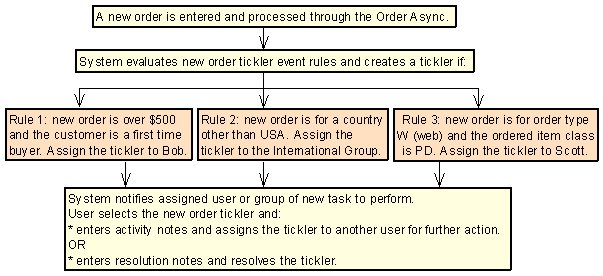
With workflow management:
• the system automatically creates ticklers when a task must be performed and resolved.
• the system assigns tasks to a specific user or group of users as soon as a tickler is created ensuring the tasks are not misplaced, stalled, or duplicated. Tickler assignment allows only authorized users access to the tickler and the associated data.
• supervisors are notified if a tickler remains unresolved for a specified number of days to ensure the tasks are resolved in a timely manner. Supervisors can reassign ticklers to the appropriate resource.
• the procedures to resolve a task are formally documented to ensure users are following the instructions exactly and reducing the cost of training staff.
• the most important ticklers are worked on first by a specified priority so users don’t waste time choosing which tickler to work on or putting off difficult tasks.
• a history of the activity performed against the tickler is stored for easy tracking and review of what was done and when.
In this chapter:
• System Delivered Tickler Events
- Defining Tickler Events and Event Rules
- Why Wasn’t a Tickler Created?
- Update All Ticklers Secured Feature
- User Workflow Management Window
- Customer Workflow Management Window
System Delivered Tickler Events
This table describes the 11 system delivered events that can create ticklers, based on the system action and the criteria defined for the event rules. You use the Working with Tickler Events (WTEV) menu option to set up each tickler event and define criteria for each event rule.
Note: Each tickler event is delivered as inactive.
Tickler Event... |
creates a tickler when the system... |
and one or more of the following criteria is met... |
BO backorders |
places an item on backorder |
An item is backordered, regardless of any other criteria. The backordered item is initially backordered in order entry/maintenance and not by some other program. The customer’s life-to-date order dollars is less than, equal to, or greater than a specified life-to-date order dollars. The customer class defined for the sold to customer matches a specified customer class. The item/SKU on backorder matches a specified item/SKU. |
|
|
The item status of the backordered item matches a specified item status. The item class of the backordered item matches a specified item class. The ship via on the backordered order matches a specified ship via. The ship via priority for the ship via on the backordered order matches a specified ship via priority. |
CO cancelled orders |
cancels an item |
An item is cancelled, regardless of any other criteria. The item is cancelled by a batch process instead of interactively. The customer’s life-to-date order dollars is less than, equal to, or greater than a specified life-to-date order dollars. The customer class defined for the sold to customer matches a specified customer class. The cancelled item/SKU matches a specified item/SKU. The item status of the cancelled item matches a specified item status. |
|
|
The item class of the cancelled item matches a specified item class. The cancel reason matches a specified cancel reason. The ship via on the cancelled order matches a specified ship via. The ship via priority for the ship via on the cancelled order matches a specified ship via priority. |
HO held orders |
places an order, order recipient, or order payment method on hold |
The hold reason (order or pay type) matches a specified hold reason (order or pay type). The pay type on the held order matches a specified pay type. The order total for the held order is less than, equal to, or greater than a specified order total. The ship via on the held order matches a specified ship via. The ship via priority for the ship via on the held order matches a specified ship via priority. |
MN manually created |
manually creates a workflow task |
You cannot define criteria for this tickler event. |
NO new orders |
updates the status of an order line to open (during order accept) or closed (during the Billing Async) |
The order line status is updated to open or closed. The quantity ordered/shipped for the open/closed order line matches a specified quantity. The item status for the item on the open/closed order line matches a specified item status. The sold to customer on the order is a first time buyer. The item class for the item on the open/closed order line matches a specified item class. The item/SKU on the open/closed order line matches a specified item/SKU. The order type for the order matches a specified order type. |
|
|
The country code for the order matches a specified country code. The country code for the order is a country other than the Default Country for Customer Address (B17) system control value. The last order date for the sold to customer is past the current date by a specified number of days. The order total on the order is less than, equal to, or greater than a specified order dollars. The ship via code on the order line or order header matches the ship via code on the event rule. The priority for the ship via code on the order line or order header matches the ship via priority on the event rule. |
OO aged open orders |
evaluates aged open orders using the Evaluate Create/Resolve Ticklers periodic function (program name PFR0072) |
The order’s entered date or arrival date is older than the current date by a specified number of days. The ship via on the order matches a specified ship via. The ship via priority for the ship via on the order matches a specified ship via priority. |
SD stored value card activation decline |
receives a declined stored value card activation response from the service bureau |
You cannot define criteria for this tickler event. |
SO soldout orders |
sells out an item |
The order line is soldout by a batch process and not interactively. The order line is sold out interactively in order entry or order maintenance. The life-to-date order dollars for the sold to customer is less than, equal to, or greater than a specified life-to-date order dollars. The customer class for the sold to customer matches a specified customer class. The soldout item/SKU matches a specified item/SKU. |
|
|
The item status for the soldout item matches a specified item status. The item class for the soldout item matches a specified item class. The ship via on the soldout order matches a specified ship via. The ship via priority for the ship via on the soldout order matches a specified ship via priority. |
SV stored value card number assignment |
processes an order containing a stored value card item without a number assignment through the Billing Async |
You cannot define criteria for this tickler event. |
UP unconfirmed pick tickets |
evaluates unconfirmed pick slips using the Evaluate Create/Resolve Ticklers periodic function (program name PFR0072) |
The pick control date for the unconfirmed pick slip is older than the system date by a specified number of days. The pick category for the unconfirmed pick slip matches a specified pick category. The ship via on the unconfirmed pick slip matches a specified ship via. The ship via priority for the ship via on the unconfirmed pick slip matches a specified ship via priority. |
VP voided pick tickets |
voids a pick slip |
The ship via on the voided pick slip matches a specified ship via. The ship via priority for the ship via on the voided pick slip matches a specified ship via priority. The item/SKU on the voided pick slip matches a specified item/SKU. |
WF remote workflow |
receives a CWWorkflow XML message from an external system |
The source value in the CWWorkflow XML message matches the value in the Source field for the event rule. |
Defining Tickler Events and Event Rules
To create a tickler, you must define:
• the tickler events that can create a tickler; see System Delivered Tickler Events.
• tickler event settings, that define how the system creates ticklers for each event; see Tickler Event Settings.
• event rule settings, that override the settings defined at the event level and determine how the event rule is processed; see Event Rule Settings.
• event rule criteria, that define the criteria the system action must meet to create a tickler; see Event Rule Criteria.
• event rule procedures, that define the instructions a user should follow to work with and resolve a tickler created by the event rule.
You use the Working with Tickler Events (WTEV) menu option to set up the system delivered tickler events and define event rules.
The Create Tickler program determines if the system creates a tickler during certain system actions.
You can also manually create a tickler for the MN (manually created) tickler event; see MN (Manually Created) Event Processing.
Ticker creation logic: This flowchart describes the process the system uses to determine if a tickler is created for a system action.
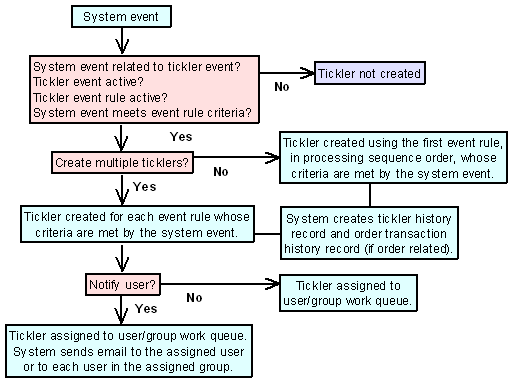
The Create Tickler program:
1. Determines the tickler event to evaluate, based on the system action currently being performed.
See System Delivered Tickler Events for more information on when the system evaluates tickler events.
2. Determines if the tickler event is active.
In order to create a tickler for a tickler event, the Active field defined for the event must be selected.
• If the Active field for the event is selected, the tickler event is active and the system can create a tickler for the event.
• If the Active field for the event is unselected, the tickler event is not active and the system cannot create a tickler for the event.
See Active Tickler Events and Rules.
3. Determines if any event rules for the tickler event are active.
In order to create a tickler for an event rule, the Active field defined for the event rule must be selected.
• If the Active field for an event rule is selected, the event rule is active and the system can create a tickler if the system action meets the rule’s criteria.
• If the Active field for an event rule is unselected, the event rule is not active and the system cannot create a tickler for the system action.
See Active Tickler Events and Rules.
4. Determines if the system action meets the criteria required for any of the event rules to create a tickler.
In order to create a tickler for an event rule, the system action must meet the criteria defined for the event rule. If the system action does not meet the criteria, the system does not create a tickler.
• the system only evaluates event rules whose Active field is selected.
• the system evaluates the active event rules in processing sequence order, from lowest sequence number to highest. You define the processing sequence number for an event rule in the Processing sequence number field; see Event Rule Processing Sequence.
5. Determines if more than one tickler can be created.
The Allow multiple ticklers field for the tickler event must be selected in order to create a tickler for each event rule whose criteria are met by the system action.
• If the Allow multiple ticklers field is unselected, the system creates one tickler for the first event rule, in processing sequence order, whose criteria are met by the system action. The AR, OO, and UP tickler events do not allow multiple ticklers.
• If the Allow multiple ticklers field is selected, the system creates a separate tickler for each event rule whose criteria are met by the system action.
See Allowing Multiple Ticklers.
6. The system creates a tickler for the system action.
The system creates a tickler record in the Tickler table in an open status.
7. The system determines if the assigned to user or assigned to tickler group should be notified of the created tickler.
The Notify user/group field defined for the tickler event that created the tickler indicates whether the system sends an email notifying the user or tickler group of the created tickler.
• If the Notify user/group field is selected, the system sends an email to the assign to user or all users associated with the assign to tickler group. The system uses the email address defined for the user in the User Extended table. See Tickler Notification to review a sample email.
• If the Notify user/group field is unselected, the system does not send an email. The user must review the ticklers assigned to him or his user group at the Work with Tickler Screen (user/group view).
Regardless if the user is notified by email of the newly created tickler, the user can review the ticklers assigned to him and his tickler user group at the Work with Tickler screen; see Working with Ticklers.
8. Creates a record in the Tickler History table.
The Tickler History table tracks the work cycle of a tickler; the system creates a tickler history record when a tickler is created, updated, or resolved. You can review tickler history at the Display Tickler History Screen.
9. Creates a record in the Order Transaction History table if the tickler is associated with an order.
For MN ticklers:
MN TICKLER# 000009999 HAS BEEN CREATED
NOTE:SHORT NOTE DEFINED FOR TICKLER
For all other ticklers, where XX is the tickler event code:
XX TICKLER# 000009999 HAS BEEN CREATED
RULE:DESCRIPTION OF RULE ASSOCIATED WITH TICKLER
You can review order transaction history at the Display Order History Screen.
For more information: For more information on the processing that occurs for each tickler event, see:
• BO (Backorders) Event Processing
• CO (Cancelled Orders) Event Processing
• HO (Held Orders) Event Processing
• MN (Manually Created) Event Processing
• NO (New Orders) Event Processing
• OO (Aged Open Orders) Event Processing
• SD (SVC Activation Decline) Event Processing
• SO (Soldout Orders) Event Processing
• SV (SVC Number Assignment) Event Processing
• UP (Unconfirmed Pick Tickets) Event Processing
• VP (Voided Pick Tickets) Event Processing
• WF (Remote Workflow) Event Processing
Use the list below as a checklist to determine why the system did not create a tickler.
A tickler is not created because... |
Reason |
You did not restart the background jobs after you changed an event or event rule, or created a new event rule. |
The system evaluates new updates only after the background async jobs in the Background Job Control menu option are restarted. |
The Active field for the tickler event is unselected. |
The system only evaluates tickler events that are active. See Active Tickler Events and Rules. |
The Active field for the event rule is unselected. |
The system only evaluates event rules that are active. See Active Tickler Events and Rules. |
The Allow multiple ticklers field for the tickler event is unselected. |
If Allow multiple ticklers is selected, the system creates 1 tickler for the first event rule, in processing sequence order, whose criteria are met by the system action. If the criteria for another event rule is met, the system does not create a tickler. See Allowing Multiple Ticklers. |
BO tickler event: the backordered item did not meet the BO event rule criteria. |
|
CO tickler event: the cancelled item did not meet the CO event rule criteria. |
|
HO tickler event: the held order did not meet the HO event rule criteria. |
|
NO tickler event: the open/closed order line did not meet the NO event rule criteria. |
The system evaluates the NO event when an order: • is accepted (because the status of an order line updates from suspended to open), before creating a pre-generated pick. If a web order is placed in an error status in an order batch, the system evaluates the NO event when you edit and accept the order batch. Note: The system does not evaluate the NO event when you accept an order in order maintenance. • is processed through the Billing Async (because the status of an order line updates to closed). |
OO tickler event: the aged open order did not meet the OO event rule criteria. |
|
SD tickler event: the stored value card received an approved activation response from the service bureau. |
|
SO tickler event: the soldout item did not meet the SO event rule criteria. |
|
SV tickler event: the stored value card item was assigned a number. |
|
UP tickler event: the unconfirmed pick slip did not meet the UP event rule criteria. |
|
VP tickler event: the voided pick slip did not meet the VP event rule criteria. |
|
WF tickler event: the remote workflow message did not meet the WF event rule criteria. |
Once a tickler is created, a user can review, work with, and resolve ticklers using the following screens:
• Work with Tickler Screen (user/group view)
• Workflow Management Screen (tickler supervisor)
• Work with Ticklers Screen (sold to customer view)
• Work with Ticklers Screen (ship-to customer view)
• Work with Ticklers Screen (bill-to customer view)
• Work with Ticklers Screen (order view)
Update All Ticklers Secured Feature
The Update All Ticklers (B09) secured feature controls whether you can update all ticklers, regardless if the tickler is not assigned to you or your tickler groups.
If you have access to this feature, you can update any tickler, regardless if the tickler is not assigned to you or your tickler groups by:
• selecting Change for a tickler to change it.
• selecting Delete for a tickler to delete it.
• selecting In process for a tickler to assign the tickler to yourself.
• selecting Resolve for a tickler to resolve it.
If you do not have access to this feature, you can update only ticklers assigned to you or your tickler groups. However, you can still release an order associated with the tickler from hold.
User Workflow Management Window
Purpose: The system displays this window when you sign-in to Order Management System if open or in process ticklers exist that are assigned to you or your tickler groups.
You can review, work with, and resolve ticklers assigned to you or your tickler groups using the Working with Tickler Users/User Groups (WTIC) menu option.
Customer Workflow Management Window
Purpose: The system displays this window if open or in process ticklers exist that are associated with the customer or order you are reviewing.
How to display this screen:
• select Change for a customer at the Changing Sold To Customers screens.
• select Change for a ship-to customer at the Work with Customer Ship Tos Screen.
• select Change for a customer at the Change Bill-to Customer Screen.
• advance to the Order Inquiry Header Screen.
• select a customer for order entry at the Select Customer Sold To For Order Screen.
• select a customer (CTI user) at the Customer Selection Screen.
• select an order for return at the Select Orders For Return Authorization Screen.
The window displays once per functional area for each customer you review that has open or in process ticklers.
Example: In standard order inquiry, if you select an order for a customer with open ticklers, the system displays the Customer Workflow Management window; if you then advance to order maintenance for that customer, the system does not display the window again. Back in standard order inquiry, if you select an order for a different customer with open ticklers, the system re-displays the Customer Workflow Management window for the new customer you are reviewing.
Screen Option |
Procedure |
Review and work with the ticklers associated with the customer or order |
Select Ticklers to advance to the Work with Ticklers screen. The view of this screen varies, depending on the function you were performing: • sold to customers: Work with Ticklers Screen (sold to customer view) • ship to customers: Work with Ticklers Screen (ship-to customer view) • bill to customers: Work with Ticklers Screen (bill-to customer view) • orders: Work with Ticklers Screen (order view) |
Customer merge/purge: If you perform customer merge/purge (sold to or bill to), the system adds the ticklers associated with the source customers to the target customer.
Order purge: If you purge orders associated with ticklers, the system also purges the ticklers.
A tickler is resolved when you:
• select Resolve for a tickler at the Work with Tickler Screen (user/group view) or Workflow Management Screen.
• perform an action that automatically resolves the tickler; for example when you release an order from hold, the system automatically resolves HO ticklers associated with the order.
When you resolve a tickler associated with an order, the system creates an order transaction history message indicating the tickler has been resolved.
For MN ticklers:
MN TICKLER# 000009999 HAS BEEN RESOLVED
RES RSN(XXX)BY(USER/GROUP ID)NOTE(SHORT NOTE DEFINED FOR TICKLER)
For all other ticklers, where XX is the tickler event code:
XX TICKLER# 000009999 HAS BEEN RESOLVED
RES RSN(XXX)BY(USER/GROUP ID)RULE(DESCRIPTION OF RULE ASSOCIATED WITH TICKLER)
You can review order transaction history at the Display Order History Screen.
Purpose: To use workflow management, you must perform the necessary setup. Information requiring creation and setup includes:
System Control Value |
Description |
Select this field if you wish to use workflow management. |
Secured Feature |
Description |
Eligible users can update all ticklers, regardless if the tickler is not assigned to him or his tickler user groups. Prohibited users cannot update all ticklers, only those ticklers assigned to him or his tickler user groups. |
|
Eligible users can manually create ticklers. Prohibited users cannot manually create ticklers. |
Number Assignment |
Description |
Assigns the next available number to a newly created tickler. Note: The system automatically creates this number assignment value when the first tickler is created. |
Menu Option |
Description |
Allows you to create, change, and delete tickler user groups. For each tickler event and event rule, you can define the tickler user group the system assigns to a newly created tickler. |
|
Allows you to define the e-mail address the system uses when the user is notified of a tickler. Also, allows you to assign a tickler user group to a user. |
|
Allows you to create, change, and delete a tickler category. Tickler categories are used to further group ticklers. |
|
Allows you to create, change, and delete a tickler resolution reason. The system assigns a tickler resolution reason to a tickler once it is resolved. You can define the tickler resolution reason to use for ticklers associated with a particular event or event rule. |
|
Allows you to change the settings for a tickler event, create, change, or delete event rules, and create or modify event rule procedures. Note: You must restart the async jobs in the Background Job Control menu option after you change an event or event rule, or create a new event rule. |
|
Allows a user to review and work with ticklers assigned to him or his tickler user groups. |
|
Allows a supervisor to review and work with ticklers. |
|
Allows you to purge resolved ticklers, based on date. |
Periodic Function |
Description |
Evaluate Create/Resolve Ticklers (program name PFR0072) |
Evaluates the: • OO tickler event to determine if any open orders qualify for an OO event rule. Also, determines if any existing OO ticklers can be resolved. • UP tickler event to determine if any unconfirmed pick slips qualify for a UP event rule. Also, determines if any existing UP ticklers can be resolved. • AR tickler event to determine if any existing AR ticklers can be created or resolved. • Next notification date for an existing open or in process tickler to determine if the system sends an email to the tickler supervisor notifying him of the aged tickler. |
| Workflow Management | Contents | SCVs | Search | Glossary | Reports | Solutions | XML | Index | Working with Tickler User Groups (WTUG) |

SO12_01 OROMS 17.0 2018 OTN