Task Companion
Room Management’s Task Companion accompanies and assists housekeeping attendants with their room duties, keeping track of elapsed time, room status, task completion, and guest service requests (Do Not Disturb, Make Up the Room).
Hover over an area in the image below for more information.

|
|
Task Companion - beginning screen shows the current room and its status, Room and Attendant instructions, Rooms listing (prioritized by need using smart logic), and any Arrival / Occupancy guest details.
|
|
 List Tooltips
List Tooltips
Room 1000 dirty - Current Room and its housekeeping status.
Instructions - Task Sheet (Room) instructions and specific Attendant instructions are listed here.
Arrival/Departure - If the room is assigned to a reservation, details are listed here.
My Rooms - List of Rooms to Service, color-coded with their status. Notice that the lineup is not in numerical order. The Task Companion logic has reordered the priority for the servicing. For example, in this case room 1005 has a Do Not Disturb Guest Service Request status, so it has been listed after the other serviceable rooms.
My Rooms indicators - Green check mark shows the current room to start servicing; Blue arrow shows the room was skipped. To skip a room and return later, select "Go to Next Room". After the remaining rooms are completed, select the Continue button to return to any skipped rooms.
Start - Press the Start button when ready to service the room to start the timer and to access the statuses and room maintenance link.
Go to Next Room - Press the "Go to Next Room" button to skip the current room and go to the next room on the list.
Servicing the Room
Select the "Start" button when ready to service the room and advance to the next screen (shown below). When the room is clean, before selecting Finish, change the room status. Note that when the room's status changes to Clean (or Inspected) and then Finish is selected, the room no longer shows in the room list since the servicing has been completed.
Hover over an area in the image below for more information.
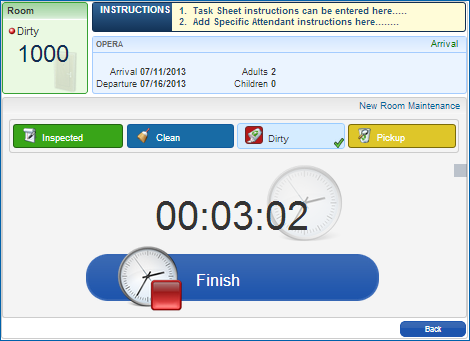
|
|
Task Companion servicing screen shows the current room and its status, Room and Attendant instructions, any Arrival / Occupancy guest details, timer, and gives access to the New Room Maintenance request link and room statuses.
|
|
 List tooltips
List tooltips
Room 1000 dirty - Current Room and its housekeeping status.
Instructions - Task Sheet (Room) instructions and specific Attendant instructions are listed here.
Arrival/Departure - If the room is assigned to a reservation, details are listed here.
My Rooms - List of Rooms to Service, color-coded with their status. Notice that the lineup is not in numerical order. The Task Companion logic has reordered the priority for the servicing. For example, in this case room 1005 has a Do Not Disturb Guest Service Request status, so it has been listed after the other serviceable rooms.
My Rooms indicators - Green check mark shows the current room to start servicing; Blue arrow shows the room was skipped. To skip a room and return later, select "Go to Next Room". After the remaining rooms are completed, select the Continue button to return to any skipped rooms.
Start - Press the Start button when ready to service the room to start the timer and to access the statuses and room maintenance link.
Go to Next Room - Press the "Go to Next Room" button to skip the current room and go to the next room on the list.
Task Companion Interactivitiy
The Task Companion uses a wireless connection for mobile, not an interface, so as the housekeeping attendant is servicing a room:
- the task companion updates the system with its data, such as room status changes, guest services requests, or room maintenance requests, and signals the task sheet the room currently being serviced.
- the system updates the task companion with its data, such as new room or attendant instructions, and reorders the room list servicing priority if necessary. For example, if a VIP is expected to arrive in the next half an hour, or a room is put in queue, the system may prioritize these rooms as next rooms to service, putting them at the top of the room list.
- the supervisor's task sheet attendant icon blinks on the room the attendant is currently servicing.
Tips/Notes
Inspected, Clean, and Out of Service / Out of Order rooms display in the Task Sheets, but do not display in the Task Companion Rooms lineup. Only rooms in Dirty or Pickup status display in the Task Companion as rooms that need attending.
You cannot set an Occupied room to Out of Order or Out of Service status. You will receive an error stating that the room is blocked or cannot be updated.

Copyright © 2015, Oracle and/or its affiliates. All rights reserved.
Legal NoticesVersion 9.0.1.20