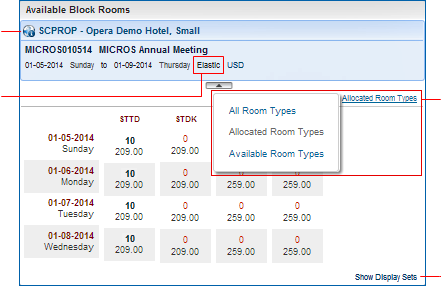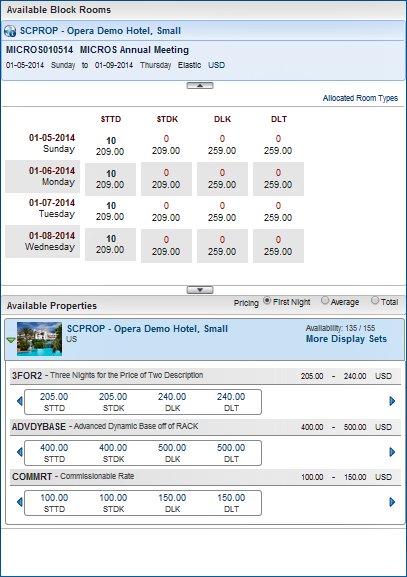Look to Book Available Block Rooms - Rate Grid
|
|
LTB - Rate Grid - One vs Multiple Property Search Results
LTB - Rate Grid - Room and Rate Combinations and Display Sets
|
|
In the Available Block Rooms section the primary details will display important information about the Block including the Block code, Block name, start date, end date and inventory control selection. The  inventory control determines the flexibility of the Block when it comes to making reservations when there is no inventory available in the selected room type.
inventory control determines the flexibility of the Block when it comes to making reservations when there is no inventory available in the selected room type.
Non Elastic – You will be able to borrow inventory from other room types within the Block as long as there is inventory available in the Block. Once there is no inventory available in the Block, no additional reservations can be made without allocating more inventory into the Block.
Elastic – You will be able to borrow from other room types within the Block or borrow from House availability. This option provides additional flexibility by allowing inventory to be added to the Block while in the reservation process when there is no inventory available within the Block.
Sell Limit – The Sell Limit allows for a ceiling to be set per room type indicating the maximum number of rooms that can booked by the group. In this type of Block the regular allotment of rooms is protected and guaranteed to be available based on the Block status. Then there is a limit set as to the maximum number of rooms which can be booked over the allotment. The additional inventory is not protected and is strictly based on availability. For example, a group may have 20 rooms allocated and a sell limit of 25 allowing for an additional 5 rooms over their allocation to be booked. In this case, the 20 rooms would be protected and the remaining 5 rooms would be subject to availability.
Also see the FAQ "What do Non-Elastic, Elastic, and Shoulder Dates in Inventory Control mean?" for diagrams and more information.
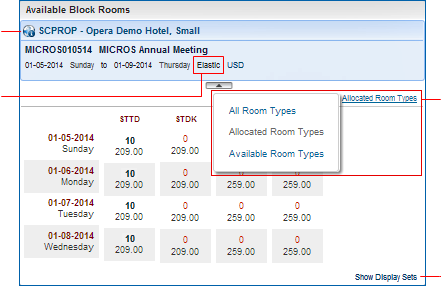
Available Block Rooms
Link to Property Brochure
Inventory Control
Link with three view options: Allocated Room Types, All Room Types, Available Room Types
Show all transient Display Sets for comparison
The grid-like format displays the availability for each room and rate combination by day with the following indications:
- If no inventory has been allocated and a rate exists the rate will be displayed with NA to indicate no inventory has been assigned.
- If inventory has been allocated and no rates exist the inventory will be displayed with an NA to indicate no rate information exists.
- In the cases where there is no inventory available a red 0 will be displayed. This does not mean that the room and rate combination cannot be booked but is simply an indication that there is no inventory available for this room type.
Allocated Room Types
When viewing availability, there are three display options: All Room Types, Available Room Types, and Allocated Room Types. (Allocated Room Types displays by default.).
Select the Allocated Room Types link for the other options:
Allocated Room Types – Room types that have inventory, rates, or both allocated will be displayed.
Available Room Types – Only room types with inventory available will be displayed.
All Room Types – All room types regardless of whether rates, inventory or both have been allocated
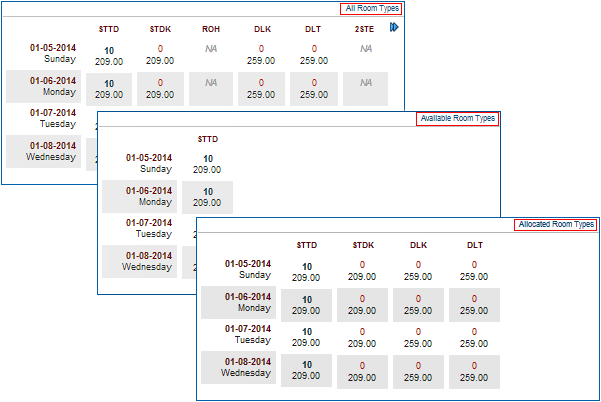
|
All Room Types; Available Room Types; and Allocated Room Types (default view)
|
Borrowing Inventory
When selecting a room and rate combination where the Block's allocated room type is insufficient, you will be prompted to borrow inventory. If there is other inventory in the Block, that inventory can be moved to the selected room type through the borrow process. In this scenario it is important to check House availability to ensure that the room type is available at the House level. The Borrow Inventory screen displays your choices (see image below).
If the Block inventory control is set as Elastic or Sell Limit, then you will have an additional option to borrow inventory from the House.
For example, if you need 5 DLK room types and you have 0 DLK room types allocated to the block, you will need to borrow from other room types within the block or borrow from the House availability if your block is Elastic or Sell Limit.
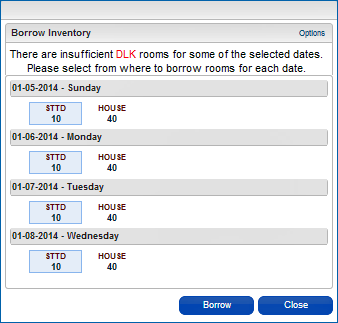
|
|
Borrow Inventory for DLK rooms from STTD rooms within the Block, or from House inventory if the Block is Elastic or Sell Limit
|
|
What to expect while performing a Borrow Operation
- the room type quantity borrowed from will be reduced and the room type receiving the borrow is increased.
- The number of rooms borrowed for a particular date equals the difference between the number of rooms available and the number of rooms requested
- Only one Room Type per stay date can be selected.
- Rooms may be “Borrowed From” available block rooms or from the House availability (if your block is elastic or up to the block's sell limit).
- Borrowing More rooms than are available will result in an OVERBOOK prompt.
What to expect after performing a Borrow Operation
If the borrow operation is complete yet the reservation is still in Book Now screen or in the Trip Composer, the following actions will return the borrowed inventory to the original “borrowed from” room types.
- Closing the Book Now screen WITHOUT making a reservation
- Selecting CLOSE to return to the Available Block Rooms Grid
- Selecting End Call before completing the Trip Composer process
- Selecting the Remove link while the reservation is in the Trip Composer
- Selecting Close in the Book Now screen before the reservation has been completed
When the Reservation is completed, the application does not retain the sources of rooms used during the borrow functionality.
The following actions will return the rooms to the same room type for which the reservation was made:
- Change Stay Details (Block to Transient or Block to Block including extending dates)
- Shares (Removing Block Guest from a block to Transient or to another Block)
- Cancellation of Block Reservations.
(The determination on whether the returned room goes to the BLOCK or back to HOUSE in that Room Type will be dependent on the RETURN BLOCK TO HOUSE parameter which will return these rooms to house if the setting is Y.)
Show Display Sets
Select Show Display Sets at the bottom of the Available Block Rooms section for the selected property to compare the available transient rates and the Block rates simultaneously. This can be very useful when a guest wants to compare the group rates with other rates which are available for the same time periods.
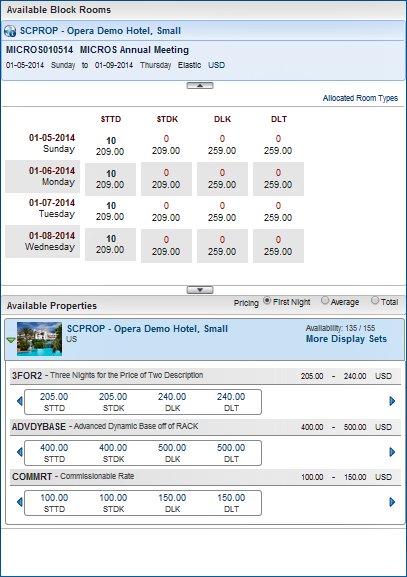
Available Block Rooms section with transient rate Display Sets

Copyright © 2015, Oracle and/or its affiliates. All rights reserved.
Legal NoticesVersion 9.0.1.20
 inventory control determines the flexibility of the Block when it comes to making reservations when there is no inventory available in the selected room type.
inventory control determines the flexibility of the Block when it comes to making reservations when there is no inventory available in the selected room type.