Reservation Advanced Search
The Advanced Search engine uses specific fields or a combination of these fields to retrieve reservations. At least one field is required to perform a search. To add or remove fields, select the Field Options at the top right of the screen.
The Property field defaults to the user's preset default property, however, it can be changed to perform a search on another property's data. If left blank, the Advanced Search performs the search on all properties.
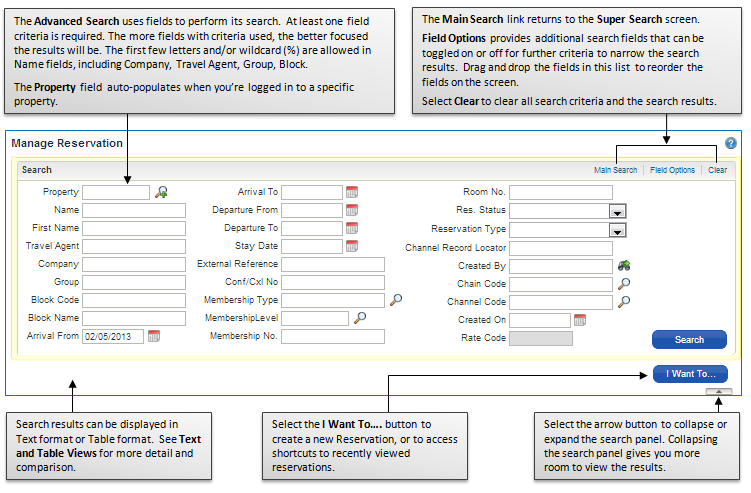
Reservation Advanced Search Field Options
When selected, options from this menu display on the Advanced Search Screen. Property, Membership Type and Level, Chain Code and Channel Code fields contain their own selectable options. The Res. Status and Reservation Type fields offer choices from a list of values.
The Advanced Search Field Options can also be used to reorder the fields on the Advanced Search screen. Simply select and drag a field name and drop it onto the field name that you want it to appear after. For example, if you want the "Room No." field to appear after the "First Name" field, select and drag the "Room No." field and drop it onto the "First Name" field. See "How do I reorder the fields on the Advanced Search screen" video or FAQ for detailed instructions.
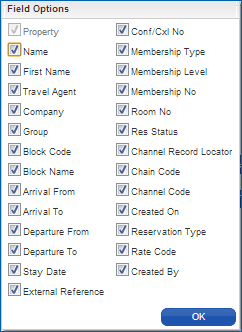
Reservation Advanced Search Results Order
Advanced Search results are based on the criteria entered as well as the date entered. If no date is entered, the results are based on the current business date, then future reservations outward from the current business date, and then past reservations backward from the current business date.
|
Current Business Date Reservations |
|
|
Future Reservations |
|
|
Past Reservations |
|